Getting Started with AI Meetings
Qualified Meetings allows you to turn your website into a meeting booking machine. A powerful capability of Qualified AI, Meetings gives VIP buyers instant scheduling options and a direct pathway to sales, accelerating the pipeline generation flywheel for modern revenue teams.
- Overview
- How to Set Up Qualified Meetings
- How the Fullscreen Meeting Scheduler Acts
- Conversations and Chatbots Meeting Booker
<span id="overview"></span>
Overview
Qualified Meetings encourages the right website visitors to book meetings with the right sales reps. Using visitor identification, Qualified determines whether a visitor is qualified before offering a meeting. If they meet your threshold, then the new fullscreen meeting scheduler allows visitors to book a time. The meeting is scheduled with reps based on your meeting routing.
When you build a Form or Button Experience, you choose which meeting type visitors can schedule. When eligible, visitors are presented with the fullscreen meeting scheduler. If a sales rep manually offers a meeting to someone, your rep chooses which meeting type the visitor needs. During live chat, however, visitors use the meeting booker.
<span id="how-to-setup"></span>
How to Set Up Qualified Meetings
The fullscreen meeting scheduler can be displayed during a Form or Button Experience. Start by creating your meeting types and meeting routing. After that’s complete, you can automatically present the fullscreen meeting scheduler in a Form or Button Experience.
At this time, the original meeting booker is used in Automatic Experiences and the Qualified messenger during live chats. All of your current Experiences with an Offer a meeting step will continue to display the same meeting booker as before.
Create Meeting Types & Routing
Qualified Meetings offers more customizable meeting types than ever before. Begin by creating your meeting types and crafting unique meeting invite emails for each. Tailor your messaging for optimal results.
Then configure meeting routing settings. Our meeting routing allows you to choose whose calendars are scheduled based on different meeting types. Your sales team is diverse for a reason: each person plays an important, unique role. Adjust your meeting routing to book the right kind of meeting with the right sales rep.
Build a Form or Button Experience
Qualified offers several different kinds of Experiences. Qualified Meetings is your meeting scheduler for the new Form and Button Experience types. Form Experiences are triggered when your Pardot, HubSpot, or Marketo form is submitted.
To offer the fullscreen meeting scheduler:
1. Create or open a Form or Button Experience.
2. (Optional) Add a Branch action to specify under what conditions a visitor can book a meeting without chatting with a rep live. For example, you may only offer Qualified Meetings to your target accounts:
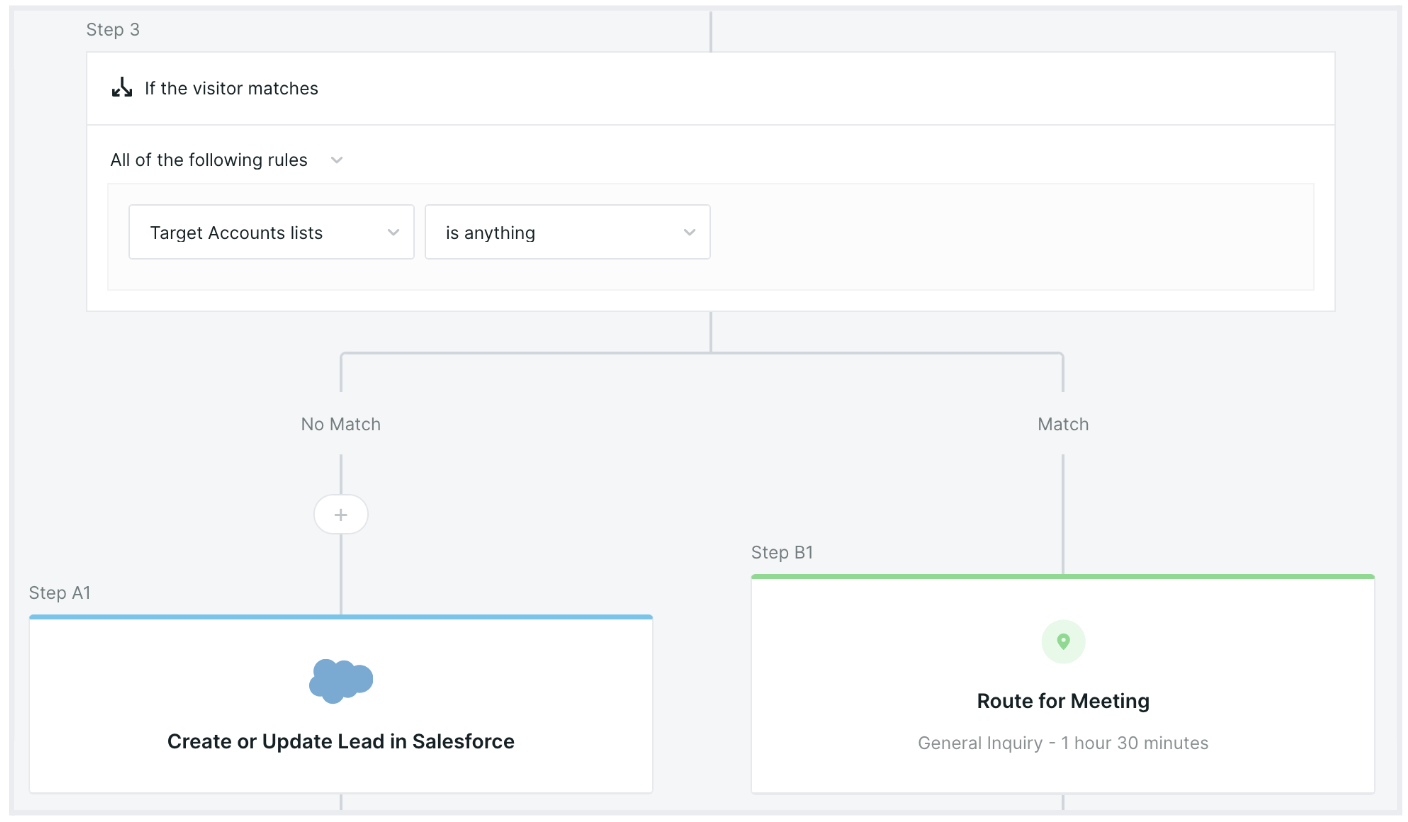
3. Add an Offer a meeting (fullscreen) action from the right, which inserts a few steps to your Experience:
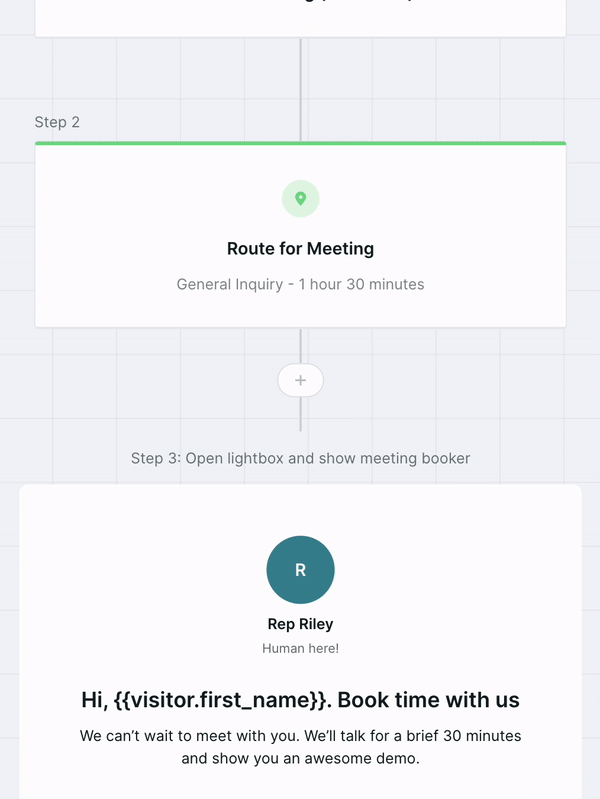
4. (Optional) If you want to customize one of those steps, click on it. Edit the settings on the right:some text
- Route for Meeting: Select which meeting type to offer.
- Open lightbox and show meeting booker: Choose if your rep photos are displayed and edit the title and subtitle above the calendar.
- Transition to Confirmation screen: Choose if your rep photos are displayed and edit the confirmation’s title.
- (Optional) If you’re building a Button Experience:some text
- Collect email: Edit the title, subtitle, input field label, and input placeholder. Choose if you will block personal emails.
- If you add a Branch after the Collect Email step, you can also edit the Transition to Unqualified for meeting screen step’s title, subtitle, and button label.
5. When you finish building your Experience, click Save in the top-right corner.
<span id="fullscreen-meeting-scheduler"></span>
How the Fullscreen Meeting Scheduler Acts
When the meeting scheduler is presented during a Button Experience, visitors are first asked to enter their email:
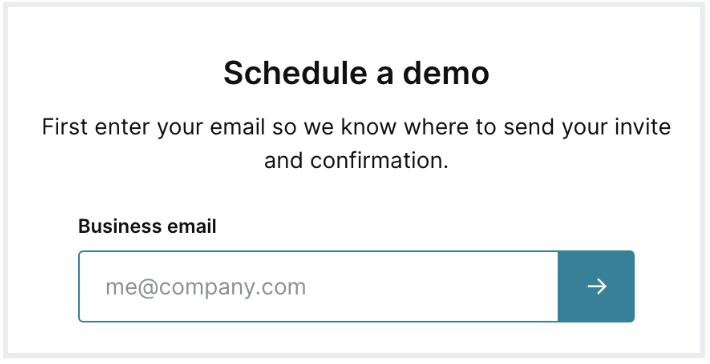
If the visitor is eligible per your Button or Form Experience’s conditions, they can select their time zone (defaulted to their device setting) and pick a meeting time on the next screen:
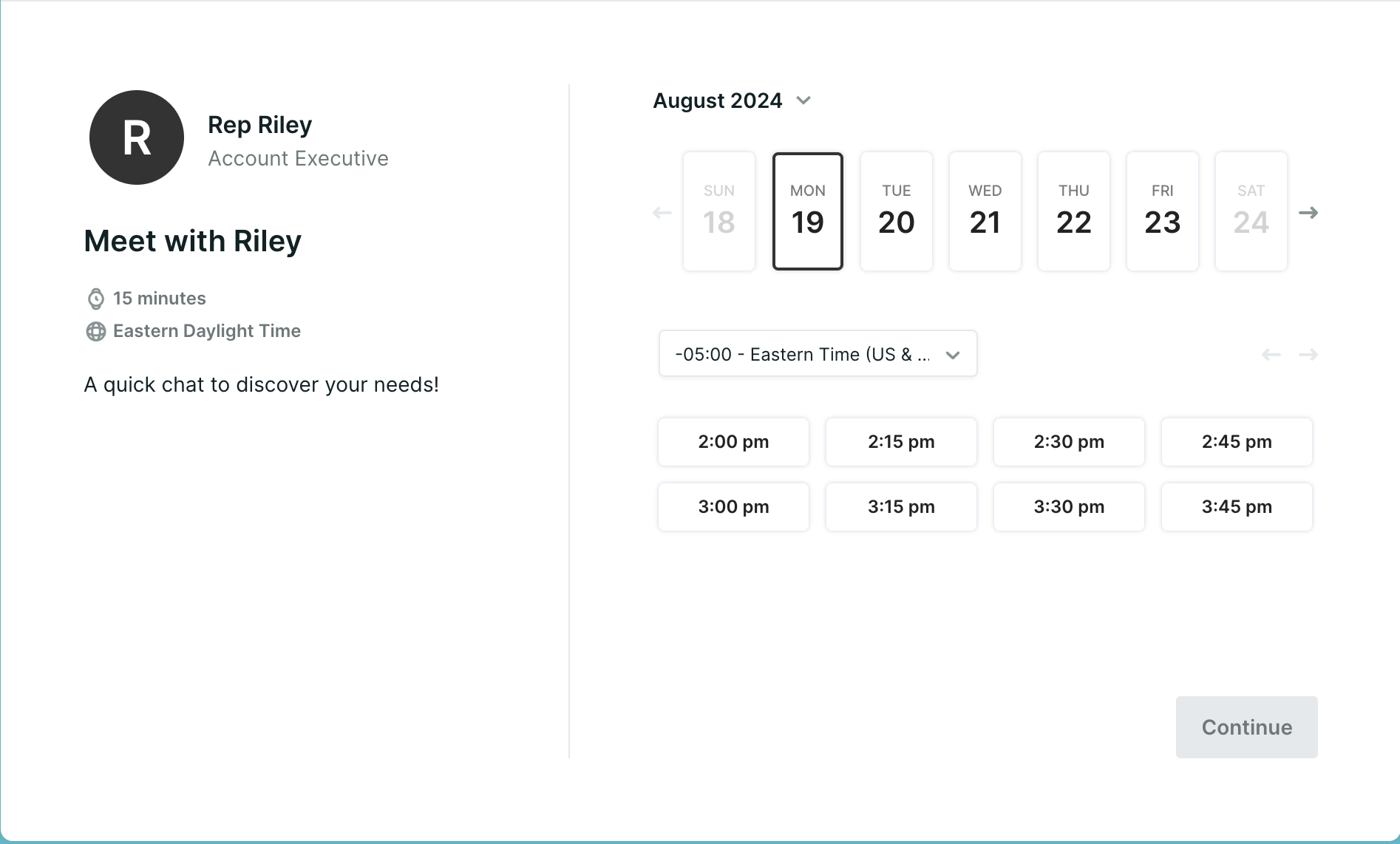
After a visitor selects an appointment time, a meeting invite email is sent to the visitor and a confirmation message appears:
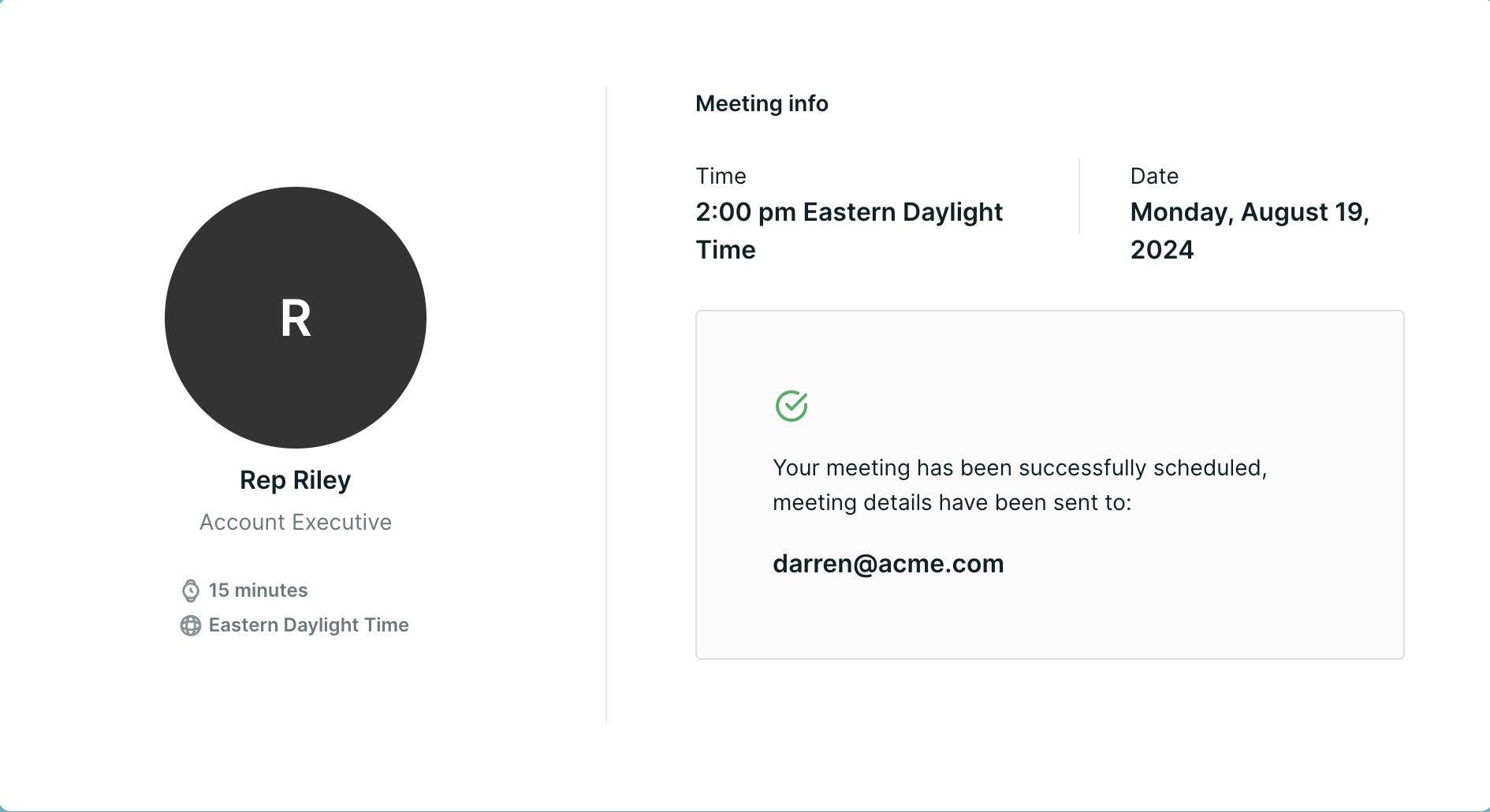
Edit the confirmation message in the Experience builder so it’s relevant to the visitor.
<span id="meeting-booker"></span>
Conversations and Chatbots Meeting Booker
The meeting booker allows visitors to schedule meetings on your reps' calendars, even when your reps are offline. Visitors can pick the most convenient time to have a conversation with your sales team, and then Qualified automatically sends everyone confirmation emails and calendar invites.
Reps Scheduled for a Meeting
By default, the meeting booker schedules meetings with your visitor and one rep. If you want to instead schedule with multiple reps simultaneously, like an account executive and solutions engineer, you can. To use this option, a Qualified admin needs to first create groups for users who will attend meetings together.
When you then build your Experience or a rep offers a meeting while chatting, choose from the two options:
- Schedule with anyone: Visitors are offered all available time slots across your reps’ calendars. When a visitor selects a meeting, we book time with that single rep and send the calendar invite.
- Schedule with everyone: Visitors are offered times when everyone in your user group is available. When a visitor selects a time, it will schedule and send calendar invites to all users included in the group.
If you need to customize a meeting booker with reps not organized in a group, enter their names in the Schedule with the following field. You can select specific reps and then send the meeting booker or add it to your Experience.
Display the Meeting Booker
There are two ways to display the meeting booker to visitors. First, you can trigger the meeting booker in an Experience. In this case, the meeting booker appears when a visitor interacts with the Qualified messenger and they reach the Experience’s Offer a meeting step.
Alternatively, reps can manually show the meeting booker while chatting live.
Review your users’ calendar connections to make sure visitors can book meetings with the right reps.
What Happens When a Meeting is Offered
When a visitor sees the meeting booker, Qualified will automatically display open meeting times in their time zone. We recognize a visitor’s time zone based on their browser’s settings.
When a visitor books a meeting, a few actions are triggered:
- The sales rep(s) are sent an email to inform them about their new meeting and an event is added to their calendar.
- The visitor is sent a confirmation email, which includes a calendar invite.
- A Salesforce event is created.
- (Optional) The event is tracked in your other integrated platforms, such as a Prospect Activity in Pardot or a new standard event in Google Analytics.
You can also create a Qualified report to see which Experiences or sales reps book the most meetings.
Heading 1
Heading 2
Heading 3
Heading 4
Heading 5
Heading 6
Lorem ipsum dolor sit amet, consectetur adipiscing elit, sed do eiusmod tempor incididunt ut labore et dolore magna aliqua. Ut enim ad minim veniam, quis nostrud exercitation ullamco laboris nisi ut aliquip ex ea commodo consequat. Duis aute irure dolor in reprehenderit in voluptate velit esse cillum dolore eu fugiat nulla pariatur.
Lorem ipsum dolor sit amet, consectetur adipiscing elit, sed do eiusmod tempor incididunt ut labore et dolore magna aliqua. Ut enim ad minim veniam, quis nostrud exercitation ullamco laboris nisi ut aliquip ex ea commodo consequat. Duis aute irure dolor in reprehenderit in voluptate velit esse cillum dolore eu fugiat nulla pariatur.
Lorem ipsum dolor sit amet, consectetur adipiscing elit, sed do eiusmod tempor incididunt ut labore et dolore magna aliqua. Ut enim ad minim veniam, quis nostrud exercitation ullamco laboris nisi ut aliquip ex ea commodo consequat. Duis aute irure dolor in reprehenderit in voluptate velit esse cillum dolore eu fugiat nulla pariatur.

Block quote
Ordered list
- Item 1
- asdfasdf
- asdfasdf
- asdfasdf
- Item 2
- Item 3
Unordered list
- Item A
- Item B
- Item C
Bold text
Emphasis
Superscript
Subscript
|
|---|
|





.svg)



