<span id="top"></span>
Integrating with HubSpot
Integrating Qualified with HubSpot allows you to seamlessly access visitors' HubSpot details through Visitor 360, ensuring your sales team has real-time insights. This integration enables you to update and create HubSpot contact records effortlessly while also tracking meetings and activities to keep your team aligned and focused on driving results.
- Connecting Qualified to HubSpot
- Configure HubSpot Integration Settings
- Mapping HubSpot Fields in Qualified
- Creating & Updating HubSpot Contacts
- Tracking Meetings & Activities
- Analyze HubSpot Contacts Created by Qualified
<span id="connecting-hubspot"></span>
Connecting Qualified to HubSpot
- Make sure you have the Super Admin role in HubSpot.
- In Qualified, go to Settings → HubSpot → Connection.
- Click Connect to HubSpot.

- Sign in to your HubSpot account and select the account to connect.
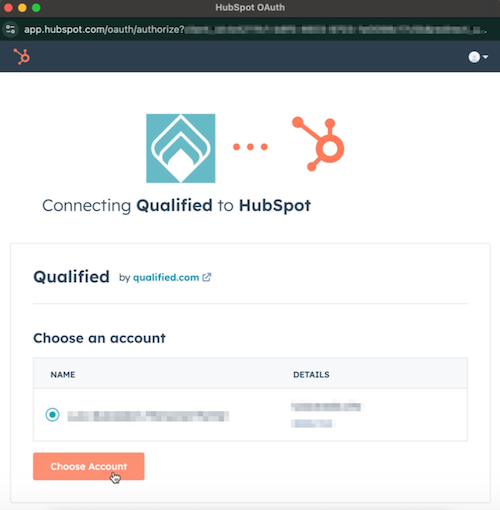
- Click Connect App.
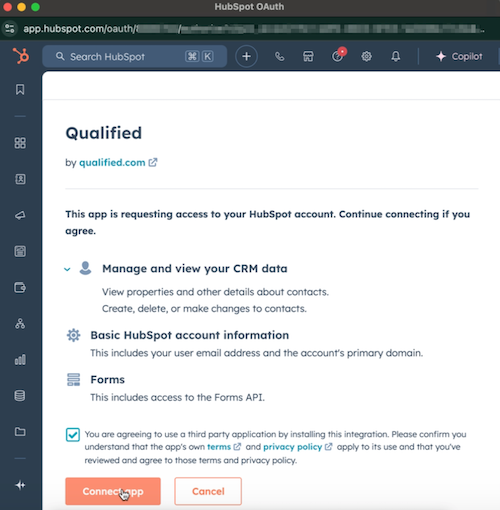
Summary:
- Follow the instructions above to connect your HubSpot account to Qualified to start syncing visitor data in real time.
- Proceed to configure your integration settings to customize how data flows between systems.
<span id="integration-settings"></span>
Configure HubSpot Integration Settings
Once HubSpot is connected, you’ll see more options appear under Settings → HubSpot → Connection to customize.
- Org-Level Account: View the connected HubSpot Account ID, update the connection with a different user, or delete the connection and all mappings.
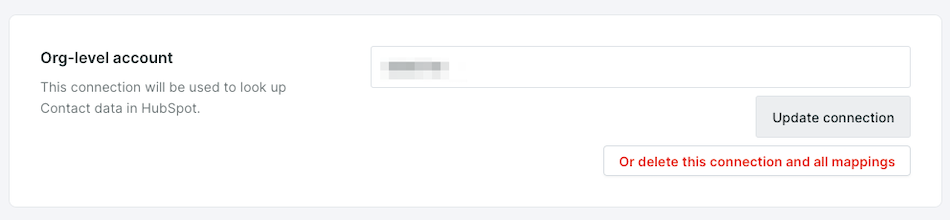
- Default Push Destination: Set HubSpot as your default push destination to ensure that when reps pounce on anonymous visitors, they can effortlessly create new or update existing Contacts in HubSpot.

- HubSpot Fields: When you add, remove, or change any Contact field in HubSpot, you must click the Update Fields button to sync those field changes to Qualified.

- HubSpot Visitor Association: Enable this option to associate new or existing HubSpot contacts with their previously tracked website activity. This feature works by creating a Qualified Visitors Association Form in your HubSpot account (found under Marketing → Forms). When a visitor provides their email (e.g., through chat or email click-through) and has a HubSpot cookie, Qualified automatically submits the form to link the cookie to their HubSpot record. This ensures a more complete and accurate contact history for better engagement tracking.
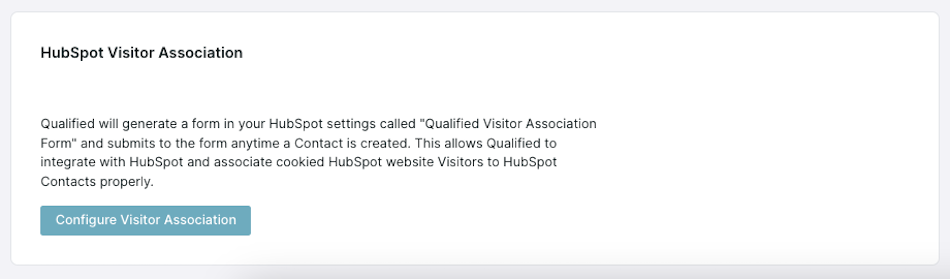
Not seeing all of these options? Your org may have connected HubSpot before autumn of 2022. Just click the Update connection button under Org-level Account and reconnect to enable these features. If you need further assistance, reach out to your Qualified Success Architect or help@qualified.com.
Summary:
- If you want reps to create new Contacts in Hubspot instead of Salesforce, ensure HubSpot is set as your default push destination.
- Enable HubSpot Visitor Association to link new or existing HubSpot contacts to their website activity for complete engagement tracking.
<span id="mapping-hubspot-fields"></span>
Mapping HubSpot Fields in Qualified
- In Qualified, go to Settings → HubSpot → Contact Mapping
- Click the + icon to add a new field.
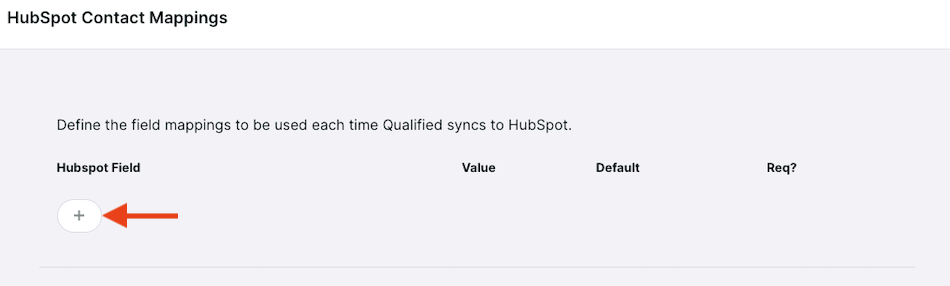
- Select the HubSpot field (e.g., Email) and its corresponding Qualified value (e.g., Email).
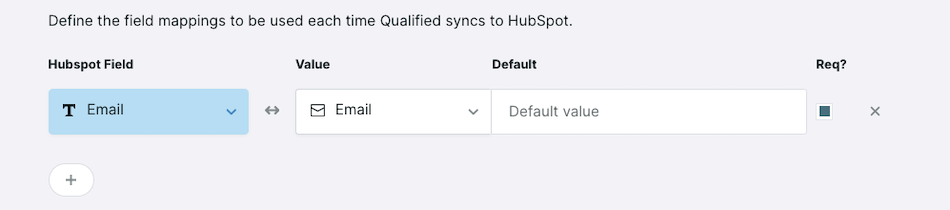
- Repeat for additional fields, then click Save.
If there is not a corresponding Qualified value yet, select “Create Field” to automatically create a new Qualified visitor field.
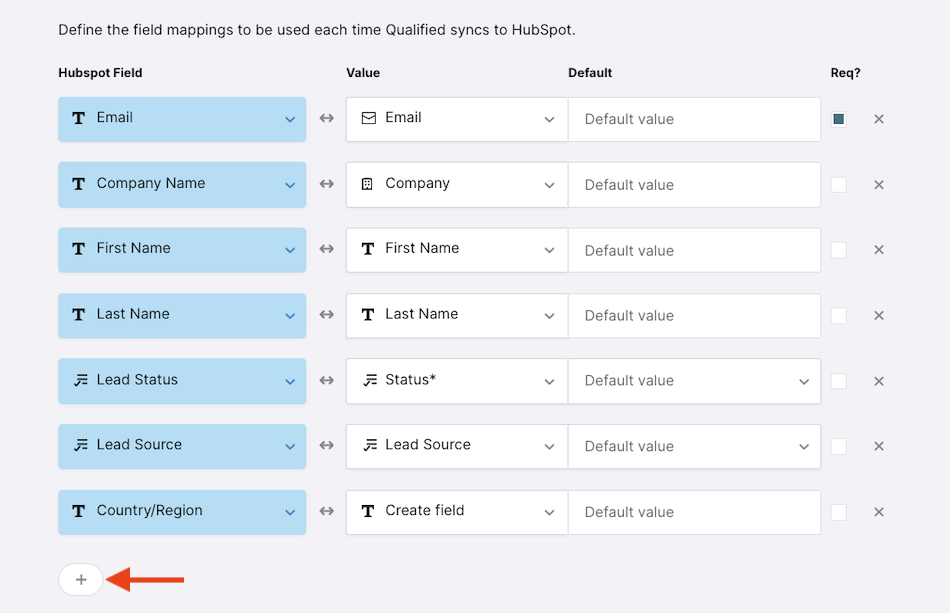
Tips for Managing HubSpot Fields
- Sync New or Updated Fields: If you've recently added or modified fields in HubSpot, refresh the connection in Qualified by clicking Update Fields under Settings → HubSpot → Connection.
- Unsupported Field Types: While Qualified doesn’t currently support mapping to Multiple checkboxes or Radio select field types, you can still add these fields to your Visitor 360 layout to ensure reps can view the information directly in Qualified.
Customize Visitor 360 Field Layout
Customizing the Visitor 360 field layout ensures sales reps get key HubSpot insights at a glance during conversations.
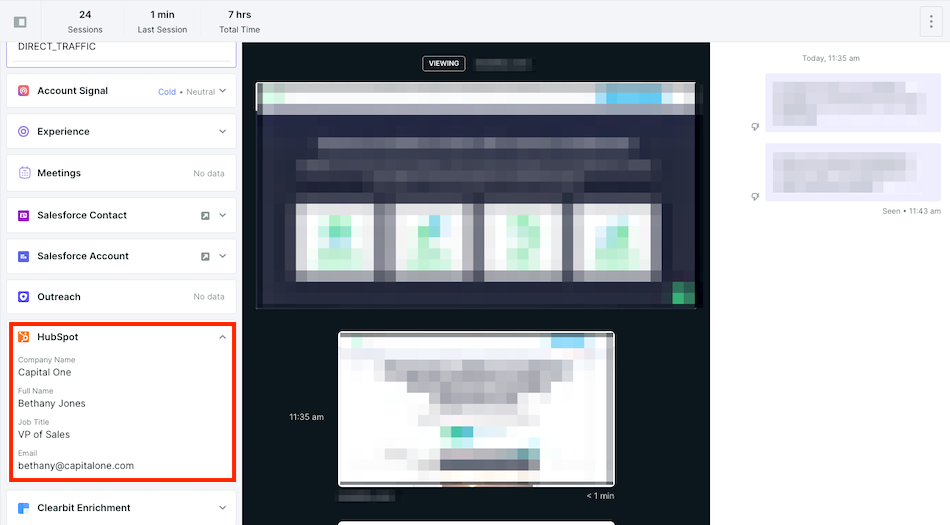
- In Settings → HubSpot → Field Layout, use the dropdown menu to replace any existing fields or the + button at the bottom to add additional fields.

- Drag and drop fields to adjust their order.
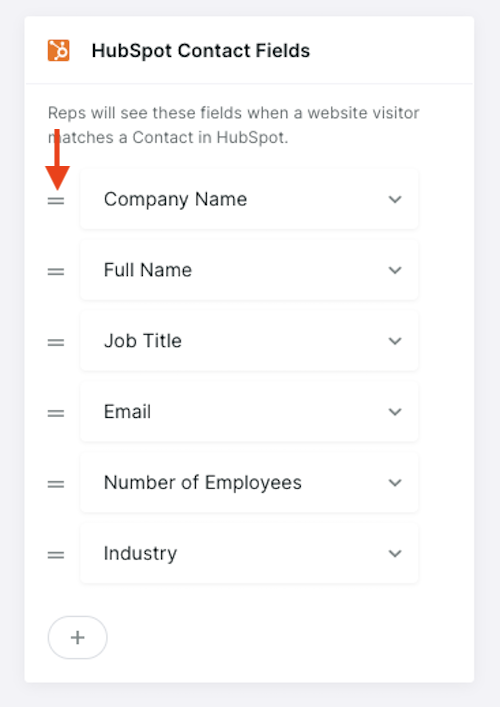
Summary:
- Map key HubSpot fields to Qualified values (or Visitor Fields) for accurate Contact updates.
- Refresh your field mappings after making changes in HubSpot to keep everything in sync.
- Add any unmapped fields to Visitor 360 to ensure reps have all the information they need during conversations.
<span id="creating-contacts"></span>
Creating & Updating HubSpot Contacts
Once your Qualified and HubSpot accounts are connected and you’ve mapped the fields, you have two seamless ways to create or update HubSpot contact records:
- Manually During Live Chats: If HubSpot is set as your default push destination, reps can click Create Contact in HubSpot during a live chat after collecting the required visitor information.
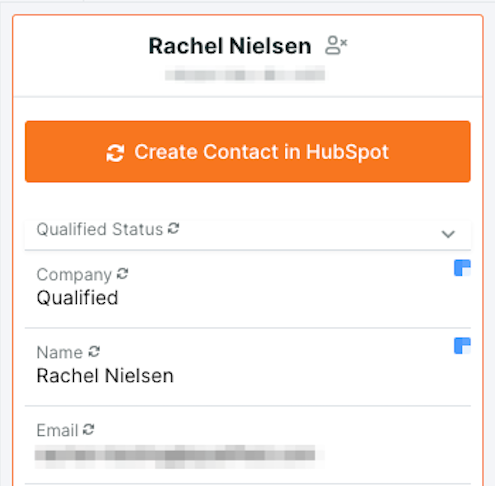
- Automatically Through Qualified Experiences:
- When a visitor engages with a Qualified Experience and enters their email in the messenger or meeting booker, Qualified can automatically create or update a Contact in HubSpot.
- This happens when the visitor reaches a Push to an External System step in the Experience or a Workflow, which triggers the Contact creation or update process.
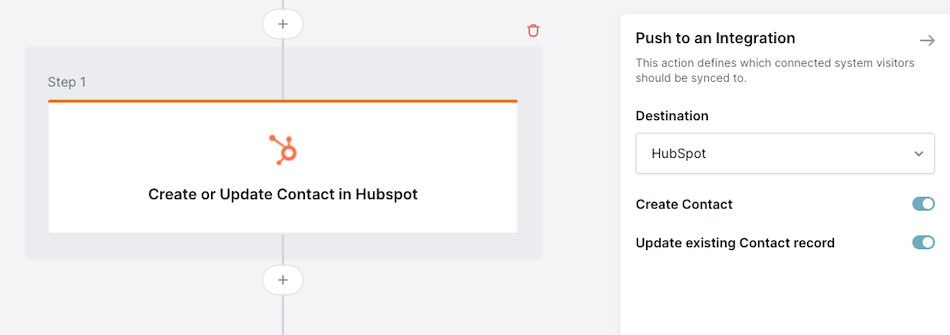
To learn more about adding a Push to an External System step to an Experience or workflow, check out our help articles here: Building Automatic Experiences and Creating a Workflow.
Summary:
- Reps can manually create HubSpot contacts during live chats when required information is collected.
- Use Qualified Experiences or Workflows to automate Contact creation or updates for a faster, hands-free process.
<span id="tracking-meetings-activities"> </span>
Tracking Meetings & Activities
Qualified makes it easy to track conversations and meetings in HubSpot using timeline events and meeting activities. These records ensure that important engagement details are logged, keeping your teams aligned and informed.
Creating a Timeline Event
Timeline Events are activity records in HubSpot that log Qualified conversation details associated with a Contact.
When a timeline event is triggered through a Qualified workflow, it captures:
- Header: Conversation via Qualified
- Details: See full conversation in Qualified: {{visitor.playback_url}}
- Include chat transcript (Optional)
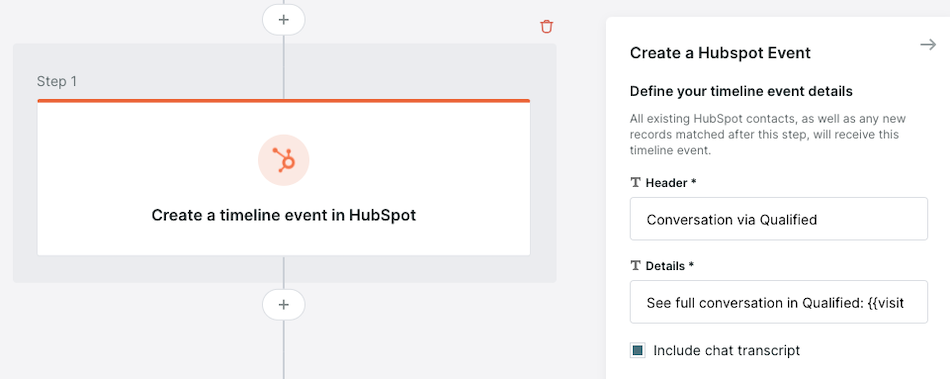
Creating a Hubspot Meeting Activity
Meeting Activities log details about meetings booked via Qualified and associate them with the relevant Contact in HubSpot.
When a meeting is scheduled, a Qualified workflow can create a Meeting Activity with:
- Title: Meeting Booked via Qualified with {{calendar_event.rep.name}}
- Description: See full conversation in Qualified: {{visitor.playback_url}}
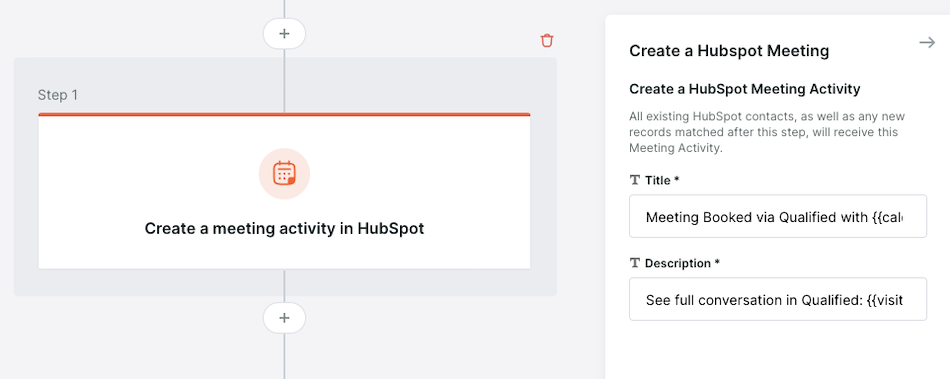
Summary:
- Use Workflows to log conversations as Timeline Events in HubSpot, capturing chat transcripts and conversation details.
- Automatically track meetings booked through Qualified as Meeting Activities in HubSpot for seamless record-keeping.
<span id="analyze-hubspot-contacts-created-by-qualified"></span>
Analyze HubSpot Contacts Created by Qualified
Track and understand how HubSpot Contacts are created via Qualified—whether manually by reps or automatically through Experience or Workflows. Use Qualified’s dashboards and reports to review metrics, identify trends, and optimize your workflows.
Dashboards
Dashboards in Qualified give you the flexibility to track HubSpot contact creation in a way that works for your team. Use these features to:
- Visualize metrics like the number of contacts created, whether manually by reps or automatically through Experiences.
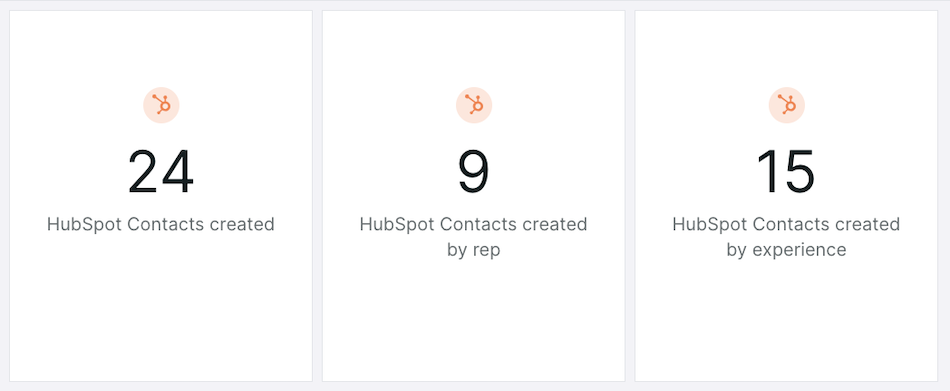
- Identify high-performing experiences by reviewing contact creation data in the Experience Leaderboard
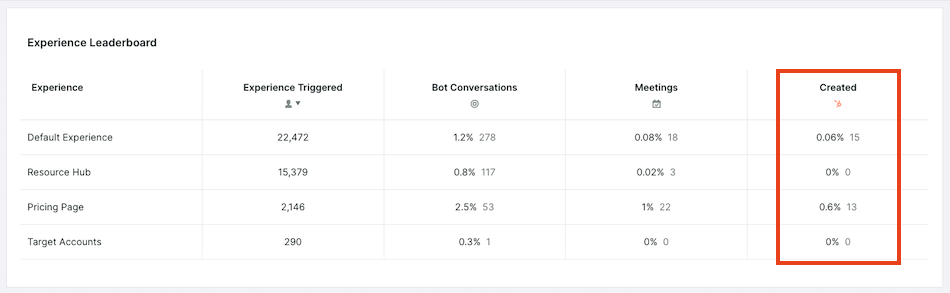
Learn more about custom dashboards here: Custom Dashboards
Reports
Reports provide detailed insights into HubSpot contact creation and allow for advanced filtering.
- Use the Record created in external systems filter to only show sessions where Qualified created a HubSpot Contact.
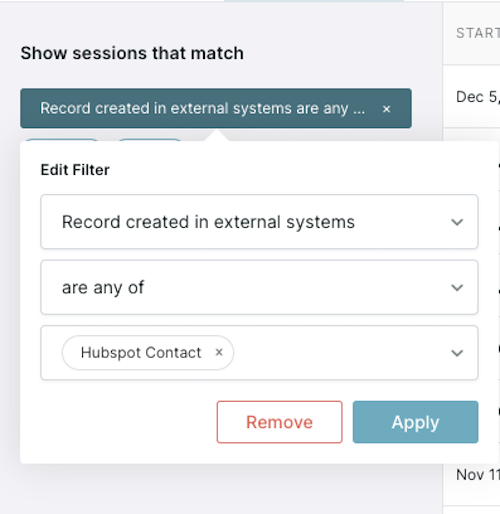
- Use additional filters, to narrow your results further. For example:
- Experiences that created a HubSpot Contact - identify HubSpot Contacts created by a specific experience.
- Reps who created a HubSpot Contact - identify HubSpot Contacts created by a specific rep.
- Meeting Booked? - identify HubSpot Contacts created by Qualified and also booked a meeting during the same session.
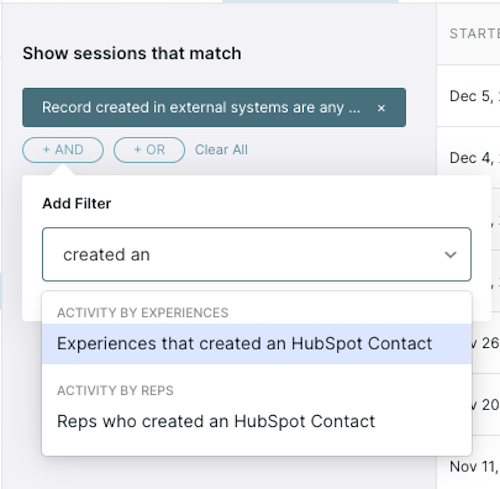
Learn more about creating reports here: Creating a New Report
Summary:
- Use custom dashboards to track contact creation trends and compare manual versus automated processes.
- Leverage reports to identify high-performing reps and Experiences that drive HubSpot contact creation.
Heading 1
Heading 2
Heading 3
Heading 4
Heading 5
Heading 6
Lorem ipsum dolor sit amet, consectetur adipiscing elit, sed do eiusmod tempor incididunt ut labore et dolore magna aliqua. Ut enim ad minim veniam, quis nostrud exercitation ullamco laboris nisi ut aliquip ex ea commodo consequat. Duis aute irure dolor in reprehenderit in voluptate velit esse cillum dolore eu fugiat nulla pariatur.
Lorem ipsum dolor sit amet, consectetur adipiscing elit, sed do eiusmod tempor incididunt ut labore et dolore magna aliqua. Ut enim ad minim veniam, quis nostrud exercitation ullamco laboris nisi ut aliquip ex ea commodo consequat. Duis aute irure dolor in reprehenderit in voluptate velit esse cillum dolore eu fugiat nulla pariatur.
Lorem ipsum dolor sit amet, consectetur adipiscing elit, sed do eiusmod tempor incididunt ut labore et dolore magna aliqua. Ut enim ad minim veniam, quis nostrud exercitation ullamco laboris nisi ut aliquip ex ea commodo consequat. Duis aute irure dolor in reprehenderit in voluptate velit esse cillum dolore eu fugiat nulla pariatur.

Block quote
Ordered list
- Item 1
- asdfasdf
- asdfasdf
- asdfasdf
- Item 2
- Item 3
Unordered list
- Item A
- Item B
- Item C
Bold text
Emphasis
Superscript
Subscript
|
|---|
|





.svg)



