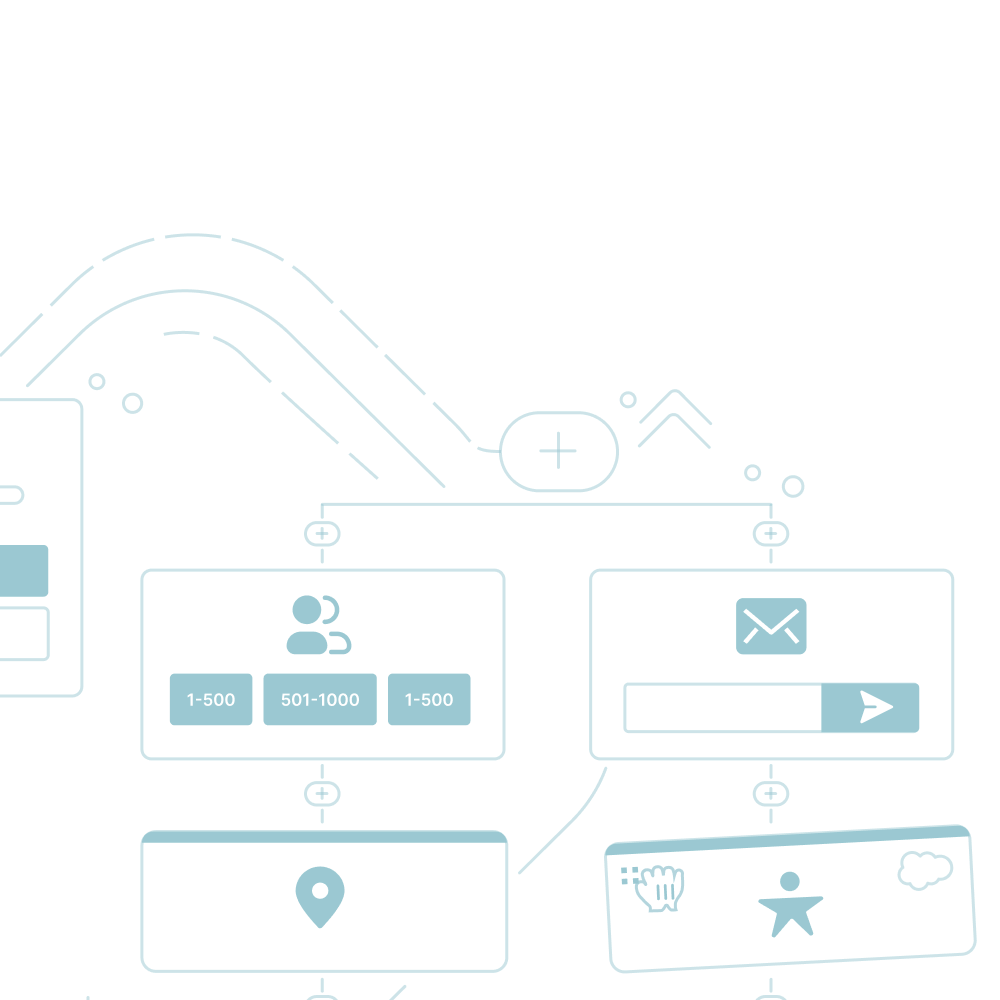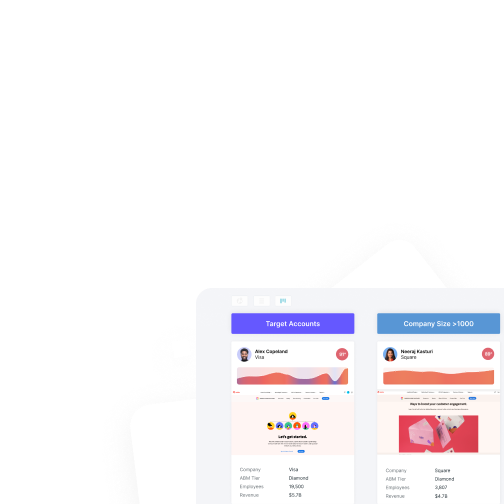Piper Email Use Cases
Learn best practices for setting up Piper Email campaigns to automate follow-ups and drive booked meetings for sales, demos, and events.
<span id="top"></span>
Overview
Piper Email (AI Email) helps businesses automate timely and personalized follow-ups, ensuring no high-intent lead goes unengaged. Whether a prospect fills out a Contact Sales form, requests a demo, or downloads gated content, Piper Email ensures they receive the right follow-up to move them toward a booked meeting.
This guide outlines the most common use cases for Piper Email and provides best practices for setting up each campaign.
Need Step-by-Step Instructions? If you’re looking for detailed setup instructions, check out our Help Center: Creating AI Email Campaigns
<span id="contact-sales"></span>
Contact Sales
This campaign ensures that high-intent visitors who submit a Contact Sales form receive timely and relevant follow-ups, driving them to book a meeting with your team.
Campaign Setup Best Practices
The following settings are configured in the “Campaign Setup” tab of the email campaign.
- Trigger Event - Choose one of the following triggers based on your use-case
- Meeting Offered but Not Booked - Simple way to target website visitors that were offered a meeting via Qualified, but did not book a meeting. Trigger enrollment by:
- Meeting Type – Select the meeting type used on “Contact Sales” smart buttons, smart forms, or chat CTA buttons.
- Meeting Source – Select "Full screen booker" to trigger across all smart buttons and smart form experiences.
- MAP Form Submitted (Marketo, HubSpot, Pardot) - Select a specific MAP form for contacting sales.
- Qualified Form Submitted - If using a Qualified Offer for lead capture.
- Added to a Salesforce Campaign - Use Salesforce processes or workflows to add Leads or Contacts to a specific Salesforce Campaign after they submit a “Contact Sales” form on your website.
- Meeting Offered but Not Booked - Simple way to target website visitors that were offered a meeting via Qualified, but did not book a meeting. Trigger enrollment by:
- Audience Targeting
- Exclude employees & existing customers.
- Focus on ICP segments to optimize engagement.
- Sender - Choose one of the following options:
- Designated Sales Rep or Sales Alias (e.g., sales@company.com)
- Use this option when the targeted audience does not have an assigned owner in Salesforce or when the Salesforce owner is not a user in Qualified. This ensures all emails in the campaign are sent from a consistent, designated sender.
- Salesforce Sender Routing
- Use this option when the targeted audience has an assigned owner in Salesforce, and that owner is a user in Qualified with a connected email account. Select the appropriate Salesforce field to dynamically send emails on behalf of each lead/contact owner.
- Designated Sales Rep or Sales Alias (e.g., sales@company.com)
Campaign Context Best Practices
The following settings are configured in the “Simulator” tab of the email campaign.
- Campaign Context (heavily influences the email content)
- Purpose: Customize messaging based on the form(s) submitted and the type of meeting being booked.
- Background: Add context about the targeted audience (ICP, industry) and include specific product messaging to create urgency.
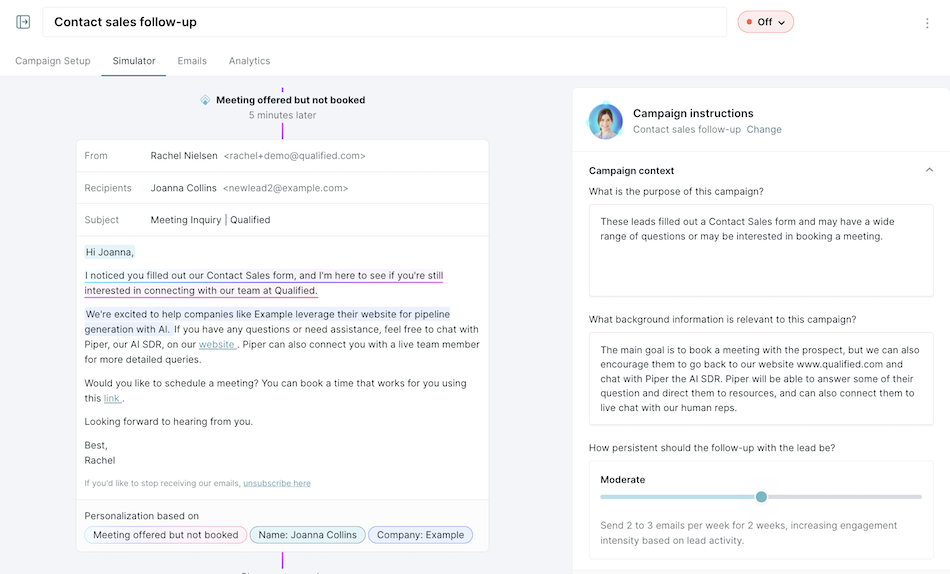
Whenever you update the Purpose or Background, be sure to click Save to refresh the Simulator and generate an updated email preview reflecting your changes.
- Email Cadence - Moderate (2-3 emails per week).
- Personalization Fields - First Name, Company Name, Specific Product Interest (if applicable).
<span id="demo-request"></span>
Demo Request
This campaign ensures that leads who request a product demo receive timely follow-ups, guiding them toward booking and attending their demo.
Campaign Setup Best Practices
The following settings are configured in the Campaign Setup tab of the email campaign.
- Trigger Event - Choose one of the following triggers based on your use case:
- Meeting Offered but Not Booked – Targets visitors who were offered a demo but did not schedule one.
- Meeting Type – Select the meeting type used on "Schedule a Demo" smart buttons, smart forms, or chat CTA buttons.
- Meeting Source – Select "Full screen booker" to trigger across all smart buttons and smart form experiences.
- MAP Form Submitted (Marketo, HubSpot, Pardot) – Select a specific MAP form for demo requests.
- Qualified Form Submitted – If using a Qualified Offer for lead capture.
- Added to a Salesforce Campaign – Use Salesforce processes or workflows to add Leads or Contacts to a Salesforce Campaign after they submit a "Schedule a Demo" form on your website.
- Meeting Offered but Not Booked – Targets visitors who were offered a demo but did not schedule one.
- Audience Targeting
- Exclude employees & existing customers.
- Focus on ICP segments to optimize engagement.
- Sender - Choose one of the following options:
- Designated Sales Rep or Sales Alias (e.g., sales@company.com)
- Use this option if the targeted audience does not have an assigned owner in Salesforce or the owner is not a user in Qualified.
- Salesforce Sender Routing
- Use this option when the targeted audience has an assigned owner in Salesforce, and the owner is a Qualified user with a connected email. Select the appropriate Salesforce field to dynamically send emails from each lead/contact owner.
- Designated Sales Rep or Sales Alias (e.g., sales@company.com)
Campaign Context Best Practices
The following settings are configured in the Simulator tab of the email campaign.
- Campaign Context (heavily influences the email content)
- Purpose: Customize messaging to emphasize the importance of attending the demo.
- Background: Add context about the target audience (ICP, industry, use case) and include key product messaging to reinforce why the demo is valuable.
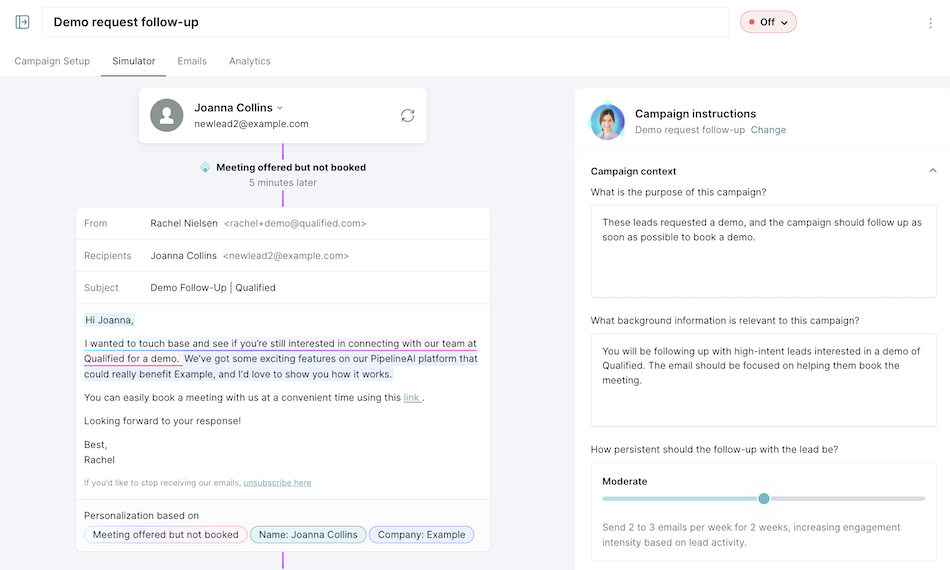
Whenever you update the Purpose or Background, be sure to click Save to refresh the Simulator and generate an updated email preview reflecting your changes.
- Email Cadence - Moderate (2-3 emails per week).
- Personalization Fields - First Name, Company Name, Specific Product Interest (if applicable).
<span id="event-follow-up"></span>
Event Follow-Up
This campaign follows up with event attendees or leads who registered but did not attend to convert their interest into booked meetings.
Campaign Setup Best Practices
The following settings are configured in the Campaign Setup tab of the email campaign.
- Trigger Event - Choose one of the following triggers based on your use case:
- Added to a Salesforce Campaign
- Attended the Event – Target leads who participated in the event.
- Did Not Attend the Event – Target leads who registered but did not attend.
- MAP Form Submitted (Marketo, HubSpot, Pardot) – Select a form used for post-event interest or session signups.
- Added to a Salesforce Campaign
- Audience Targeting
- Focus on ICP-aligned leads who may be potential buyers.
- Exclude attendees/no-show registrants who have already booked a meeting.
- Sender - Choose one of the following options:
- Event Speaker or Marketing Alias (e.g., marketing@company.com)
- Use this option when the targeted audience does not have an assigned owner in Salesforce or when the Salesforce owner is not a user in Qualified. This ensures all emails in the campaign are sent from a consistent, designated sender.
- Salesforce Sender Routing
- Use this option when the targeted audience has an assigned owner in Salesforce, and the owner is a Qualified user with a connected email. Select the appropriate Salesforce field to dynamically send emails from each lead/contact owner.
- Event Speaker or Marketing Alias (e.g., marketing@company.com)
Campaign Context Best Practices
The following settings are configured in the Simulator tab of the email campaign.
- Campaign Context (heavily influences the email content)
- For Event Attendees:
- Purpose: Reinforce engagement from the event and move attendees toward a booked meeting.
- Background: Include details about the event, key sessions attended, and any exclusive post-event offers.
- For No-Show Registrants:
- Purpose: Re-engage leads who registered but didn’t attend by providing event highlights and offering a follow-up meeting.
- Background: Provide a link to an on-demand recording or key takeaways from the event, framing a meeting as an opportunity to discuss the insights they missed.
- For Event Attendees:
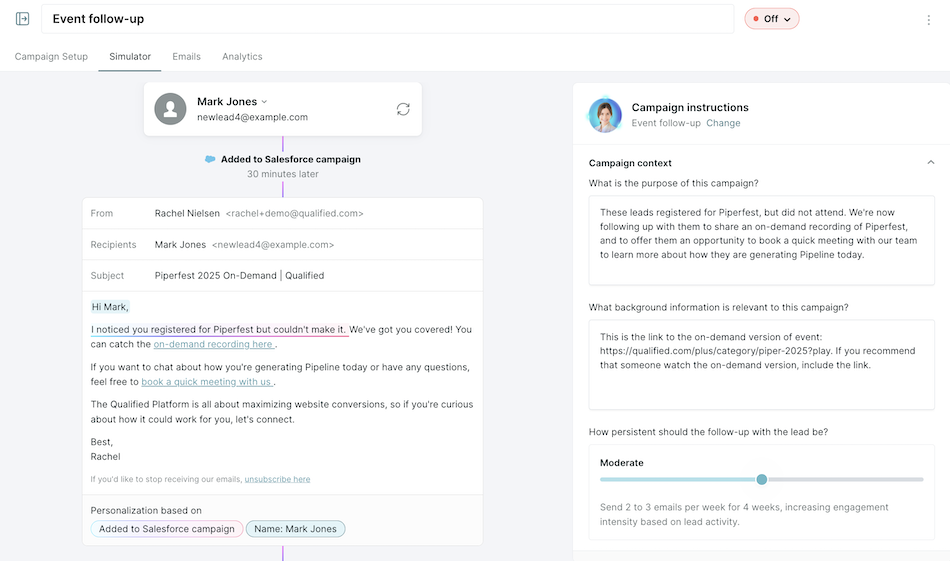
Whenever you update the Purpose or Background, be sure to click Save to refresh the Simulator and generate an updated email preview reflecting your changes.
- Email Cadence
- For Event Attendees: Low (1 email per week).
- For No-Show Registrants: Moderate (2-3 emails per week).
- Personalization Fields: First Name, Company Name
<span id="free-trial"></span>
Free Trial
This campaign nurtures free trial users, encouraging them to book a meeting before their trial ends to discuss their experience and explore premium features.
Campaign Setup Best Practices
The following settings are configured in the Campaign Setup tab of the email campaign.
- Trigger Event
- MAP Form Submitted (Marketo, HubSpot, Pardot) - Select a form used to sign up for a free trial.
- Added to Salesforce Campaign – add trial users to a Salesforce Campaign when they start or as they approach expiration.
- Audience Targeting
- Exclude accounts that have already converted to paid customers.
- Focus on ICP trial users who may be potential buyers.
- Sender
- Designated Sales Rep or Sales Alias (e.g., sales@company.com)
- Use this option when the targeted audience does not have an assigned owner in Salesforce or when the Salesforce owner is not a user in Qualified. This ensures all emails in the campaign are sent from a consistent, designated sender.
- Salesforce Sender Routing
- Use this option when the targeted audience has an assigned owner in Salesforce, and the owner is a Qualified user with a connected email. Select the appropriate Salesforce field to dynamically send emails from each lead/contact owner.
- Designated Sales Rep or Sales Alias (e.g., sales@company.com)
Campaign Context Best Practices
The following settings are configured in the Simulator tab of the email campaign.
- Campaign Context (heavily influences the email content)
- Purpose: Provide trial users with valuable guidance and highlight premium features to encourage booking a meeting.
- Background: Include product education, trial usage insights, and competitive advantages to show why upgrading makes sense.
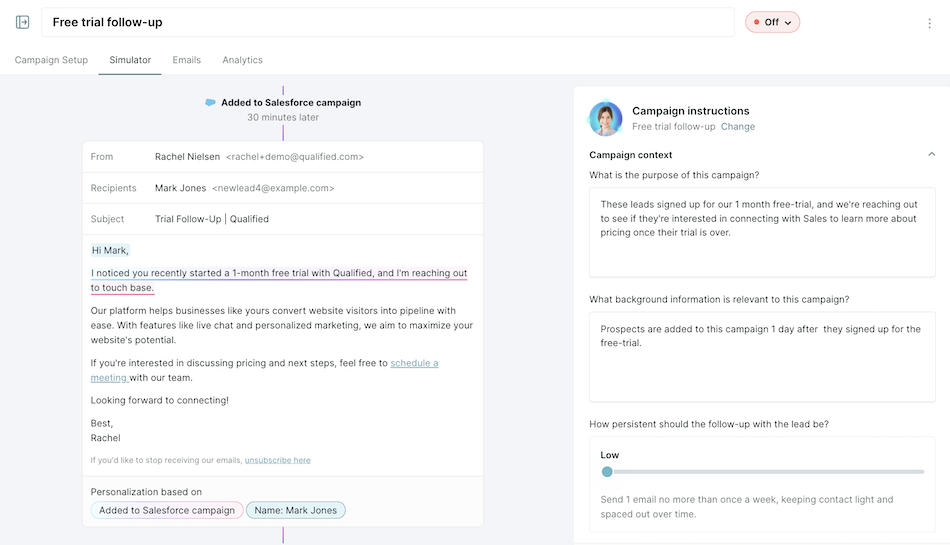
Whenever you update the Purpose or Background, be sure to click Save to refresh the Simulator and generate an updated email preview reflecting your changes.
- Email Cadence - Moderate (2-3 emails per week).
- Personalization Fields - First Name, Company Name, Trial Expiration Date.
<span id="content-download"></span>
Content Download
This campaign follows up with leads who downloaded gated content (e.g., whitepapers, reports, guides) and moves them toward booking a meeting to discuss their needs.
Campaign Setup Best Practices
The following settings are configured in the Campaign Setup tab of the email campaign.
- Trigger Event
- MAP Form Submitted (Marketo, HubSpot, Pardot)
- Qualified Form Submitted - If using a Qualified Offer for lead capture.
- Added to Salesforce Campaign – Customers can add leads who downloaded content to a Salesforce Campaign for follow-up.
- Audience Targeting
- Exclude current customers and leads actively engaged in sales conversations.
- Target high-intent content downloaders.
- Sender
- Designated Marketing Team member or Marketing Alias (e.g., marketing@company.com).
Campaign Context Best Practices
The following settings are configured in the Simulator tab of the email campaign.
- Campaign Context (heavily influences the email content)
- Purpose: Convert content downloaders into booked meetings by positioning your sales team as a valuable resource.
- Background: Include an un-gated link to the requested content and explain how your solution aligns with their challenges.
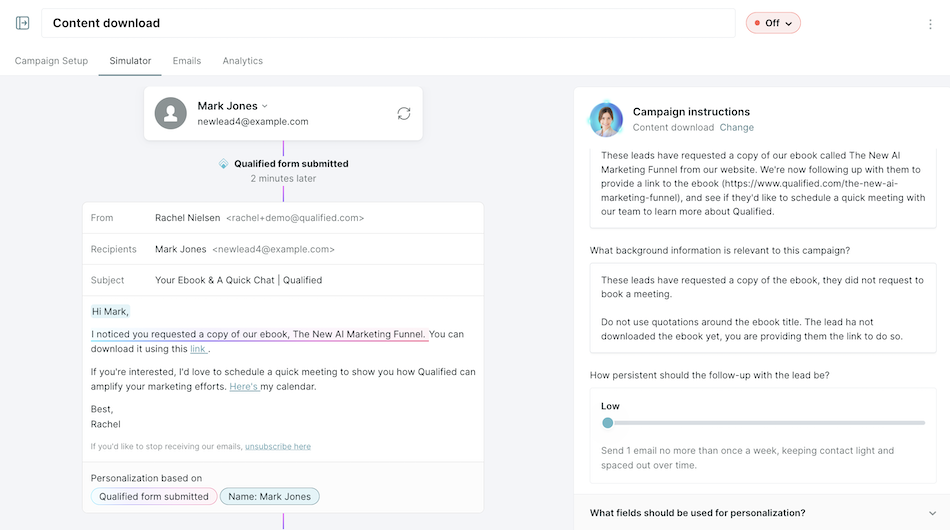
Whenever you update the Purpose or Background, be sure to click Save to refresh the Simulator and generate an updated email preview reflecting your changes.
- Email Cadence - Low (1 email per week).
- Personalization Fields - First Name, Company Name, Industry





.svg)