<span id="top"></span>
Testing and Launching your AI Email Campaign
Before launching your AI Email Campaign, it’s important to test how emails will be generated and sent to ensure everything is working as expected. Piper provides two testing methods: previewing emails without sending them or sending real test emails to designated leads. Once testing is complete, you can confidently launch your campaign.
<span id="testing"></span>
Testing Your AI Email Campaign
You can test your campaign using one of the following methods:
Option 1: Test Without Sending Real Emails
This method allows you to preview emails for leads that meet the campaign criteria—without actually sending emails.
- Navigate to Settings → AI Studio → Email Campaigns.
- Select your campaign and change the Campaign Status to “Testing”.
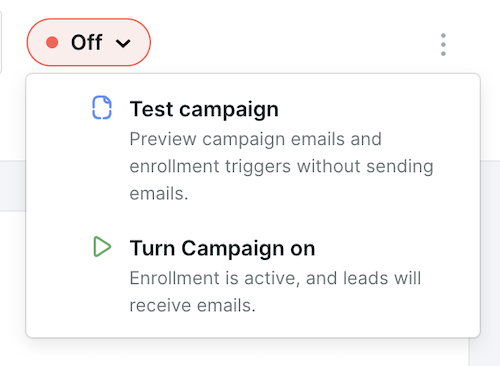
- Piper will generate emails based on campaign settings, but no emails will be sent.
- The generated emails are viewable under the campaign’s Email tab.
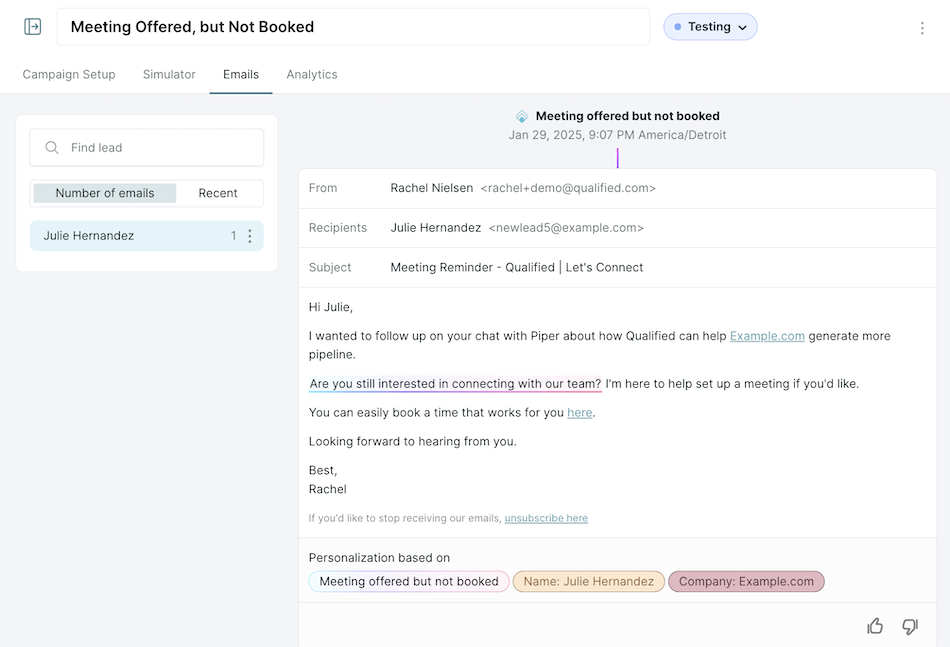
Complete your testing in fewer days by adjusting the email campaign’s Persistence to High (under the Campaign Instructions) to generate more follow-up email examples over a shorter period of time.
Use This Method If:
- You want to review how email copy is generated without sending real emails.
- You need to preview emails for a larger audience before launching.
Limitations:
- You won’t be able to fully test unsubscribe clicks or meeting booked scenarios since no real emails are sent.
Option 2: Send Test Emails to Real Leads
For a more comprehensive test, you can send actual emails to designated test leads by adjusting audience targeting.
- Within the email campaign setup, update Audience Targeting to include only test records.
- Example: Add criteria such as “Email contains @qualified.com” to ensure emails are only sent to internal test users.
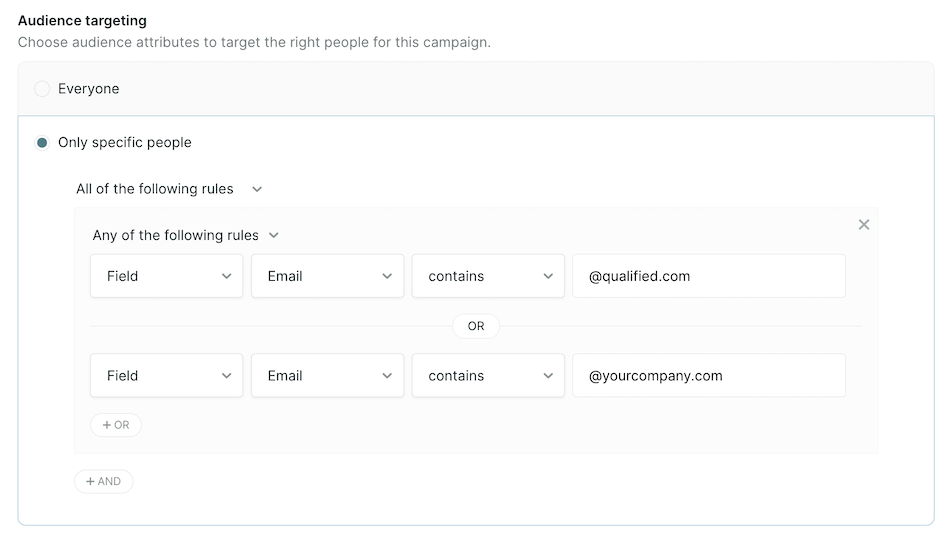
- Update the Persistence to High to receive additional follow-up emails over a shorter period of time.
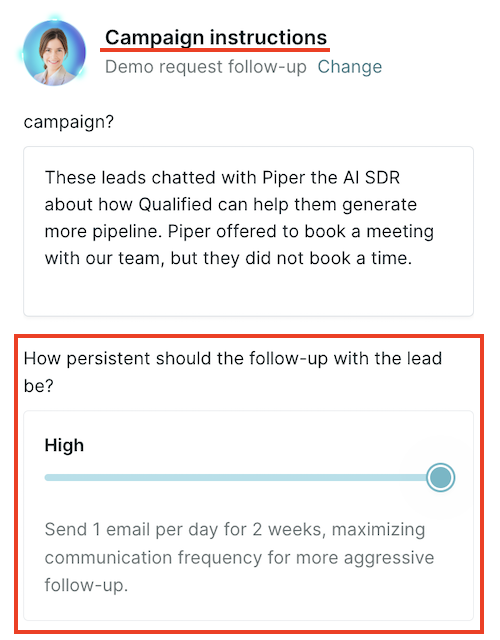
- Change Campaign Status to “On”.
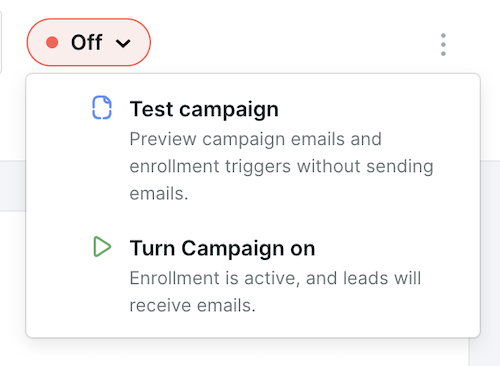
- Piper will now send real emails to test records that meet the campaign criteria, and emails are also viewable under the campaign’s Email tab.
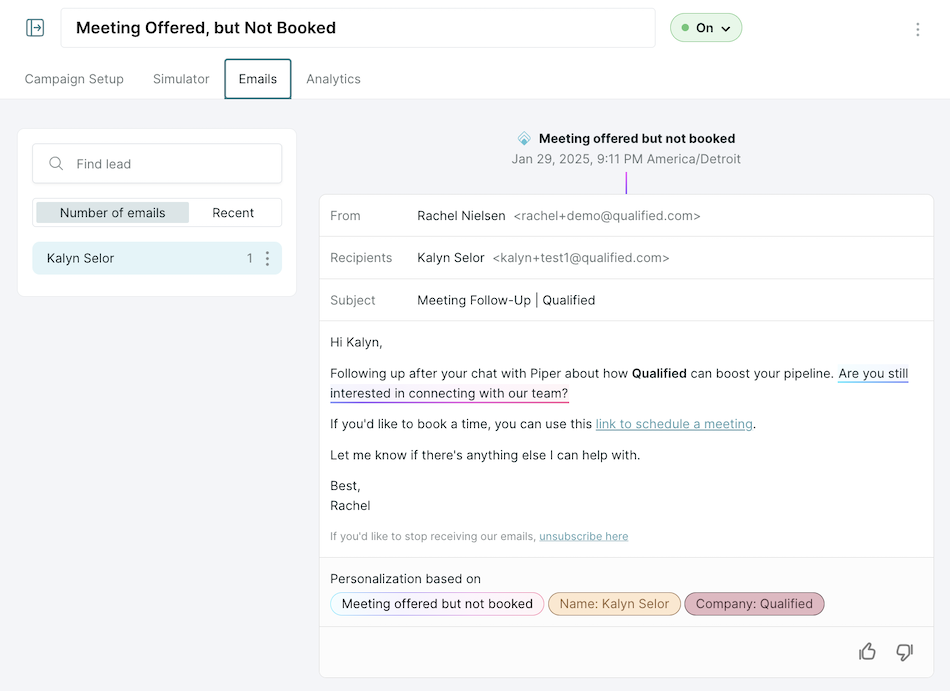
Use This Method If:
- You want to test unsubscribe and meeting booked workflows.
- You need to validate email delivery and formatting across different inboxes.
Customers should work with their Qualified Success Architect (QSA) before using this method to ensure proper test setup.
<span id="launching"></span>
Launching Your AI Email Campaign
Once testing is complete, follow these steps to activate your campaign:
- Navigate to Settings → AI Studio → Email Campaigns.
- Select your campaign and change the Campaign Status from “Testing” to “On”.
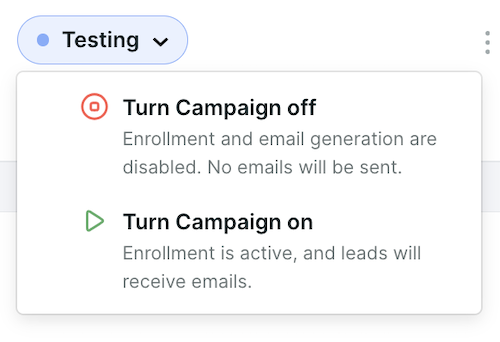
- If any leads qualified for the campaign while it was in “Testing,” you will see a lookback window that allows you to retroactively send emails to those qualified records.
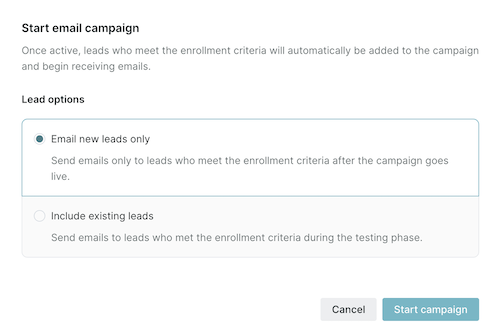
- Confirm your settings and click Save—your campaign is now live! 🚀
Back to Top | Continue to Analyzing AI Email Campaign Performance →
Heading 1
Heading 2
Heading 3
Heading 4
Heading 5
Heading 6
Lorem ipsum dolor sit amet, consectetur adipiscing elit, sed do eiusmod tempor incididunt ut labore et dolore magna aliqua. Ut enim ad minim veniam, quis nostrud exercitation ullamco laboris nisi ut aliquip ex ea commodo consequat. Duis aute irure dolor in reprehenderit in voluptate velit esse cillum dolore eu fugiat nulla pariatur.
Lorem ipsum dolor sit amet, consectetur adipiscing elit, sed do eiusmod tempor incididunt ut labore et dolore magna aliqua. Ut enim ad minim veniam, quis nostrud exercitation ullamco laboris nisi ut aliquip ex ea commodo consequat. Duis aute irure dolor in reprehenderit in voluptate velit esse cillum dolore eu fugiat nulla pariatur.
Lorem ipsum dolor sit amet, consectetur adipiscing elit, sed do eiusmod tempor incididunt ut labore et dolore magna aliqua. Ut enim ad minim veniam, quis nostrud exercitation ullamco laboris nisi ut aliquip ex ea commodo consequat. Duis aute irure dolor in reprehenderit in voluptate velit esse cillum dolore eu fugiat nulla pariatur.

Block quote
Ordered list
- Item 1
- asdfasdf
- asdfasdf
- asdfasdf
- Item 2
- Item 3
Unordered list
- Item A
- Item B
- Item C
Bold text
Emphasis
Superscript
Subscript
|
|---|
|





.svg)



