How Piper handles email replies
Piper the AI SDR agent is designed to handle the initial "hello back" from an inbound lead, acting as a helpful and efficient first responder. Piper sends one smart, personalized reply to a lead's email and then seamlessly hands off the conversation to the right human sales rep to take it forward.
This feature ensures that no lead goes unanswered, improving response times and keeping your pipeline moving.
- Configuring Piper Email replies
- Handoffs
- When Piper decides not to reply
- Test Piper's replies with the simulator
- Important things to note
<span id="configuring-piper-email-replies"></span>
Configuring Piper Email replies
- Navigate to Settings -> Email Campaigns.
- Find the campaign you’d like to have Piper handle responses to.
- Under AI Sender, set the “Automatic replies” toggle to on.
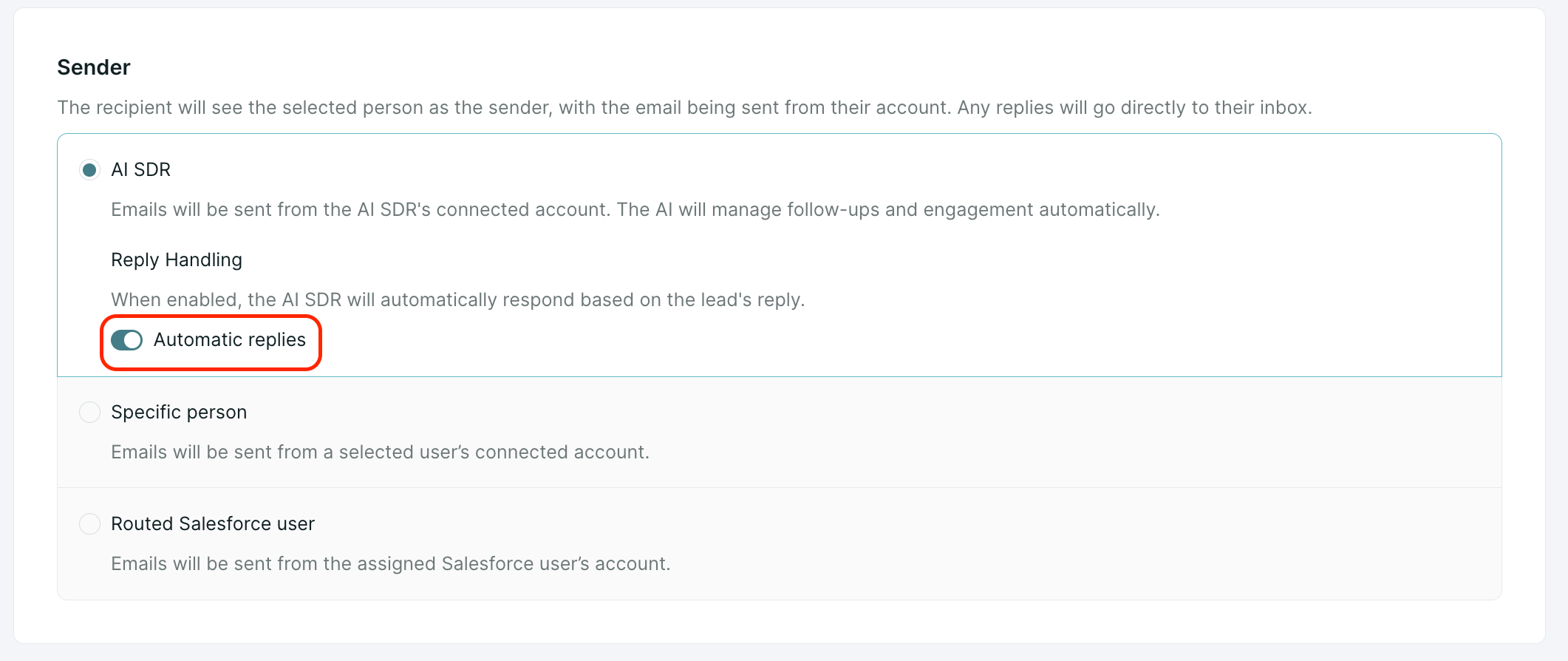
<span id="handoffs"></span>
Handoffs
Handoff configuration
Once you activate the automatic replies feature in your campaign settings, Piper gets to work. After Piper sends her one reply, she brings a human rep into the conversation. You can set this up in one of two ways:
- Salesforce Ownership Rules: Designate a rep based on your existing Salesforce ownership rules.
- Single Sender: Select a specific rep to handle all replies for that campaign.
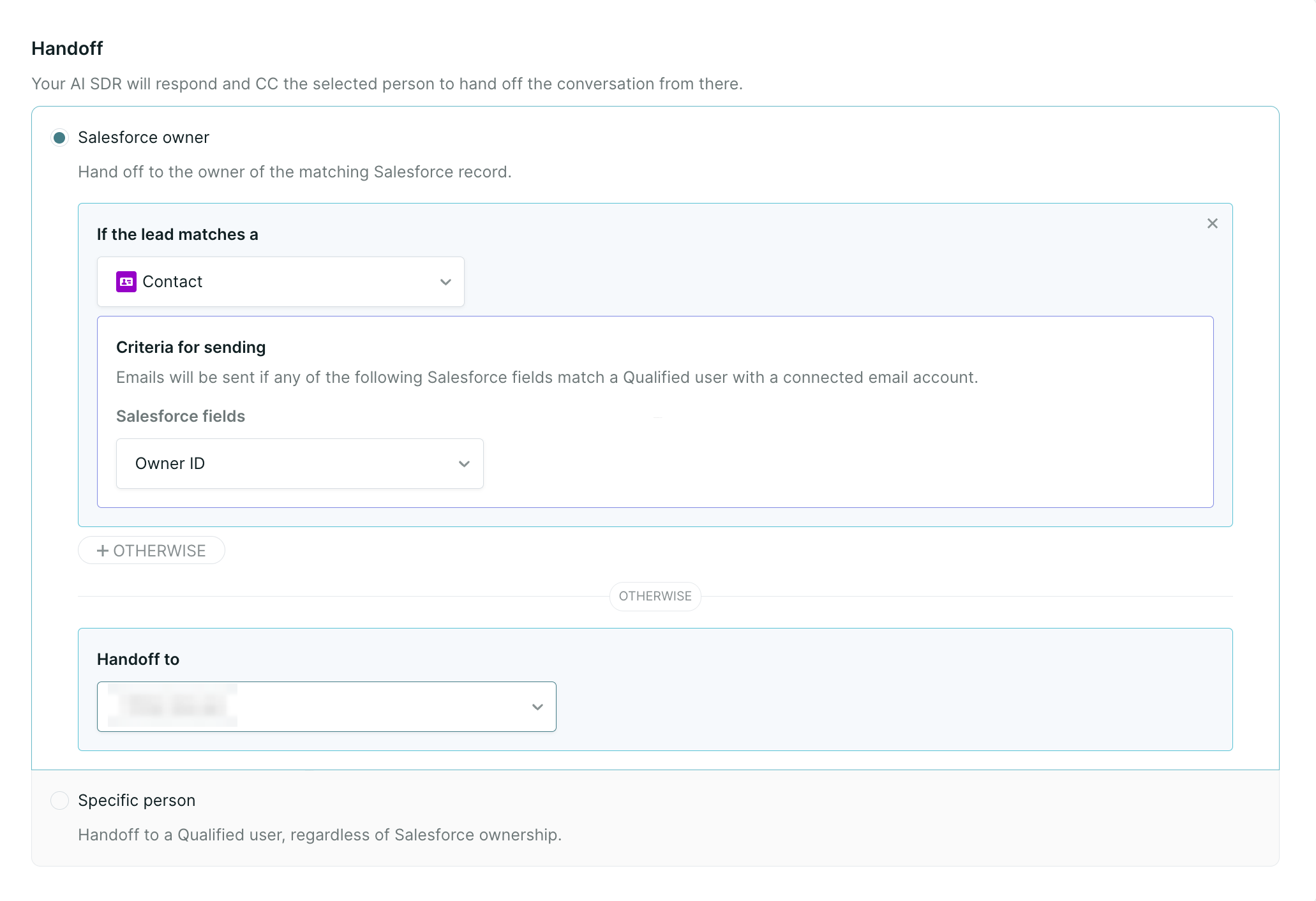
Smart handoffs
Optionally, Piper can adapt her reply and handoff strategy based on the tone of the lead's email.
- Regular handoff: For neutral or positive engagement, Piper will mention the rep by name in the email and CC them.
- Soft/Silent handoff: If the lead's email is negative, Piper will CC the rep without mentioning them in the email.
- No handoff: If the email is a simple acknowledgment (e.g., "Sounds good!"), Piper will reply without handing off to a rep.
<span id="when-piper-decides-not-to-reply"></span>
When Piper decides not to reply
Piper will not reply to emails that are:
- Automated messages, like an Out of Office reply.
- Simple acknowledgments, such as "Sounds good, I booked a time!"
If Smart handoffs is enabled, Piper will send a reply to simple acknowledgements without a handoff.
- Junk messages or attempts to confuse her.
- Emails that clearly state no further action is needed.
<span id="test-pipers-replies-with-the-simulator"></span>
Test Piper's replies with the simulator
You can use the simulator in your email campaign setup to see how Piper will handle inbound email replies. When automatic replies are turned on, you'll see a new Reply option in the simulator.
This tool allows you to:
1. Open the simulator: Access the new "Reply" dialog box.
2. Type a sample response: Enter a sample question or comment from a lead.
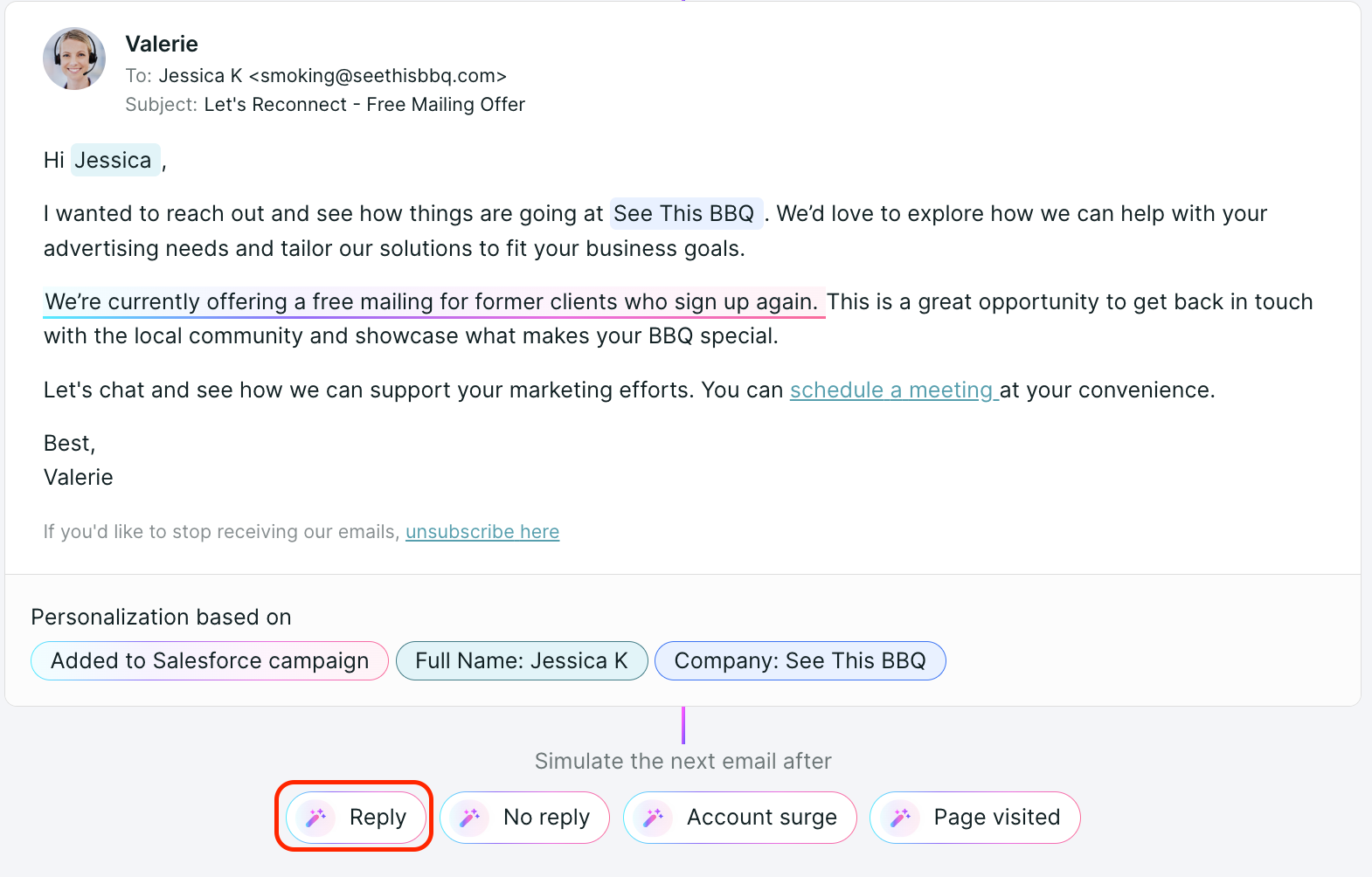
3. Preview Piper's reply: See exactly how Piper would handle the conversation in an email, and even edit her response live to fine-tune her communication.
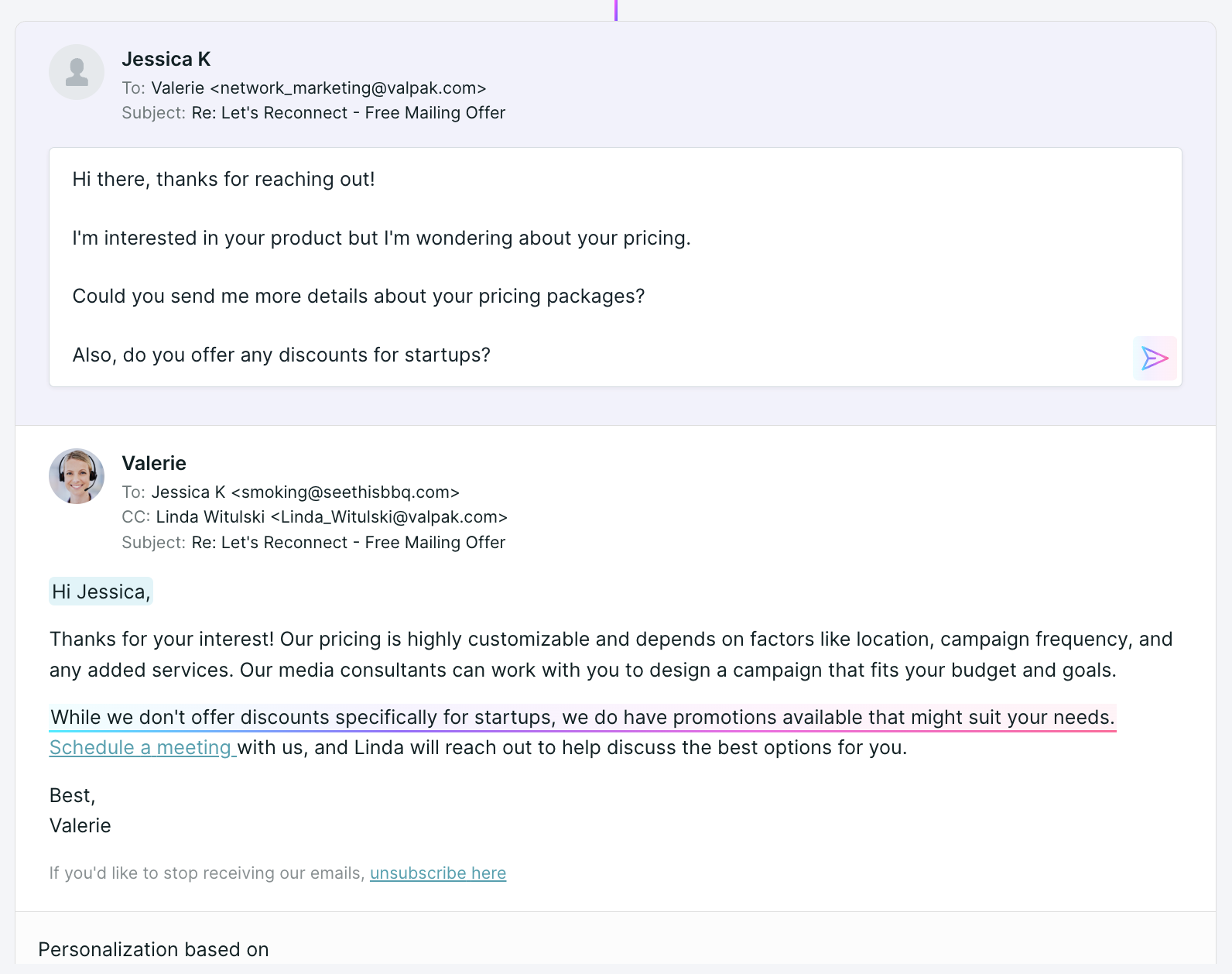
<span id="important-things-to-note"></span>
Important things to note
- Reply Speed: Piper checks the inbox for new replies every five minutes.
- Content Source: Piper's replies are based on the content you've already added to your AI Studio, including links, PDFs, and text snippets.
- Analytics: You can track Piper's replies within the main campaign tab. We recommend creating a workflow or a report that filters by that specific campaign to monitor sends and replies.
For specific questions about configuring Piper Email replies or for strategic guidance, please contact your Qualified Success Architect (QSA) for more information.
Heading 1
Heading 2
Heading 3
Heading 4
Heading 5
Heading 6
Lorem ipsum dolor sit amet, consectetur adipiscing elit, sed do eiusmod tempor incididunt ut labore et dolore magna aliqua. Ut enim ad minim veniam, quis nostrud exercitation ullamco laboris nisi ut aliquip ex ea commodo consequat. Duis aute irure dolor in reprehenderit in voluptate velit esse cillum dolore eu fugiat nulla pariatur.
Lorem ipsum dolor sit amet, consectetur adipiscing elit, sed do eiusmod tempor incididunt ut labore et dolore magna aliqua. Ut enim ad minim veniam, quis nostrud exercitation ullamco laboris nisi ut aliquip ex ea commodo consequat. Duis aute irure dolor in reprehenderit in voluptate velit esse cillum dolore eu fugiat nulla pariatur.
Lorem ipsum dolor sit amet, consectetur adipiscing elit, sed do eiusmod tempor incididunt ut labore et dolore magna aliqua. Ut enim ad minim veniam, quis nostrud exercitation ullamco laboris nisi ut aliquip ex ea commodo consequat. Duis aute irure dolor in reprehenderit in voluptate velit esse cillum dolore eu fugiat nulla pariatur.

Block quote
Ordered list
- Item 1
- asdfasdf
- asdfasdf
- asdfasdf
- Item 2
- Item 3
Unordered list
- Item A
- Item B
- Item C
Bold text
Emphasis
Superscript
Subscript
|
|---|
|





.svg)



