Qualified Mailbox is a powerful feature that allows your AI SDR agent to send a high volume of emails using a custom, branded sender address that you control. It's designed to help you scale your email campaigns for events, lead nurture, and more, by removing the daily sending limits imposed by providers like Google or Microsoft.
At its core, Qualified Mailbox is powered by SendGrid to give your AI SDR agent enterprise-grade email deliverability. To make this work, your team will set up a dedicated subdomain (e.g., try.yourcompany.com). You'll create the AI SDR sender directly in Qualified, and we'll handle the rest. This ensures your emails land in the inbox while protecting your primary domain's reputation.
- Setup Process Overview
- Step-by-Step Configuration Guide
- Qualified Mailbox DNS Setup – IT Cheat Sheet
- Frequently Asked Questions (FAQ)
<span id="setup-process-overview"></span>
Setup Process Overview
Setting up Qualified Mailbox is a collaborative effort between you, your IT team, and your Qualified Success Architect (QSA). Here’s a high-level look at the steps:
- Enable the Feature: Your QSA will enable the Qualified Mailbox feature for your account.
- Create a Subdomain: Work with your IT team to create a new, dedicated subdomain for your AI SDR agent to send emails from (e.g. try.yourcompany.com)
- Generate DNS Records: Enter the subdomain into Qualified to generate the DNS records.
- Update DNS Records: Your IT team will add the provided records to your DNS provider.
- Verify the Records: Return to Qualified to verify that the records have been configured correctly.
- Finalize Setup: Add your AI SDR agent's sender email and a physical mailing address to complete the process.
<span id="step-by-step-configuration-guide"></span>
Step-by-Step Configuration Guide
Let's walk through the setup process in more detail.
Step 1: Contact Your Qualified Success Architect (QSA)
To get started, please reach out to your QSA. They will enable the Qualified Mailbox feature flag for your organization, which makes the setup interface visible within your account.
Step 2: Create a Dedicated Subdomain (with IT)
Before you configure anything in the app, you'll need to work with your IT team to create a new subdomain.
Key requirements:
- Must be a subdomain: For our reply-tracking feature to work correctly, you must use a subdomain (e.g., try.yourcompany.com), not your primary domain.
- Must be a new, unused subdomain: The subdomain must be dedicated exclusively to Qualified Mailbox. It cannot be one that you're already using for another service like Marketo.
- Use your primary domain: We strongly recommend creating a subdomain from your primary company domain (the one that already has a good sending reputation).
Step 3: Generate DNS Records in the AI Studio
Now it's time to head into Qualified to get the information your IT team will need.
1. Navigate to the AI Studio by going to Settings → AI Studio → AI Settings.
2. Under the AI Profile’s General AI settings, scroll down to the AI SDR profile section.
3. Click the Setup Qualified mailbox button to open the setup screen.
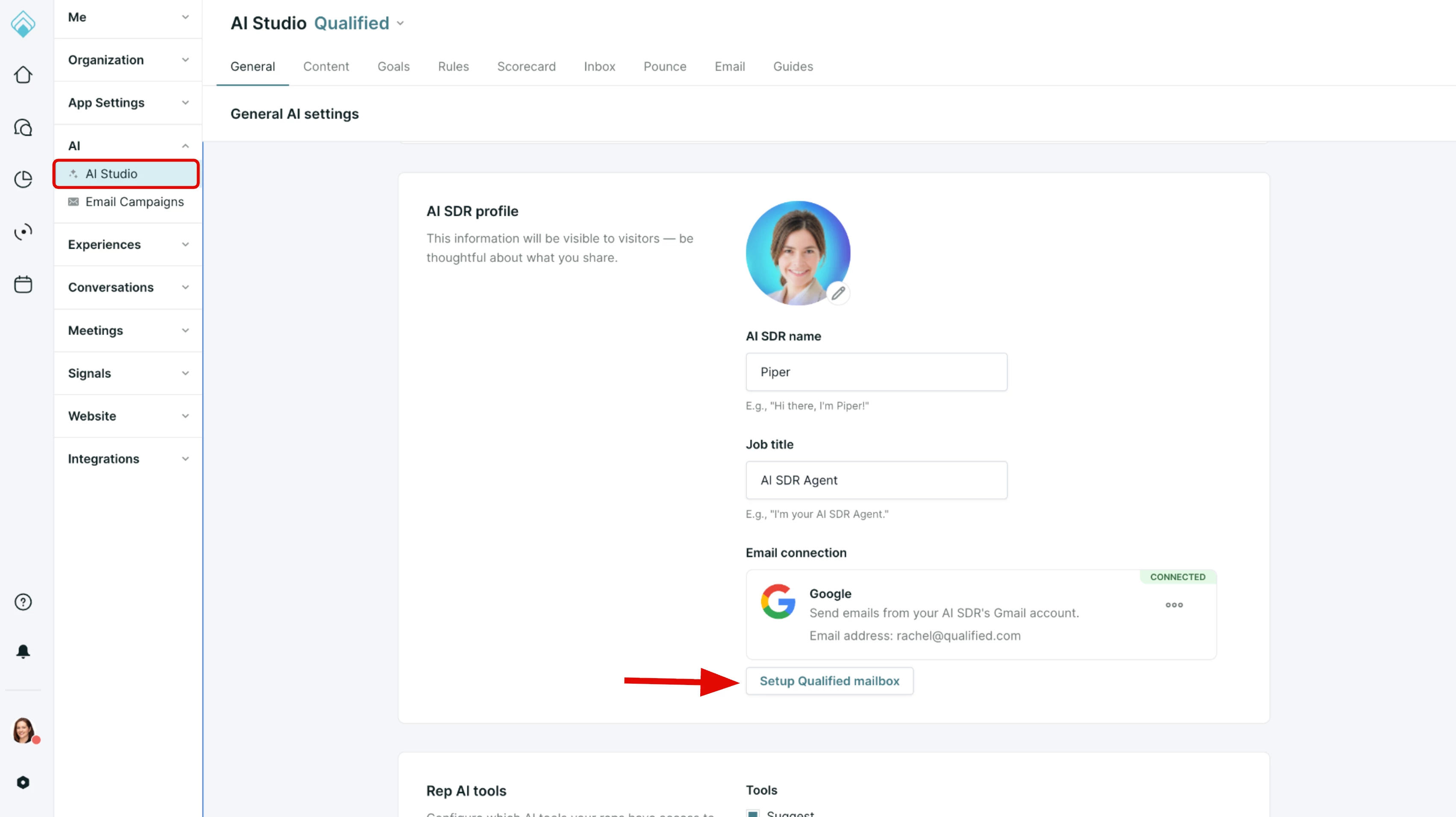
4. Enter the new, dedicated subdomain your IT team has approved (e.g., try.yourcompany.com).
5. Click the Generate DNS Records button. A list of records will appear below.
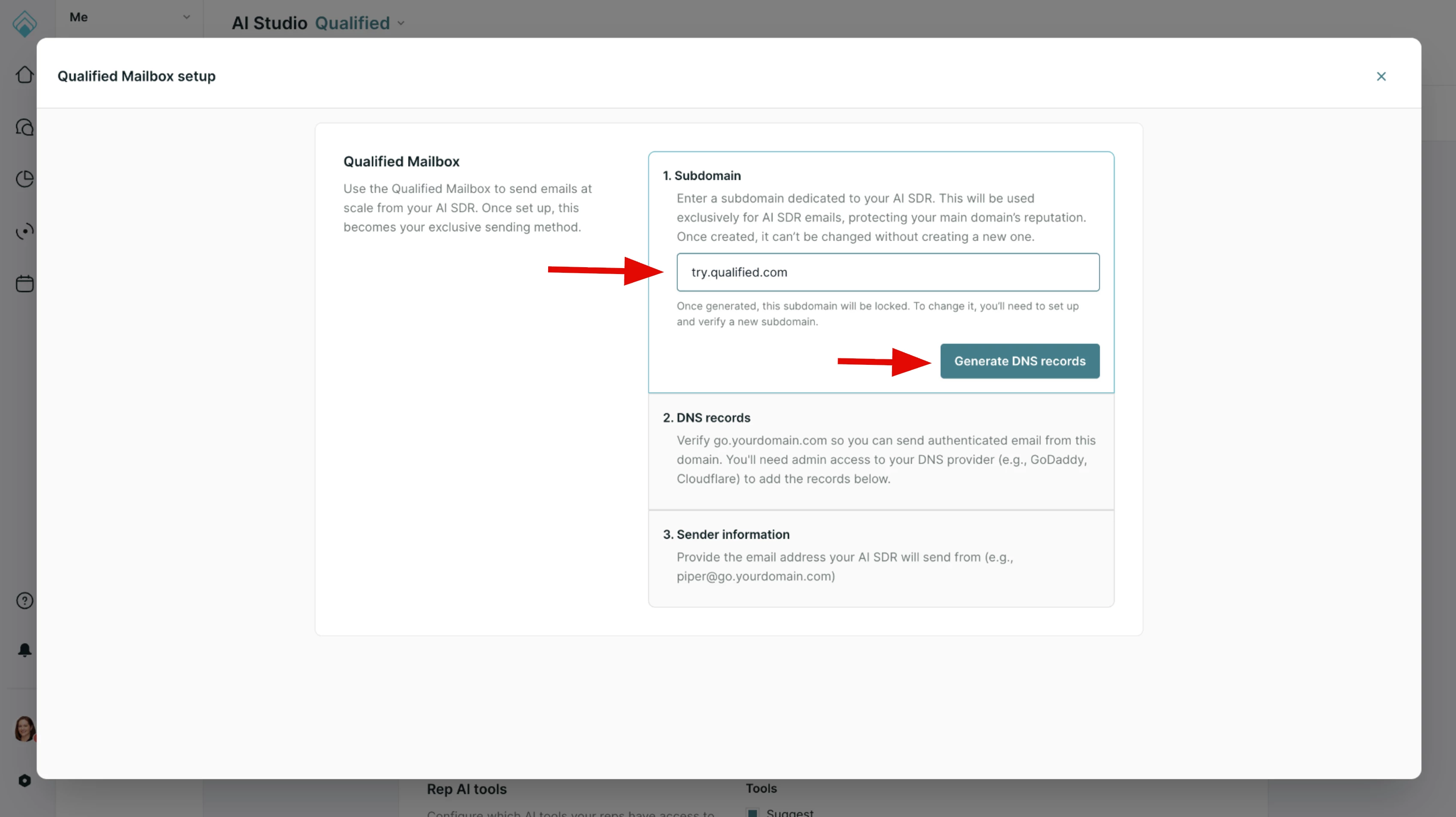
Step 4: Provide DNS Records to Your IT Team
After generating the records, your next step is to get them to your IT team for implementation.
1. Use the copy buttons to grab the CNAME and MX records from the setup screen.

2. Paste them into an email or ticket for your IT team.
What are these records for? These DNS records act as a digital signature. They prove to receiving email servers that your AI SDR agent is a legitimate sender authorized by your company. This is a standard and crucial step for protecting your domain's reputation and ensuring your emails land in the inbox.
We've also created a handy IT Cheat Sheet at the bottom of this article. We highly recommend you share it with your IT contact, as it provides technical examples and troubleshooting tips to make the process as smooth as possible.
Step 5: Verify the DNS Records in Qualified
Once your IT team confirms they have added the records to your DNS provider, you need to verify them back in Qualified.
1. Return to the Qualified Mailbox setup screen in the AI Studio.
2. Click the Verify button.
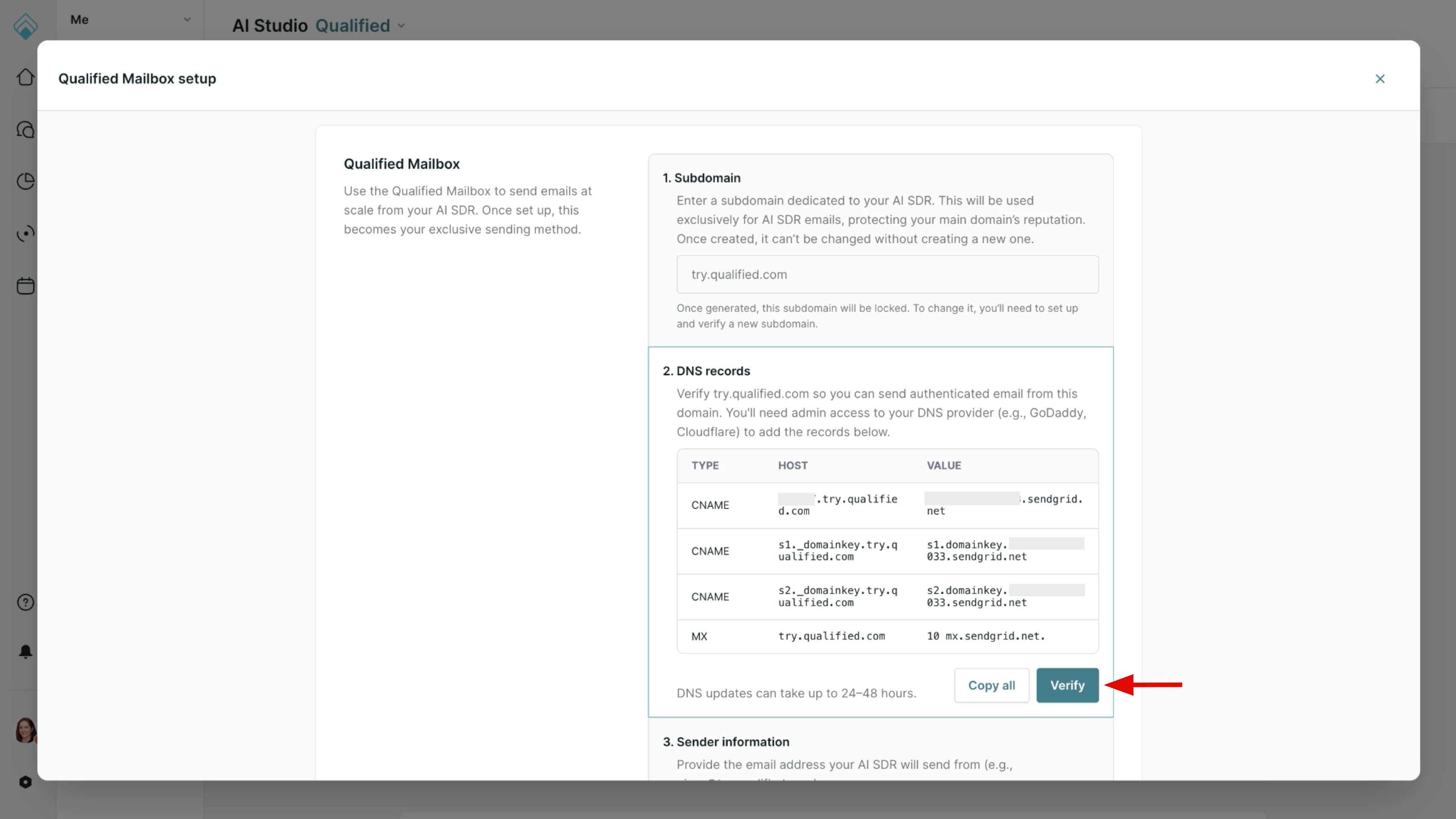
A Note on the MX Record:
- The MX record is required for Piper to detect and handle replies, and it will only be generated if Piper Replies is enabled for your organization.
- You may see a yellow triangle icon next to the MX record after verification. This is expected. At this time, our UI cannot automatically confirm the MX record, but it is likely configured correctly.
- Best Practice: Ask your IT contact for a screenshot of the configured records on their end. This allows you to visually confirm the MX record is in place.
Step 6: Add Your Sender Email & Mailing Address
After the CNAME records are verified, a few final fields will appear.
1. Add the AI SDR Sender Email: This is the "From" address that recipients will see (e.g., piper@try.yourcompany.com). You are creating this sender address in this step, it does not need to exist in your own email system.
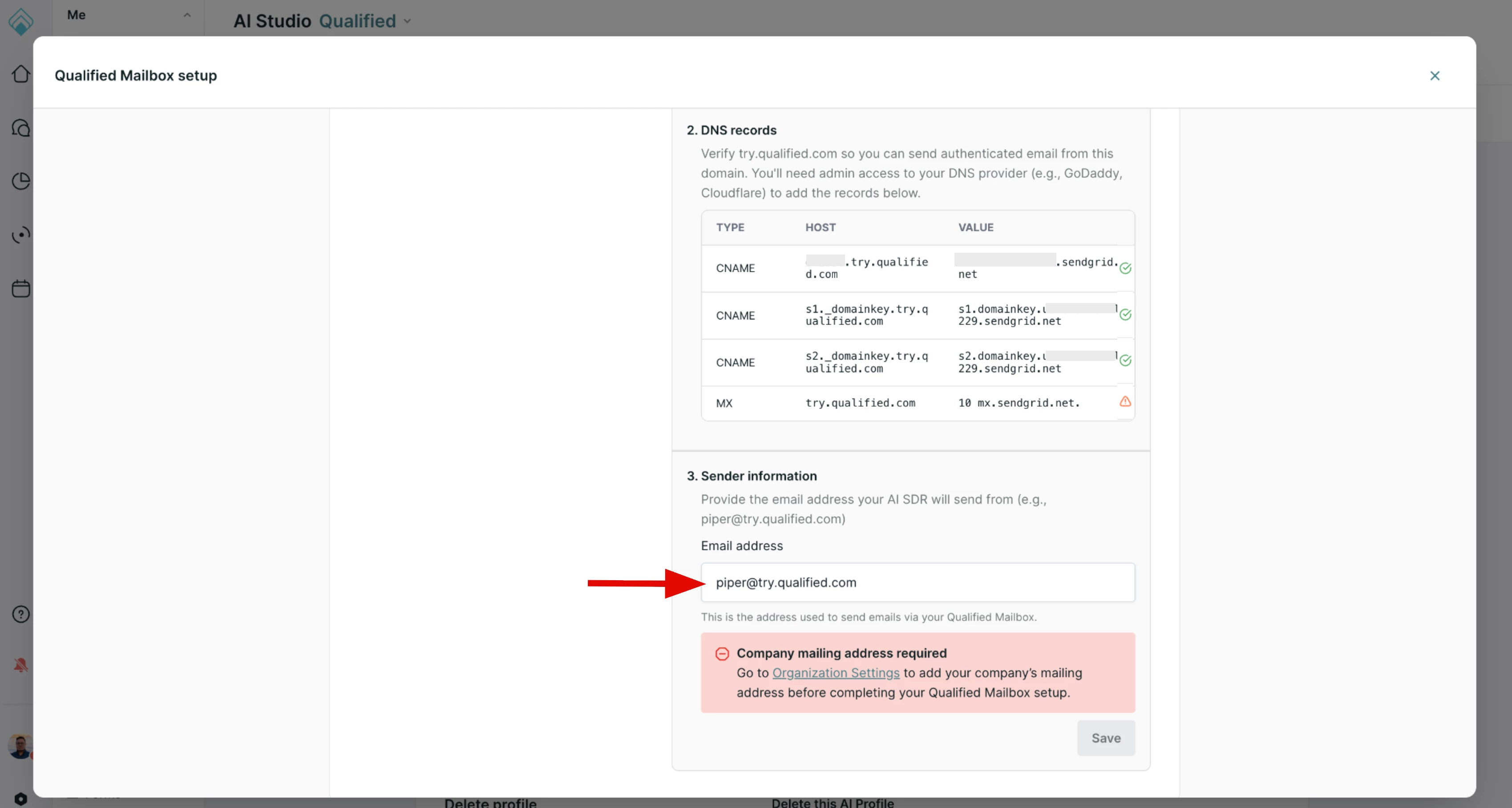
2. Add a Company Mailing Address: To comply with CAN-SPAM regulations, you must have a mailing address added to the Company Details settings. If you see a large red error box, it means this address is missing from your Company Details section.
3. Click Save.
Your AI SDR agent is now ready to send emails with Qualified Mailbox!
<span id="qualified-mailbox-dns-setup"></span>
Qualified Mailbox DNS Setup – IT Cheat Sheet
You can provide this section directly to your IT team to help them with the DNS configuration.
Your Qualified Admin has initiated the setup for Qualified Mailbox, which uses SendGrid to send emails on behalf of your company from a dedicated subdomain. To complete the setup, please add the DNS records that are generated and provided within the Qualified application to your DNS provider.
The records will follow the structure outlined below.
Required DNS Records
Note on SPF records: You do not need to add a new SPF record for this subdomain. SendGrid's automated security handles this automatically by using a custom Return-Path header, ensuring SPF validation passes without any manual updates from your team.
Troubleshooting Tips
- Propagation Time: DNS changes can take time to propagate. Use a tool like nslookup to verify the records are live.
- Proxy / Orange Cloud: If you use Cloudflare, ensure any CNAME or MX records are set to "DNS only" (grey cloud), not "Proxied" (orange cloud).
- Host Name: Some DNS providers automatically append the domain name. You may only need to enter the subdomain part (e.g., emXXXX.try instead of emXXXX.try.yourcompany.com).
<span id="frequently-asked-questions"></span>
Frequently Asked Questions (FAQ)
Q: What happens if I'm already using a Gmail or Microsoft connection for my AI SDR agent?
A: Once you connect Qualified Mailbox, the AI SDR agent will finish conversations with any active leads using the previous connection. All new leads will be engaged using Qualified Mailbox. You cannot be connected to both simultaneously for new outreach.
Q: Will setting up a subdomain like hello.mycompany.com change the sender's email address?
A: Yes. The new sender address will be what you define in the setup, for example: piper@hello.mycompany.com.
Q: How are replies handled?
A: All replies will be delivered back to the Qualified Platform for the AI SDR agent to process. If you have "Auto-replies" turned on, the AI SDR agent will respond and hand the conversation off to the assigned sales rep. If "Auto-replies" are turned off, we will forward all replies to a single inbox of your choosing for a human to triage.
Q: Can we use our main domain (mycompany.com) instead of a subdomain?
A: While technically possible, we strongly advise against it. Using a dedicated subdomain is a standard email marketing best practice that protects your primary corporate domain's reputation and deliverability, especially when sending a high volume of emails.
Heading 1
Heading 2
Heading 3
Heading 4
Heading 5
Heading 6
Lorem ipsum dolor sit amet, consectetur adipiscing elit, sed do eiusmod tempor incididunt ut labore et dolore magna aliqua. Ut enim ad minim veniam, quis nostrud exercitation ullamco laboris nisi ut aliquip ex ea commodo consequat. Duis aute irure dolor in reprehenderit in voluptate velit esse cillum dolore eu fugiat nulla pariatur.
Lorem ipsum dolor sit amet, consectetur adipiscing elit, sed do eiusmod tempor incididunt ut labore et dolore magna aliqua. Ut enim ad minim veniam, quis nostrud exercitation ullamco laboris nisi ut aliquip ex ea commodo consequat. Duis aute irure dolor in reprehenderit in voluptate velit esse cillum dolore eu fugiat nulla pariatur.
Lorem ipsum dolor sit amet, consectetur adipiscing elit, sed do eiusmod tempor incididunt ut labore et dolore magna aliqua. Ut enim ad minim veniam, quis nostrud exercitation ullamco laboris nisi ut aliquip ex ea commodo consequat. Duis aute irure dolor in reprehenderit in voluptate velit esse cillum dolore eu fugiat nulla pariatur.

Block quote
Ordered list
- Item 1
- asdfasdf
- asdfasdf
- asdfasdf
- Item 2
- Item 3
Unordered list
- Item A
- Item B
- Item C
Bold text
Emphasis
Superscript
Subscript
|
|---|
|





.svg)



