Qualified for Outbound - Outreach
Enrich Qualified with information from Outreach to equip your sales team. Track outbound clickthroughs so you can serve those website visitors tailored Experiences and sales reps can instantly identify and chat with your high-priority prospects.
- Why Track Outreach Clickthroughs?
- Integrate Outreach with Qualified
- Create Segments & Live Streams for Outreach Clickthroughs
- Customize Experiences & Routing for Outreach Clickthroughs
- Analyze Clickthroughs in Reports and Signals
- View Qualified in Outreach
<span id="why-track"></span>
Why Track Outreach Clickthroughs?
Tracking your outbound clickthroughs in Qualified offers two main values:
1. Because outbound clickthroughs indicate a higher interest in your company’s products or services, we pull them into that account’s Qualified Signals data. In turn, you gain clarity about which accounts are most likely to buy.
2. Sales reps learn context about your website visitors. By knowing what drove somebody to your website, they can better engage visitors in chat.
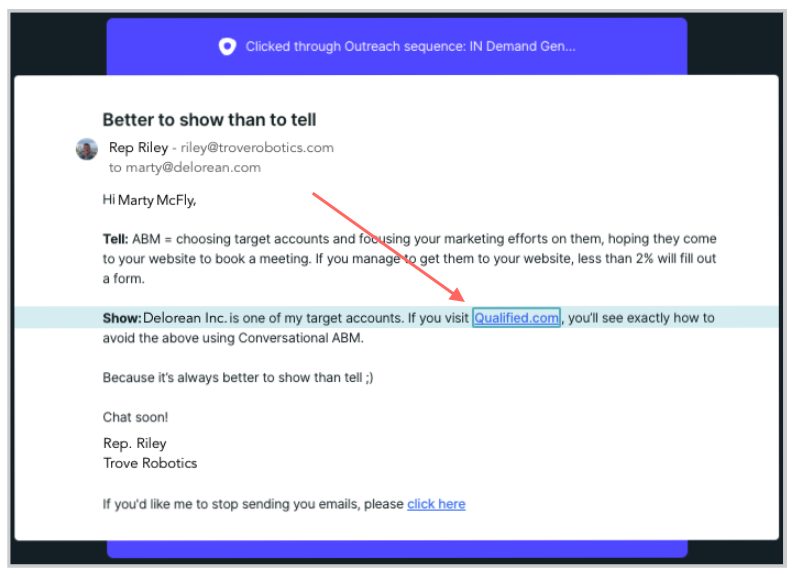
When you know which prospect accounts are heating up via Signals, send targeted outbound from Outreach. Recipients will click on the links embedded in your email and arrive on your website. They’re presented with a bespoke Experience and sales reps are prepared for the most effective chat pounce. Here at Qualified, we call this the Trifecta for Sales.
<span id="integration"></span>
Integrate Outreach with Qualified
Learn how to connect Outreach with Qualified, how to track Outreach clickthroughs, and how to view Qualified Signals in Outreach here: Outreach Integration
<span id="segments-live-streams"></span>
Create Segments & Live Streams for Outreach Clickthroughs
Create a Segment for visitors that arrive via an Outreach clickthrough. You can then add the segment to a new or existing Live Stream.
When someone arrives on your website from a clicked outbound email, your sales reps are alerted and see them in that Live Stream, allowing them to prioritize their efforts. Consider adding notifications and alerts for these specific Live Streams.
<span id="experiences-routing"></span>
Customize Experiences & Routing for Outreach Clickthroughs
After you connect with Outreach, create an Experience that only appears when a specific outbound message is clicked through. Route these visitors to the outbound email sender, outbound prospect owner, or a different Qualified user.
Send Tracked Outbound Emails
To show a unique Experience from an outbound email, you need to first know when someone arrived from an Outreach clickthrough. Connect Outreach to Qualified, then send an email with a tracked link.
Customize an Experience
You can create a new Experience or update an existing one. We recommend tailoring an Experience for your outbound prospects that relates to the email you sent them.
Trigger an Experience
When creating an Experience’s trigger:
- Select Outreach Prospect in the drop-down menu on the left.
- From the next drop-down menu, select when the Experience should appear:some text
- Referring sequence this session: Qualified will show the Experience on any page as the visitor navigates the site after they click through the outbound email.
- Referring sequence to current page: The Experience will only be shown on the page the visitor initially lands on from the outbound email.
- Select is anything or choose is any of and select specific Outreach sequences.
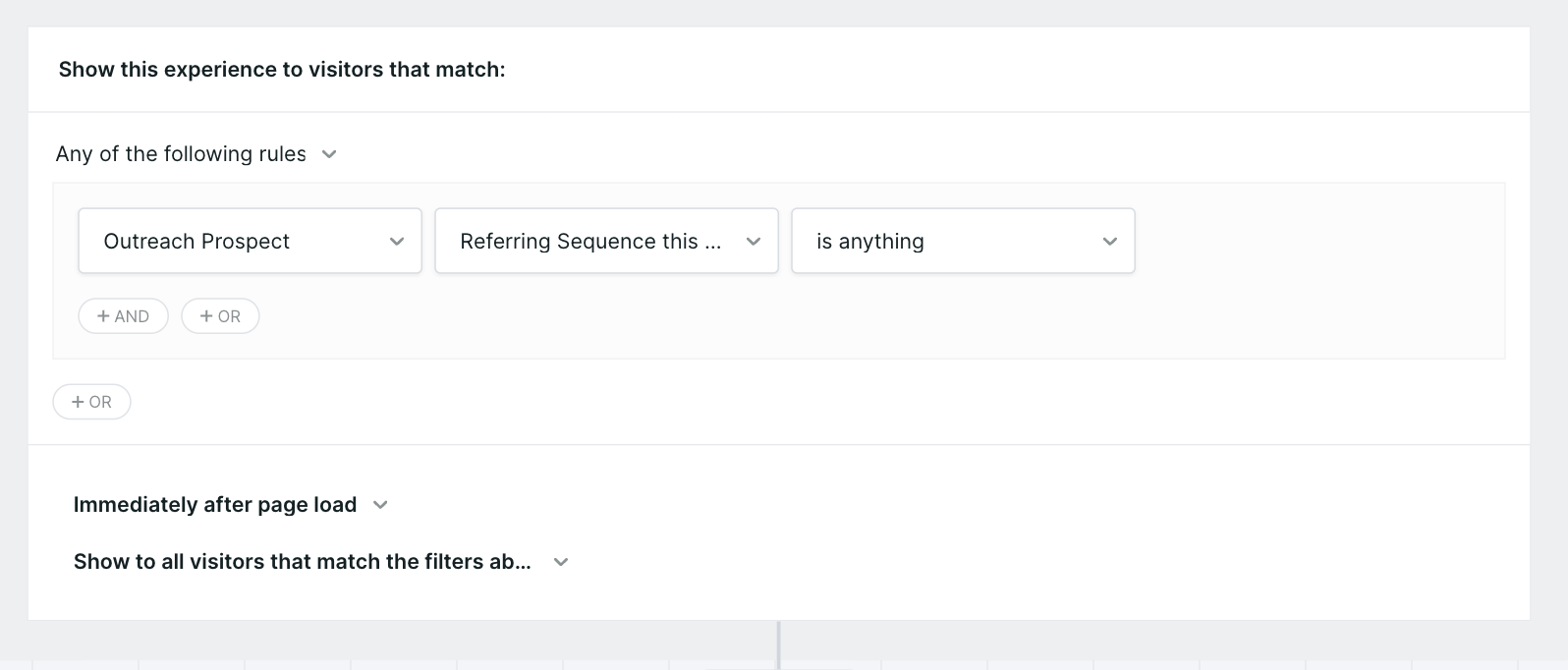
Alert Reps
Alert your sales team when people who clicked through an Outreach email land on the website. Place the alert at the very top of the Experience to ensure reps are notified as soon as visitors arrive on your website so they can proactively engage.
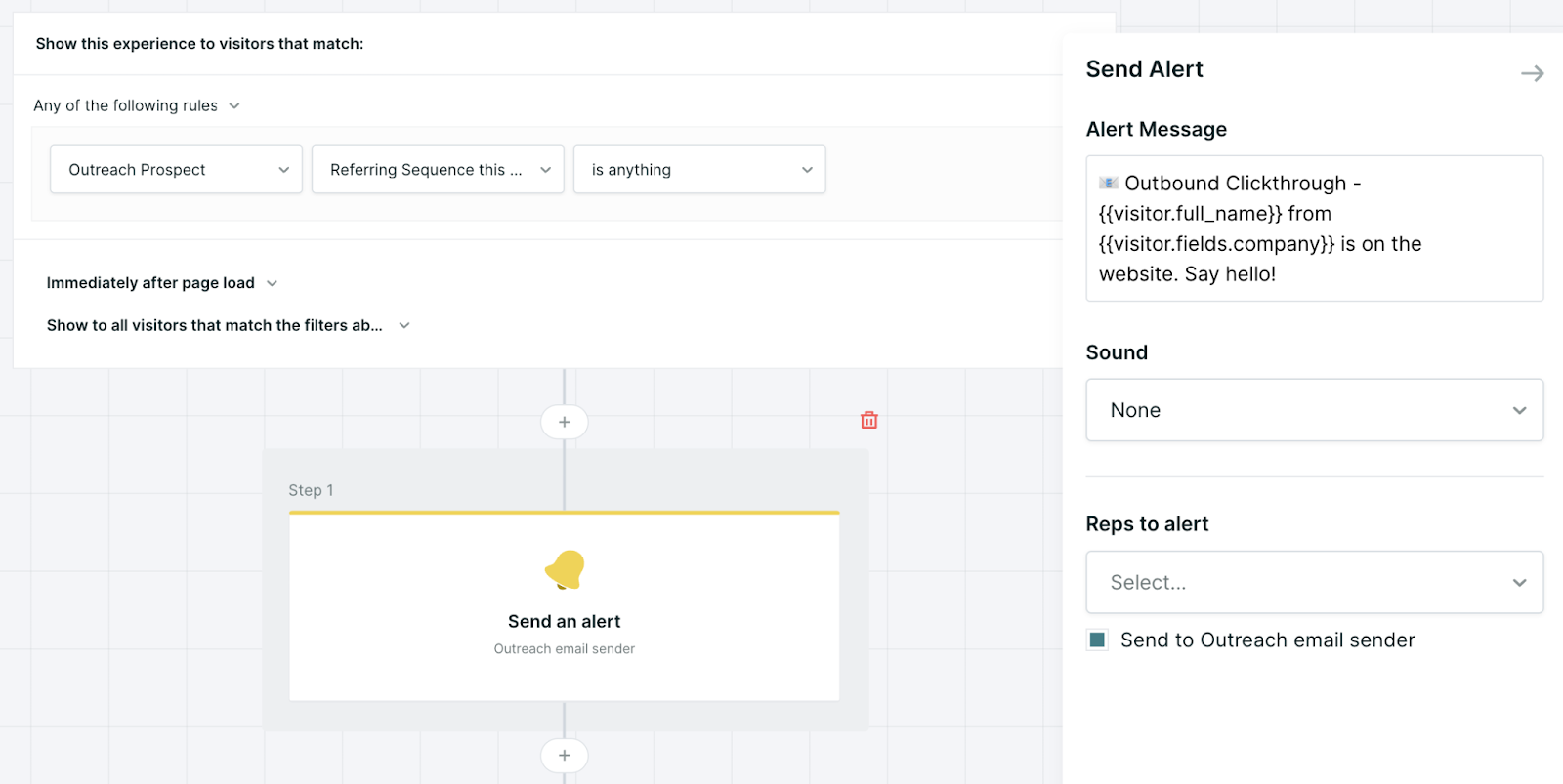
Route to Reps for Live Chat
To customize your Conversation Routing rules based on your outbound efforts, open or create a new a routing rule and:
1. Toggle on If the visitor clicked through an Outreach email during this session, route to:
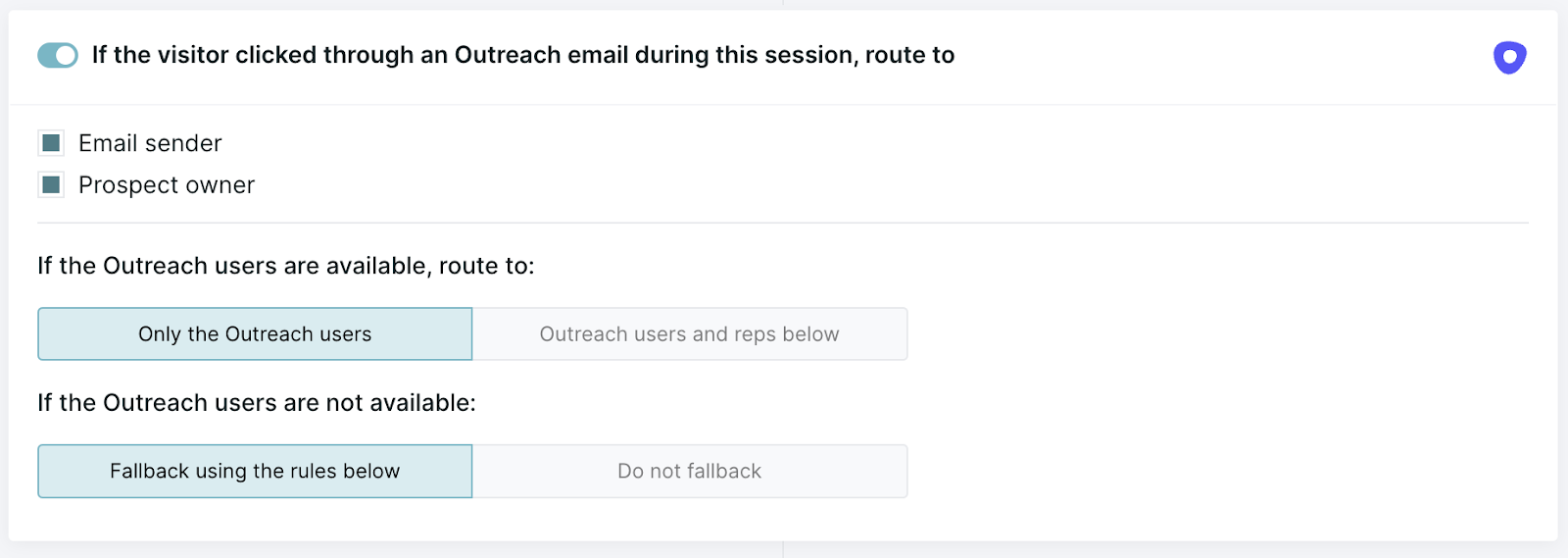
2. Choose what type of Outreach user can be routed visitors by checking Email sender, Prospect owner, or both.
3. Choose who’s eligible for conversation routing when Outreach users are Available in Qualified:some text
- Only the Outreach users
- Outreach users and other reps below (other reps as defined within that routing rule)
4. Choose who’s eligible for visitor routing when Outreach users are not Available in Qualified:some text
- Fallback using the rules below
- Do not fallback
Route to Book a Meeting
If you want visitors to book a meeting with their Outreach-associated sales rep when they clickthrough an Outreach email, you can. Open an existing Meeting Routing rule or create a new one and:
1. Toggle on If the visitor clicked through an Outreach email during this session, route to:
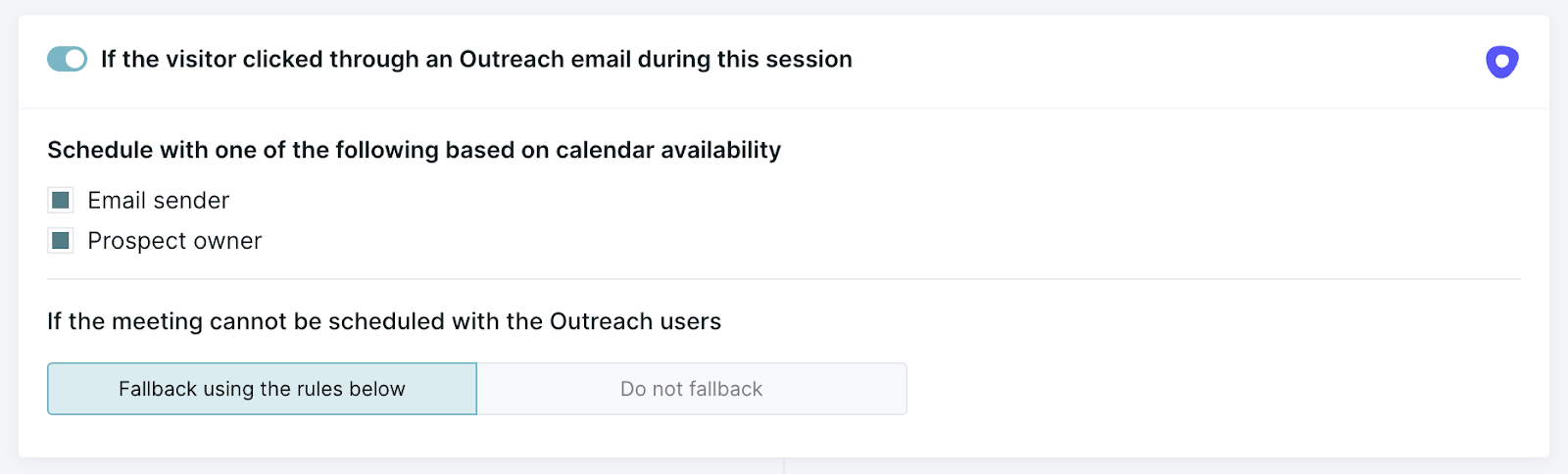
2. Choose what type of Outreach user is eligible for Meeting Routing: Email sender or Prospect owner. When both are selected, the meeting booker will offer times that fit both schedules.
3. Choose who’s eligible for Meeting Routing when Outreach users are not Available in Qualified:
- Fallback using the rules below
- Do not fallback
<span id="analyze"></span>
Analyze Clickthroughs in Reports and Signals
When on a session report, you can add an Outreach Clickthrough? column. A Yes value here means a clickthrough happened from an outbound email. Click on the session row to review that conversation and, in turn, view the clickthrough event.
You can also add a filter to only see sessions that began with an outbound clickthrough:
- Click Add Filter.
- From the first drop-down menu, choose Has Outreach Clickthrough?
- Leave the next drop-down menus on their default options: is and Yes.
- Click Apply.
Once you apply this filter, all the sessions or visitors that clicked through an Outreach message to arrive on your website are visible.
Review Outbound Clickthroughs in Qualified Signals
When a tracked Outreach message is clicked, an icon is added to the timeline on your Account 360. This type of interaction also contributes to an account’s Engagement Score.
<span id="view-in-outreach"></span>
View Qualified in Outreach
When a prospect in Outreach has a conversation via Qualified, an activity is created on that prospect's record. This is automatic and does not require further configuration.
You can also embed the Qualified Signals Account 360 within the Outreach console. When your sales reps log in to Outreach, their prospects’ Qualified Signals Account 360 is displayed, streamlining prospect research.
Click here for instructions on how to embed Qualified Signals within the Outreach console.
Heading 1
Heading 2
Heading 3
Heading 4
Heading 5
Heading 6
Lorem ipsum dolor sit amet, consectetur adipiscing elit, sed do eiusmod tempor incididunt ut labore et dolore magna aliqua. Ut enim ad minim veniam, quis nostrud exercitation ullamco laboris nisi ut aliquip ex ea commodo consequat. Duis aute irure dolor in reprehenderit in voluptate velit esse cillum dolore eu fugiat nulla pariatur.
Lorem ipsum dolor sit amet, consectetur adipiscing elit, sed do eiusmod tempor incididunt ut labore et dolore magna aliqua. Ut enim ad minim veniam, quis nostrud exercitation ullamco laboris nisi ut aliquip ex ea commodo consequat. Duis aute irure dolor in reprehenderit in voluptate velit esse cillum dolore eu fugiat nulla pariatur.
Lorem ipsum dolor sit amet, consectetur adipiscing elit, sed do eiusmod tempor incididunt ut labore et dolore magna aliqua. Ut enim ad minim veniam, quis nostrud exercitation ullamco laboris nisi ut aliquip ex ea commodo consequat. Duis aute irure dolor in reprehenderit in voluptate velit esse cillum dolore eu fugiat nulla pariatur.

Block quote
Ordered list
- Item 1
- asdfasdf
- asdfasdf
- asdfasdf
- Item 2
- Item 3
Unordered list
- Item A
- Item B
- Item C
Bold text
Emphasis
Superscript
Subscript
|
|---|
|





.svg)



