Outreach - Integration
Enrich Qualified with information from Outreach to equip your sales team. Track Outreach clickthroughs so you can serve those website visitors tailored Experiences and sales reps can instantly identify and chat with your high-priority prospects. Also, you can surface Signals information about your accounts from Qualified within Outreach.
- Connect to Outreach
- Map Outreach Fields
- Customize the Visitor 360
- How to Track Outreach Clickthroughs
- View Qualified Signals in Outreach
<span id="connect_outreach"></span>
Connect to Outreach
As a Qualified admin, connect with your Outreach account to centralize your prospects’ data in Qualified.
- In Qualified, go to Settings → Integrations → Outreach → Connection.
- Click Install from Outreach.
- A new window opens from Outreach Marketplace. Click Sign in to Install.
Note: You must be an admin in Outreach and an admin in Qualified to establish the org connection.
Next, confirm that the installation was successful.
- Back in your Qualified Admin account, refresh the page or go to Settings → Integrations → Outreach → Connection.
- The status should say “You are connected to Outreach”.
<span id="map_fields"></span>
Map Outreach Fields
To map outbound fields to Qualified:
- Go to Settings → Integrations → Outreach → Prospect Mapping
- Click + icon to add a new field.
- From the drop-down menu, select the Outreach field “Email Address” and its corresponding Qualified value “Email”. some text
- Note: This is the only required mapping because Salesforce is already connected to Qualified.
- Repeat steps 2-3 for any additional outbound fields you want to map.
- Click Save in the upper-right corner.
Note: At this time, Qualified does not create new prospect records in Outreach.
<span id="customize_360"></span>
Customize the Visitor 360
Add fields to the Visitor 360 to highlight information from Outreach. This aggregates information for your sales reps to more quickly understand a visitor and engage them in live chat.
To add information from Outreach to the Visitor 360:
1. Go to Settings → Integrations → Outreach → Field layout. A preview of the Visitor 360 card appears:
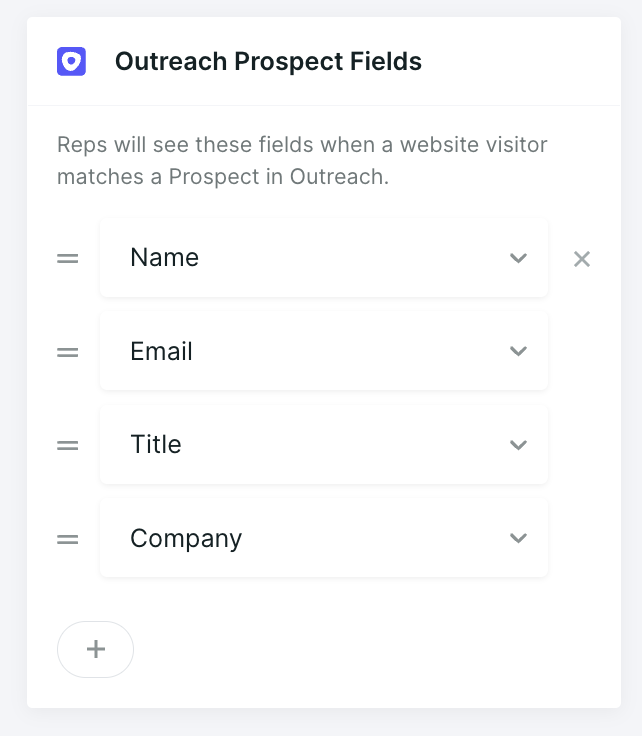
2. Customize the fields shown to reps:
- Click the Hamburger icon on the right to drag and drop the order of the fields.
- Click the Arrow icon to open a list of other available fields. Select which one(s) to include.
- Click the X icon to delete that field from the Visitor 360.
- Click the + icon at the bottom to add additional fields.
<span id="track_clickthroughs"></span>
How to Track Outreach Clickthroughs
Send an email from your outbound platform after it’s connected to Qualified. Qualified will automatically attach URL parameters to the email’s links. The custom URLs allow Qualified to track clickthroughs and make them visible within Qualified.
To send an email that’s tracked by Qualified, add prospects to a sequence or send a one-off email from Outreach.
When you’re drafting the sequence or one-off email, click Add Link for Qualified to alter and track the links within your email:
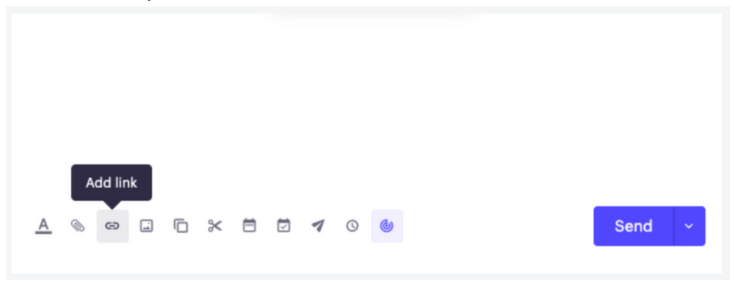
To alternatively track links added via Outreach’s signature editor:
- Click Add Link and paste your link.
- Click Add HTML and enter custom HTML to create a hyperlink.
Emails sent from your personal email client or the Outreach Everywhere Chrome extension are not tracked by Qualified.
To test the integration, send yourself an email from Outreach with one of the methods above. Click a link within that message and check your Visitor 360 in Qualified for the clickthrough event.
View Outreach Emails in Qualified
You can see when a clickthrough happened in the Live View and Account 360. A copy of the sent email is embedded and the blue line shows where the clicked link is located:
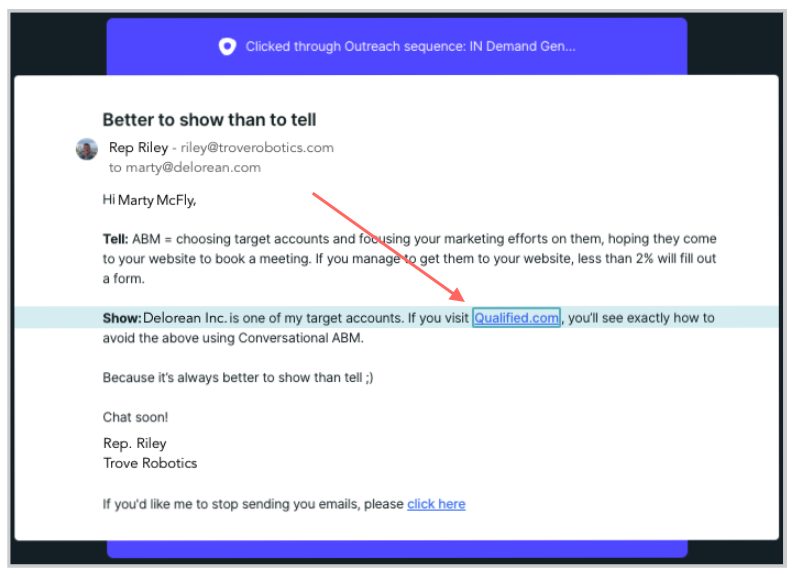
<span id="signals_outreach"></span>
View Qualified Signals in Outreach
An activity is created in Outreach after someone clicks through an Outreach email and interacts with the Qualified messenger on your website.
You can also embed the Qualified Signals Account 360 within the Outreach console. When your sales reps log in to Outreach, their prospects’ Qualified Signals Account 360 is displayed, streamlining prospect research. After connecting Qualified to Outreach:
- In your Qualified Admin account, go to Settings → Integrations → Outreach → Connection.
- Copy the Signals Embed Token:
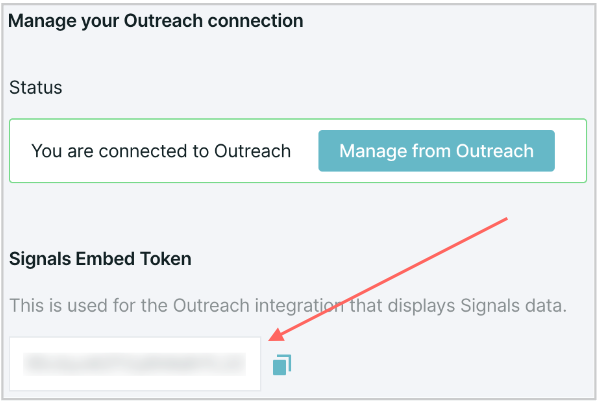
- In your Outreach Admin account, open the Qualified Signals app from the Outreach integrations page. Note: This app is distinct from the Qualified app which is for clickthrough tracking.
- Click Install.
- Click Allow on the pop-up window that appears.
- Paste the token you copied from your Qualified account and click Install:
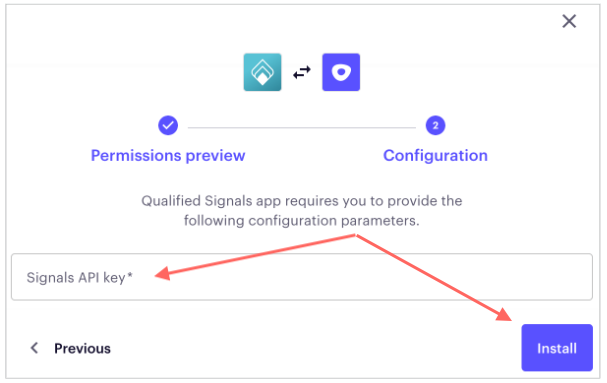
After the Qualified Signals app is installed, the Account 360 is automatically visible under Prospects → Qualified Signals:
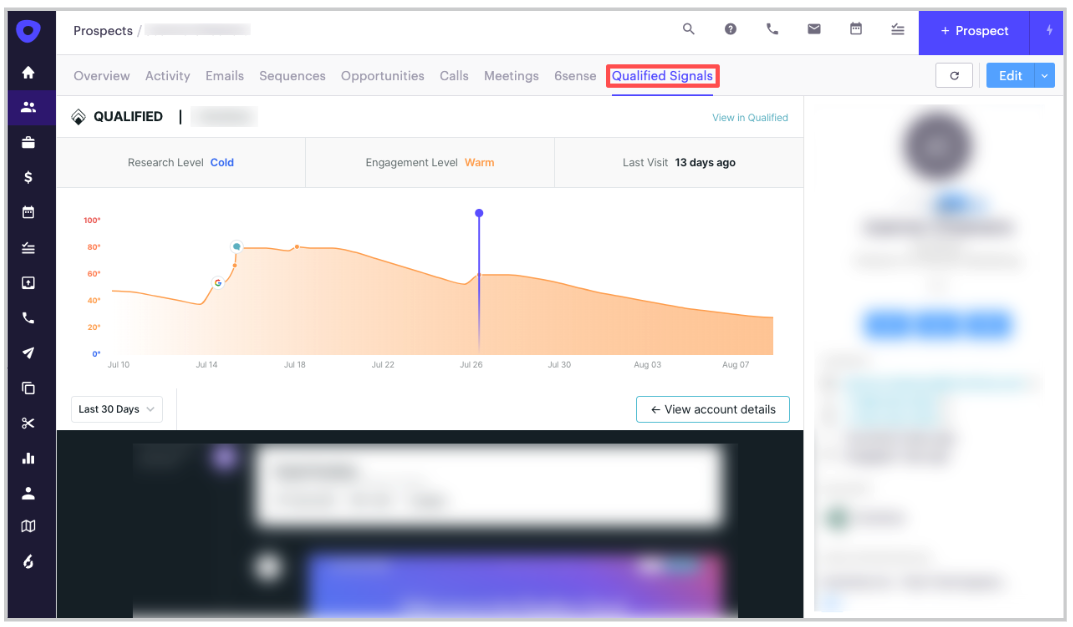
Heading 1
Heading 2
Heading 3
Heading 4
Heading 5
Heading 6
Lorem ipsum dolor sit amet, consectetur adipiscing elit, sed do eiusmod tempor incididunt ut labore et dolore magna aliqua. Ut enim ad minim veniam, quis nostrud exercitation ullamco laboris nisi ut aliquip ex ea commodo consequat. Duis aute irure dolor in reprehenderit in voluptate velit esse cillum dolore eu fugiat nulla pariatur.
Lorem ipsum dolor sit amet, consectetur adipiscing elit, sed do eiusmod tempor incididunt ut labore et dolore magna aliqua. Ut enim ad minim veniam, quis nostrud exercitation ullamco laboris nisi ut aliquip ex ea commodo consequat. Duis aute irure dolor in reprehenderit in voluptate velit esse cillum dolore eu fugiat nulla pariatur.
Lorem ipsum dolor sit amet, consectetur adipiscing elit, sed do eiusmod tempor incididunt ut labore et dolore magna aliqua. Ut enim ad minim veniam, quis nostrud exercitation ullamco laboris nisi ut aliquip ex ea commodo consequat. Duis aute irure dolor in reprehenderit in voluptate velit esse cillum dolore eu fugiat nulla pariatur.

Block quote
Ordered list
- Item 1
- asdfasdf
- asdfasdf
- asdfasdf
- Item 2
- Item 3
Unordered list
- Item A
- Item B
- Item C
Bold text
Emphasis
Superscript
Subscript
|
|---|
|





.svg)



