Salesloft - Integration
Enrich Qualified with information from Salesloft to equip your sales team. Track Salesloft clickthroughs so you can serve those website visitors tailored Experiences and sales reps can instantly identify and chat with your high-priority prospects. Also, you can surface Signals information about your accounts from Qualified within Salesloft.
- Connect to Salesloft
- Map Salesloft Fields
- Customize the Visitor 360
- View Qualified Signals in Salesloft
<span id="connect-salesloft"></span>
Connect to Salesloft
As a Qualified admin, connect with your Salesloft account to centralize your prospects’ data in Qualified.
- In Qualified, go to Settings → Integrations → Salesloft → Connection.
- Click Connect to Salesloft.
- Enter your Salesloft login details and click Authorize.
<span id="map-fields"></span>
Map Salesloft Fields
To map outbound fields to Qualified:
- Go to Settings → Integrations → Salesloft → Person Mapping
- Click + icon to add a new field.
- From the drop-down menu, select the Salesloft field “Email Address” and its corresponding Qualified value “Email”. some text
- Note: This is the only required mapping because Salesforce is already connected to Qualified.
- Repeat steps 2-3 for any additional outbound fields you want to map.
- Click Save in the upper-right corner.
Note: At this time, Qualified does not create new people records in Salesloft.
<span id="customize-360"></span>
Customize the Visitor 360
Add fields to the Visitor 360 to highlight information from Salesloft. This aggregates information for your sales reps to more quickly understand a visitor and engage them in live chat.
To add information from Salesloft to the Visitor 360:
1. Go to Settings → Integrations → Salesloft → Field layout. A preview of the Visitor 360 card appears:
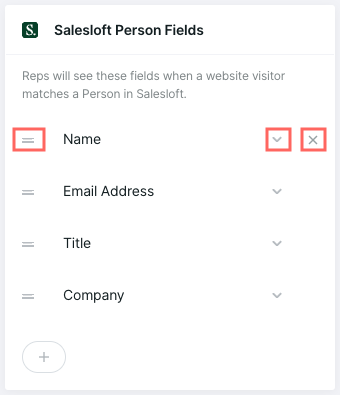
2. Customize the fields shown to reps:
- Click the Hamburger icon on the right to drag and drop the order of the fields.
- Click the Arrow icon to open a list of other available fields. Select which one(s) to include.
- Click the X icon to delete that field from the Visitor 360.
- Click the + icon at the bottom to add additional fields.
<span id="signals-salesloft"></span>
View Qualified Signals in Salesloft
Qualified creates a custom Salesloft field after your accounts are connected: Qualified Conversation. When somebody clicks a tracked Salesloft link and arrives on your site, the playback URL is saved within that field.
Additionally, you can insert the Signals Smart Summary to an account record in Salesloft. Click View account in Qualified to open its Account 360 in Qualified for extra detail:
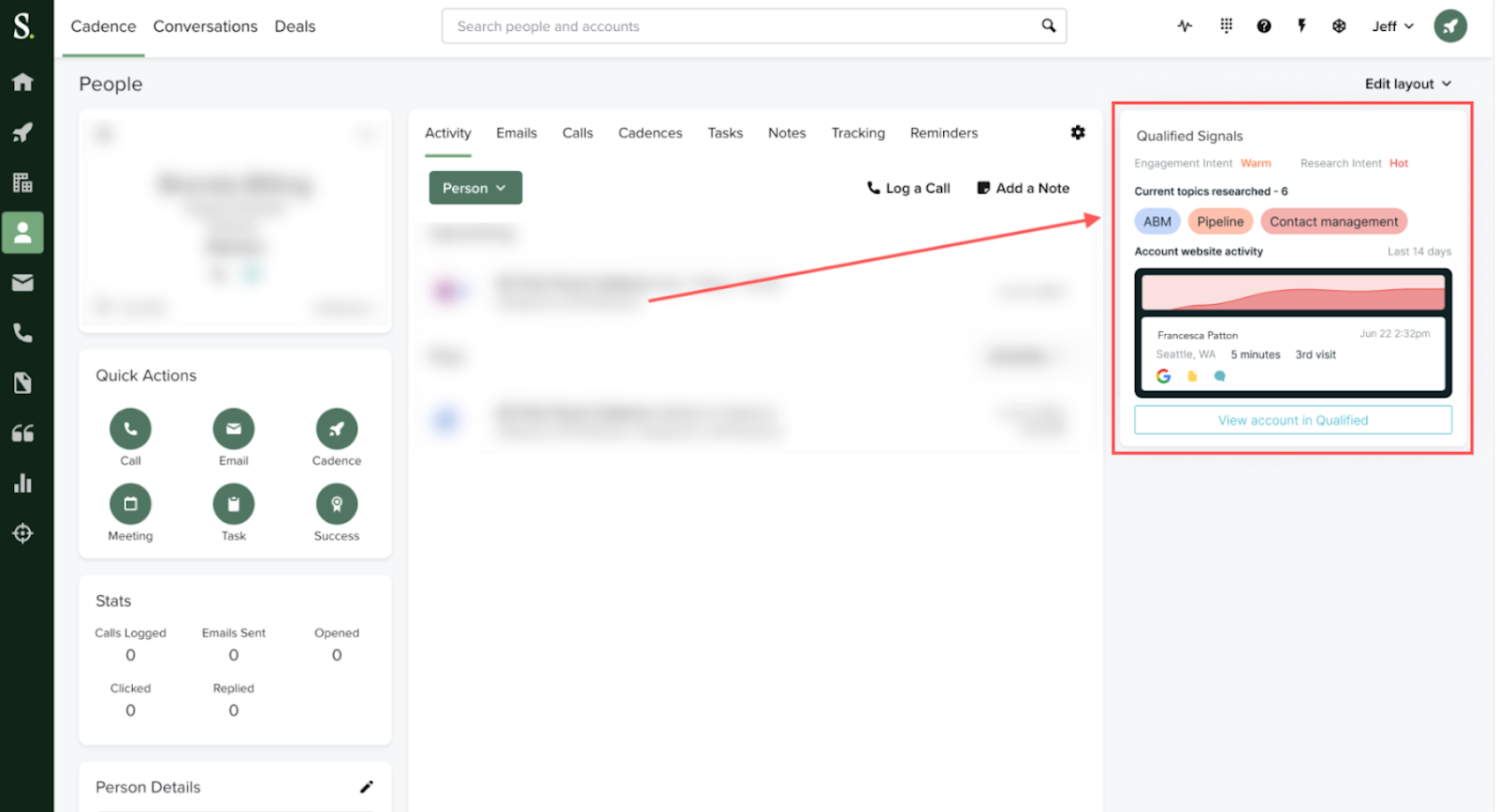
To embed Qualified Signals within Salesloft:
- Connect your Salesloft and Qualified accounts in Qualified.
- Log in to your Salesloft account.
- In Salesloft, click the Settings icon in the left bar.
- Click Integrations.
From the app integration list, find and toggle on Qualified Signals.
Heading 1
Heading 2
Heading 3
Heading 4
Heading 5
Heading 6
Lorem ipsum dolor sit amet, consectetur adipiscing elit, sed do eiusmod tempor incididunt ut labore et dolore magna aliqua. Ut enim ad minim veniam, quis nostrud exercitation ullamco laboris nisi ut aliquip ex ea commodo consequat. Duis aute irure dolor in reprehenderit in voluptate velit esse cillum dolore eu fugiat nulla pariatur.
Lorem ipsum dolor sit amet, consectetur adipiscing elit, sed do eiusmod tempor incididunt ut labore et dolore magna aliqua. Ut enim ad minim veniam, quis nostrud exercitation ullamco laboris nisi ut aliquip ex ea commodo consequat. Duis aute irure dolor in reprehenderit in voluptate velit esse cillum dolore eu fugiat nulla pariatur.
Lorem ipsum dolor sit amet, consectetur adipiscing elit, sed do eiusmod tempor incididunt ut labore et dolore magna aliqua. Ut enim ad minim veniam, quis nostrud exercitation ullamco laboris nisi ut aliquip ex ea commodo consequat. Duis aute irure dolor in reprehenderit in voluptate velit esse cillum dolore eu fugiat nulla pariatur.

Block quote
Ordered list
- Item 1
- asdfasdf
- asdfasdf
- asdfasdf
- Item 2
- Item 3
Unordered list
- Item A
- Item B
- Item C
Bold text
Emphasis
Superscript
Subscript
|
|---|
|





.svg)



