Configuring Conversations Routing
Conversations Routing dictates how Qualified makes visitors available to your reps for pouncing and inbound conversations. Leverage your existing business systems, Qualified Segments, and Qualified Visitor360 identification to put prospects in front of the right reps.
- Triggering Conversation Routing
- Creating Conversation Routing Rules
- Route to Outreach/Salesloft Owner or Email Sender
- Route to Salesforce Owner or Account Team Member
- Route to Users/Groups
- First Available vs. Round Robin
<span id="trigger-conversation-routing"></span>
Triggering Conversation Routing
When a routing step is reached in an Experience, Conversation Routing rules will alert available reps to start a conversation. There are two types of routing steps you can add to an Experience:
- Route for Pounce
- Route for Inbound Chat
Route for Pounce
Routing for Pounce ensures that you can route visitors to the appropriate sales rep as soon as they land on your website, even before the visitor has asked to chat. Use this routing step at the very top of your Experience to ensure that all visitors are landing within a Live Stream and are available for your reps to engage with.
Learn more about Route for Pounce here.
Route for Inbound Chat
Route for Inbound Chat will take place typically after you've qualified visitors to talk with your sales team. This can be right away if the visitor has already been identified as a high-value prospect or after a series of qualifying questions, such as email, company size, or industry.
Learn more about Route for Inbound Chat here.
<span id="create-conversation-routing"></span>
Creating Conversation Routing Rules
Conversation Routing rules use visitor information to determine which reps should see and engage with each visitor. These rules are ordered, so visitors will always be routed based on the top-ranked rule they match.
To configure Conversation Routing rules:
- Go to Settings → Conversations → Routing.
- Click the + Create new routing rule button at the top.
- Add a criteria to define which visitors should be routed via this rule.
- Apply the settings below to determine the rep(s) they should be routed to. See the additional information below to learn more about these settings.
<span id="route-to-outreach-salesloft"></span>
Route to Outreach/Salesloft Owner or Email Sender
Qualified integrates with Outreach and Salesloft so you can alert your sales team to visitors that clicked through their outbound emails and route the visitor to the outbound email sender or owner.
Once Outreach or Salesloft is connected in Qualified, you’ll see the toggle below available in your Conversation Routing rules.

Toggle on the Outreach/Salesloft option and select to route to the email sender, the prospect owner, or both. Qualified will match the email sender or prospect owner using the email address to know which Qualified user to route to.
Next, configure fallbacks if those users are not available, or are not a Chat users in Qualified.
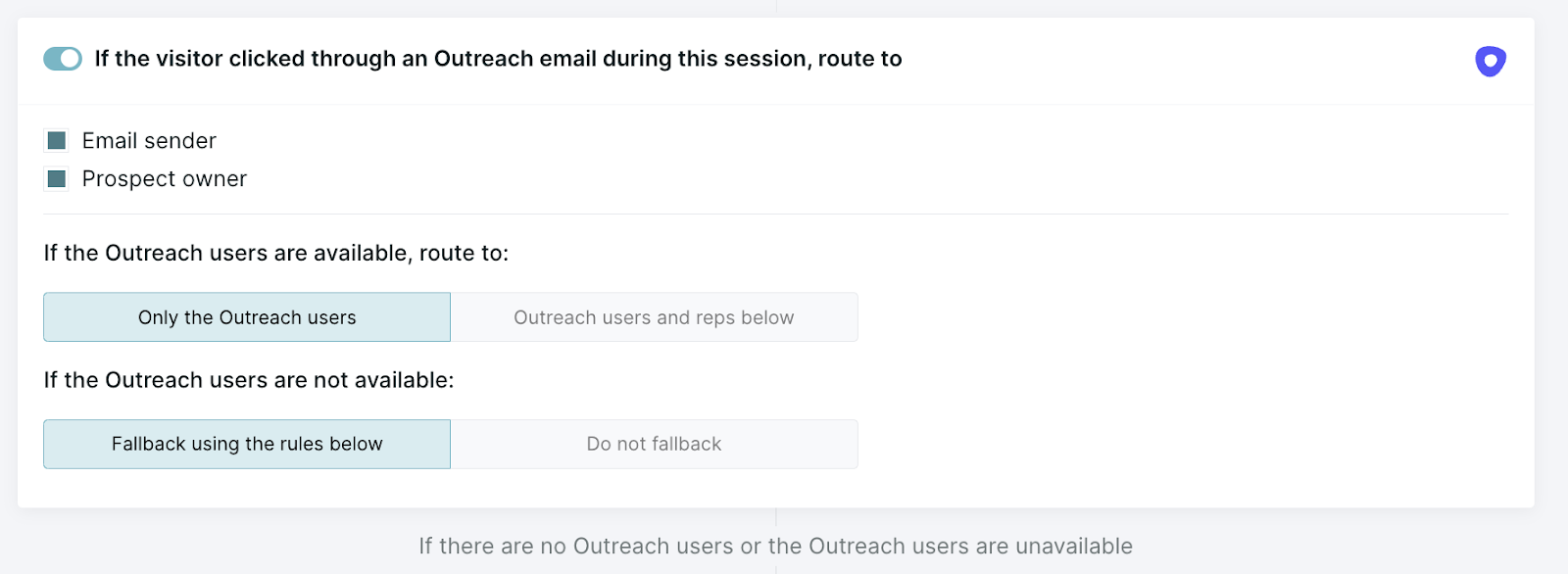
<span id="route-salesforce-owner"></span>
Route to Salesforce Owner or Account Team Member
Route to Salesforce Owner
When the Route to Salesforce owner option is toggled on, Qualified checks whether the visitor is an existing Contact or Lead, or has “fuzzy matched” to an Account. Qualified determines this automatically based on the visitor’s cookies or from gathering an email address in a form or earlier within the chatbot Experience.
If the owner of the Salesforce record is a Qualified Chat user (identified via their personal Qualified—Salesforce connection), we'll route the conversation to that rep if they are available. If they are not available, or are not a Chat user, the visitor will be routed to the reps defined in the fallback section at the bottom of the rule.
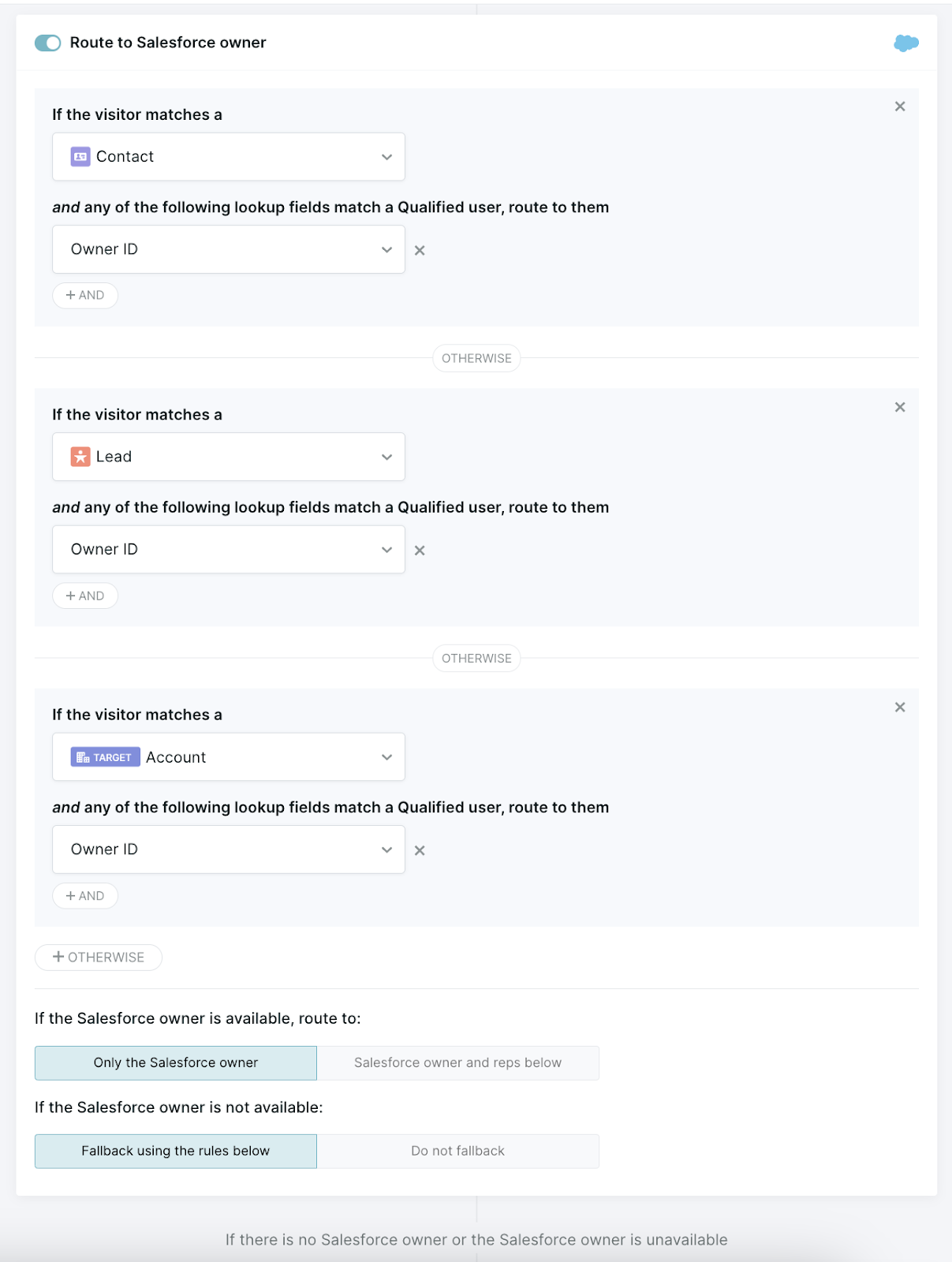
Route to Account Team Member
You may organize groups of Salesforce users who work on the same account with the Salesforce object Account Team Member. If so, you’ll likely want to route a conversation to an Account Team Member in Salesforce instead of the Owner.
This is an Enterprise feature. If you need this enabled in your account, contact your Qualified Success Architect.
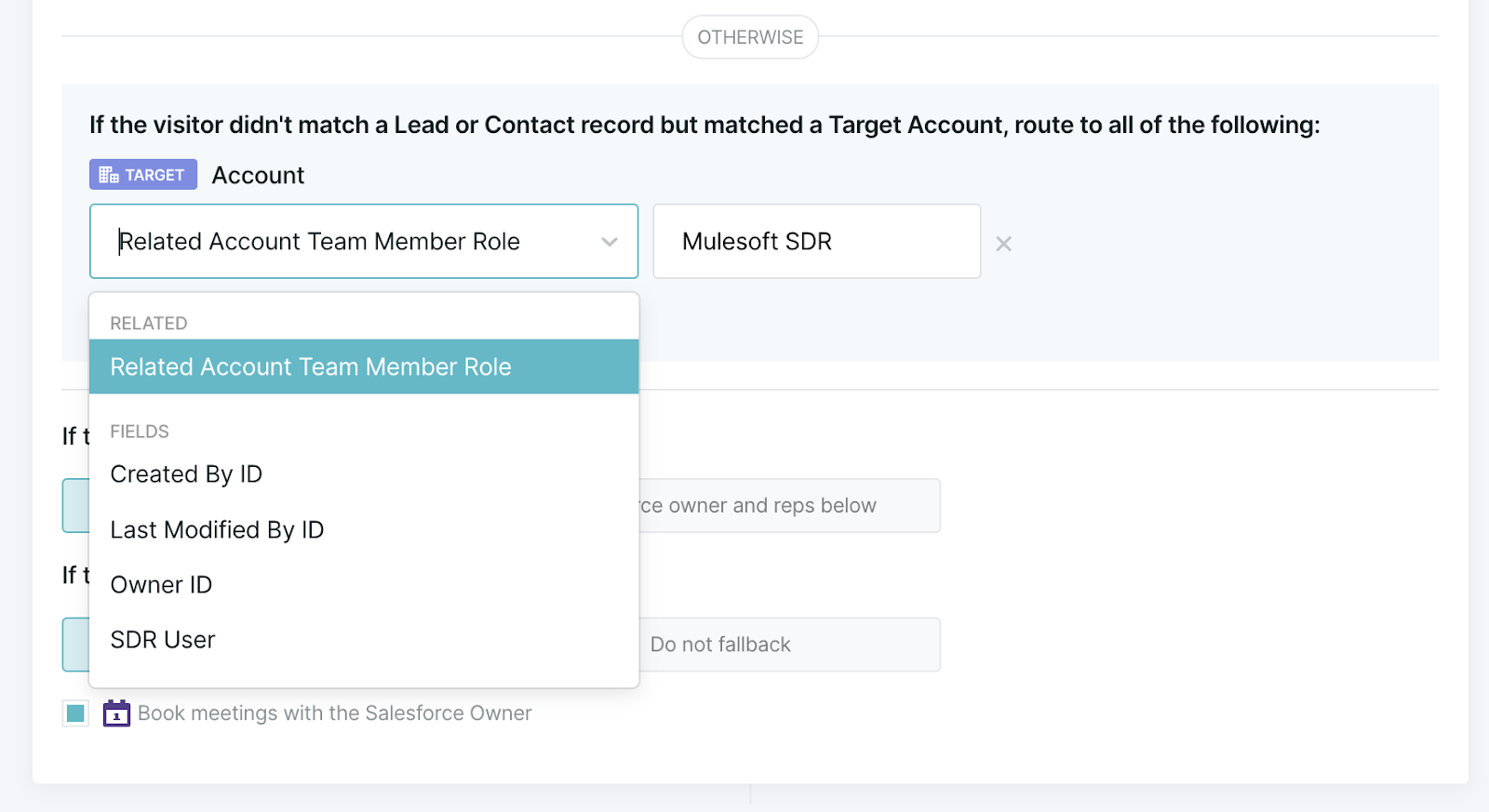
<span id="route-users-groups"></span>
Route to Users/Groups
If a visitor does not get routed to an Outreach/Salesloft email sender or owner, nor to a Salesforce Owner or Account Team Member, then Qualified is going to route the conversation to the user(s), group(s), or all users under the “Route to” section at the bottom of the Routing rule.
You may also choose to add additional fallbacks in case those users are unavailable.
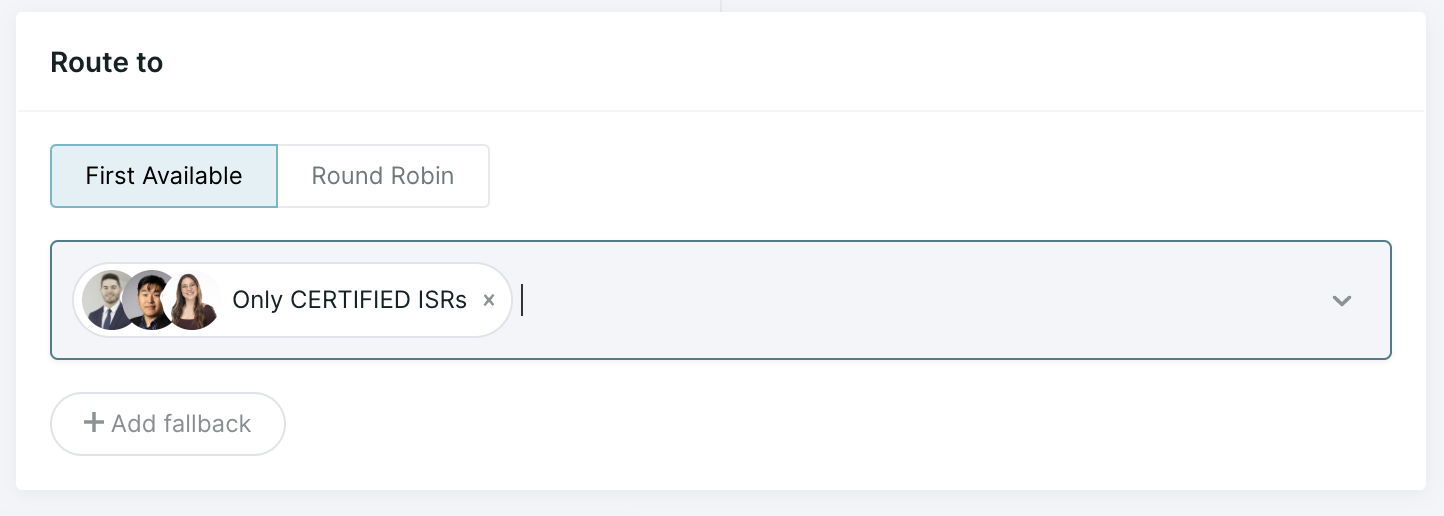
<span id="first-available-round-robin"></span>
First Available vs. Round Robin
Within each routing rule, choose between First Available and Round Robin. We typically recommend First Available routing, but Round Robin may serve your needs better.
First Available
When you select First Available in your routing, all reps that match a routing rule are alerted to new visitors simultaneously. After a rep starts a live chat with the visitor, that rep owns the conversation. The visitor is then unavailable to all other reps even though they were previously alerted.
First Available routing encourages reps to begin chat conversations as quickly as possible. This ensures that website visitors have the best possible Experience and can create an atmosphere of healthy competition among a team of reps. Select First Available to increase your speed to new leads.
Chat Round Robin
You may prefer Round Robin to more evenly distribute chats to your reps. It can also be worthwhile in an Experience’s Route for Pounce step. Routing to one rep at a time, they could pounce without worrying that another rep was doing the same.
It’s important to note, however, that this can slow down your average chat response time. The selected rep may be busy when a chat arrives or briefly step away. If the rep does not pick up the chat in time, the visitor may be shown the meeting booker when they could have instead had a live conversation with a different available rep on your team.
Heading 1
Heading 2
Heading 3
Heading 4
Heading 5
Heading 6
Lorem ipsum dolor sit amet, consectetur adipiscing elit, sed do eiusmod tempor incididunt ut labore et dolore magna aliqua. Ut enim ad minim veniam, quis nostrud exercitation ullamco laboris nisi ut aliquip ex ea commodo consequat. Duis aute irure dolor in reprehenderit in voluptate velit esse cillum dolore eu fugiat nulla pariatur.
Lorem ipsum dolor sit amet, consectetur adipiscing elit, sed do eiusmod tempor incididunt ut labore et dolore magna aliqua. Ut enim ad minim veniam, quis nostrud exercitation ullamco laboris nisi ut aliquip ex ea commodo consequat. Duis aute irure dolor in reprehenderit in voluptate velit esse cillum dolore eu fugiat nulla pariatur.
Lorem ipsum dolor sit amet, consectetur adipiscing elit, sed do eiusmod tempor incididunt ut labore et dolore magna aliqua. Ut enim ad minim veniam, quis nostrud exercitation ullamco laboris nisi ut aliquip ex ea commodo consequat. Duis aute irure dolor in reprehenderit in voluptate velit esse cillum dolore eu fugiat nulla pariatur.

Block quote
Ordered list
- Item 1
- asdfasdf
- asdfasdf
- asdfasdf
- Item 2
- Item 3
Unordered list
- Item A
- Item B
- Item C
Bold text
Emphasis
Superscript
Subscript
|
|---|
|





.svg)



