<span id="top"></span>
Email Sender Setup
The Email Sender plays a critical role in AI Email Campaigns, ensuring emails are delivered, meetings are booked, and availability is synced. Without the correct permissions for sending emails and booking meetings, email campaigns cannot be saved or launched. Whether you're having your emails come from your AI SDR Agent or on behalf of your sales team, this guide walks you through setting up the Email Sender account and verifying permissions for seamless campaign execution.
- Sending on Behalf of Your AI SDR Agent
- Connecting or Reconnecting the Email Sender Account
- Verifying User Connections
<span id="sending-ai-sdr-agent"></span>
Sending on Behalf of Your AI SDR Agent
- Navigate to Settings → AI Studio → General.
- Scroll to the AI SDR Profile section.
- Under Email Connection, click the "Connect" button next to the appropriate platform (Google or Microsoft) and follow the prompts to connect your AI SDR's email account
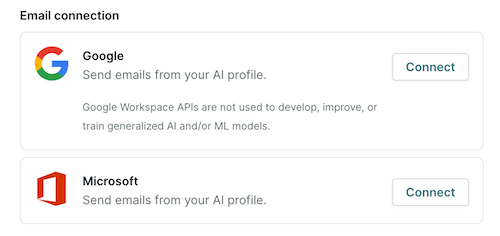
Please note that the email address connected for your AI SDR Agent must be an email account, not an alias. Also please note that as replies are not supported at this time, the email address will need to be monitored. Also, as Google uses the image for the Account when sending emails, please ensure that your AI SDR's account has a relevant image uploaded if you are using a Gmail account.
<span id="connecting-email-sender"></span>
Connecting or Reconnecting the Email Sender Account
- The Email Sender will log into their Qualified account.
- Then, navigate to Settings → Me → Profile.
- Scroll down to the Connected Accounts section.
- Verify the Google or Microsoft account is connected with permissions to “Send emails, book meetings, and sync availability”.
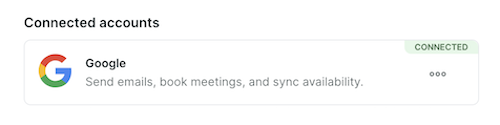
- If you are not connected yet, follow the prompts to connect your account.
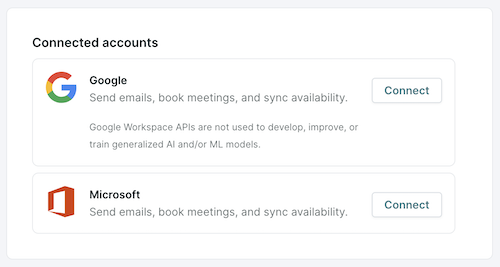
- If you are connected, but are missing email permissions, click on the three dots and select Reconnect to accept the new permissions.
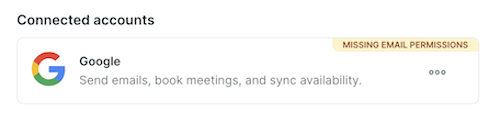
If you have reconnected and are still seeing the “Missing Email Permissions” error, reach out to your Qualified Success Architect or help@qualified.com for further assistance.
<span id="verifying-connections"></span>
Verifying User Connections
As a Qualified Admin, you can view the status of your users’ Google or Microsoft connection, and send reminder emails to users who have not connected or have a broken connection.
- In Qualified, go to Settings → Organization → Users.
- Within the user table, find the Calendar and Email columns to view the user’s connection status.
- If the status is Not Connected or Broken Connection, click the “Send reminder email” link to remind the user to connect, or reconnect, in order to authorize both calendar and email permissions.
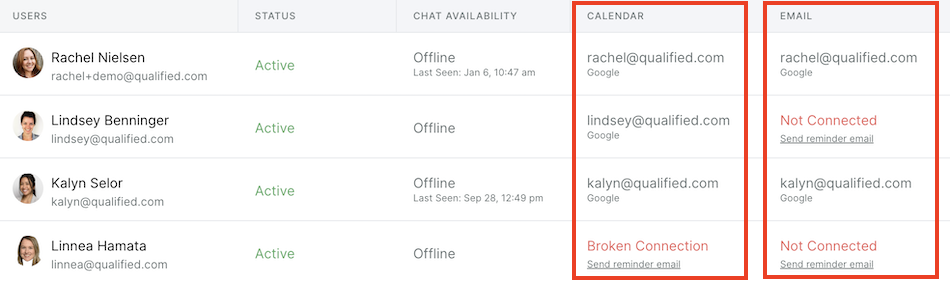
Back to Top | Continue to Email Unsubscribe Management →
Heading 1
Heading 2
Heading 3
Heading 4
Heading 5
Heading 6
Lorem ipsum dolor sit amet, consectetur adipiscing elit, sed do eiusmod tempor incididunt ut labore et dolore magna aliqua. Ut enim ad minim veniam, quis nostrud exercitation ullamco laboris nisi ut aliquip ex ea commodo consequat. Duis aute irure dolor in reprehenderit in voluptate velit esse cillum dolore eu fugiat nulla pariatur.
Lorem ipsum dolor sit amet, consectetur adipiscing elit, sed do eiusmod tempor incididunt ut labore et dolore magna aliqua. Ut enim ad minim veniam, quis nostrud exercitation ullamco laboris nisi ut aliquip ex ea commodo consequat. Duis aute irure dolor in reprehenderit in voluptate velit esse cillum dolore eu fugiat nulla pariatur.
Lorem ipsum dolor sit amet, consectetur adipiscing elit, sed do eiusmod tempor incididunt ut labore et dolore magna aliqua. Ut enim ad minim veniam, quis nostrud exercitation ullamco laboris nisi ut aliquip ex ea commodo consequat. Duis aute irure dolor in reprehenderit in voluptate velit esse cillum dolore eu fugiat nulla pariatur.

Block quote
Ordered list
- Item 1
- asdfasdf
- asdfasdf
- asdfasdf
- Item 2
- Item 3
Unordered list
- Item A
- Item B
- Item C
Bold text
Emphasis
Superscript
Subscript
|
|---|
|





.svg)



