<span id="top"></span>
Testing & Refining Piper’s Responses
Ensuring Piper provides accurate and effective responses is critical to maintaining high-quality visitor interactions. The Scorecard and Inbox tools allow you to test, refine, and improve Piper’s conversational accuracy.
<span id="using-the-scorecard"></span>
Using the Scorecard
The Scorecard allows you to simulate visitor interactions and assess Piper’s response quality before it engages with real users. It provides insights into response accuracy and helps identify areas for improvement.
Before utilizing the Scorecard, it's important to complete the settings under the General, Content, Goals, and Rules tabs as it will impact the outcome of Piper’s responses within the Scorecard. Learn more: Configuring Your AI SDR.
Steps to Use the Scorecard
- Navigate to Settings → AI Studio → Scorecard.
- In the Ask a Question box, enter a common visitor inquiry and click Ask.
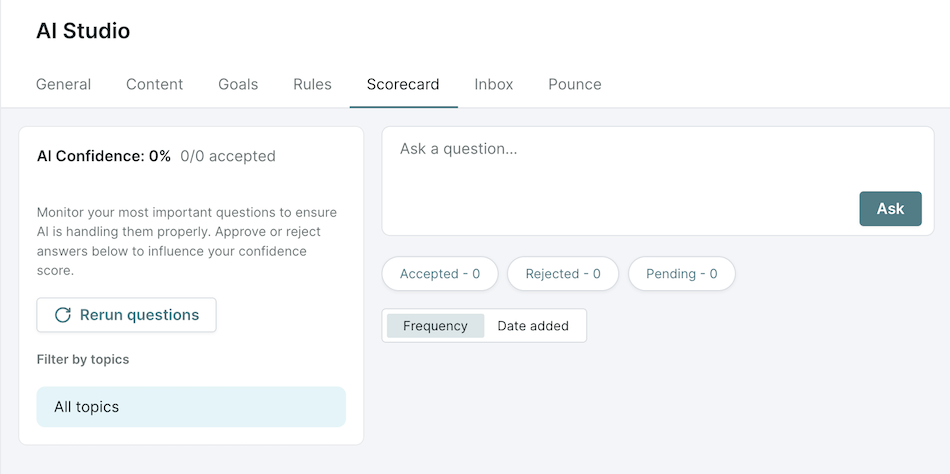
- Review Piper’s response and rate it:
- 👍 Thumbs Up: If the response is accurate and helpful.
- 👎 Thumbs Down: If the response is incorrect or unhelpful.
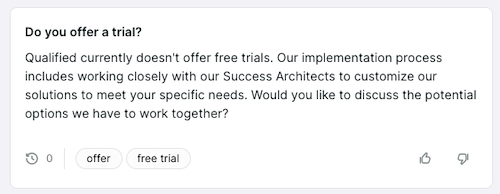
- As responses are scored with a thumbs up or thumbs down, the AI Confidence score on the left will update to reflect Piper’s accuracy.
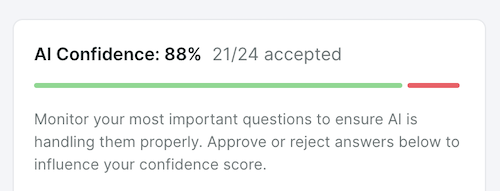
- Review citations and triggered goals:
- Check Citations – Review the sources Piper used to generate its response. If a citation is outdated or incorrect, you can disable it.
- Note: Disabling a source applies to all future responses, not just the current question. Be sure the source is no longer relevant before disabling it.
- View Triggered Goals – Ensure the response aligns with business objectives.
- Check Citations – Review the sources Piper used to generate its response. If a citation is outdated or incorrect, you can disable it.
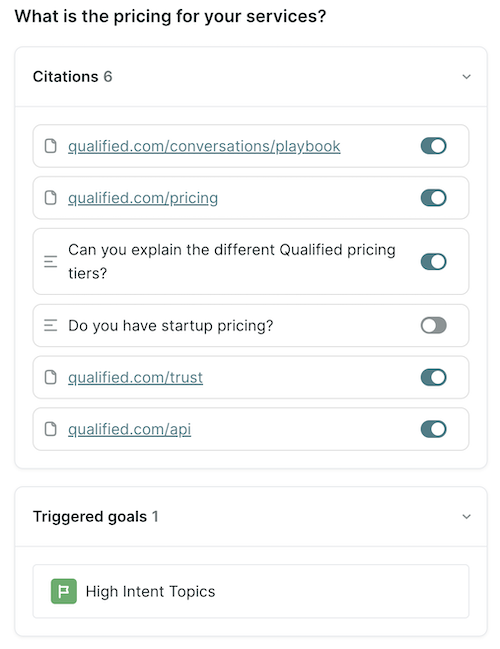
- If a response is unsatisfactory, categorize the issue:
- Incorrect – Response contains factual errors.
- Not Helpful – Response does not address the question effectively.
- Wrong Tone – Response does not align with brand voice.
- Other – For miscellaneous feedback.
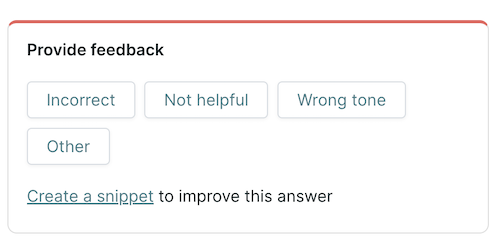
- Improve responses with Snippets:
- Click Create a Snippet to add new content and refine answers.
It's important to re-run the Scorecard's evaluation after making changes, like adding snippets or publishing new pages to your website.
<span id="tracking-questions-in-inbox"></span>
Tracking Visitor Questions in the Inbox
The Inbox logs visitor questions and helps identify knowledge gaps in Piper’s responses.
Steps to Use the Inbox
- Navigate to Settings → AI Studio → Inbox.
- Sort questions by Frequency or Date Added.
- Use the Filter by Topic option to narrow results.
- Click + Scorecard to add important visitor questions to the Scorecard for further refinement.
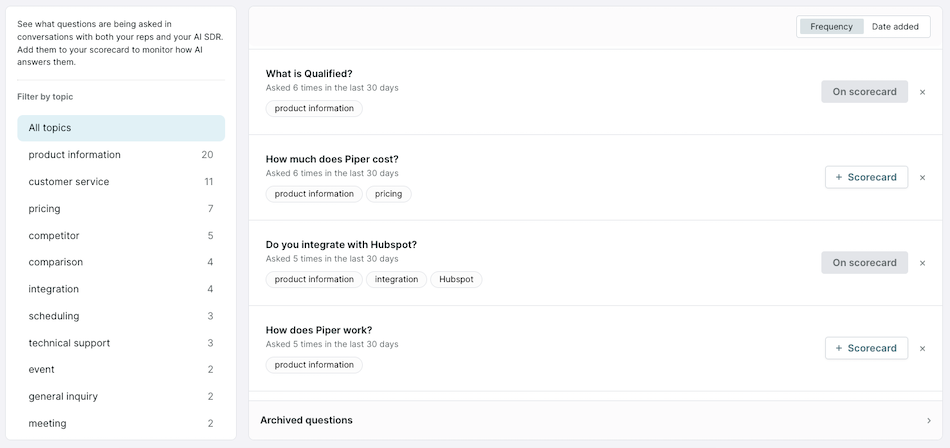
<span id="best-practices"></span>
Best Practices
- Regularly review Scorecard feedback to improve Piper’s response accuracy.
- Use Inbox data to identify trends in visitor inquiries.
- Update Content Regularly – Recrawl webpages and add snippets to enhance accuracy. Learn more about Training Piper with Content.
Back to Top | Continue to Automating Visitor Engagement with Pounce →
Heading 1
Heading 2
Heading 3
Heading 4
Heading 5
Heading 6
Lorem ipsum dolor sit amet, consectetur adipiscing elit, sed do eiusmod tempor incididunt ut labore et dolore magna aliqua. Ut enim ad minim veniam, quis nostrud exercitation ullamco laboris nisi ut aliquip ex ea commodo consequat. Duis aute irure dolor in reprehenderit in voluptate velit esse cillum dolore eu fugiat nulla pariatur.
Lorem ipsum dolor sit amet, consectetur adipiscing elit, sed do eiusmod tempor incididunt ut labore et dolore magna aliqua. Ut enim ad minim veniam, quis nostrud exercitation ullamco laboris nisi ut aliquip ex ea commodo consequat. Duis aute irure dolor in reprehenderit in voluptate velit esse cillum dolore eu fugiat nulla pariatur.
Lorem ipsum dolor sit amet, consectetur adipiscing elit, sed do eiusmod tempor incididunt ut labore et dolore magna aliqua. Ut enim ad minim veniam, quis nostrud exercitation ullamco laboris nisi ut aliquip ex ea commodo consequat. Duis aute irure dolor in reprehenderit in voluptate velit esse cillum dolore eu fugiat nulla pariatur.

Block quote
Ordered list
- Item 1
- asdfasdf
- asdfasdf
- asdfasdf
- Item 2
- Item 3
Unordered list
- Item A
- Item B
- Item C
Bold text
Emphasis
Superscript
Subscript
|
|---|
|





.svg)



