<span id="top"></span>
Enabling Multi-Language for Piper
Piper Multi-Language allows businesses to engage with visitors in multiple languages, providing a seamless experience for global audiences. This feature enables Piper to detect and respond in different languages based on visitor preferences, improving engagement and accessibility.
<span id="key-features"></span>
Key Features
Auto Pounce and AI SDR Pounce
- Piper inherits the conversation language from the visitor’s configured Experience (default is English).
- Visitors will receive proactive greetings in the language selected in the Experience.
- If a visitor starts communicating in a different language, Piper will detect the change and switch languages accordingly.
Language Change Detection
Piper updates conversations dynamically when:
- A visitor requests to switch to another supported language.
- A visitor starts communicating in a different language.
When this occurs, Piper will immediately update the conversation language setting and continue the conversation in the detected language.
If a visitor requests an unsupported language, Piper will continue in the default language.
Multi-Language Website Content
- Piper prioritizes content in the visitor’s language based on URL structure (e.g., website.com/en/product vs. website.com/fr/product).
- If no content is available in the visitor’s language (and enabled in AI Studio), Piper defaults to English.
<span id="implement-piper-multi-lang"></span>
How to Implement Piper Multi-Language
Step 1: Crawl Website Content (New and Existing Customers)
- Crawling your website content ensures that each localized webpage receives a language tag, allowing Piper to prioritize content based on visitor language.
- Existing customers: Re-crawl your content and ensure that translated webpages are indexed and enabled for use.
- New customers: Initiate a full content crawl to ensure all localized pages are properly indexed and enabled for use.
- Navigate to Settings → AI Studio → Content and initiate a full content crawl or recall existing content.
Learn more about Training Piper on Content.
Step 2: Configure Multi-Language Experiences
- Navigate to Settings → AI Studio → Automatic and create a new experience.
- Set the Experience Language to the appropriate language from the dropdown menu.
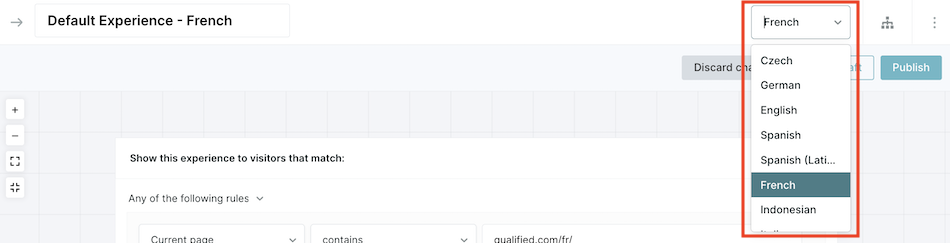
If you do not see this option in Experiences, reach out to your Qualified Success Architect to inquire about adding Piper Multi-language support to your plan.
- Define trigger criteria for the Experience to ensure Piper matches visitors with the correct language experience.
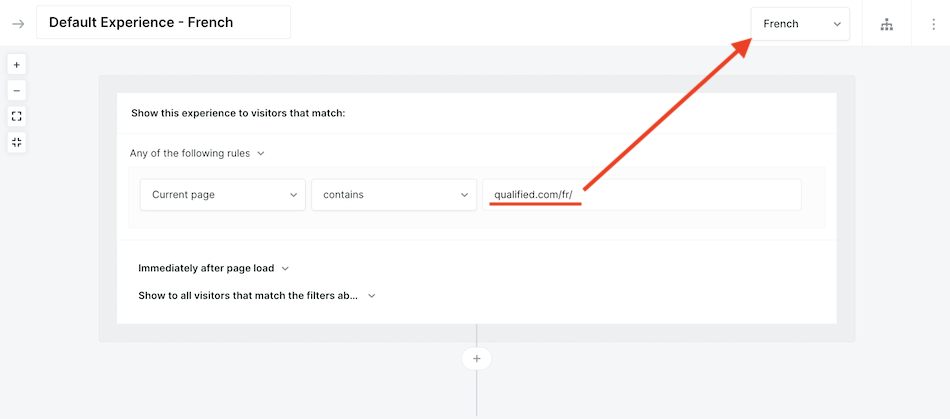
- Add the Start Autopilot step to enable Piper within the Experience.
- Within the Start Autopilot step, enable the relevant goals for the experience.
- “Topics” configured within the enabled goal DO NOT require translation. However, you will need to manually translate any CTA buttons enabled in the language Experience.
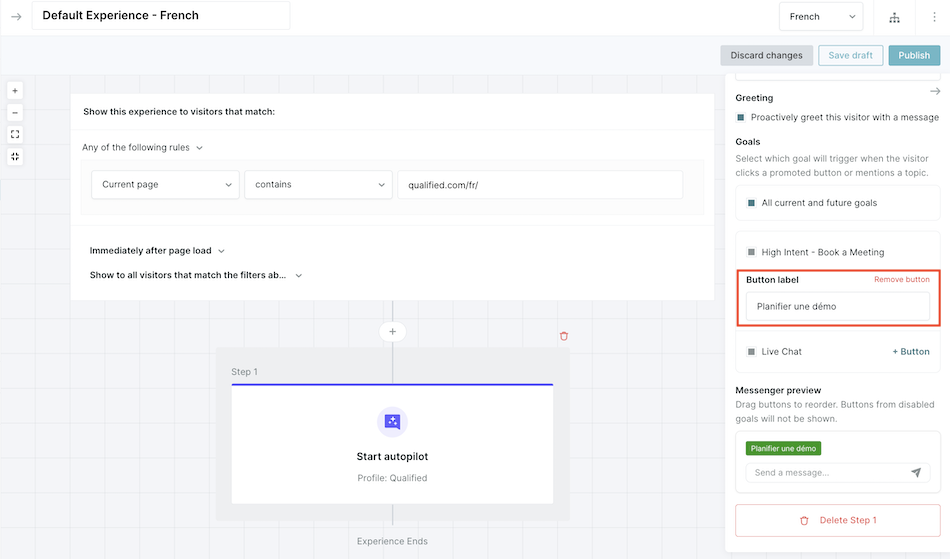
- Manually translate any static conversation steps, such as a Custom Greeting, Question, or Message that appear before the Start Autopilot step.
Step 3: Translate Meeting Confirmation and Reminder Emails
For detailed instructions on setting up Multi-Language meeting confirmation and reminder emails, refer to the Configuring Multi-Lang Meeting Confirmations article.
<span id="best-practices-considerations"></span>
Best Practices and Considerations
Language-Specific Tone
- Tone settings (Casual, Friendly, Professional) can be managed per-language
- If a language does not have a specified tone, it will use the default instead.
To update these settings:
- Navigate to Settings → AI Studio → General
- Under AI Tone, choose the radio button for your default tone
- For each additional language-specific tone, Click the + button
- Select a tone and the language(s) that should use that tone
- Click Save
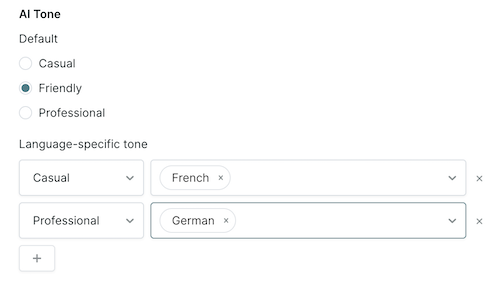
Content Search and Prioritization
- Piper boosts content relevance scores based on visitor language.
- If no localized content exists, English will be used as a fallback.
- Ensure that all content is recrawled and enabled for use after enabling Piper Multi-Language to ensure more accurate search results.
Goals and Translations
- Goals do not need to be created separately for each language unless content varies significantly.
- Piper translates topics dynamically based on the conversation language.
- If different qualification questions are required per language, create separate goals for those use cases.
Picklist Fields
- Piper automatically translates picklist values based on conversation language.
- Duplicate values across languages are merged into a single selection.
- Example Scenarios:
- If picklist options are already in the conversation’s language, no changes occur.
- If options are in a different language, they will be translated.
- If options exist in multiple languages, Piper merges them into a single set.
- Important: If different currencies or region-specific terms are needed, create separate picklist fields for those variations.
CTA Button Translations
- CTA Buttons must be manually translated.
- See Step 2 under How to Implement Piper Multi-Language above for more details.
Meeting Confirmation and Reminder Emails
- Current meeting confirmations must be manually translated.
- For detailed instructions, refer to the Configuring Multi-Lang Meeting Confirmations article.
Multi-Language and Multi-Domain Setup
- Multi-Language works best for businesses with consistent offerings across regions.
- Multi-Profile is required for businesses with distinct regional content, products, or services.
Heading 1
Heading 2
Heading 3
Heading 4
Heading 5
Heading 6
Lorem ipsum dolor sit amet, consectetur adipiscing elit, sed do eiusmod tempor incididunt ut labore et dolore magna aliqua. Ut enim ad minim veniam, quis nostrud exercitation ullamco laboris nisi ut aliquip ex ea commodo consequat. Duis aute irure dolor in reprehenderit in voluptate velit esse cillum dolore eu fugiat nulla pariatur.
Lorem ipsum dolor sit amet, consectetur adipiscing elit, sed do eiusmod tempor incididunt ut labore et dolore magna aliqua. Ut enim ad minim veniam, quis nostrud exercitation ullamco laboris nisi ut aliquip ex ea commodo consequat. Duis aute irure dolor in reprehenderit in voluptate velit esse cillum dolore eu fugiat nulla pariatur.
Lorem ipsum dolor sit amet, consectetur adipiscing elit, sed do eiusmod tempor incididunt ut labore et dolore magna aliqua. Ut enim ad minim veniam, quis nostrud exercitation ullamco laboris nisi ut aliquip ex ea commodo consequat. Duis aute irure dolor in reprehenderit in voluptate velit esse cillum dolore eu fugiat nulla pariatur.

Block quote
Ordered list
- Item 1
- asdfasdf
- asdfasdf
- asdfasdf
- Item 2
- Item 3
Unordered list
- Item A
- Item B
- Item C
Bold text
Emphasis
Superscript
Subscript
|
|---|
|





.svg)



