Selecting Research Intent Topics
Qualified Research Intent, powered by Bombora, tells you when companies are actively researching topics you choose. When you select topics that indicate interest in your products or services, their research levels are displayed in Signals account lists and the Account 360.
<span id="intent-score"></span>
Research Intent & Score
Research Score
The Research Score is a value between 0–100 and is calculated once every seven days. Our proprietary model takes into account if and how frequently topics were researched online over the previous several weeks.
To view the Research Score and which topics the account researched, hover over its icon in the Account 360 timeline or look within the activity panel:
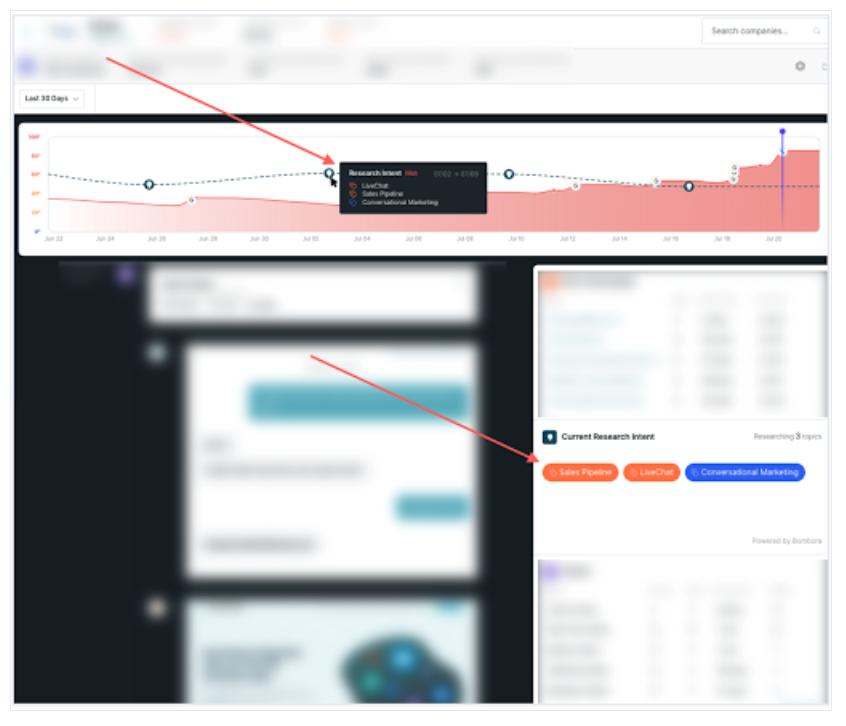
When an account doesn’t search any of your topics in a meaningful way for several weeks, the Research Score will be zero. Once the account searches for at least one of your designated topics again and it’s been at least seven days since the last calculation, the Research Score will increase.
Research Intent
We also display the Research Intent that corresponds to the Research Score in the Account 360’s top overview bar:
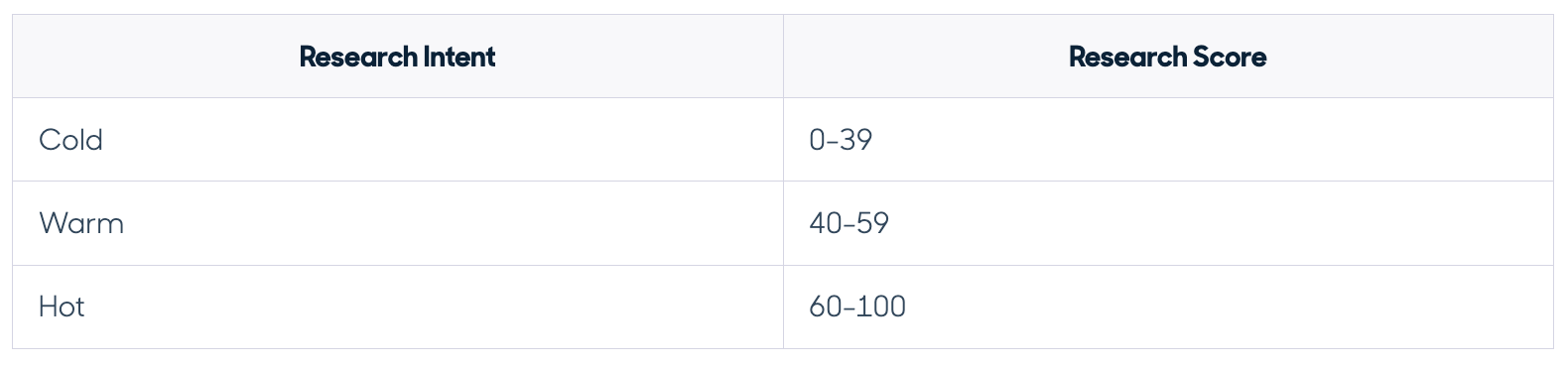
When an account’s Research Intent is Hot, it means they’re searching the topics you selected more frequently than before. Ask your sales reps to connect with their contacts to take advantage of the momentum. In contrast, a Cold Research Intent suggests that the account is losing interest and the deal may be more at risk. This may be an important time for your sales team to outreach.
<span id="topics"></span>
Selecting Research Intent Topics
You can choose up to ten topics for Research Intent. We recommend adding the names of competitors or search keywords that frequently drive traffic to your website. You can also review a list of supported topics (XLS 1.2 MB).
To select which topics to monitor:
- Click the Settings icon.
- Under Signals on the left, click Research Intent.
- Enter and select a topic from the search bar. Repeat this for up to ten topics. (If you try to add more than ten topics, an error message will appear. Click the X icon next to a topic to delete it, and then enter the new topic.)
- Click Save in the upper-right corner.
Research Intent will appear in your Account 360 within 24 hours from when you first select topics.
Once you configure the Research Intent topic list, we recommend not modifying it for at least one month. Research Intent is calculated once per week, so it takes time for Qualified to collect and present meaningful data.
Heading 1
Heading 2
Heading 3
Heading 4
Heading 5
Heading 6
Lorem ipsum dolor sit amet, consectetur adipiscing elit, sed do eiusmod tempor incididunt ut labore et dolore magna aliqua. Ut enim ad minim veniam, quis nostrud exercitation ullamco laboris nisi ut aliquip ex ea commodo consequat. Duis aute irure dolor in reprehenderit in voluptate velit esse cillum dolore eu fugiat nulla pariatur.
Lorem ipsum dolor sit amet, consectetur adipiscing elit, sed do eiusmod tempor incididunt ut labore et dolore magna aliqua. Ut enim ad minim veniam, quis nostrud exercitation ullamco laboris nisi ut aliquip ex ea commodo consequat. Duis aute irure dolor in reprehenderit in voluptate velit esse cillum dolore eu fugiat nulla pariatur.
Lorem ipsum dolor sit amet, consectetur adipiscing elit, sed do eiusmod tempor incididunt ut labore et dolore magna aliqua. Ut enim ad minim veniam, quis nostrud exercitation ullamco laboris nisi ut aliquip ex ea commodo consequat. Duis aute irure dolor in reprehenderit in voluptate velit esse cillum dolore eu fugiat nulla pariatur.

Block quote
Ordered list
- Item 1
- asdfasdf
- asdfasdf
- asdfasdf
- Item 2
- Item 3
Unordered list
- Item A
- Item B
- Item C
Bold text
Emphasis
Superscript
Subscript
|
|---|
|





.svg)



