<span id="top"></span>
Configuring Goals & Rules of Engagement for Piper
Learn how to set up Goals and Rules of Engagement (ROEs) to guide Piper’s interactions effectively. Goals enable Piper to take action—like booking meetings or routing chats—while ROEs ensure consistency in responses.
- Steps to Create a New Goal
- Enabling Goals & CTA Buttons in Experiences
- Configuring Rules of Engagement (ROEs)
- How Goals and ROEs Interact
<span id="create-new-goal"></span>
Steps to Create a New Goal
Goals define Piper’s intended actions when interacting with visitors. Each goal consists of:
- Trigger Criteria – What activates the goal (topics mentioned, buttons clicked).
- Qualification Criteria – Conditions visitors must meet.
- Goal Actions – The outcome, such as booking a meeting or routing to a rep.
Step 1: Create a New Goal
- Navigate to Settings → AI Studio → Goals.
- Click + Create New Goal.
- Enter a Name for the goal.

Step 2: Define the Trigger Criteria
Trigger criteria is set in two ways, depending on the kind of trigger criteria. Goals are triggered by topics set in Rules of Engagement, and by buttons set on Experiences.
- By Topics:
1. Navigate to AI Studio -> Rules of Engagement
2. Select + Add Goal Trigger
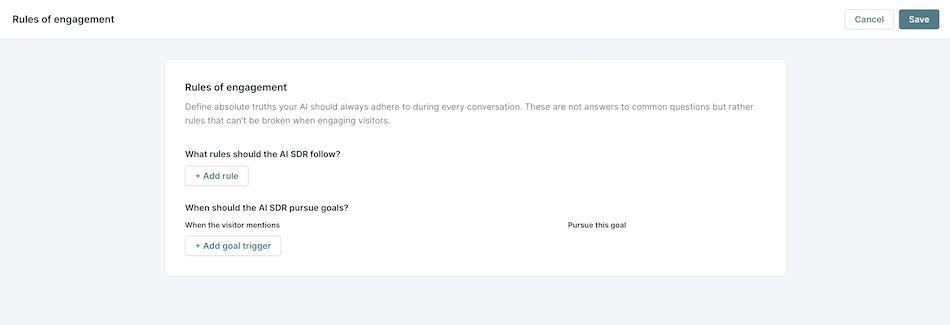
3. Enter the keywords that should trigger your goal. Press Enter after each keyword.
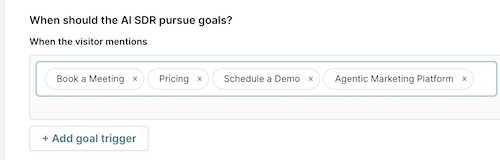
4. In the dropdown on the right, select the appropriate goal.
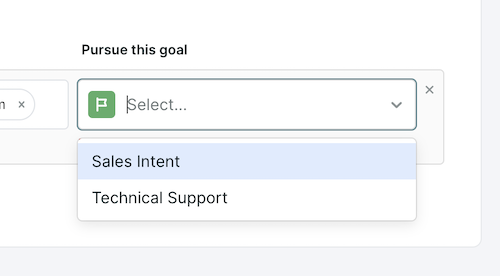
- By CTA Buttons: Configure within Experiences (see Enabling Goals & CTA Buttons in Experiences below)
Step 3: Configure the Qualification Criteria
Qualification Criteria ensure only the right visitors proceed with a goal. If this goal doesn’t require specific criteria beyond collecting an email, you can skip this step and proceed to Step 4: Select a Goal Action below.
Piper will always ask for the visitor’s email (if unknown) before executing any Goal Action.
- Click + Add Action, then select AI Branching.
- Define eligibility conditions to determine whether the visitor qualifies for the goal (e.g., booking a meeting or routing to chat).
- Use Visitor Fields and Segments to specify what information Piper should collect before proceeding:
- Example fields: Company Size, Industry, Name, Company Name.
- Use the "Allow the AI SDR to ask and fill this field" to ensure Piper will collect the information - if this box is unchecked, the evaluation will be run without Piper asking the visitor about it.
- Optionally, Piper can skip asking about fields that have been previously populated for a visitor
- For picklists, use the Customization section to choose which picklist options are displayed - the default behavior is to display all of them.
- Example segments: Target Accounts, Industry Verticals, Geographic Locations
- Within a segment, Piper will display the relevant field(s) that determine segment membership.
- Checking the "Enable Quick Qualification" checkbox will allow Piper to move beyond the evaluation as soon as she has enough information to do so.
- If "AND" logic is used, failed evaluation of any field will proceed to the left branch below the qualification block, skipping remaining evaluations.
- If "OR" logic is used, any correct evaluation will proceed to the right branch below the qualification block, skipping remaining evaluations.
- Example fields: Company Size, Industry, Name, Company Name.
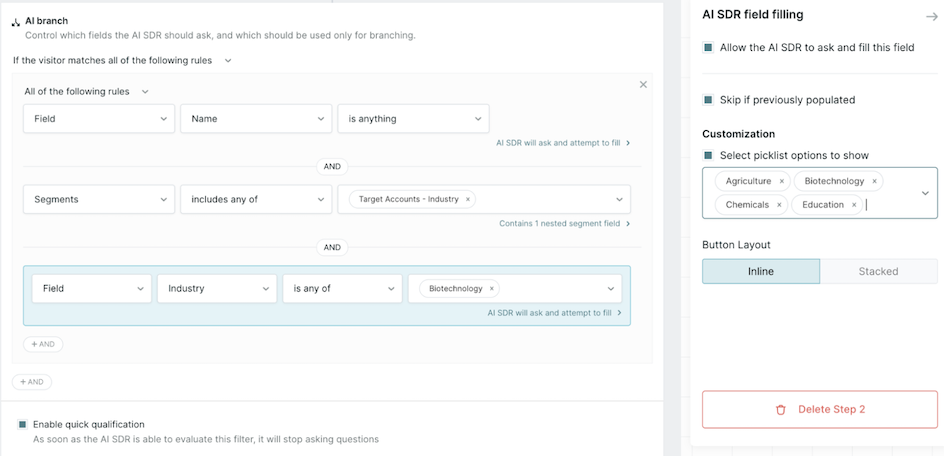
- Leverage existing Salesforce or MAP Data:
- Piper can use Salesforce or your Marketing Automation Platform (MAP) for qualification.
- If the visitor exists in the referenced system, but the data is “null”, Piper will not ask for this information. The visitor will not match and will proceed down the “No Match,” left side of the branch.
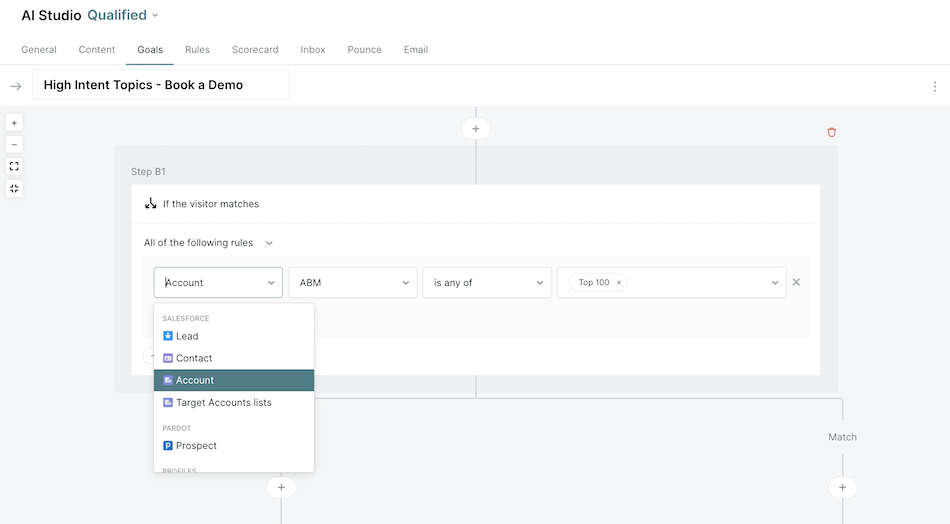
Use qualification criteria to filter out unqualified visitors, such as existing customers, competitors, or employees, preventing them from booking a meeting or chatting with your team.
Step 4: Select a Goal Action
Add one of the following Goal Actions before the end of the goal.
- Book a Meeting – Piper offers a meeting if the visitor qualifies.
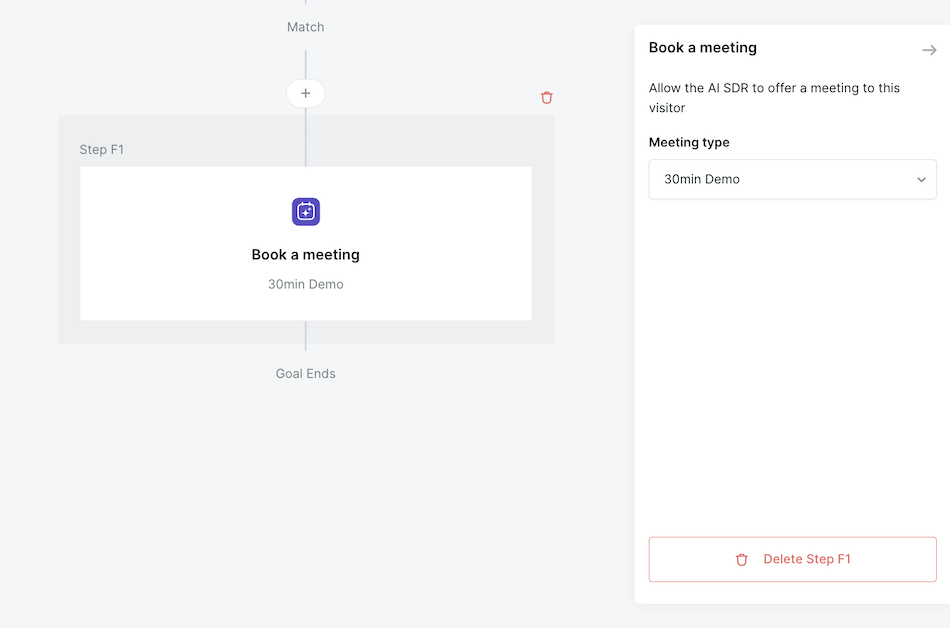
- Route for Chat – Piper prioritizes live chat, but offers fallback meeting booking if a rep is unavailable.
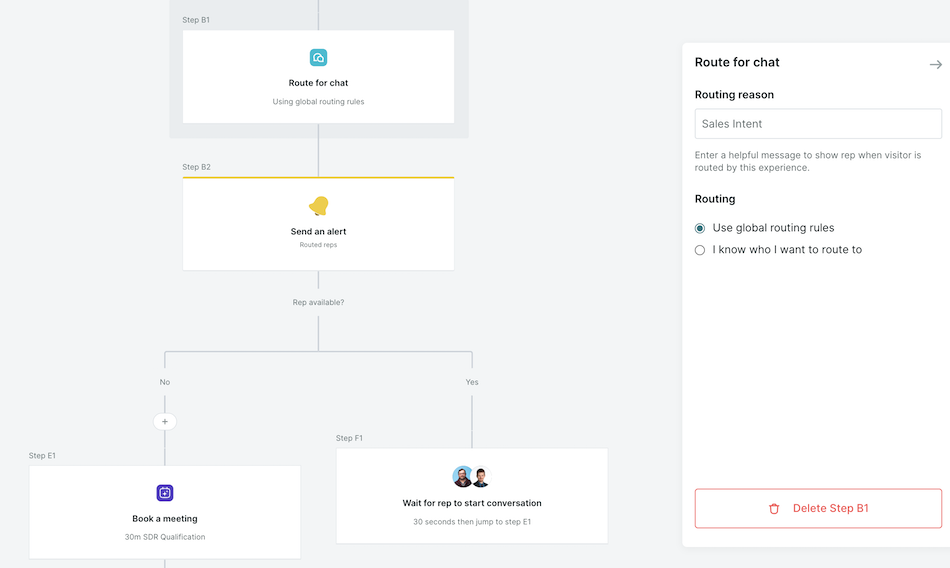
- Visitor Guidance – Provides a response based on conversation flow.

Ensure that each branch of a qualification rule has a final Goal Action.
If visitors will be disqualified from booking a meeting or chatting with your team, add Visitor Guidance to instruct Piper how to respond when they are disqualified.
Additional Goal Actions
In addition to the ultimate action(s) taken at the end of a goal, such as booking a meeting or offering visitor guidance, your AI SDR Agent can also take additional actions while executing the goal. The following additional actions may be taken at any point during your goal execution:
- Set a value on a visitor field: Update a Qualified visitor field to a set or variable value. If this field is mapped, it will be pushed to external systems when workflows are triggered.
- Track Event: Send a custom website event for analytics and tracking purposes.
- Send an app alert: Send a notice within Qualified to logged in users.
- Send an email: Send an email to a static address. May include all known visitor fields.
- Send a Slack Alert: Push a notification to a Slack channel or user.
- Add to a campaign: Add the visitor to a Salesforce campaign and/or update their campaign membership status.
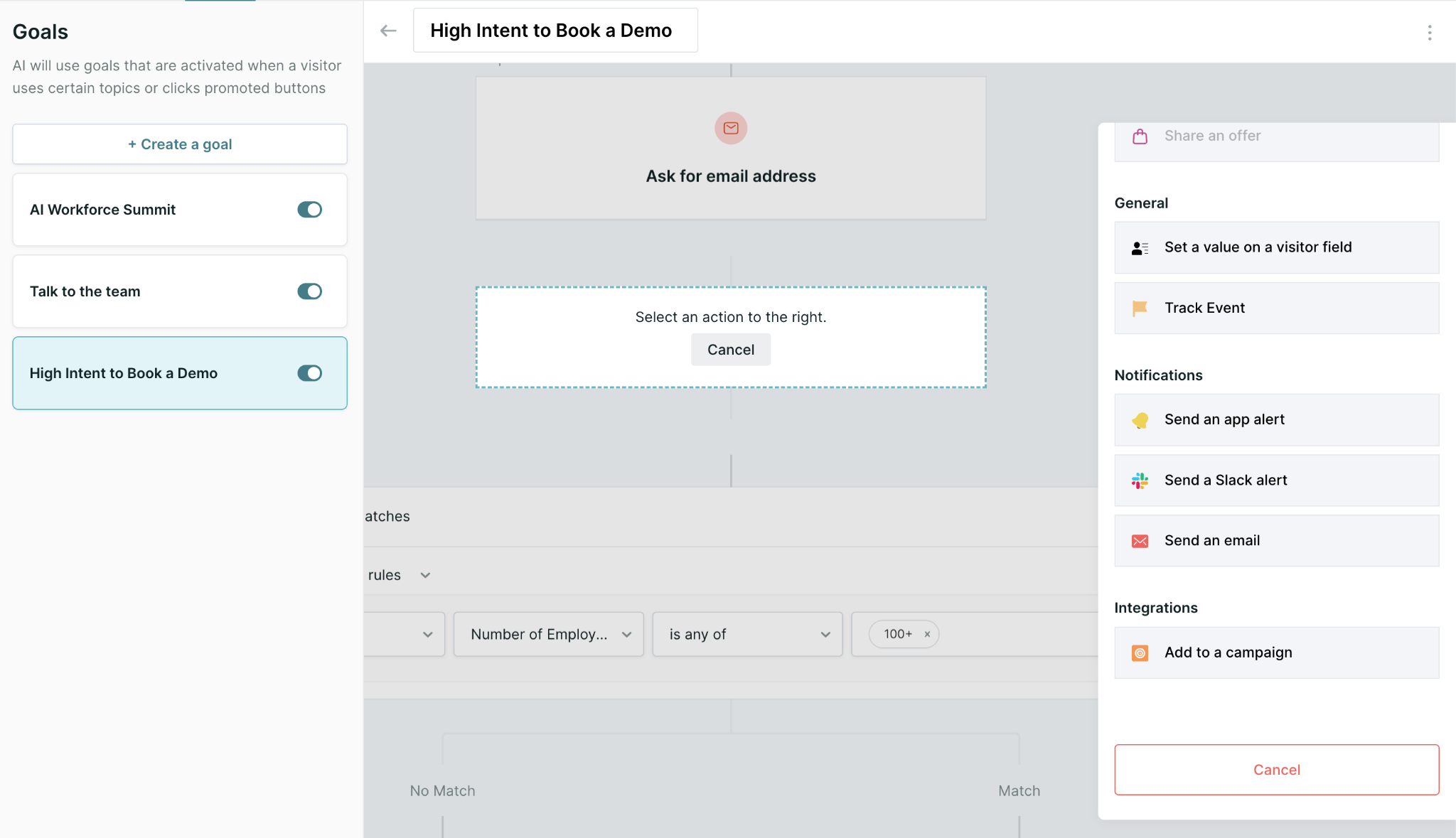
Step 5: Save and Activate the Goal
- Click Save Goal.
- Use the toggle to activate the goal.
- Continue to Enabling Goals & CTA Buttons in Experiences
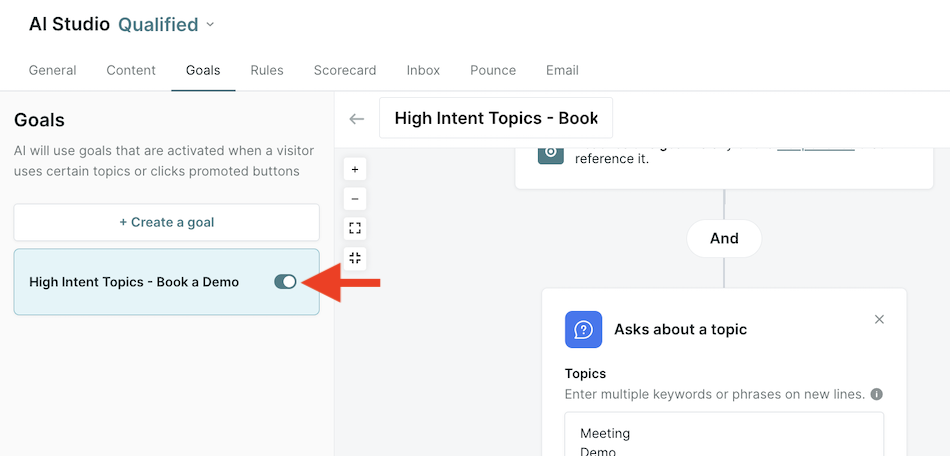
<span id="enabling-goal-buttons"></span>
Enabling Goals & CTA Buttons in Experiences
To engage visitors effectively, Goals must be enabled within an Experience. Additionally, CTA buttons can be added to allow visitors to trigger a goal manually.
Steps to Enable Goals in Experiences
- Navigate to Settings → Experiences → Automatic.
- Select or create an Experience where the goal should be applied.
- Locate the existing Start Autopilot step (or add one).
- Within the Start Autopilot step, select which goals can be triggered.
- By default, All current and future goals are enabled.
- Uncheck to manually select applicable goals.
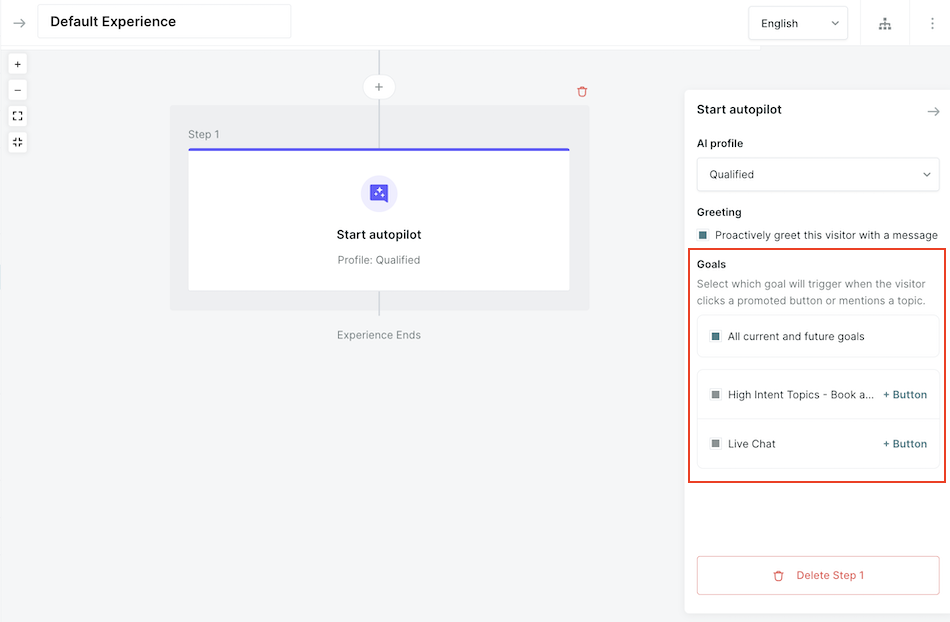
- (Optional) Add CTA Buttons to allow visitors to trigger goals directly.
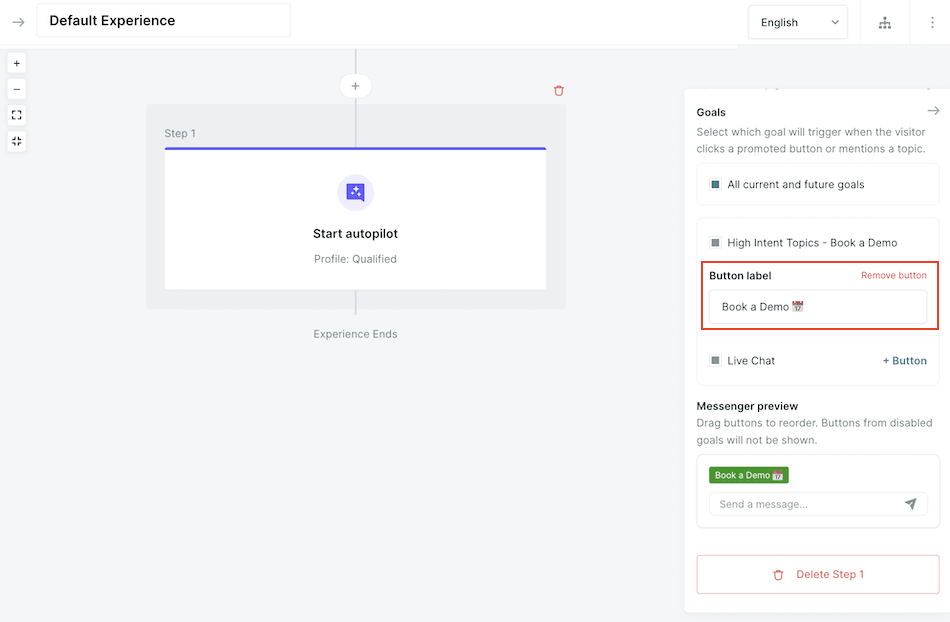
- Click Save Draft or Publish to save your changes.
Buttons are optional but recommended for high-priority actions (e.g., “Book a Demo”).
<span id="configuring-roes"></span>
Configuring Rules of Engagement (ROEs)
ROEs guide how Piper interacts in all conversations, ensuring compliance with company policies.
Steps to Add a New Rule
- Go to Settings → AI Studio → Rules.
- Click the + sign to add a new rule.
- Select “Never” or “Always” as the rule type.
- Define the rule (e.g., “Never disclose pricing” or “Always direct visitors to legal policies”).
- Click Save.
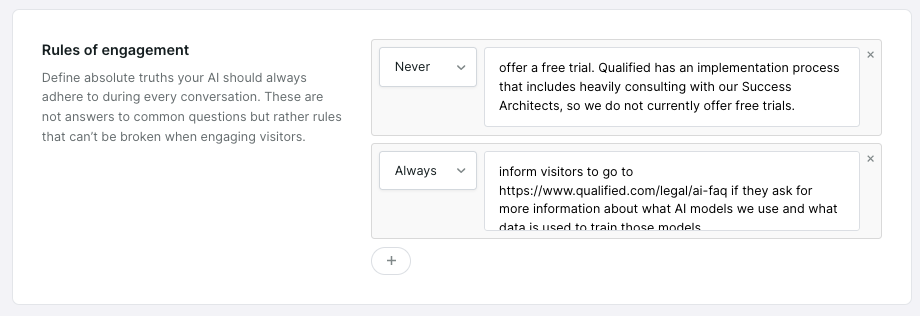
If you want Piper to behave differently depending on who the visitor is, then you’ll need to add that logic to the Goals configuration. Reach out to your Qualified Success Architect for additional guidance on ROEs.
Example ROEs:
- Pricing Inquiries: An ROE might dictate that Piper can discuss pricing structures, but not disclose specific dollar amounts. This guideline shapes how Piper responds to any inquiry about pricing, whether or not a specific Goal is triggered.
- Free Product Trials: Add an ROE if your company does NOT offer a free trial.
“Never offer a free trial. Qualified has an implementation process that includes heavily consulting with our Success Architects, so we do not currently offer free trials.”
- Technical Support Inquiries: An ROE could indicate whether Piper should not answer any technical support inquiries, no matter who the visitor is.“Never answer technical support inquiries. If you receive a technical support question, direct them to email our support team at help@qualified.com.”
- Product-specific
“Always inform visitors to go to https://www.qualified.com/legal/ai-faq if they ask for more information about what AI models we use and what data is used to train those models.”
<span id="goals-roes-interact"></span>
How Piper Goals and Rules of Engagement Interact
- ROEs act as boundaries – They set Piper’s response tone and company policies.
- Goals define actions – Piper takes action within these boundaries.
- Example: If a visitor triggers a pricing-related goal, Piper will follow the ROE to discuss pricing structures without revealing exact amounts, and will proceed to qualify the visitor to achieve the relevant goal action.
Questions about Piper Goals and Rules of Engagement? Reach out to your Qualified Success Architect for assistance on your specific use-case.
Back to Top | Continue to Testing & Refining Piper’s Responses →
Heading 1
Heading 2
Heading 3
Heading 4
Heading 5
Heading 6
Lorem ipsum dolor sit amet, consectetur adipiscing elit, sed do eiusmod tempor incididunt ut labore et dolore magna aliqua. Ut enim ad minim veniam, quis nostrud exercitation ullamco laboris nisi ut aliquip ex ea commodo consequat. Duis aute irure dolor in reprehenderit in voluptate velit esse cillum dolore eu fugiat nulla pariatur.
Lorem ipsum dolor sit amet, consectetur adipiscing elit, sed do eiusmod tempor incididunt ut labore et dolore magna aliqua. Ut enim ad minim veniam, quis nostrud exercitation ullamco laboris nisi ut aliquip ex ea commodo consequat. Duis aute irure dolor in reprehenderit in voluptate velit esse cillum dolore eu fugiat nulla pariatur.
Lorem ipsum dolor sit amet, consectetur adipiscing elit, sed do eiusmod tempor incididunt ut labore et dolore magna aliqua. Ut enim ad minim veniam, quis nostrud exercitation ullamco laboris nisi ut aliquip ex ea commodo consequat. Duis aute irure dolor in reprehenderit in voluptate velit esse cillum dolore eu fugiat nulla pariatur.

Block quote
Ordered list
- Item 1
- asdfasdf
- asdfasdf
- asdfasdf
- Item 2
- Item 3
Unordered list
- Item A
- Item B
- Item C
Bold text
Emphasis
Superscript
Subscript
|
|---|
|





.svg)



