AppExchange Chat: External Systems
By integrating your AppExchange Chat program account with your marketing automation, data enrichment, or business communication platform, you're able to specifically target your visitors with uniquely designed experiences on your listing as well as alert your sales team to qualified leads immediately.
We'll guide you through connecting your AppExchange Chat to the following systems:
<span id="pardot"></span>
Connect to Pardot
The first step in using Salesforce Pardot with your AppExchange Chat program is to connect the two systems. We recommend creating an identity user in Pardot just for AppExchange Chat.
In your Qualified Admin account:
1. Go to Settings → Pardot → Connection and click “Connect with Pardot”
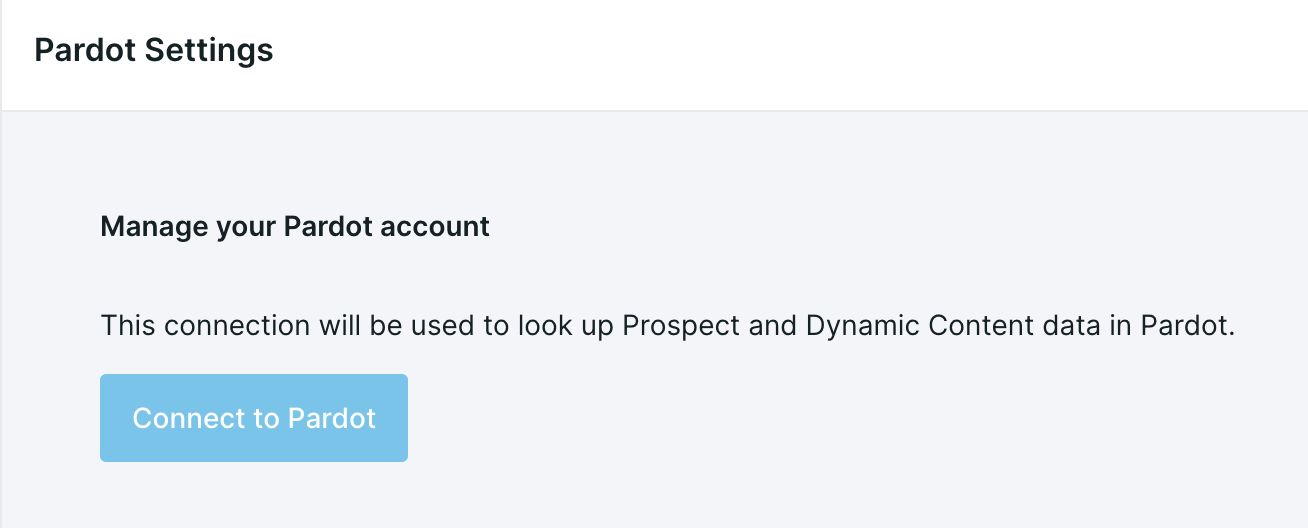
2. Enter your Pardot Business Unit ID.
3. You can find your business unit ID in Salesforce by going to the Marketing Setup, then go to Business Unit Setup. Copy the Pardot Business Unit ID. (It's an 18-digit code.)
- Enter the Salesforce username and password that you'll be using to connect.
- Setup your visitor fields to expose your Pardot visitor information.
Now that you’re connected to Pardot, learn more about setting up your Pardot Dynamic tracking to allow AppExchange Chat to identify those visitors already cookied by your Pardot instance.
<span id="marketo"></span>
Connect to Marketo
Marketo is a marketing automation platform used to automate the process of engaging with your customers and prospects through multiple digital channels.
1. In Marketo, set up your Marketo API (ADD LINK) and collect the following three things from your Marketo account: Munchkin Account ID, Client ID, and Client Secret.
2. In your Qualified Admin account, go to Settings → Marketo → Connection and click “Connect with Marketo”
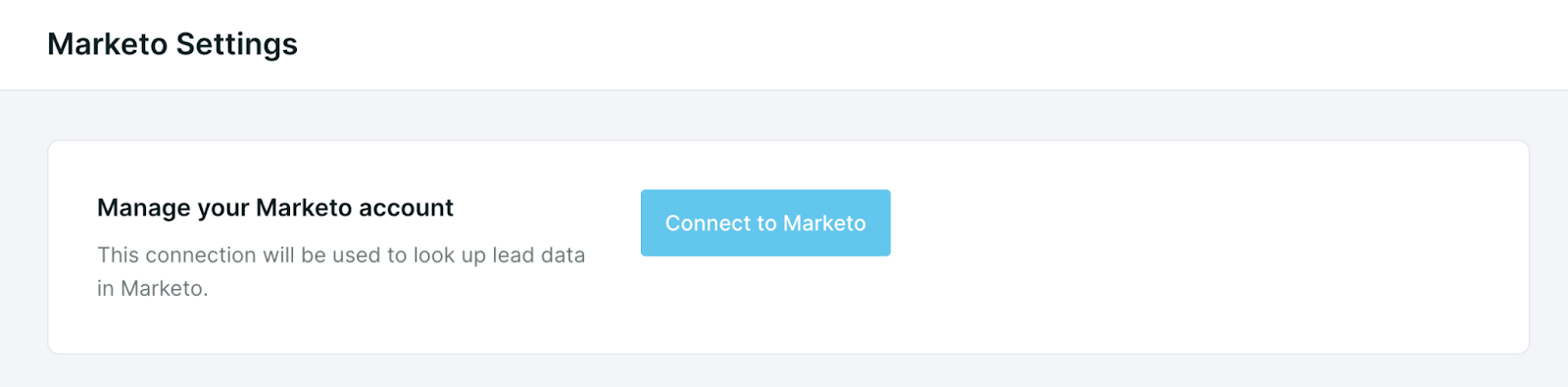
3. Enter in your Marketo account details: Munchkin Account ID, Client ID, and Client Secret.
- Setup your visitor fields to expose your Marketo visitor information.
Now that you’re connected to Marketo, learn how to Create Leads in Marketo right from AppExchange Chat.
<span id="hubspot"></span>
Connect to HubSpot
HubSpot is an inbound marketing and sales platform that helps companies to attract visitors, convert leads and close customers by having all of your most important customer and prospect information in one place.
You'll want to note that the account that you use to connect should be a Super Administrator in HubSpot.
In your Qualified Admin account:
1. Go to Settings → HubSpot → Connection and click “Connect with Hubspot”
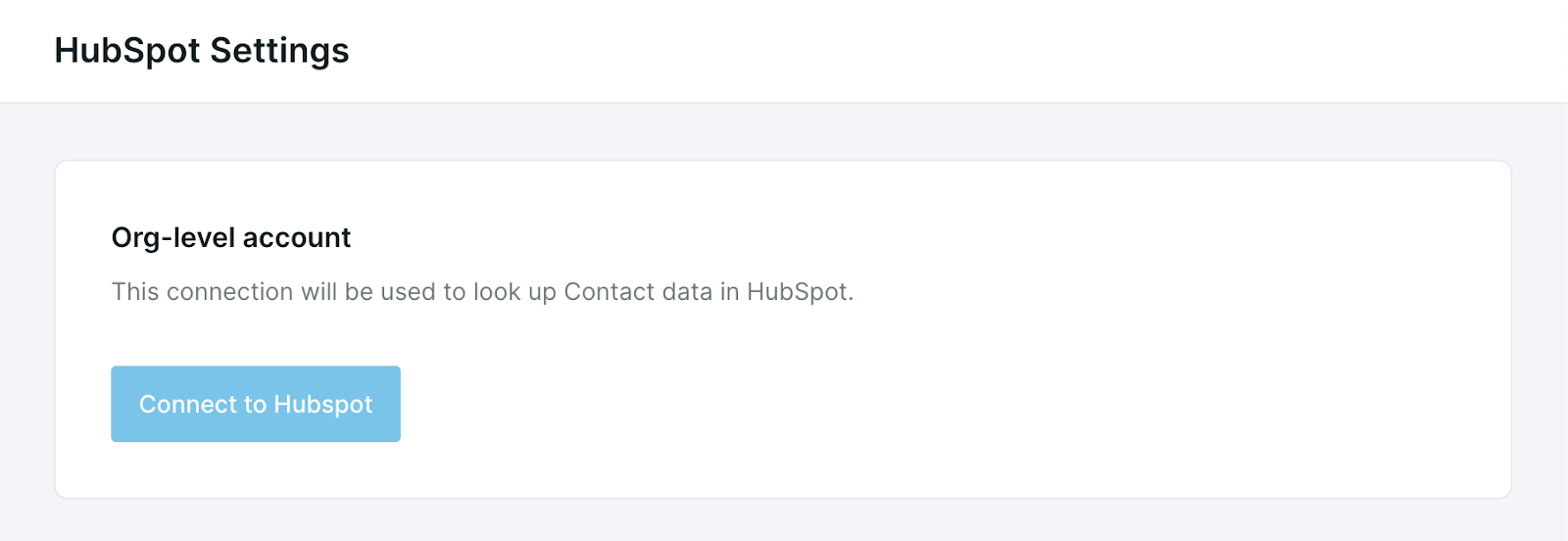
2. In the pop-up, select “Sign in to your HubSpot account” and log in to your Hubspot account.
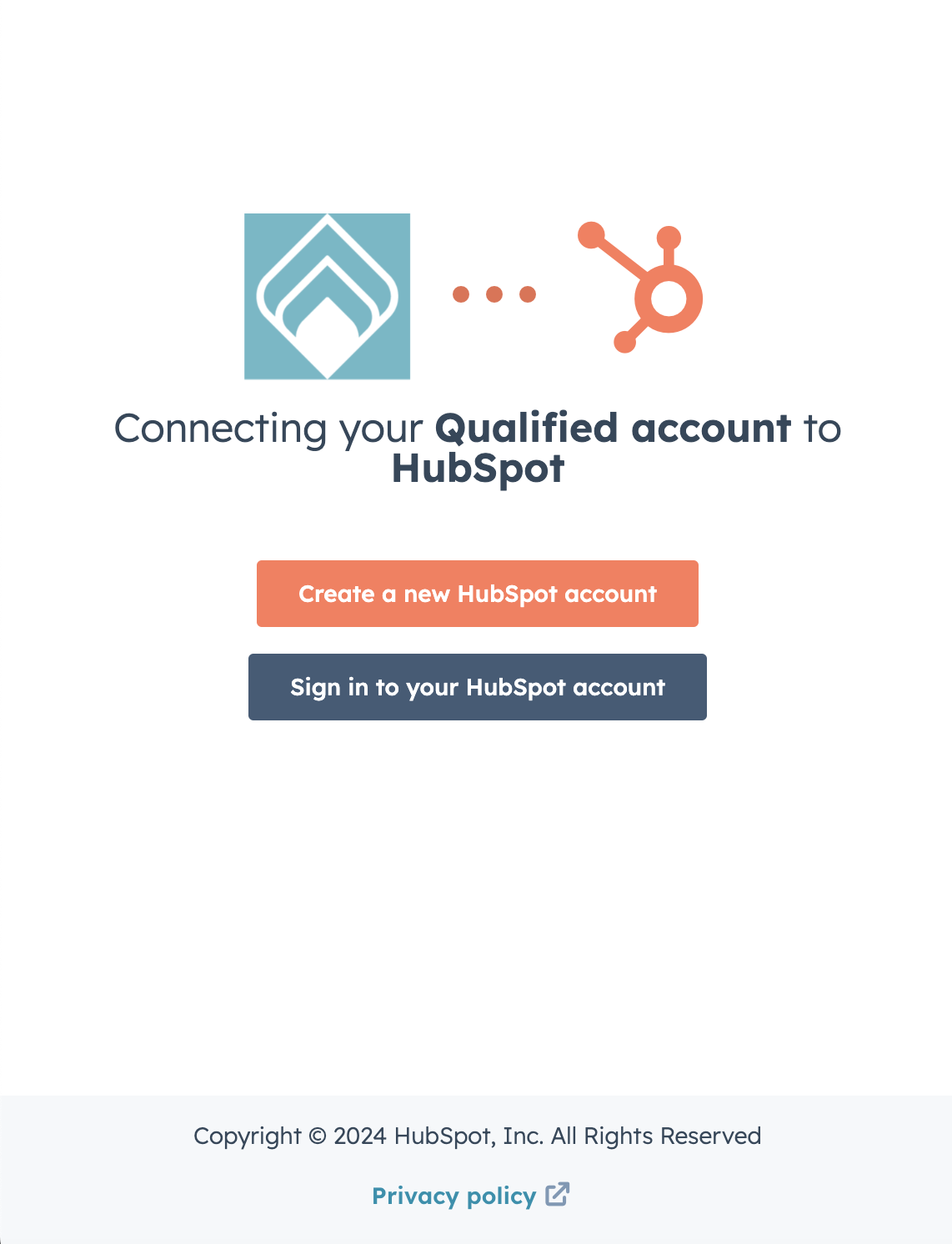
- Setup your visitor fields to expose your HubSpot visitor information.
Now that you’re connected, learn how to Create New Contacts in HubSpot right from AppExchange Chat.
<span id="data-enrichment"></span>
Connect to Data Enrichment
AppExchange Chat comes fully integrated with data enrichment technology. Data enrichment gives you more information about who your visitors are based on the email address provided by them in AppExchange Chat.
As soon as an email address is given, AppExchange Chat will automatically enrich the rest of your data to give you a full picture of who the visitor is that is on your listing.
Your AppExchange Chat program account will automatically be set up to use data enrichment. Talk with your Qualified Consultant or the AppExchange Chat support team to find out more.
<span id="reverse-ip"></span>
Connect to Reverse IP
AppExchange Chat will also come with reverse IP technology and needs to collect no additional information about your listing visitors in order to give you valuable insights about who they are.
The IP address of the person on your listing will be used to show you information about the company the visitor works for including company name, headquarters, and employee size.
Your AppExchange Chat program account will automatically be set up to use reverse IP technology. Talk with your Qualified Consultant or the AppExchange Chat support team to find out more.
<span id="slack"></span>
Connect to Slack
AppExchange Chat integration to Slack helps you instantly alert your sales reps when certain prospects arrive on your listing so they can quickly take action and start a conversation.
How it works:
- Send a channel message the moment a qualified prospect or target account lands on your listing.
- Direct message specific sales reps when their accounts have arrived on your listing.
- Direct message anyone in your organization regardless of having a Qualified login or not.
- Give your sales team a complete picture of qualified listing visitors, from title to company, right inside of Slack, shaping hyper-personalized sales conversations.
To connect to Slack:
1. In your Qualified Admin account, go to Settings → Slack → Connection.
2. Under the Org-level account section, click “Connect to Slack”
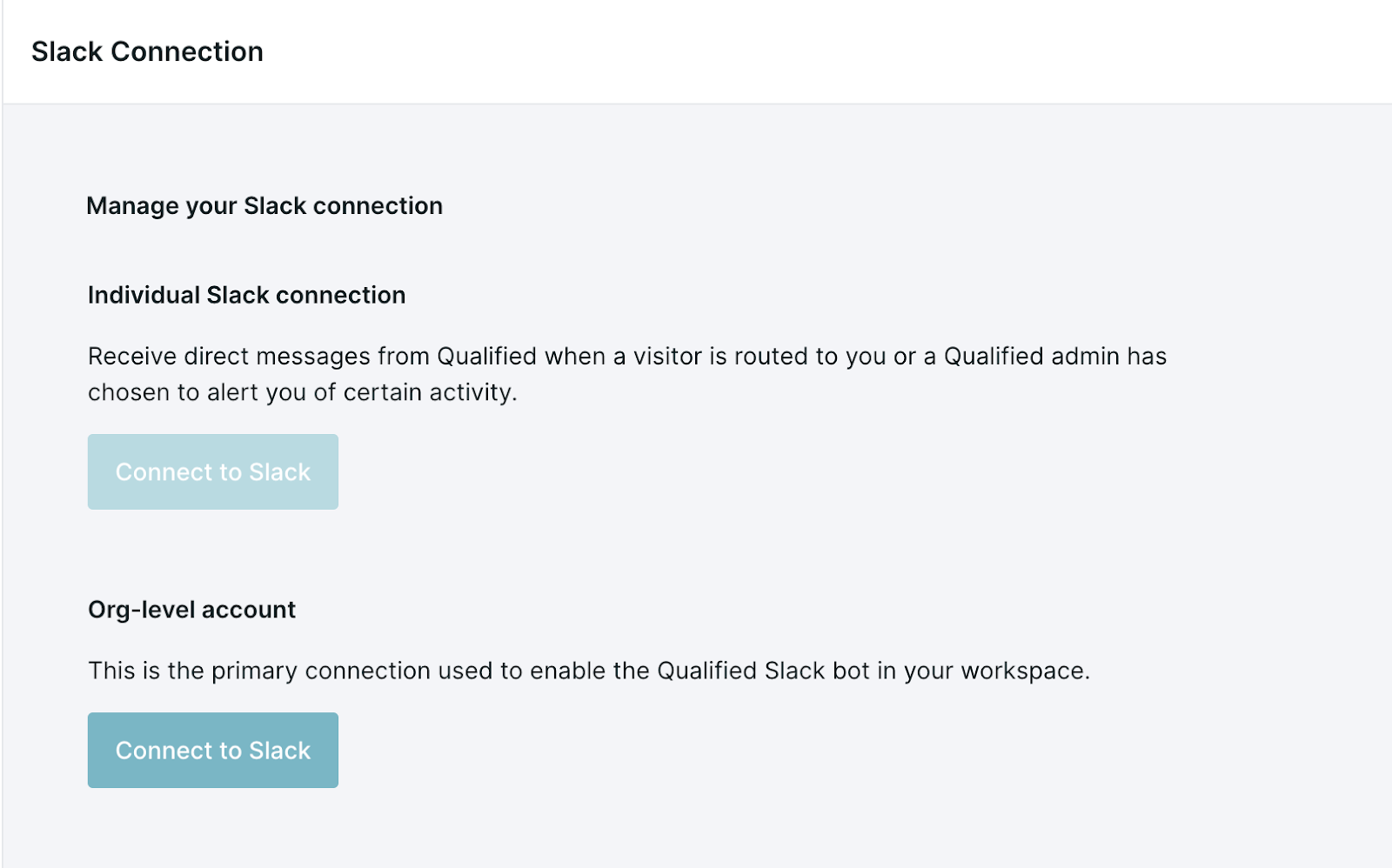
Once you’re connected to Slack, you can work with your AppExchange Consultant to configure your Slack alerts based on the experiences you're building for your team.
Within Slack, your alerts will start to appear in the channels and directly to the reps that you’ve selected, which will look similar to what you see below. Click on “View in Qualified” to go directly to the visitor in Qualified.

<span id="ms-teams"></span>
Connect to Microsoft Teams
If your company uses the Microsoft 365 suite, you’re also likely using Microsoft Teams to keep your team connected via chat. Microsoft Teams is a collaborative workspace within the Microsoft suite that works as your internal business chat tool.
AppExchange Chat integrates with Microsoft Teams to allow for your most important insights and signals from your listing to flow into your company chat rooms.
You’ll want to note that you do not need to be a Microsoft Teams administrator in order to connect the integration with Qualified. Once connected, we’ll show you the Team channels that you are authorized to see and let you pick the Team you’d like to alert with your Qualified information from that list.
To connect with Microsoft Teams:
1. In your Qualified Admin account, go to Settings → MS Teams → Connection.
2. Click “Connect to Microsoft Teams”.
3. When the Microsoft authorization pop-up appears, you’ll want to enter your Microsoft email address that’s tied to your company Outlook account.
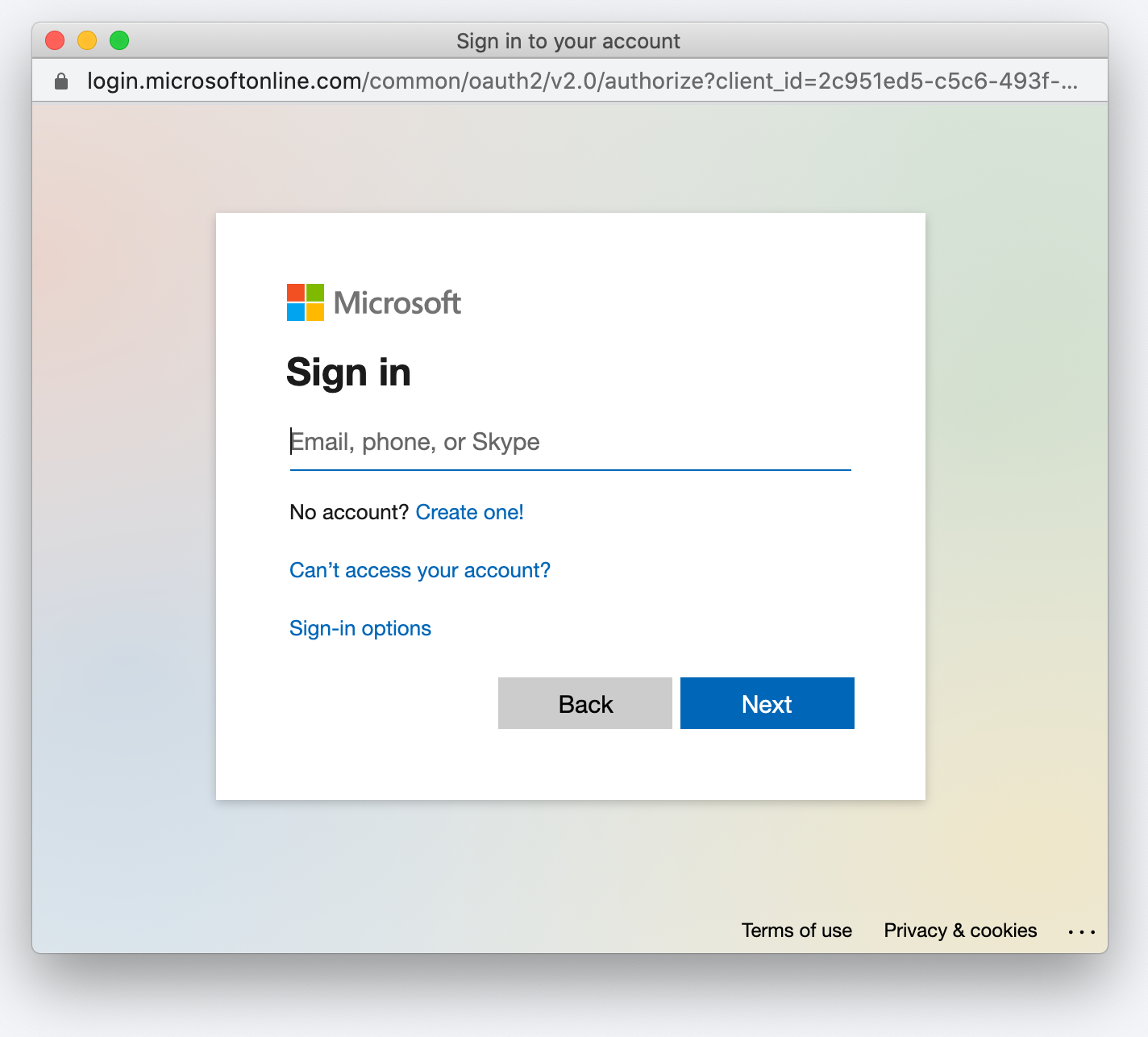
4. Accept the screen asking to access your Microsoft Teams information so that we can pull in the Teams that you have the authorization to add alerts to.
5. Next, go into your Microsoft Teams account.
6. Navigate to the app library and search to find Qualified as shown below.
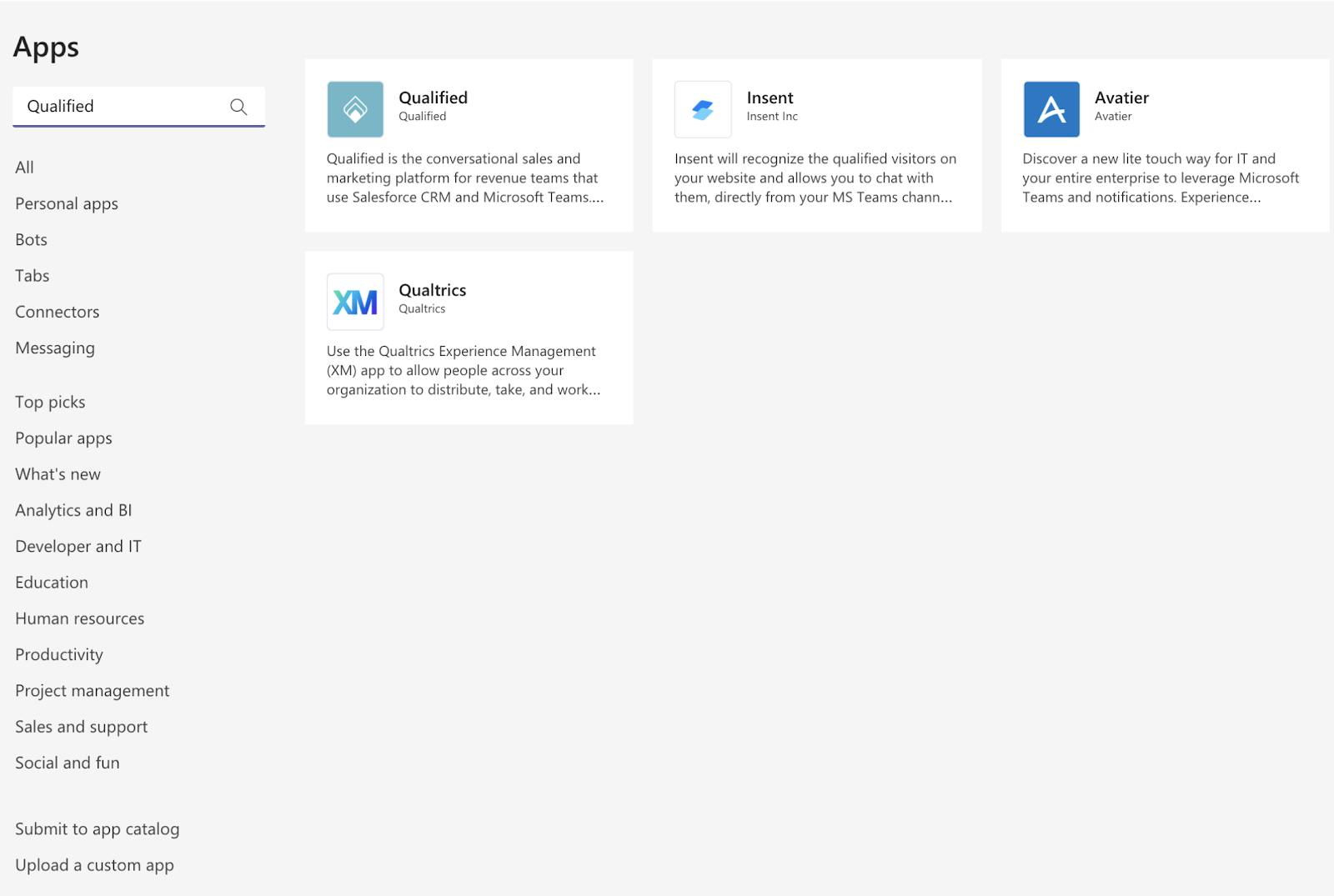
- Select the Qualified App and click “Add to a Team.”
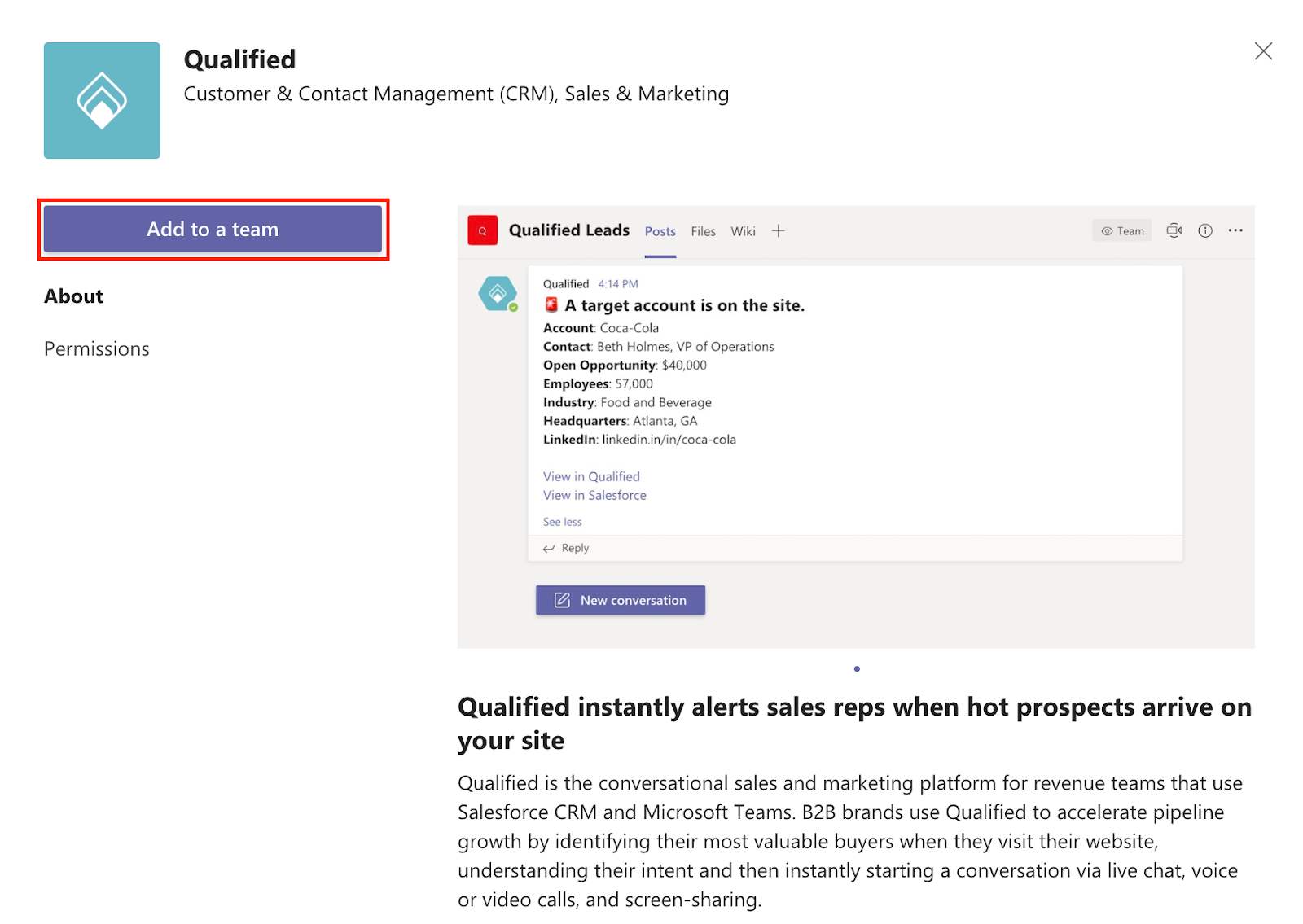
7. Enter a team/channel name you wish to receive alerts in.
8. Select the “Set up a bot” button.
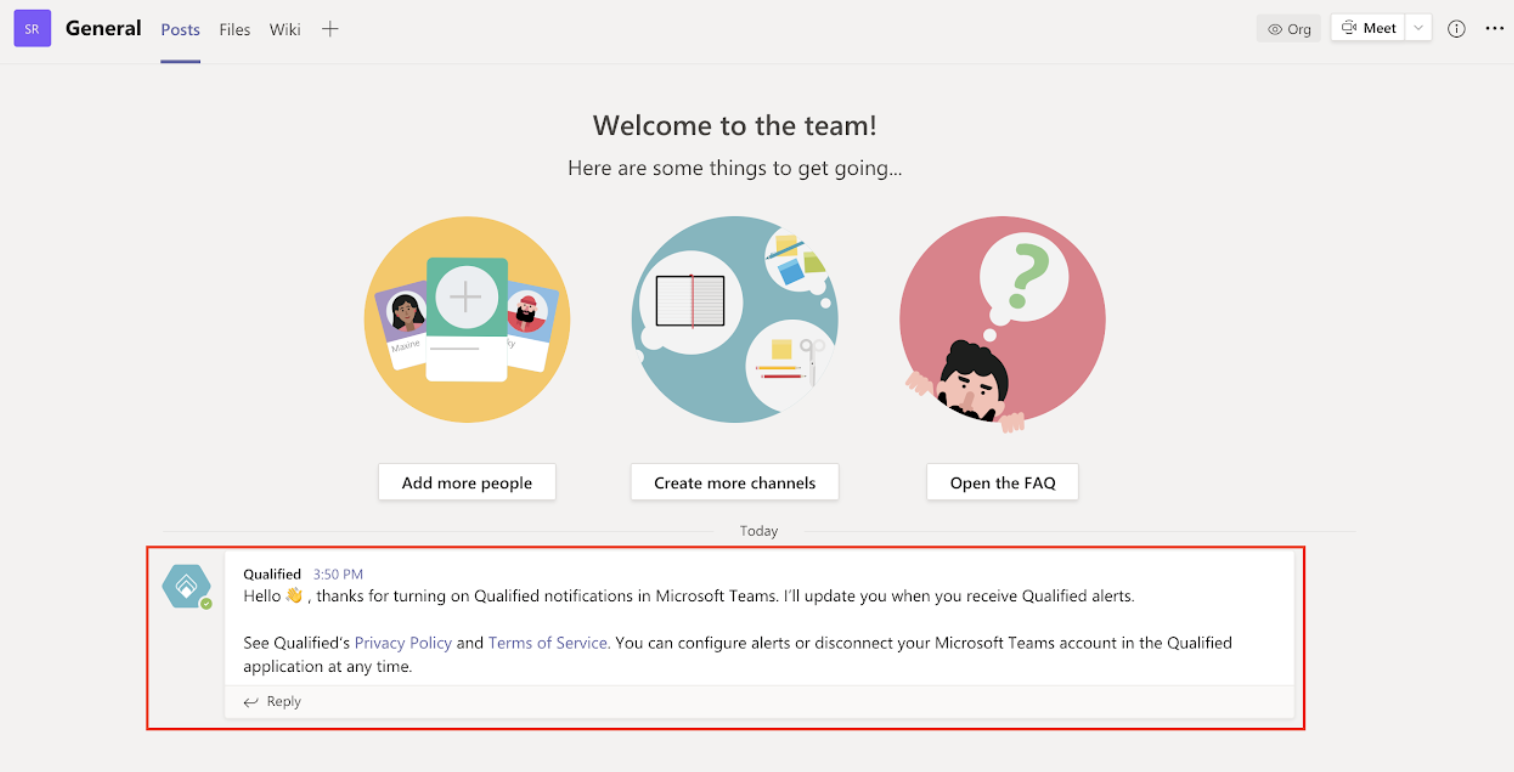
9. You will see a welcome message appear in the “General” channel for the team you added the bot to. This message is always sent to the “General” channel, and not any other channels for the selected team.
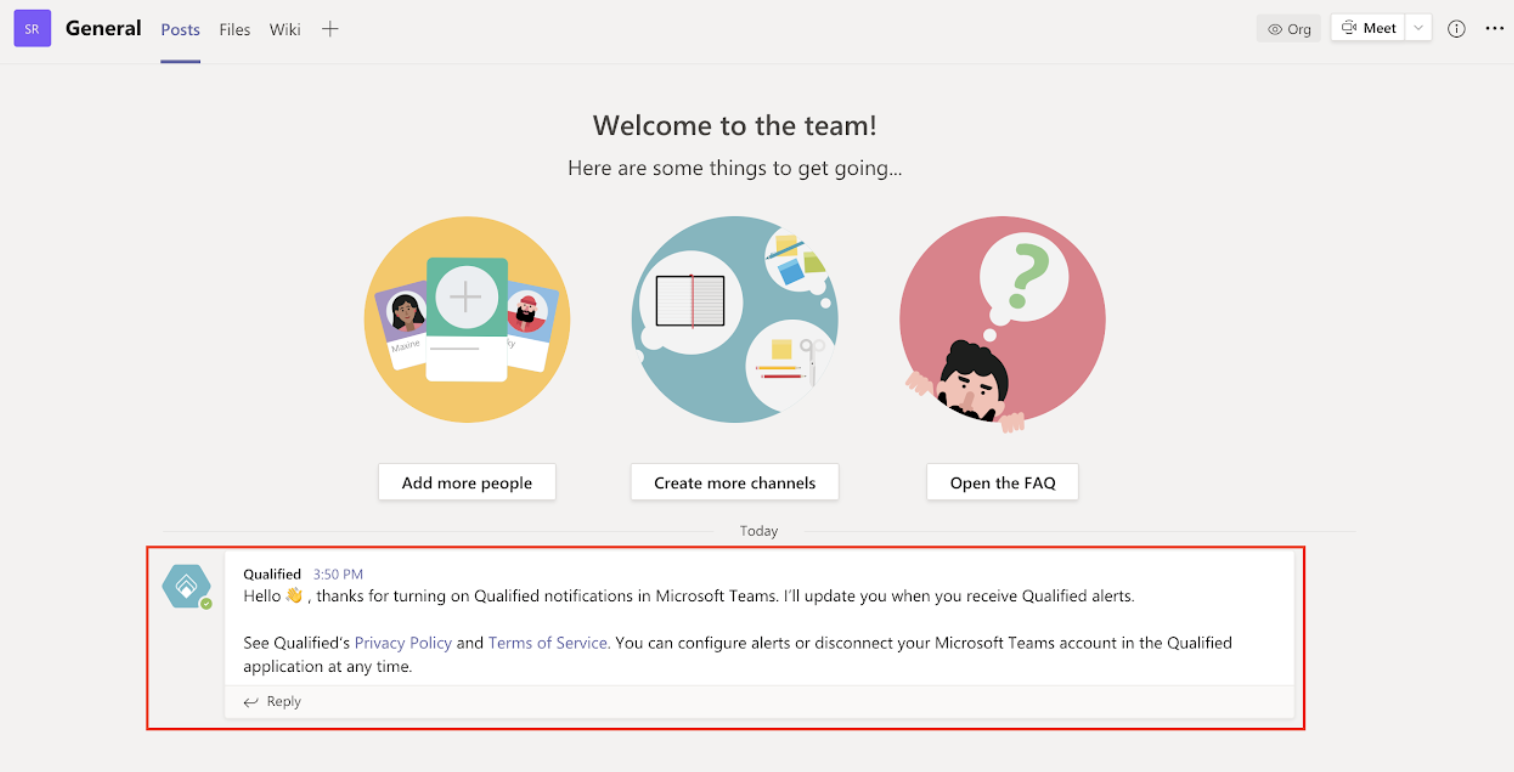
After you've successfully connected to Microsoft Teams you'll also want to work with your AppExchange Consultant to set up your alerts within your experiences. This will tell us when you'd like to alert your sales team within Teams of certain visitors on your listing.
Heading 1
Heading 2
Heading 3
Heading 4
Heading 5
Heading 6
Lorem ipsum dolor sit amet, consectetur adipiscing elit, sed do eiusmod tempor incididunt ut labore et dolore magna aliqua. Ut enim ad minim veniam, quis nostrud exercitation ullamco laboris nisi ut aliquip ex ea commodo consequat. Duis aute irure dolor in reprehenderit in voluptate velit esse cillum dolore eu fugiat nulla pariatur.
Lorem ipsum dolor sit amet, consectetur adipiscing elit, sed do eiusmod tempor incididunt ut labore et dolore magna aliqua. Ut enim ad minim veniam, quis nostrud exercitation ullamco laboris nisi ut aliquip ex ea commodo consequat. Duis aute irure dolor in reprehenderit in voluptate velit esse cillum dolore eu fugiat nulla pariatur.
Lorem ipsum dolor sit amet, consectetur adipiscing elit, sed do eiusmod tempor incididunt ut labore et dolore magna aliqua. Ut enim ad minim veniam, quis nostrud exercitation ullamco laboris nisi ut aliquip ex ea commodo consequat. Duis aute irure dolor in reprehenderit in voluptate velit esse cillum dolore eu fugiat nulla pariatur.

Block quote
Ordered list
- Item 1
- asdfasdf
- asdfasdf
- asdfasdf
- Item 2
- Item 3
Unordered list
- Item A
- Item B
- Item C
Bold text
Emphasis
Superscript
Subscript
|
|---|
|





.svg)



