<span id=”top”></span>
Workflows for AI Email Campaigns
Workflows for AI Email Campaigns helps streamline lead management, track engagement, and ensure campaign performance is reflected in Salesforce. Some workflows happen automatically, while others can be custom-configured to align with business needs.
<span id=”default-workflows-to-salesforce”></span>
Default Workflows to Salesforce
Piper Email includes built-in workflows that automatically push data to Salesforce to update unsubscribe status, log emails sent, and track meetings booked.
Unsubscribe Status
Assuming the Email Unsubscribe Footer has been configured in Qualified, we will automatically update the unsubscribe field indicated in the setup when a lead unsubscribes from an email campaign.
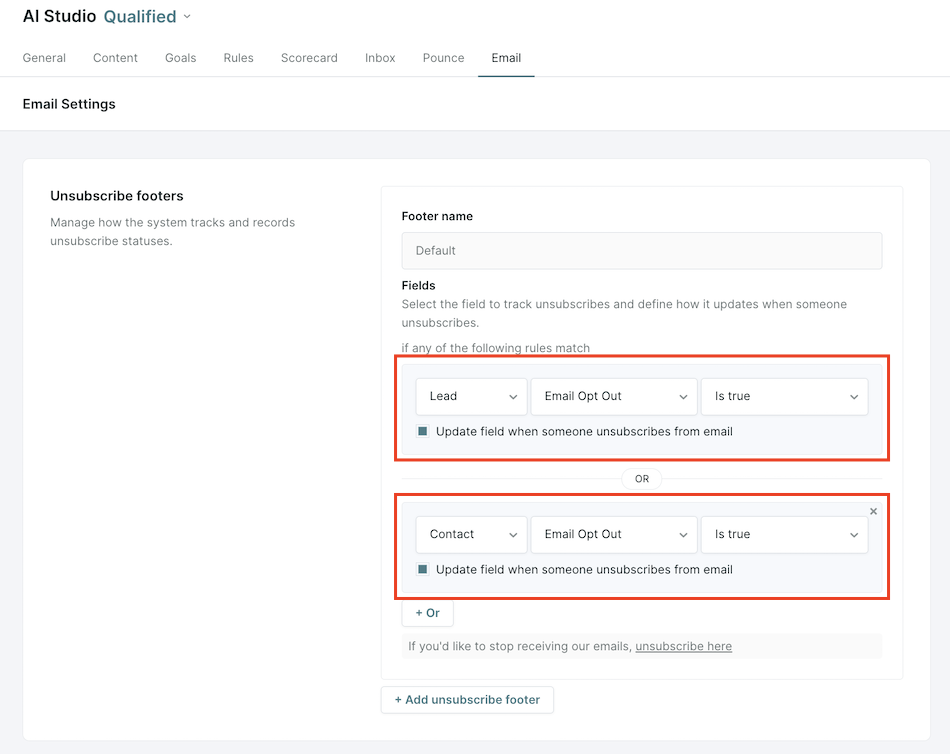
Need more information on configuring the Unsubscribe Footer? Check out our article: Email Unsubscribe Management
Emails Sent
When an AI email is sent to a Lead or Contact, we'll create a Task in Salesforce. We will fill in the following fields:
- Subject: "Email sent via Qualified: {{email subject line}}"
- Description: A copy of the text of the email that was sent.
- Assigned to ID: The sender of the email
- Type: Email
- Status: Completed
- Due Date: The time the email was sent.
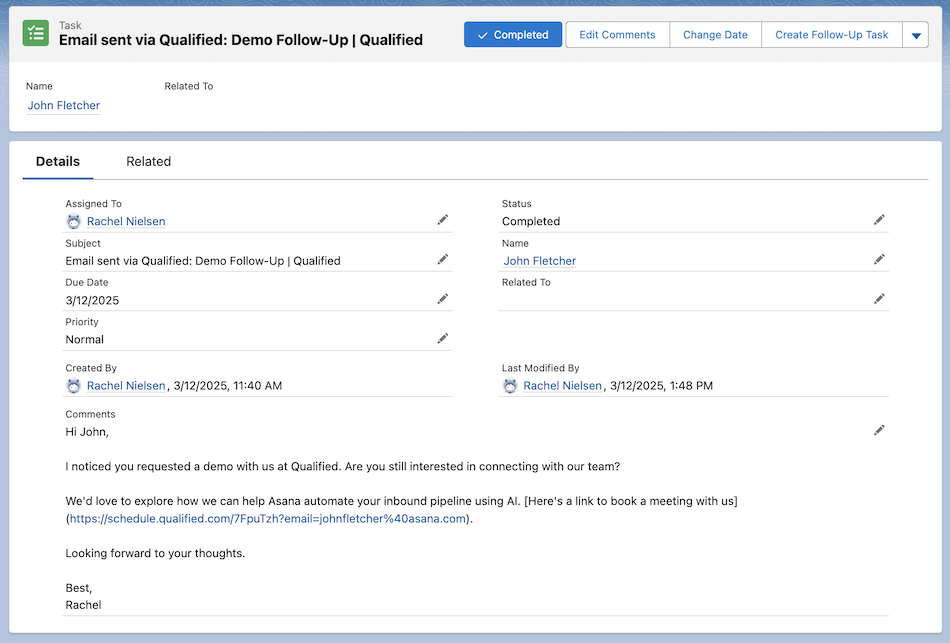
Meetings Booked
When a Lead or Contact books a meeting via Qualified, through any channel including email, we will automatically create an Event on the record in Salesforce. By default, the following Event fields will be populated with:
- Subject: “Meeting Booked via Qualified with {{meeting owner’s name}}”
- Assigned to: Meeting owner
- Description: Details about how the meeting was booked, including the meeting type and channel.
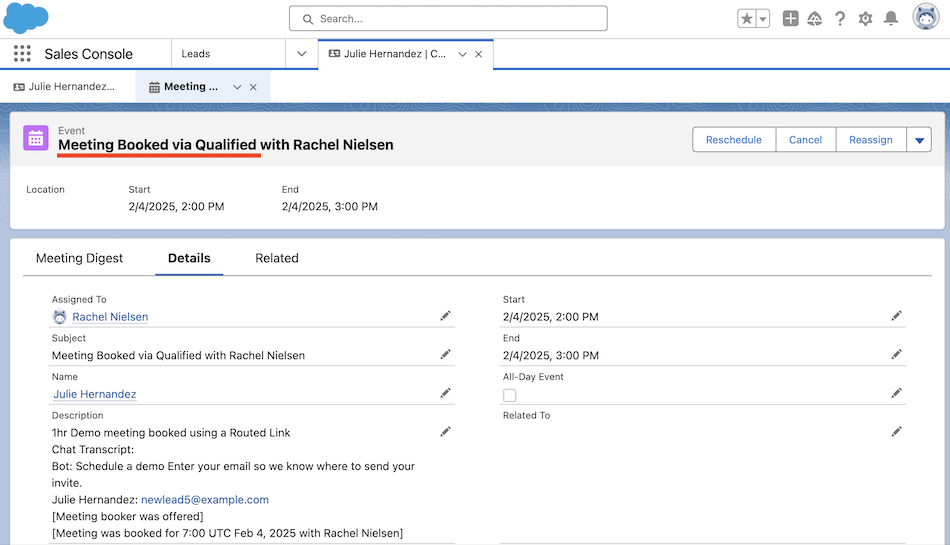
Your company may have disabled the default meeting booked Event, and are creating the Event via a custom workflow instead. If you would like to customize the meeting booked Event (e.g. the Subject or Description), reach out to your Qualified Success Architect for further assistance.
<span id="creating-custom-workflows"></span>
Creating Custom Workflows
Custom workflows allow admins to automate actions based on AI Email Campaign activity, helping to:
- Update Salesforce campaign status to track lead progression.
- Manage Marketo program membership for accurate reporting.
- Update field values based on recipient engagement.
To ensure Piper Email’s impact on pipeline and revenue is accurately recorded, we recommend setting up an Attribution Workflow to track meetings booked from email campaigns in your Salesforce or Marketo.
Recommended Workflow: Tracking Meetings Booked for Attribution
At a minimum, we recommend creating a workflow that logs meetings booked as a result of AI Email campaigns. This ensures visibility into how AI-driven emails contribute to pipeline and revenue.
To track attribution in Salesforce, we recommend creating a new Salesforce Campaign specifically to track Lead/Contacts that book a meeting after receiving an email via Qualified.
Step 1: Create a New Workflow
- Navigate to Settings → App Settings → Workflows.
- Click + Create Workflow.
Step 2: Define the Trigger Event
- Select Campaign Exited as the trigger event.
- From the drop-down, select one or more exit criteria to trigger the workflow. The exit criteria are:
- Engagement Window Ended: the preset engagement window for the campaign concluded.
- Campaign Turned Off or Expired: the campaign is no longer active, so all leads are exited.
- Custom Exit Criteria Met: custom-defined criteria, like a Salesforce Lead or Contact field update, were met. This criteria can be updated in the campaign setup.
- Email Bounced: The email was not delivered successfully, and no more will be sent.
- Reply Received: The lead replied to the email.
- Joined Other Campaign: The lead was added to another campaign with higher priority.
- Manually Removed: A Qualified admin manually removed the lead from the campaign.
- Meeting Booked: The lead booked a meeting.
- Unsubscribed: The lead unsubscribed from the campaign, as defined in campaign setup.
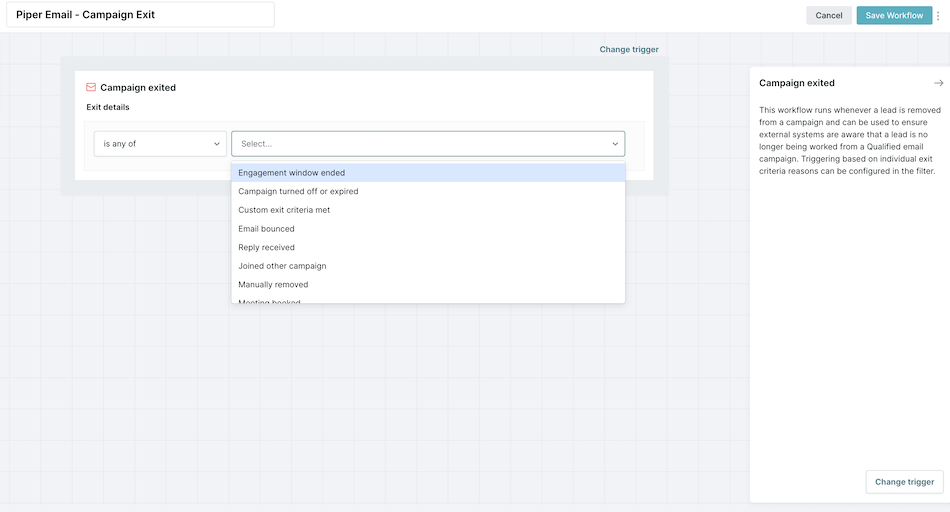
Having a workflow for the Meeting Booked exit criteria is a key step in attribution!
Step 3: Configure Workflow Actions
Set up actions based on Salesforce or Marketo
- For Salesforce:
- Update the lead/contact status (e.g., “Meeting Booked”).
- Add the lead/contact to the aligned Salesforce Campaign for tracking.
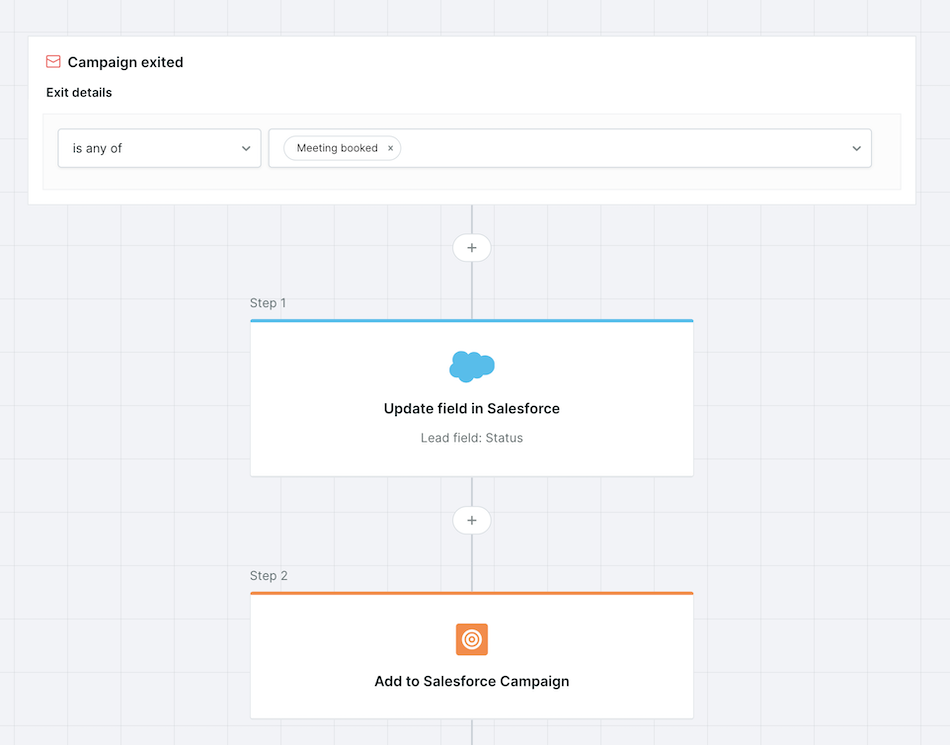
- For Marketo:
- Update the lead’s status to “Meeting Booked”.
- Add the lead to a Marketo Program for tracking and reporting.
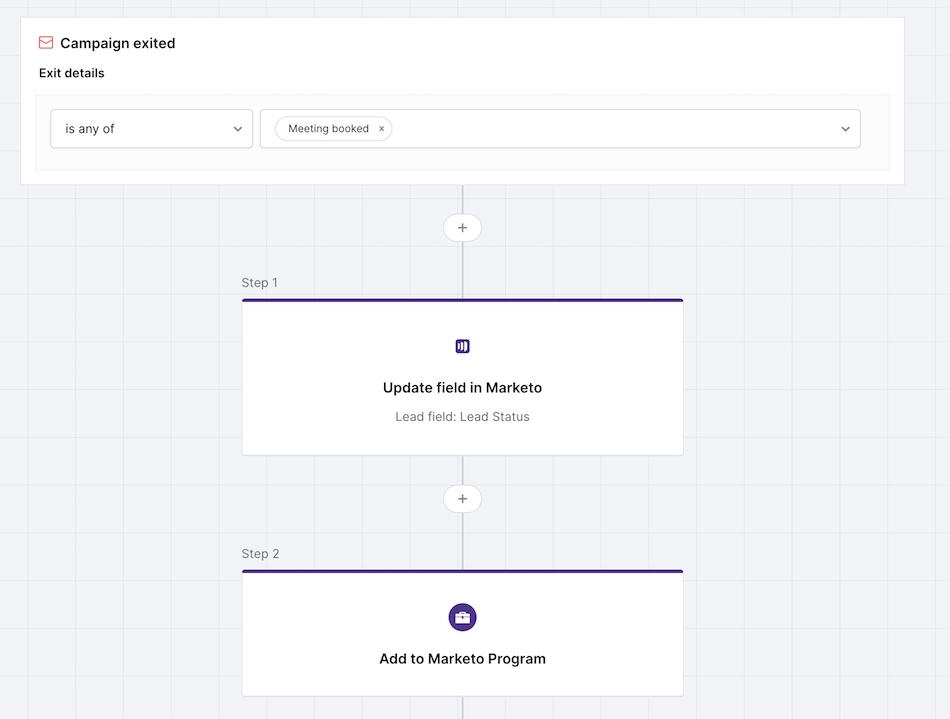
Step 4: Apply Branching Logic (Optional)
If tracking attribution for multiple AI Email Campaigns, use branching logic to:
- Assign leads to the correct Salesforce Campaign or Marketo Program based on which email campaign they exited.
- Maintain granular campaign attribution to analyze performance at the campaign level.
Step 5: Save & Activate the Workflow
- Click Save Workflow.
- Test the workflow using sample leads before rolling it out live.
Interested in learning more about automating workflows? Check out our article on Using Qualified Workflows.
Back to Top | Continue to Testing and Launching your AI Email Campaign →
Heading 1
Heading 2
Heading 3
Heading 4
Heading 5
Heading 6
Lorem ipsum dolor sit amet, consectetur adipiscing elit, sed do eiusmod tempor incididunt ut labore et dolore magna aliqua. Ut enim ad minim veniam, quis nostrud exercitation ullamco laboris nisi ut aliquip ex ea commodo consequat. Duis aute irure dolor in reprehenderit in voluptate velit esse cillum dolore eu fugiat nulla pariatur.
Lorem ipsum dolor sit amet, consectetur adipiscing elit, sed do eiusmod tempor incididunt ut labore et dolore magna aliqua. Ut enim ad minim veniam, quis nostrud exercitation ullamco laboris nisi ut aliquip ex ea commodo consequat. Duis aute irure dolor in reprehenderit in voluptate velit esse cillum dolore eu fugiat nulla pariatur.
Lorem ipsum dolor sit amet, consectetur adipiscing elit, sed do eiusmod tempor incididunt ut labore et dolore magna aliqua. Ut enim ad minim veniam, quis nostrud exercitation ullamco laboris nisi ut aliquip ex ea commodo consequat. Duis aute irure dolor in reprehenderit in voluptate velit esse cillum dolore eu fugiat nulla pariatur.

Block quote
Ordered list
- Item 1
- asdfasdf
- asdfasdf
- asdfasdf
- Item 2
- Item 3
Unordered list
- Item A
- Item B
- Item C
Bold text
Emphasis
Superscript
Subscript
|
|---|
|





.svg)



