Pipeline & Revenue Influence Dashboards
Qualified helps you generate pipeline. Review ready-made dashboards to learn exactly how much Qualified influences your Salesforce-tracked open opportunities and closed won revenue.
<span id="viewing-dashboard"></span>
Viewing the Dashboards
The Revenue Influence and Pipeline Influence dashboards display the total value of opportunities that Qualified influenced. We recommend reviewing these dashboards together for a complete picture of how Qualified affects your pipeline.
To review these dashboards:
- Log in to your Qualified admin account.
- Click the Analytics icon.
- Below Dashboards, click Revenue Influence or Pipeline Influence.
For Qualified to accept influence credit on either dashboard, a visitor’s interaction with Qualified must occur before an opportunity’s close date. The influence can happen, however, before or after the opportunity’s created date. The key differences between the dashboards are:
- The Revenue Influence dashboard includes closed won opportunities closed within a specific timeframe.
- The Pipeline Influence dashboard includes all opportunities created within a specific timeframe.
The Revenue Influence and Pipeline Influence dashboards include up to three different tiles with analytics. When you click one, a list of all opportunities included in that tile’s calculation appears below.
You can also click the column headers to sort the list or drag and drop them to reorder the columns. From the Session Report column, click Link to review which Qualified visitor sessions influenced that specific opportunity. Click the Arrow icon in the Salesforce Link column to open the opportunity record within Salesforce.
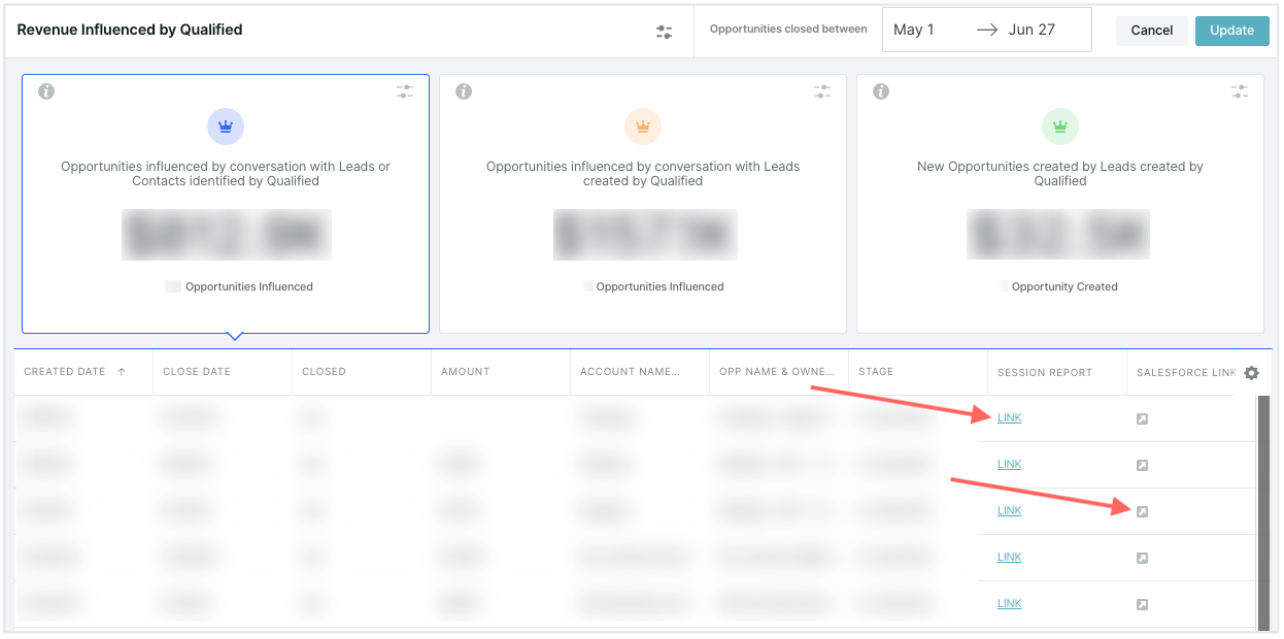
If your Revenue Influence and Pipeline Influence dashboards look different, your account might be displaying an older version. If so, reach out to your Qualified Success Architect for the updated analytics described below.
<span id="understanding-analytics"></span>
Understanding the Analytics
These dashboards query your Salesforce instance to identify which opportunities are associated with your website visitors. The associated Salesforce object type, account, and opportunities impact when influence is attributed to Qualified. Choose the attribution type that dictates which opportunities are included in a specific tile’s calculation.
In a tile’s top-right corner, click the Filter icon and select from Include Opportunities based on:
Tile 1: Opportunities influenced by conversation with Leads or Contacts identified by Qualified
This tile displays the total number and sum value of opportunities where:
- A visitor interacted with the Qualified messenger (sent a message, responded to a question, or booked a meeting).
- If the visitor was not associated with an existing lead or contact when they interacted with the Qualified messenger, Qualified created a lead or the visitor was later identified, such as by clicking a tracked link within an Outreach email.
- The visitor is associated with a new or existing opportunity.
- Depending on the option selected from Include Opportunities based on:
- Account match: The contact or lead is associated with a new or existing opportunity.
- Opportunity Contact Role match: The opportunity has a saved contact role from a visitor’s matched contact or from a Qualified-created lead that was converted to a contact.
- Either: The contact or lead is associated with a new or existing opportunity and/or is added as a contact role on an opportunity.
Tile 2: Opportunities influenced by conversation with Leads created by Qualified
This tile displays the total number and sum value of opportunities where:
- A visitor not matched to a Salesforce record interacted with the Qualified messenger (sent a message, responded to a question, booked a meeting, or clicked a button).
- Qualified created a lead or the visitor was later identified, such as by clicking a link within an Outreach email.
- Depending on the option selected from Include Opportunities based on:
- Account match: The new contact or lead is associated with a new or existing opportunity.
- Opportunity Contact Role match: The new lead is converted to a contact and then added as a contact role on a new or existing opportunity.
- Either: The contact or lead is associated with a new or existing opportunity and/or is added as a contact role on an opportunity.
This tile is not visible if Qualified has never created leads in your Salesforce instance. If Qualified has created leads in your Salesforce instance but there are no opportunities due to your dashboard filters, the tile will display $0.
Tile 3: New Opportunities created by Leads created by Qualified
This tile displays the total number and sum value of opportunities where:
- A visitor not matched to a Salesforce record interacted with the Qualified messenger (sent a message, responded to a question, booked a meeting, or clicked a button).
- Qualified created a Lead from that visitor.
- The new Qualified-created Lead was directly converted into a new Opportunity.
The only available attribution option is Opportunity Contact Role match because this tile is about Qualified-created leads that convert into opportunities. When a Qualified-created lead is converted into an opportunity, that lead is automatically added as a contact role on the opportunity.
This tile is not visible if Qualified has never created leads that converted to an opportunity in your Salesforce instance. If Qualified has created leads in your Salesforce instance but there are no opportunities due to your dashboard filters, the tile will display $0.
<span id="customize-dashboards"></span>
Customizing Your Dashboard
There are several ways to narrow down which opportunities are included in your Revenue Influence and Pipeline Influence dashboards.
Timeframe
You can specify which dates are used when searching for applicable opportunities. For example, you could review the last full quarter or your current quarter’s progress thus far.
In the top-right corner, click the dates to open a calendar and then select your interested dates. On the Revenue Influence dashboard, this searches for opportunities’ Close Date. On the Pipeline Influence dashboard, it searches using opportunities’ Created Date.
Creating Dashboard Filters
To apply filters that change which opportunities are used to calculate all three dashboard tiles:
- Click the Analytics icon on the left.
- Click Revenue Influence or Pipeline Influence below Dashboards.
- Click the Filter icon in the upper-right corner. A panel will appear where you can build different filters:
- When you’re finished creating filters, click Update.
Editing Individual Tiles
Both dashboards also allow you to edit individual tiles. Click the Filter icon in the upper-right corner on a tile to update its Title, Color, or apply a filter. There are two available filters:
- Select Lead Sources: Filter based on your Salesforce lead source field’s picklist.
- Include Opportunities based on: Pick which Qualified attribution option is used.
Heading 1
Heading 2
Heading 3
Heading 4
Heading 5
Heading 6
Lorem ipsum dolor sit amet, consectetur adipiscing elit, sed do eiusmod tempor incididunt ut labore et dolore magna aliqua. Ut enim ad minim veniam, quis nostrud exercitation ullamco laboris nisi ut aliquip ex ea commodo consequat. Duis aute irure dolor in reprehenderit in voluptate velit esse cillum dolore eu fugiat nulla pariatur.
Lorem ipsum dolor sit amet, consectetur adipiscing elit, sed do eiusmod tempor incididunt ut labore et dolore magna aliqua. Ut enim ad minim veniam, quis nostrud exercitation ullamco laboris nisi ut aliquip ex ea commodo consequat. Duis aute irure dolor in reprehenderit in voluptate velit esse cillum dolore eu fugiat nulla pariatur.
Lorem ipsum dolor sit amet, consectetur adipiscing elit, sed do eiusmod tempor incididunt ut labore et dolore magna aliqua. Ut enim ad minim veniam, quis nostrud exercitation ullamco laboris nisi ut aliquip ex ea commodo consequat. Duis aute irure dolor in reprehenderit in voluptate velit esse cillum dolore eu fugiat nulla pariatur.

Block quote
Ordered list
- Item 1
- asdfasdf
- asdfasdf
- asdfasdf
- Item 2
- Item 3
Unordered list
- Item A
- Item B
- Item C
Bold text
Emphasis
Superscript
Subscript
|
|---|
|





.svg)



