<span id="top"></span>
Meetings User Setup Guide
Qualified empowers you to connect with your top buyers directly on your company’s website and through followup emails. With features like meeting scheduling through chat conversations, smart forms, smart buttons, and sharable meeting links, you can book meetings effortlessly and drive more pipeline.
This guide will walk you through the steps to set up your account so you can start scheduling meetings with ease. Let’s get started!
Prefer to watch instead? Check out our onboarding video.
- Access Your Account
- Connect Your Calendar
- Personalize Your Profile
- Add Your Meeting Details
- Connect to Salesforce
- Configure Calendar Settings
<span id="video"></span>
Meetings User Setup Guide: Video
<span id="create-account"></span>
1. Access Your Account
Your Qualified Admin determines how you and your team will access Qualified. This will be set up in one of two ways:
- Single Sign-On (SSO): You’ll log in using your company’s Identity Provider (IdP), such as Okta, Azure, or OneLogin.
- If your admin has enabled SCIM (a tool for automatically syncing user accounts), you can access your account by clicking the Qualified tile in your IdP.
- If SCIM is not enabled, you’ll first receive an email invitation from invite@qualified.com to log in and set up your account. After that, you can use the Qualified tile in your IdP for future access.
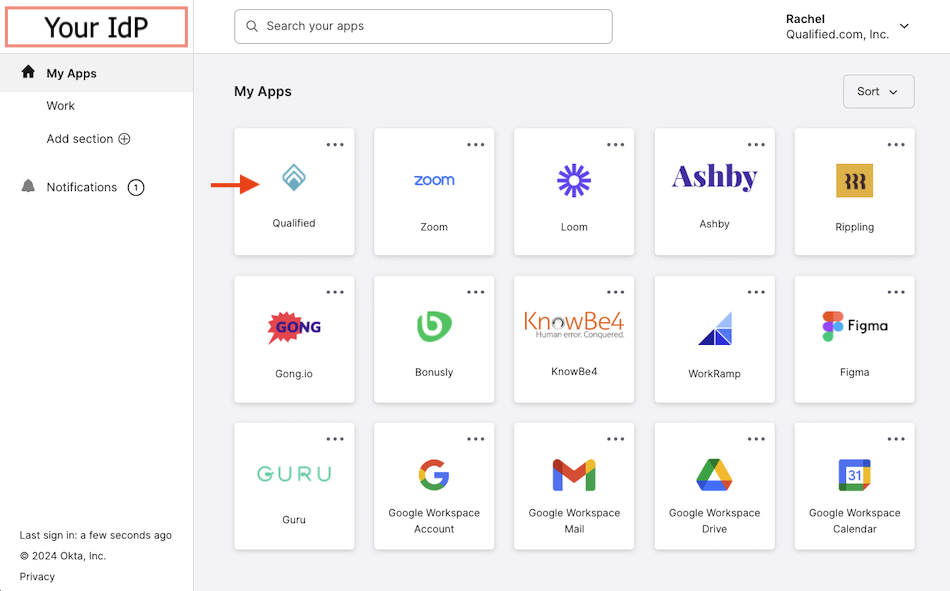
- Email & Password: You’ll receive an email invitation from invite@qualified.com to create your account and set a password.
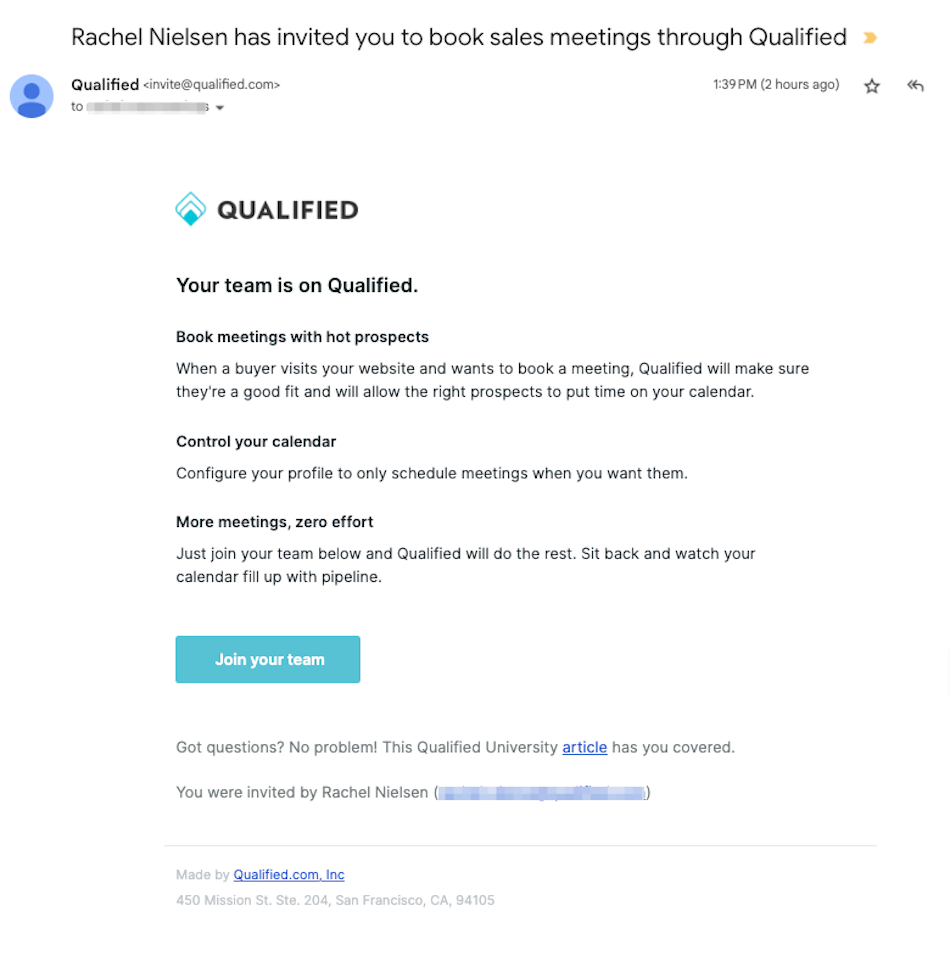
No matter how you log in for the first time, all Meetings users will follow the same onboarding steps, starting with Step 2: Connect Your Calendar.
<span id="connect-calendar"></span>
2. Connect Your Calendar
Connecting your calendar ensures visitors can easily book meetings with you at the right time: Google Calendar or Microsoft Outlook Calendar
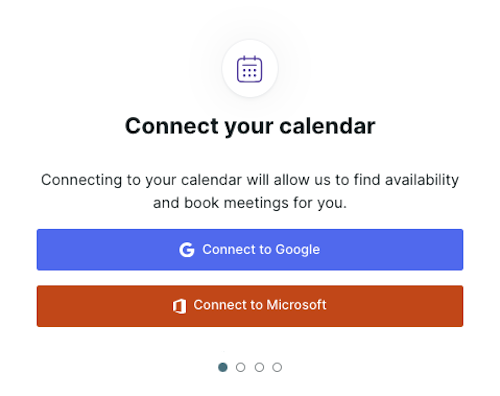
<span id="google-calendar"></span>
Google Calendar
- Click Connect to Google.
- Follow the prompts to log into your Google account.
- If prompted, check all permission levels to grant Qualified access to your email and calendar.
- Click Allow.
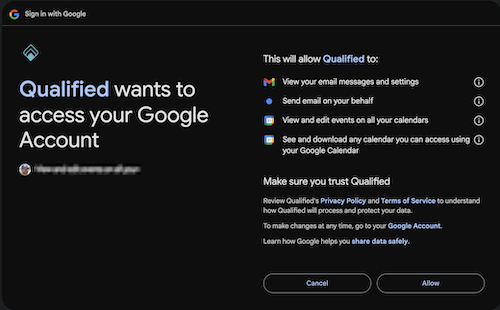
<span id="microsoft-calendar"></span>
Microsoft Outlook Calendar
- Click Connect to Microsoft.
- Follow the prompts to log into your Microsoft account.
- Click Accept to authorize the connection.
- If you see a “Need admin approval” error, ask your Microsoft Azure admin to follow the steps here to grant the minimum needed permissions for our integration:
- Calendars.ReadWrite
- User.Read
- Offline_access
- If you see a “Need admin approval” error, ask your Microsoft Azure admin to follow the steps here to grant the minimum needed permissions for our integration:
- To avoid discrepancies in meeting times, remove additional time zones from your Outlook calendar (Manage time zone settings in Outlook).
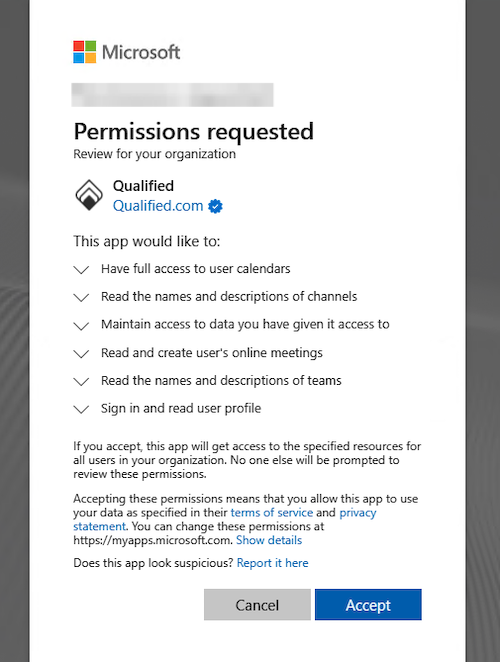
For Admins: Qualified uses OAuth2 and the Microsoft Graph API to view and create events on calendars. This integration is compatible with most work, personal, and school Microsoft Outlook accounts.
<span id="complete-profile"></span>
3. Personalize Your Profile
Your profile helps website visitors know who they’re connecting with. A friendly, engaging profile builds trust and encourages bookings.
- Upload a profile photo (JPG or PNG).
- Add your first name, last name, and job title.
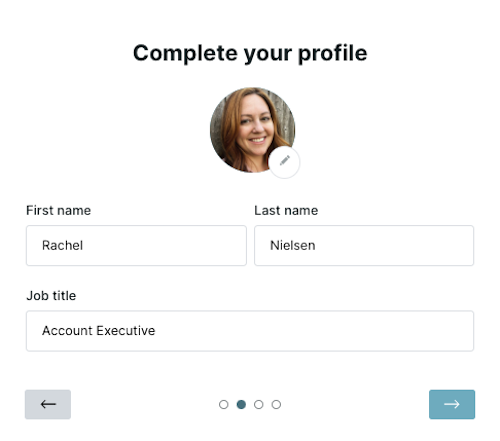
<span id="add-meeting-details"></span>
4. Add Your Meeting Details
Meeting details ensure visitors receive the correct information to join the meetings they book with you. Setting up your meeting details allows Qualified to send this information automatically.
Connect with Zoom, Google Meet, or Microsoft Teams
- Zoom, Google Meet, or Microsoft Teams: Connect your account to automatically generate unique meeting links for each booked meeting.
- Other Options: If you don’t use Zoom, Google Meet, or Teams, you can manually add a personal conference link or phone number that attendees will use to join.
If you’re adding a personal conference link, ensure the link is for joining meetings—not scheduling new ones—to avoid confusion.
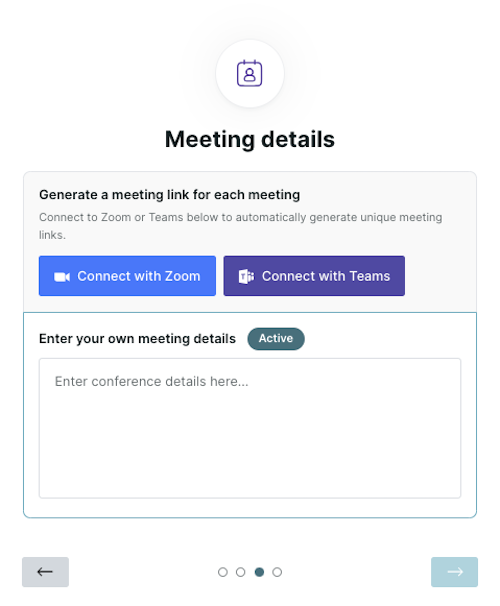
<span id="connect-zoom"></span>
Connect with Zoom
- Click Connect with Zoom.
- Follow the prompts to Sign In
- You may be prompted to verify your identity with a code sent to your email.
- Check Allow this app to use my shared access permissions, and click Allow.
If your Zoom admin requires pre-approval for new apps, the admin will need to enable the “Approve use of this app” toggle under App Permissions for our Qualified app in the Zoom Marketplace.
<span id="connect-teams"></span>
Connect with Microsoft Teams
- Click Connect with Teams.
- Sign in with your Microsoft Teams credentials.
- When prompted, click “Yes” to allow app permissions.
<span id="connect-google"></span>
Connect with Google Meet
- Click Connect with Google Meet.
- Sign in with your Google credentials.
- When prompted, click “Yes” to allow app permissions.
<span id="connect-to-salesforce"></span>
5. Connect to Salesforce
Integrating with Salesforce ensures your Leads, Contacts, and Accounts are updated automatically.
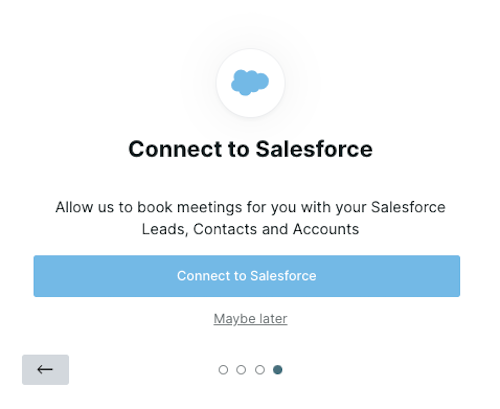
Steps to Connect Salesforce:
- Click ‘Connect to Salesforce’.
- Log in with your Salesforce credentials.
- If your company uses a custom domain, select ‘Use Custom Domain’ and enter your domain before logging in.
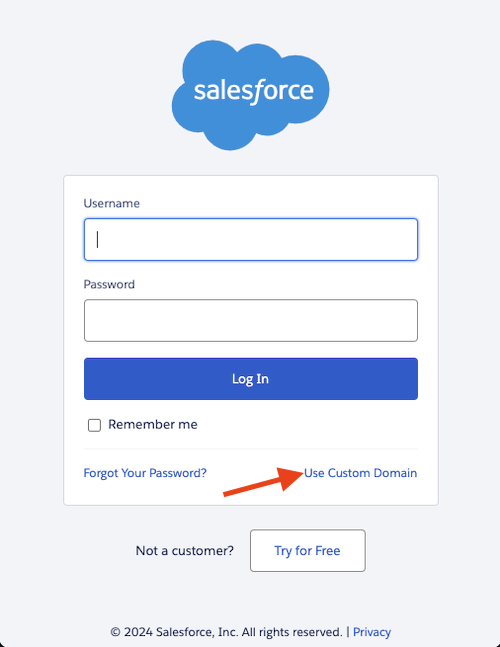
<span id="meeting-settings"></span>
6. Configure Calendar Settings
Fine-tune your calendar preferences to optimize meeting scheduling.
Verify Local Time Zone
- Go to Settings → Me → Profile.
- Verify Your Local time zone is correct
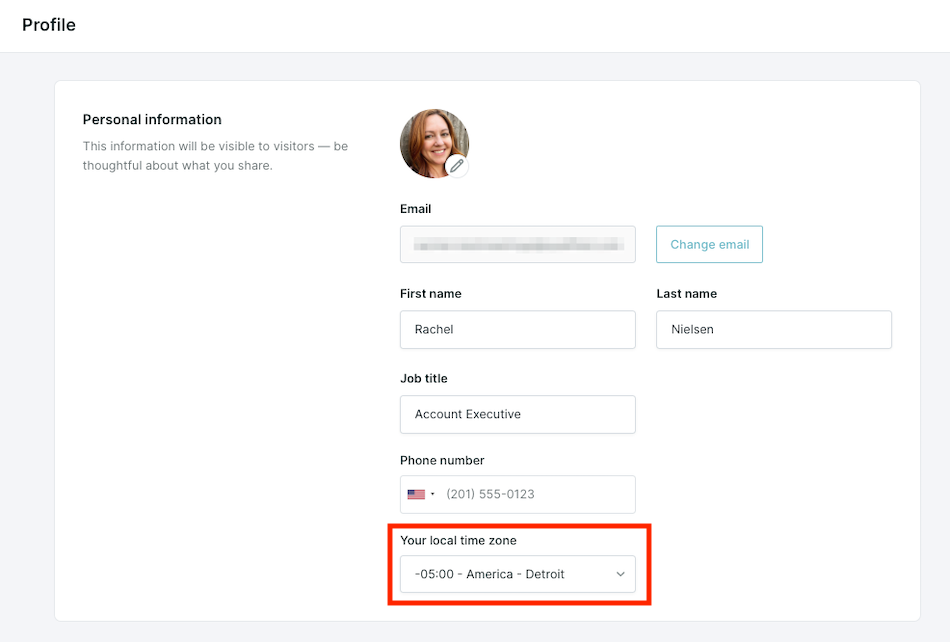
- Verify the time zone in Qualified matches the time zone set in your Google Calendar or Microsoft Outlook.
Additional Calendar Settings
- Next, go to Settings → Me → Calendar.
- Review or adjust the following settings
- Bookable hours: Define the days and times visitors can book meetings with you (e.g., weekdays 9 AM–5 PM).
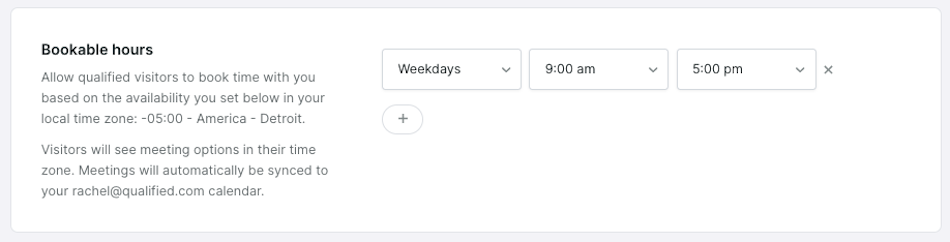
- Minimum meeting notice: Determines how much time between when a visitor requests a meeting and the first available time slot they’re offered.
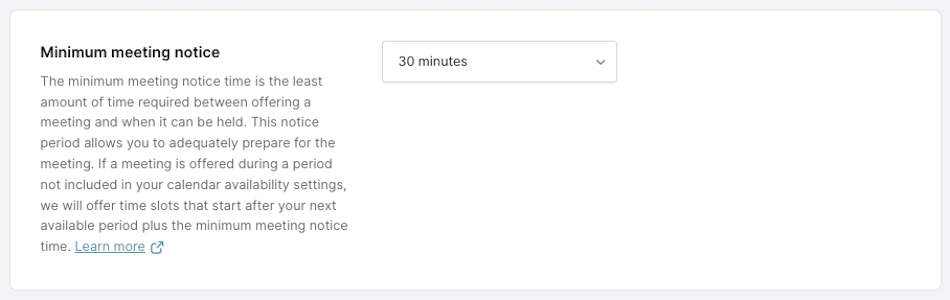
- Buffer between meetings: The minimum time you want between back-to-back meetings already scheduled on your calendar.

Start with the defaults—30 minute minimum meeting notice and no buffer—to ensure ample availability on your calendar for prospects to book.
Heading 1
Heading 2
Heading 3
Heading 4
Heading 5
Heading 6
Lorem ipsum dolor sit amet, consectetur adipiscing elit, sed do eiusmod tempor incididunt ut labore et dolore magna aliqua. Ut enim ad minim veniam, quis nostrud exercitation ullamco laboris nisi ut aliquip ex ea commodo consequat. Duis aute irure dolor in reprehenderit in voluptate velit esse cillum dolore eu fugiat nulla pariatur.
Lorem ipsum dolor sit amet, consectetur adipiscing elit, sed do eiusmod tempor incididunt ut labore et dolore magna aliqua. Ut enim ad minim veniam, quis nostrud exercitation ullamco laboris nisi ut aliquip ex ea commodo consequat. Duis aute irure dolor in reprehenderit in voluptate velit esse cillum dolore eu fugiat nulla pariatur.
Lorem ipsum dolor sit amet, consectetur adipiscing elit, sed do eiusmod tempor incididunt ut labore et dolore magna aliqua. Ut enim ad minim veniam, quis nostrud exercitation ullamco laboris nisi ut aliquip ex ea commodo consequat. Duis aute irure dolor in reprehenderit in voluptate velit esse cillum dolore eu fugiat nulla pariatur.

Block quote
Ordered list
- Item 1
- asdfasdf
- asdfasdf
- asdfasdf
- Item 2
- Item 3
Unordered list
- Item A
- Item B
- Item C
Bold text
Emphasis
Superscript
Subscript
|
|---|
|





.svg)



