Customizing Meeting Types & Confirmation Emails
Qualified Admins have full control over what types of meetings can be scheduled, and can customize the meeting invite and confirmation emails sent to attendees. In this article, we’ll walk through how to set up meeting types, routing options, email customization, and how to manage meeting cancellations and rescheduling.
- Meeting Types Overview
- Create a New Meeting Type
- Customize Meeting Settings
- Configure How Meetings are Routed: Smart Routing vs. Round Robin
- Email Confirmation & Reminders
- Enable Meeting Link Sharing
- Canceling & Rescheduling Meetings
<span id="overview"></span>
Meeting Types Overview
Meeting types allow you to define the various kinds of meetings your visitors can schedule with your sales reps. Once a visitor schedules a meeting, Qualified sends them an invite email, which includes a link to the rep’s video conferencing tool. You can also customize the invite and reminder messages for each meeting type.
Once your meeting type settings are finalized, you can integrate it into any of the following experiences:
- Form or Button Experience with an "Offer a Meeting" step
- Automatic or Manual Experience with an "Offer a Meeting" step
By selecting the appropriate meeting type in the “Offer a Meeting” step, Qualified will offer a meeting based on the settings outlined in the article below.
<span id="new-meeting-type"></span>
Create a New Meeting Type
To set up a new meeting type, follow these steps:
- As an Admin, go to Settings → Meetings → Meeting Types.
- Click + Create new meeting type.
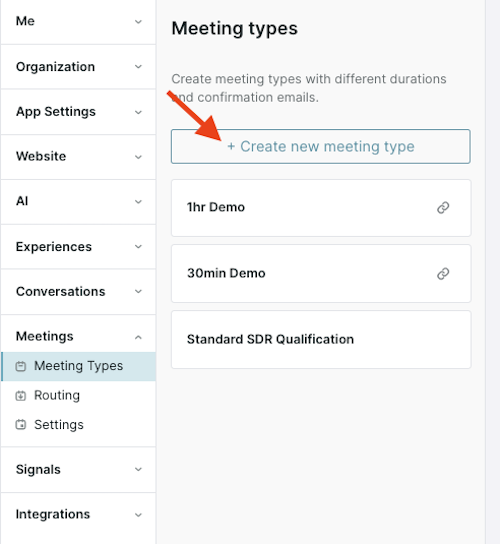
- Enter a name for the meeting type. This name will only appear in Qualified for reps to see. The visitor will see the subject line you set up in the 'Email Confirmation & Reminders' tab.

- Click Save in the top-right corner.
Once created, configure the meeting type using the tabs for Meeting Settings, Routing, and Email Confirmation & Reminders.
<span id="meeting-settings"></span>
Customize Meeting Settings
Each meeting type can be customized based on your business needs under the Meeting settings tab.

Below are the options you can configure:
- Duration: Select the length of the meeting (e.g., 30 minutes, 1 hour).

- Minimum Meeting Notice: Set how far in advance a meeting can be scheduled, giving reps time to prepare. For example, if you set a 1-day notice and a visitor tries to schedule a meeting on a weekend, the earliest available time would be the next business day, plus the 1-day notice.
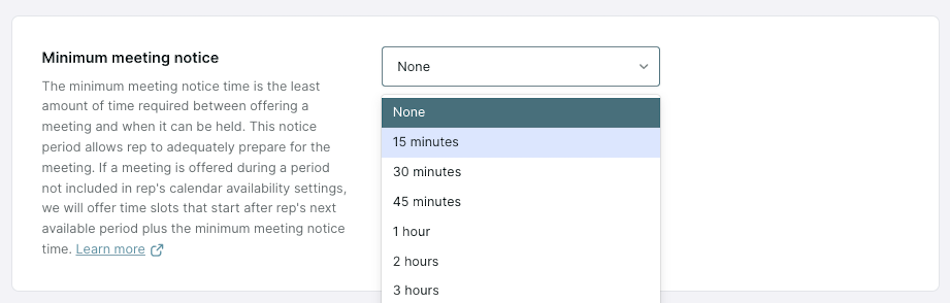
Reps can set their own “Minimum meeting notice” in their calendar settings, which can override the global meeting type settings. Qualified will respect the longer of the two.
- Booking Restrictions:
- Rolling Date Range: Set how far in advance meetings can be booked (e.g., up to 4 weeks in advance).
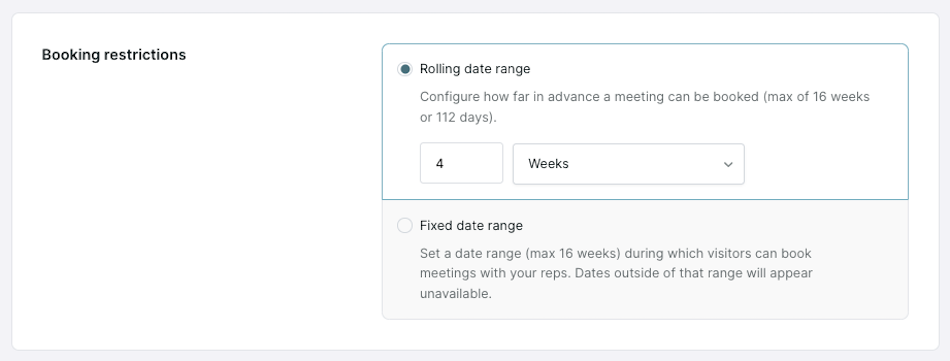
- Fixed Date Range: Define a specific date range and time zone when visitors can book meetings (e.g., only during a promotional period or an in-person event).
- This is an in-person meeting: For in-person meetings, adjust the rep's availability to align with the selected time zone, so visitors see available time slots for that time zone.
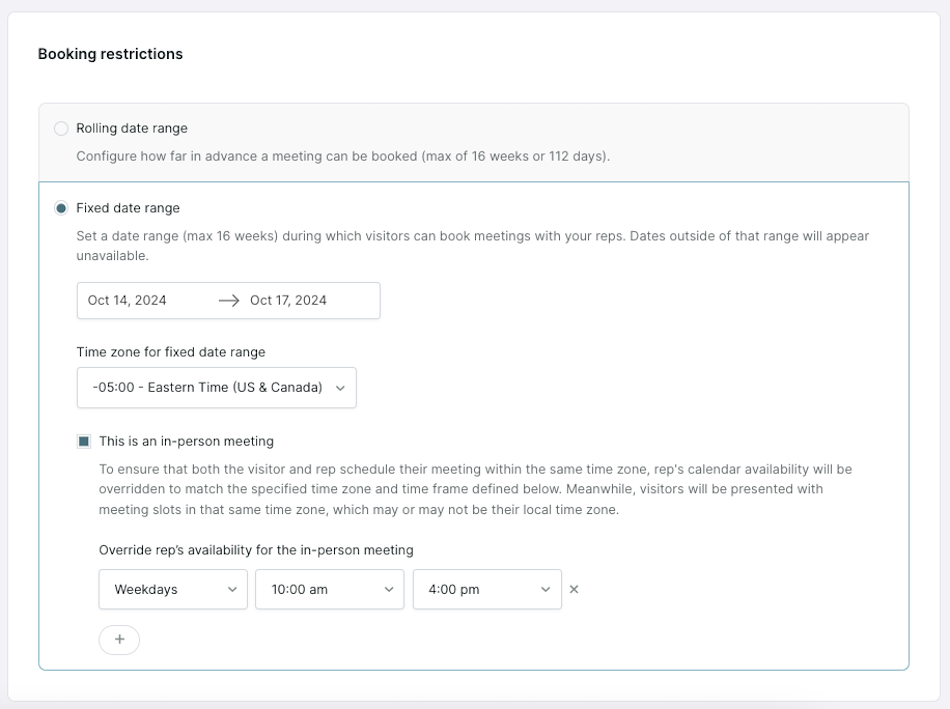
- No-Show reporting: Allow reps to mark no-show events for this meeting type when a prospect doesn't attend the meeting. This setting can override the org-wide setting configured in Meeting Settings. Learn more about No-Show Reporting here: Managing Org-Wide Meeting Settings.

- Meeting confirmation: Send a confirmation email to the prospect once the meeting is accepted in the calendar invite. If the meeting is not confirmed within 1 hour, it will be automatically canceled.
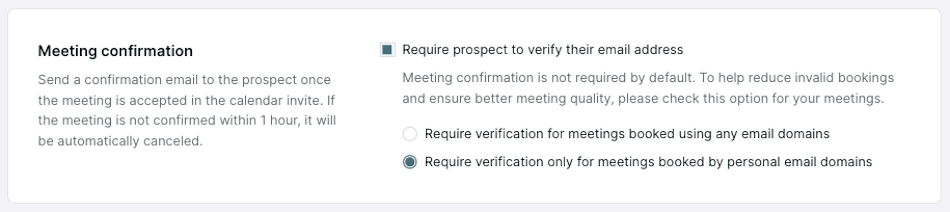
- Booking Channels: Configure the channels through which reps can distribute this meeting.
- Allow meeting booking via chat: Allow reps to offer this meeting type during live chat conversations.
- Allow meeting booking via Live Booker: Allow reps to choose this meeting type while scheduling a meeting using the Live Booker.

- Booking Limit: Limit visitors to booking only one meeting per meeting type, prompting them to reschedule if they already have one booked.
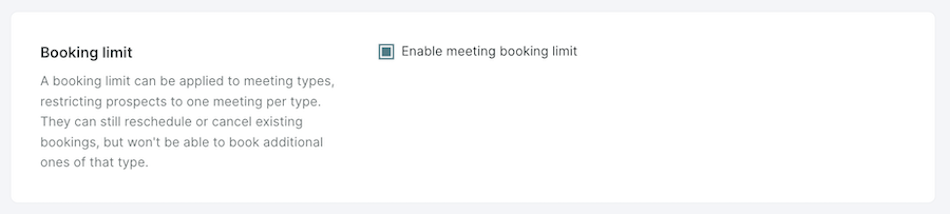
- Reschedule/Cancel Links: Allow visitors to reschedule or cancel their meeting with a link in the meeting invite.

<span id="smart-routing-vs-round-robin"></span>
Configure How Meetings are Routed: Smart Routing vs. Round Robin
Once the meeting type is created, you’ll need to configure how meetings are routed to the appropriate reps under the Routing tab.

Routing Rules
Choose the set of routing rules to use to route this meeting type. Learn more about configuring Meeting Routing rule sets here: Meeting Routing.
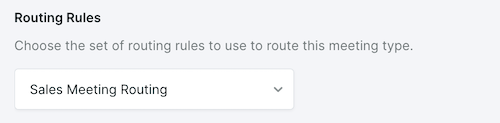
Smart Routing
Smart Routing ensures meetings are distributed fairly by focusing on the visitor’s preferred time first and then assigning reps based on availability and load.
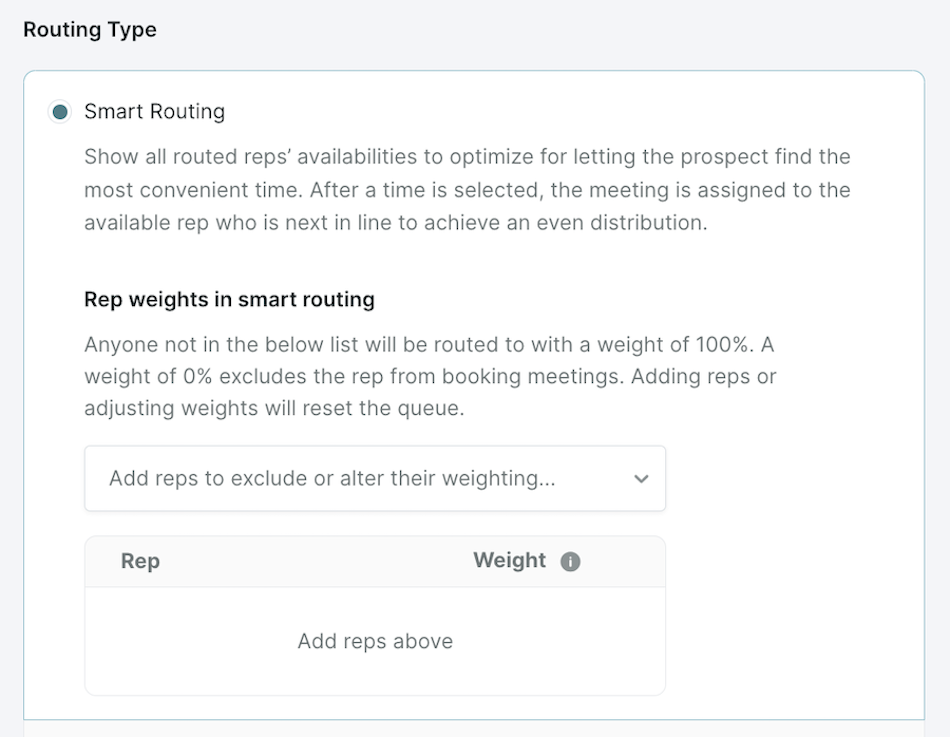
How It Works:
- Smart Routing will display all routed reps’ availability to help the prospect find the most convenient time.
- Once a time is selected, the meeting is assigned to the next available rep to ensure an even distribution. Qualified selects the rep who has the fewest meetings booked in the last 30 days or since they were added to the user group.
Rep weights in smart routing (Optional): Admins can assign weights to reps to control meeting distribution. By default, reps are assigned 100% weight, but you can increase or decrease this based on team needs. Example scenarios:
- Supporting a New Rep: Assign a lower weight (e.g., 25%) to reps who are ramping up, so they receive fewer meetings as they acclimate.
- Rewarding High Performers: Increase a top-performing rep’s weight to 200% to double their meeting load.
- Excluding Reps: Set a rep’s weight to 0% if they are unavailable (e.g., on vacation).
Round Robin
Round Robin ensures meetings are distributed evenly by routing to the next available rep in line, regardless of the visitor's preferred time. If a rep is unavailable or their meeting is canceled, they return to the front of the queue.
Admins can enable Round Robin Absence Handling to automatically skip reps who are out of the office for a defined minimum amount of days. Learn more about Robin Robin Absence Handing here: Managing Org-Wide Meeting Settings
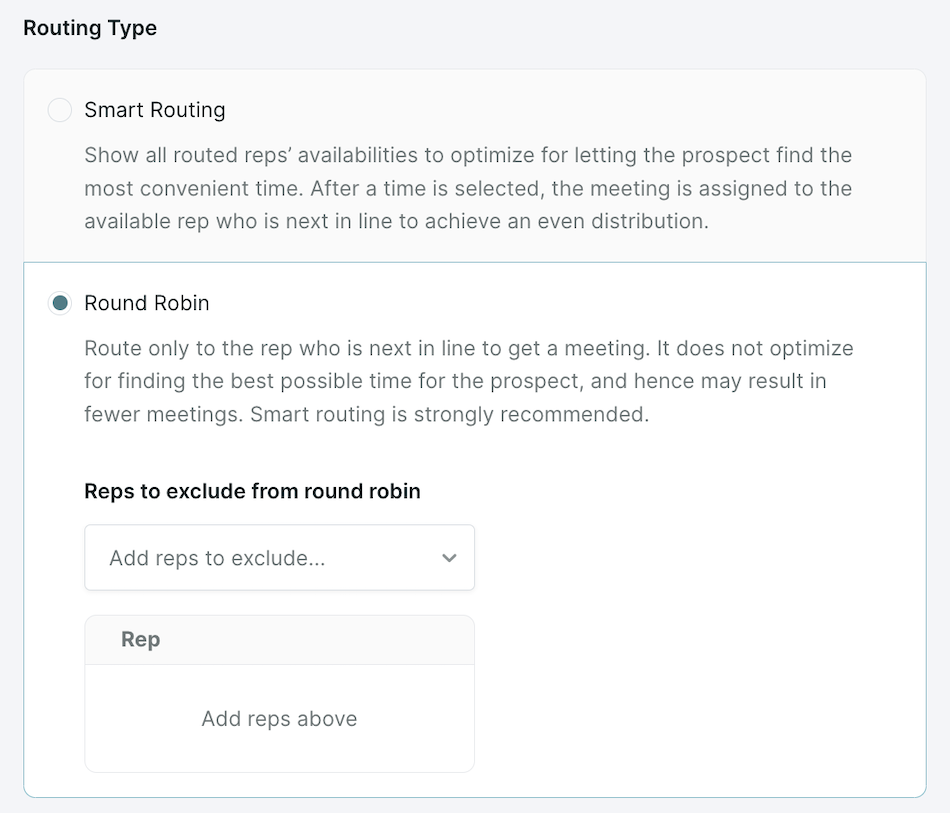
Smart Routing is recommended over Round Robin for optimizing meetings around visitor availability.
<span id="email-confirmation-reminders"></span>
Email Confirmation & Reminders
Admins can customize the email invites and reminders that visitors receive for each meeting type under the Email Confirmation & Reminders tab.

Customize the Invite Email:
- Click on Confirmation Email.
- Update the subject line and body text of the invite email. The subject will appear as the meeting title for the visitor.
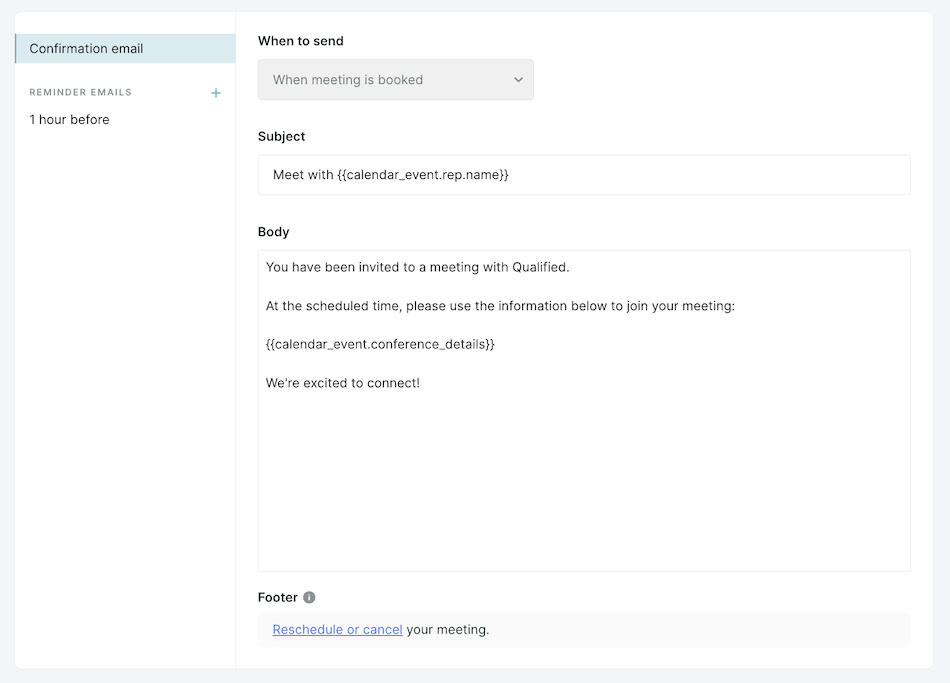
- Add dynamic fields like the visitor's name or calendar event details by clicking into the email, then clicking the Lookup icon to select from the available options.
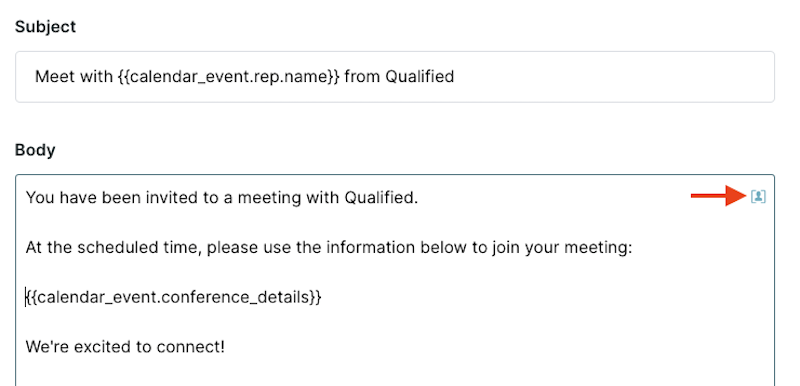
Setup Reminder Emails (Optional):
Under the Reminder Emails section, admins can edit existing reminder emails or create additional reminders.
- To edit an existing reminder email, simply click on that email within the list.
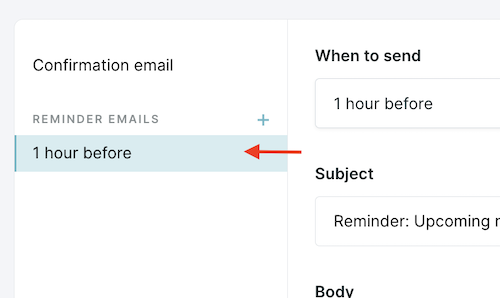
- To create a new reminder email, click the + button to the right of Reminder Emails.
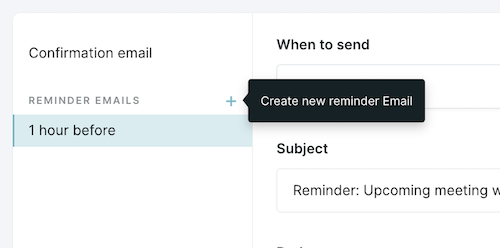
- Select When to send the email from the available options.
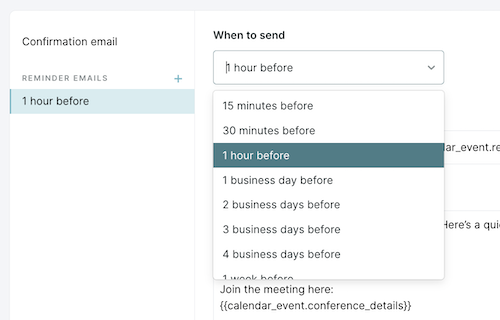
- Customize the subject line and body test of the email. Also, add dynamic fields by clicking into the email, then clicking the Lookup icon to select from the available options.
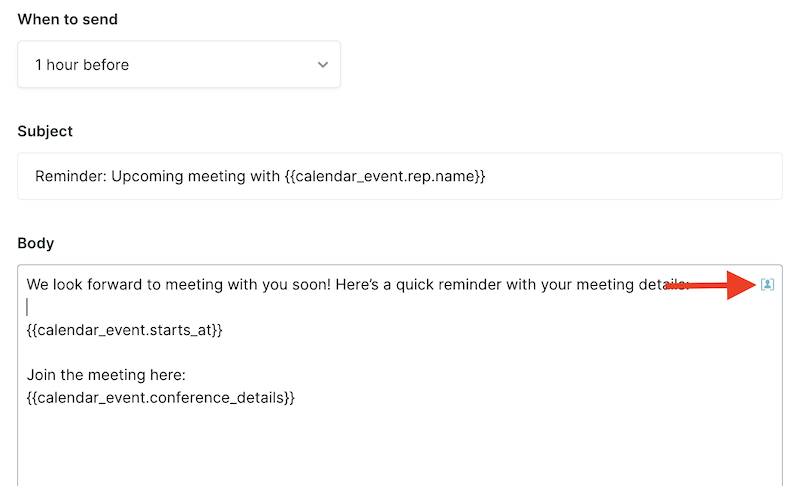
Use reminder emails to send pre-meeting materials or ask discovery questions ahead of time.
<span id="meeting-link-sharing"></span>
Enable Meeting Link Sharing
Allow reps to share meeting links directly with prospects be enabling the following options under the Meeting link sharing tab:

- Direct Links: Reps can share a link that allows visitors to book a meeting specifically with themselves or others.
- Routed Links: Allow reps to share links that follow the meeting’s routing rules (e.g., Round Robin).
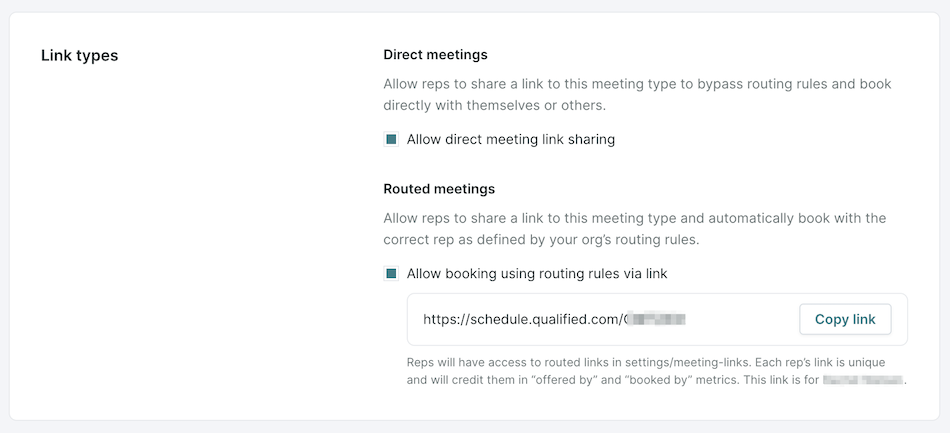
Add an Internal Description
For Routed Links, add an internal Description such as "Round Robin between AMER SDRs" to let reps know which routing rule applies.

Rep view
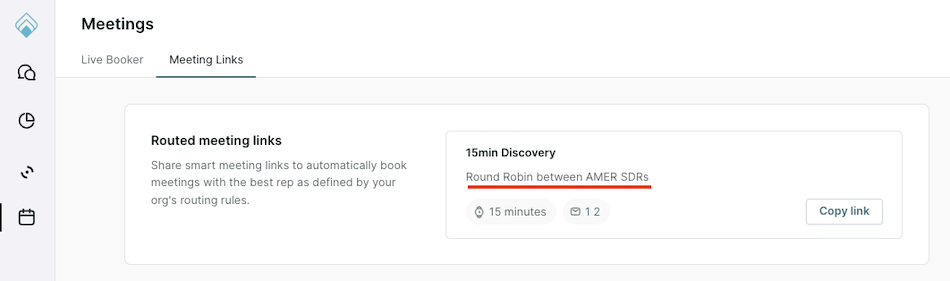
Add a Visitor Greeting
For Direct and Routed Links, enter a title for the Greeting field and a subtitle for the Meeting Description. Both will be visible to the visitor when they click on a meeting link for this meeting type.
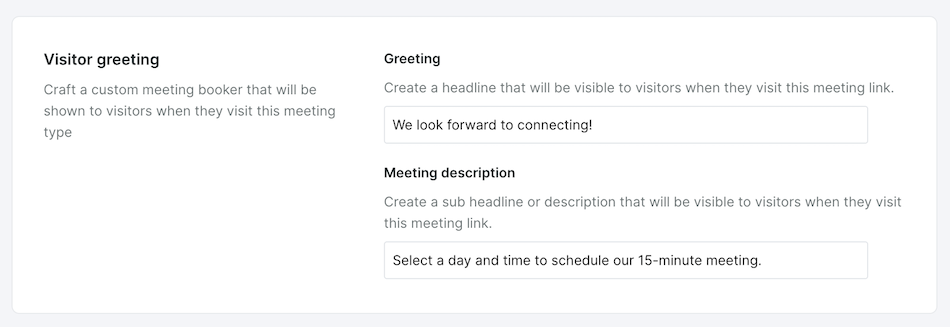
Once the Visitor greeting has been added, admin can see a Visitor Preview below.
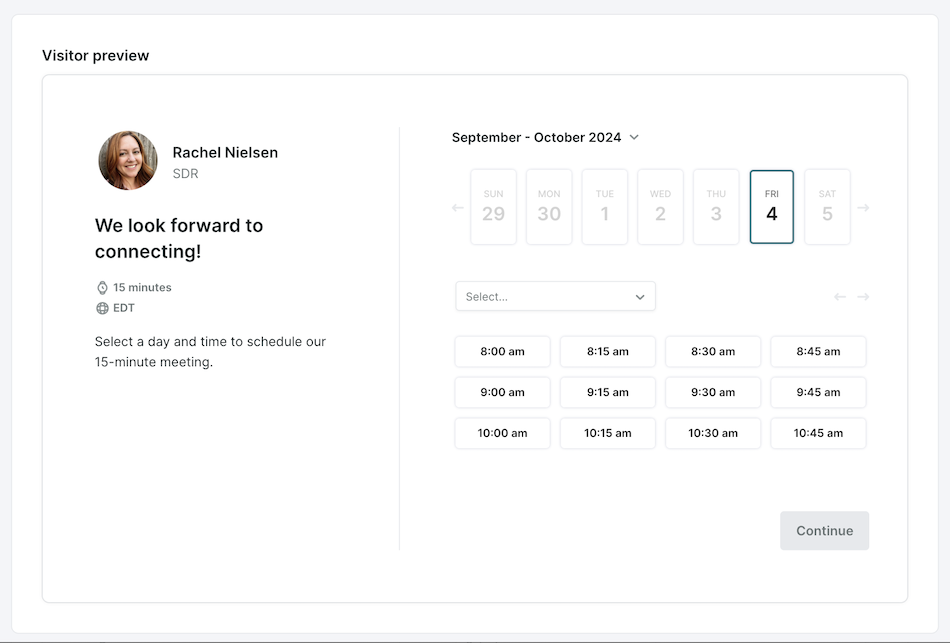
<span id="canceling-rescheduling-meetings"></span>
Canceling & Rescheduling Meetings
If it is enabled for the meeting type used, visitors can cancel or reschedule meetings via the link provided in the email invite and reminder emails. This link allows visitors to manage their bookings easily.
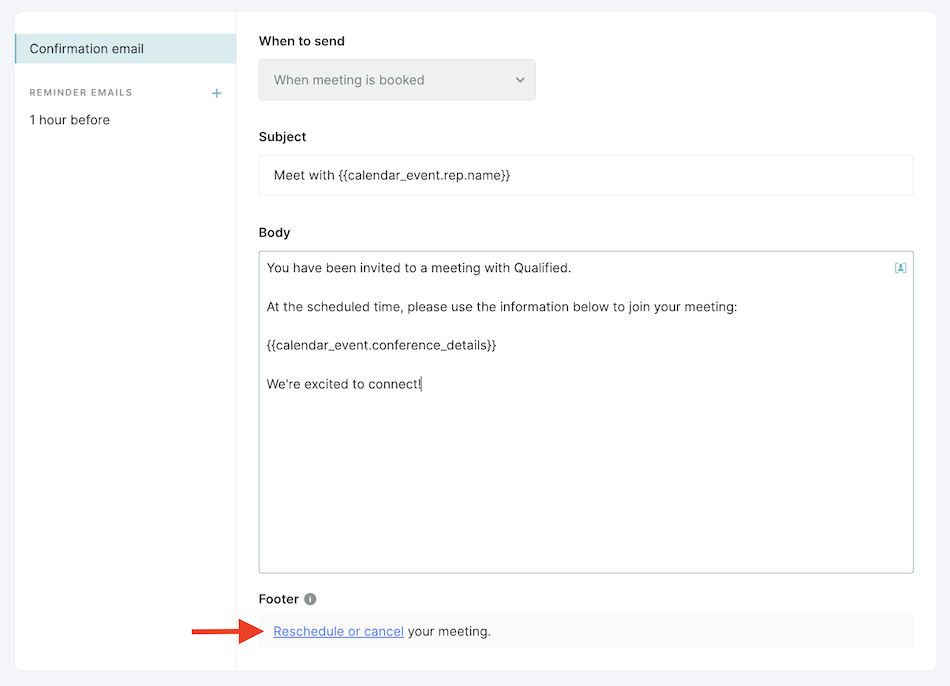
Qualified will automatically detect cancellations when calendar invites are declined or deleted, so reps don't need to take any action.
Heading 1
Heading 2
Heading 3
Heading 4
Heading 5
Heading 6
Lorem ipsum dolor sit amet, consectetur adipiscing elit, sed do eiusmod tempor incididunt ut labore et dolore magna aliqua. Ut enim ad minim veniam, quis nostrud exercitation ullamco laboris nisi ut aliquip ex ea commodo consequat. Duis aute irure dolor in reprehenderit in voluptate velit esse cillum dolore eu fugiat nulla pariatur.
Lorem ipsum dolor sit amet, consectetur adipiscing elit, sed do eiusmod tempor incididunt ut labore et dolore magna aliqua. Ut enim ad minim veniam, quis nostrud exercitation ullamco laboris nisi ut aliquip ex ea commodo consequat. Duis aute irure dolor in reprehenderit in voluptate velit esse cillum dolore eu fugiat nulla pariatur.
Lorem ipsum dolor sit amet, consectetur adipiscing elit, sed do eiusmod tempor incididunt ut labore et dolore magna aliqua. Ut enim ad minim veniam, quis nostrud exercitation ullamco laboris nisi ut aliquip ex ea commodo consequat. Duis aute irure dolor in reprehenderit in voluptate velit esse cillum dolore eu fugiat nulla pariatur.

Block quote
Ordered list
- Item 1
- asdfasdf
- asdfasdf
- asdfasdf
- Item 2
- Item 3
Unordered list
- Item A
- Item B
- Item C
Bold text
Emphasis
Superscript
Subscript
|
|---|
|





.svg)



