Managing Org-Wide Meeting Settings
Qualified Admins can manage key meeting settings that apply across all meeting types, ensuring seamless scheduling, reducing no-shows, and preventing availability conflicts during holidays. This guide covers three powerful tools you can configure to optimize team scheduling: Meeting Exclusion Dates, Round Robin Absence Handling, and No-Show Reporting.
<span id="meeting-exclusion-dates"></span>
Setting Meeting Exclusion Dates
Meeting Exclusion Dates help admins prevent scheduling conflicts on company-wide holidays or specific non-working days. By blocking these dates in advance, you ensure that no meetings are accidentally booked when your team is unavailable. This feature streamlines scheduling across your entire organization, avoiding confusion and improving the customer experience.
For example, if January 1, 2025 is set as an exclusion date, no meeting times will be offered on that day for all Qualified users.
How to Set Meeting Exclusion Dates:
- Navigate to Settings → Meetings → Settings.
- Scroll to Meeting Exclusion Dates.
- Select the dates that should be blocked for all users.
- Click Save in the top right hand corner.
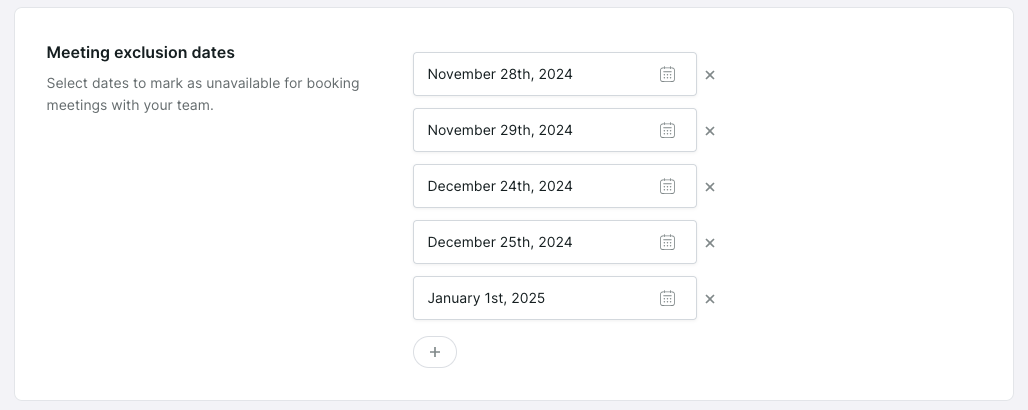
<span id="round-robin-absence-handling"></span>
Configuring Round Robin Absence Handling
Round Robin Absence Handling ensures that meetings are always routed to available team members. When a rep is out of the office, this feature automatically skips them in the round robin meeting rotation, allowing visitors to book with the next available rep. This reduces friction, eliminates gaps in scheduling, and guarantees that potential leads aren't lost due to rep unavailability.
How to Configure Round Robin Absence Handling
- Navigate to Settings → Meetings → Settings.
- Scroll to Round Robin Absence Handling.
- Check the “Enable absence handling” box.
- Enter the minimum number of day(s) that a rep must be out of office to be considered an absence.
- Click Save in the top right hand corner.
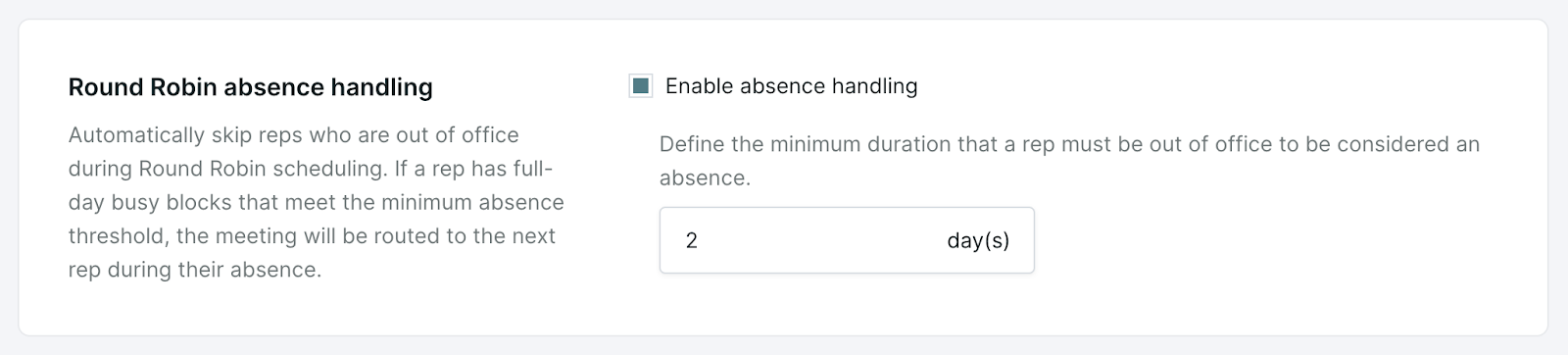
Definition of an “Absence”
To be considered an “absence”, a Qualified User must have an all-day “Busy” event that is the total length, or longer, than the minimum absence duration set by the admin in Qualified.
For example, the user below has a two-day, "All day", "Busy" event blocking their calendar. When the absence duration is set to 2 days in Qualified, this rep would be considered absent and would be skipped in the round robin meeting scheduler.
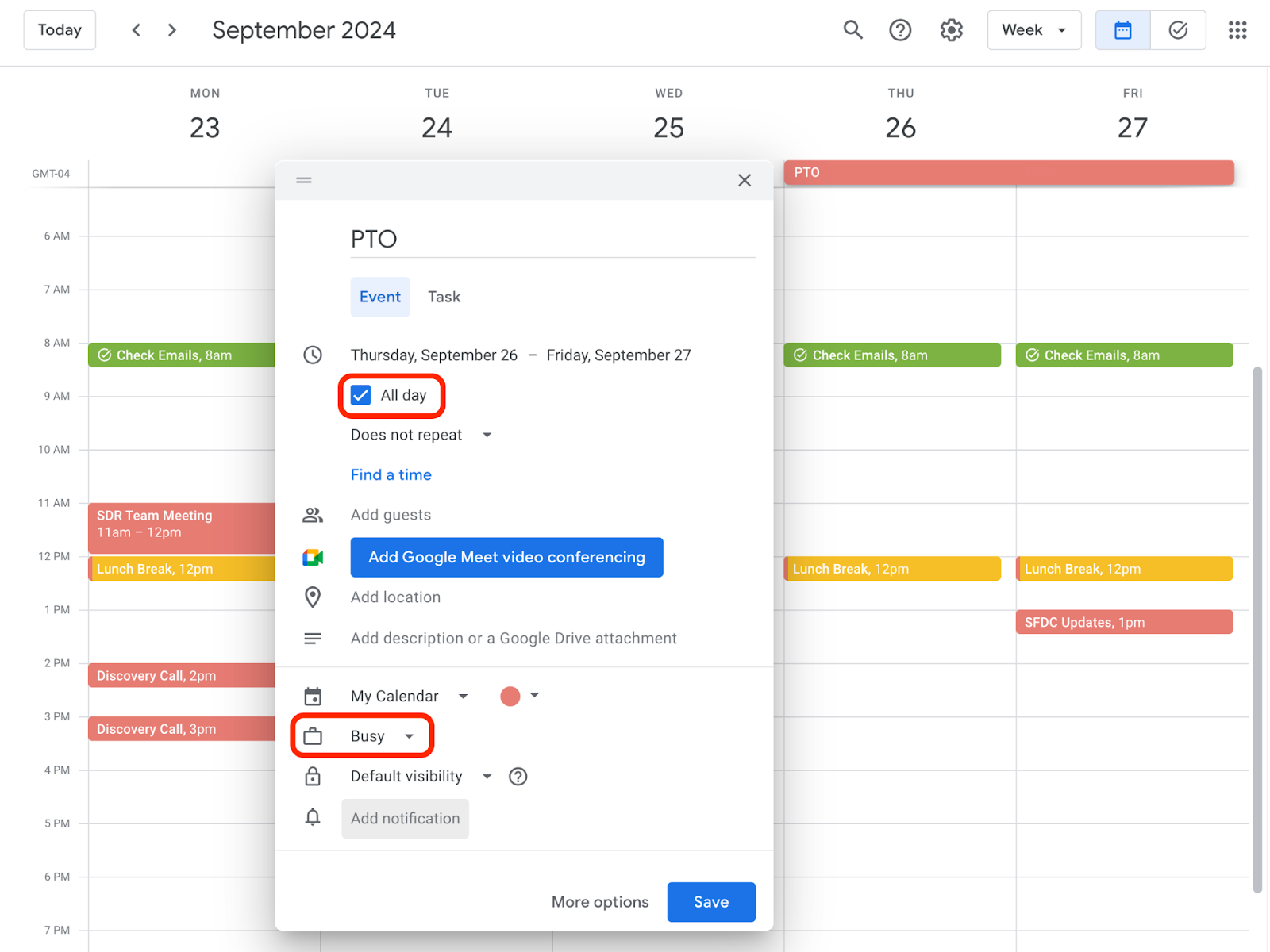
Make sure the calendar time zone in Google or Microsoft matches the time zone set in your Qualified profile. We use the Qualified profile's time zone to determine if an event spans the entire day.
<span id="no-show-reporting"></span>
Enabling No-Show Reporting
No-Show Reporting allows your team to easily track when prospects fail to attend scheduled meetings. By marking meetings as no-shows, your team can identify trends, improve follow-up strategies, and measure the impact of missed opportunities. This feature provides valuable insights that help enhance accountability and optimize sales performance.
How to Enable No Show Reporting
- Navigate to Settings → Meetings → Settings.
- Scroll to No-show reporting.
- Check the “Enable no-show reporting” box.
- Click Save in the top right hand corner.

Admins can override this org-level setting within each Meeting Type. Learn more about configuring individual meeting types in the Meeting Types article.
How to Report a “No-Show”
Once enabled, the meeting owner will receive an email from app@qualified.com at the end of the scheduled meeting time, or a few minutes later, for all meetings booked via Qualified. The rep will see details about the meeting and a button to report the meeting as a no-show.
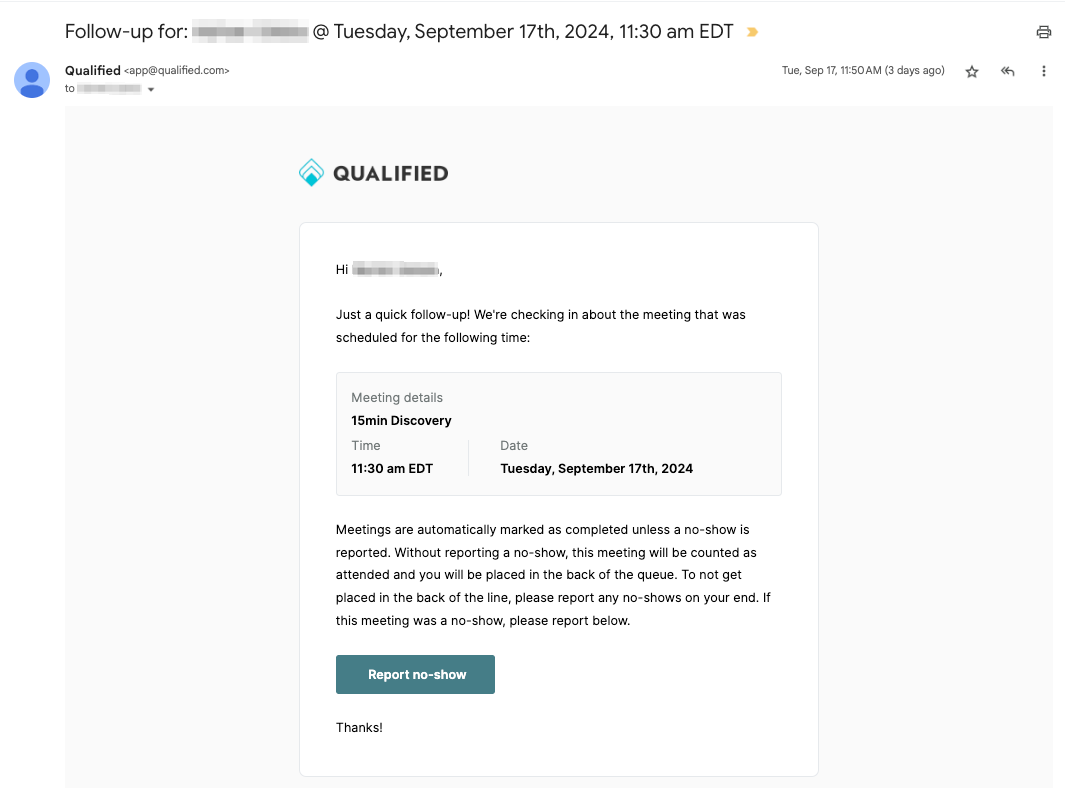
If the prospect attended the meeting, no action is required. The meeting will be automatically marked as completed.
If the prospect did not attend the meeting, the rep will click the “Report no-show” button within the email, and then follow the steps outlined below to report a no-show.
- After clicking Report no-show, a new browser tab will open to a “No-Show Confirmation” page
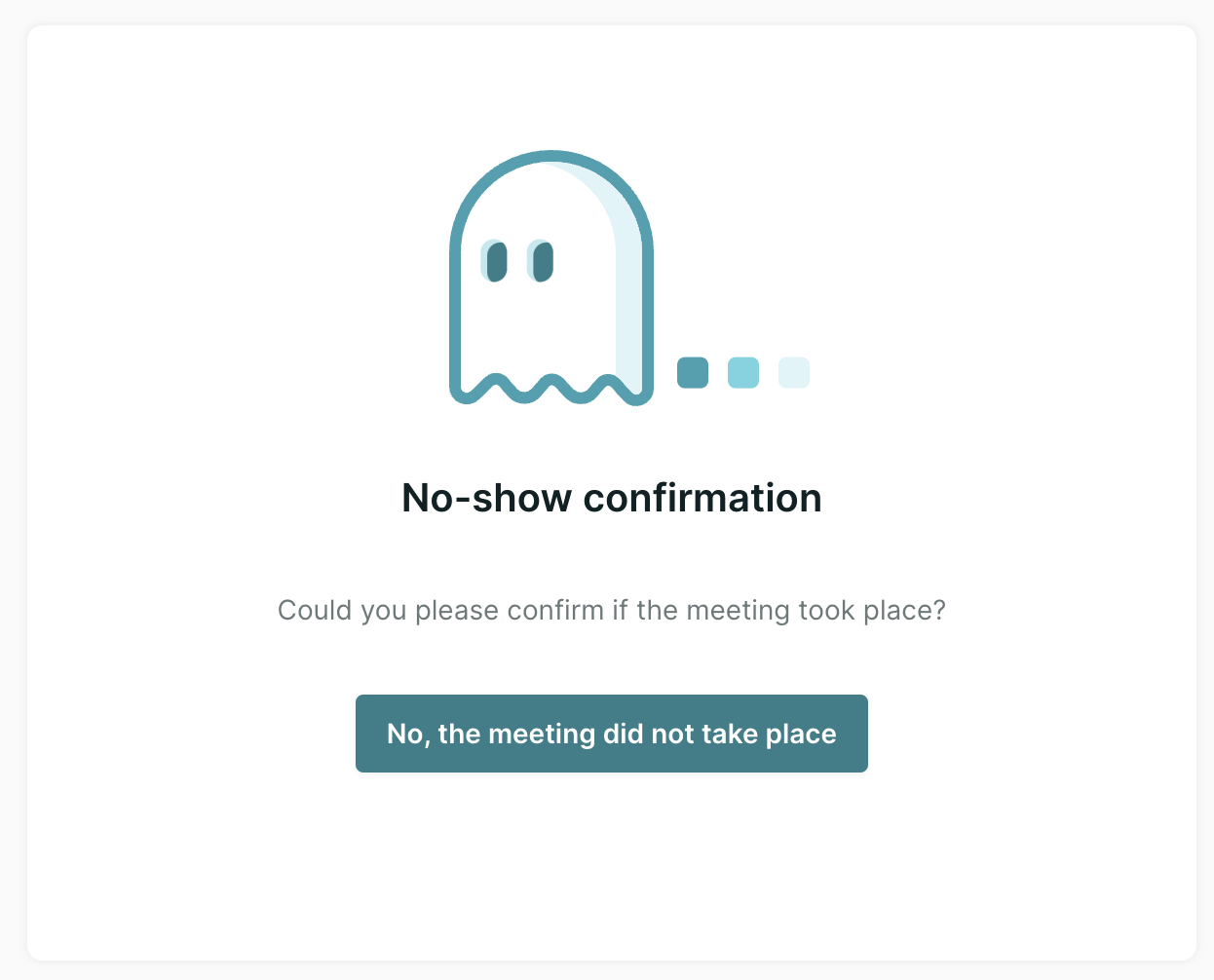
- Click No, the meeting did not take place to confirm
- Then, you’ll see a “Thank You” message confirming the no-show report
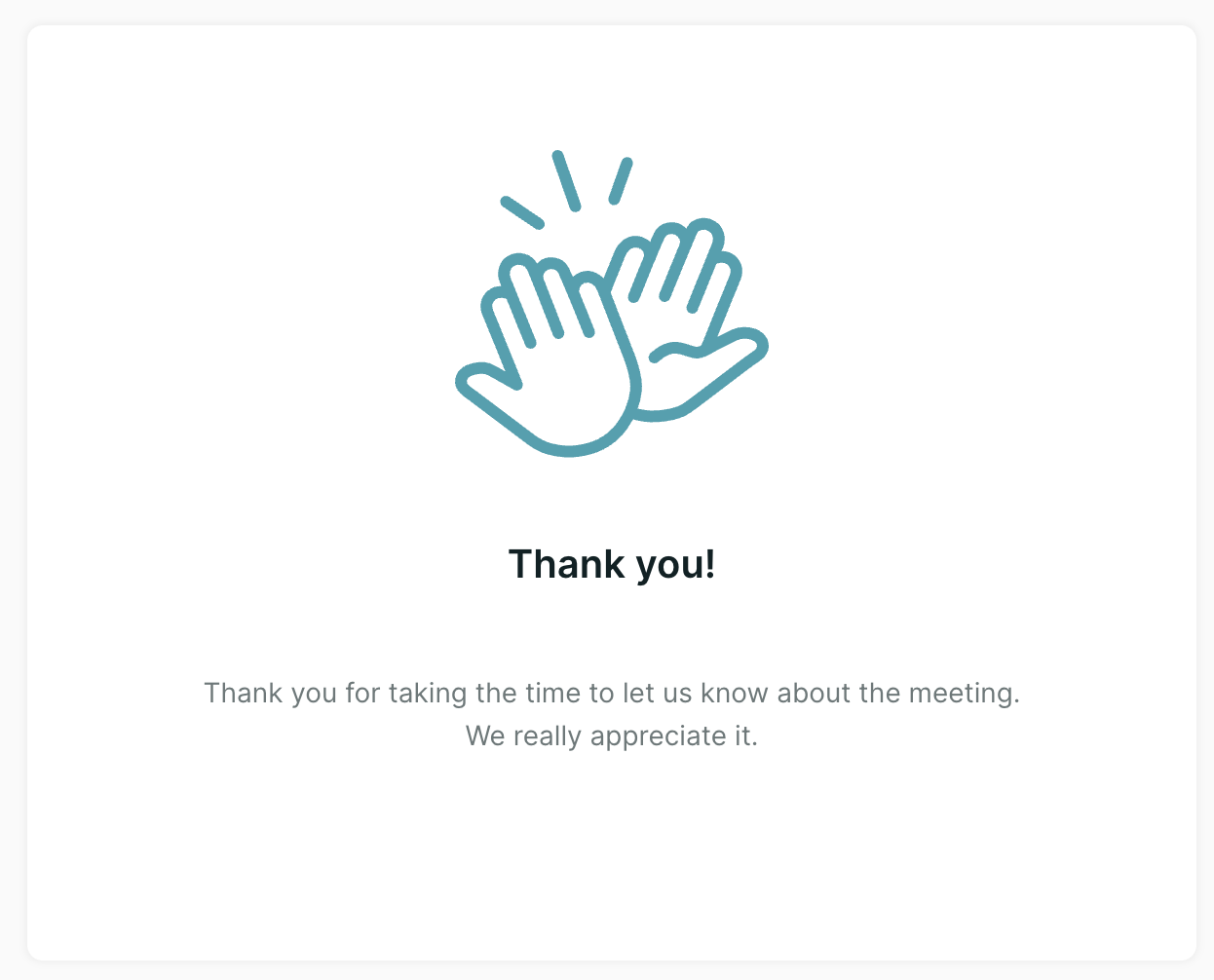
Viewing No-Show Reports in Qualified Analytics
Reports and Dashboards Filter
A filter for “No-show meeting?” can be added to session reports, custom dashboards, or specific tile(s) within a custom dashboard.
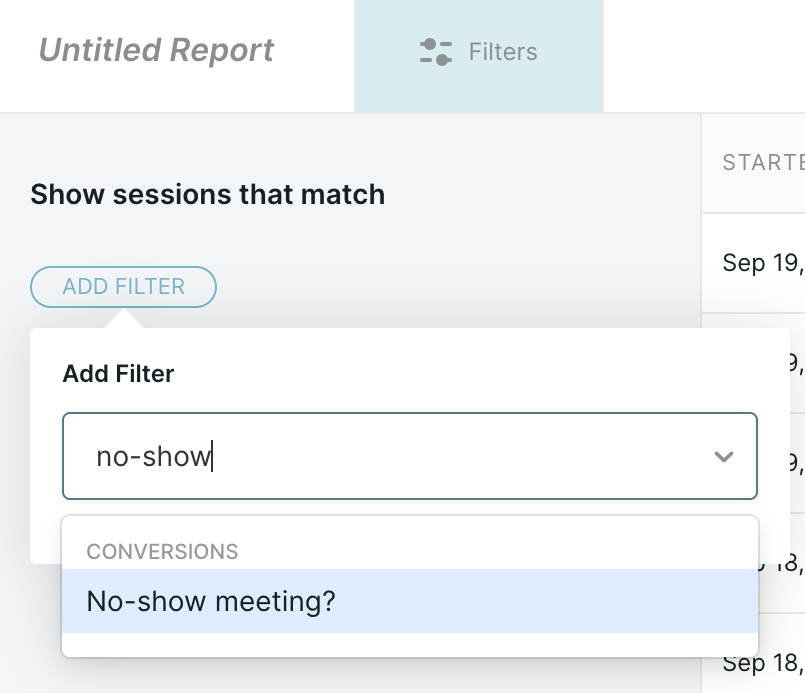
Dashboard Component
In addition to the filter option for the dashboards mentioned above, admins can add “No-show meetings” standard tile, or as a metrics within a comparison tile.
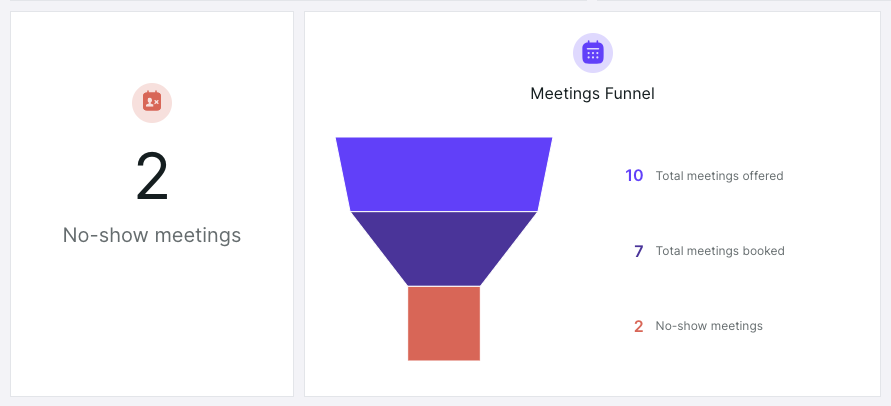
Salesforce Event Update
In addition to being marked as a “No-show meeting” in Qualified, we’ll also update the Salesforce Event that was created when the prospect booked the meeting. We’ll add “Not attended” to the beginning of the existing Subject field on the event.
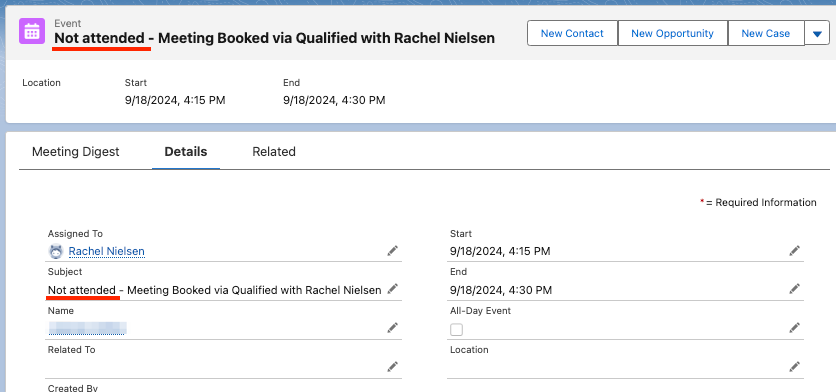
Key Takeaways:
- Admins can block company-wide holidays using Meeting Exclusion Dates.
- Round Robin Absence Handling ensures reps who are unavailable are skipped in the rotation.
- Use No-Show Reporting to track missed meetings and view no-show data in dashboards.
Heading 1
Heading 2
Heading 3
Heading 4
Heading 5
Heading 6
Lorem ipsum dolor sit amet, consectetur adipiscing elit, sed do eiusmod tempor incididunt ut labore et dolore magna aliqua. Ut enim ad minim veniam, quis nostrud exercitation ullamco laboris nisi ut aliquip ex ea commodo consequat. Duis aute irure dolor in reprehenderit in voluptate velit esse cillum dolore eu fugiat nulla pariatur.
Lorem ipsum dolor sit amet, consectetur adipiscing elit, sed do eiusmod tempor incididunt ut labore et dolore magna aliqua. Ut enim ad minim veniam, quis nostrud exercitation ullamco laboris nisi ut aliquip ex ea commodo consequat. Duis aute irure dolor in reprehenderit in voluptate velit esse cillum dolore eu fugiat nulla pariatur.
Lorem ipsum dolor sit amet, consectetur adipiscing elit, sed do eiusmod tempor incididunt ut labore et dolore magna aliqua. Ut enim ad minim veniam, quis nostrud exercitation ullamco laboris nisi ut aliquip ex ea commodo consequat. Duis aute irure dolor in reprehenderit in voluptate velit esse cillum dolore eu fugiat nulla pariatur.

Block quote
Ordered list
- Item 1
- asdfasdf
- asdfasdf
- asdfasdf
- Item 2
- Item 3
Unordered list
- Item A
- Item B
- Item C
Bold text
Emphasis
Superscript
Subscript
|
|---|
|





.svg)



