Meetings Landing Pages
Your prospects have several ways of meeting with your team - from quick discovery calls to product demos and more. With Qualified Meetings Landing Pages, you can offer multiple meeting types to your visitors with one link. Let them choose the meeting type that works best for them and book seamlessly.
- Overview
- Configuring Meeting Types
- Creating a Meeting Landing Page
- Previewing Meeting Landing Pages
- Sharing Meeting Landing Pages
<span id="overview"><span>
Overview
With meeting links, you can quickly offer a meeting to prospects - even if they aren’t currently on your website. Meeting link landing pages allow you to further expand these options for your prospects, allowing them to choose the kind of meeting they’d like to book. These meetings can have variable durations, routing, and messaging - whatever your prospects need.
<span id="configuring-meeting-types"></span>
Configuring Meeting Types
You may have multiple kinds of meetings that your prospects can have with your team. Each meeting type has its own settings, duration, routing rules, and more. For more on creating meeting types, visit our help article here.
When naming your meeting types, remember that these names will display to prospects on landing pages!
<span id="creating-landing-page"></span>
Creating a Meeting Landing Page
Once you have the appropriate meeting types configured, you can build your meeting landing pages to offer them to your prospects.
To get started:
- Navigate to Meetings -> Meeting Links.
- Click “Create Landing Page Link” button.
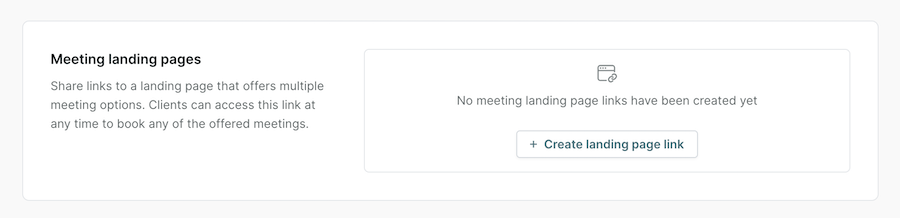
If you don’t see the “Create Landing Page Link” button, contact your Qualified Success Architect
Naming your Landing Page
First, give your landing page a name. This won’t be visible to your prospects - but it can help you identify if a landing page is meant for a particular use case, campaign, or audience.
Add Meeting Types
Add each meeting type that your prospect will be able to choose from on your landing page:
- Choose the meeting type from the drop-down.
- Select whether the meeting should use that meeting type’s routing rules, or route directly to you.
- Add additional meeting types by pressing the “+” button.
- Drag and reorder meetings as needed.
- Click “Create”.
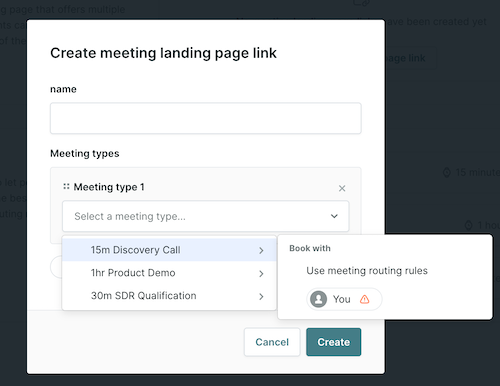
<span id="preview-landing-pages"></span>
Previewing Meeting Landing Pages
Once your meeting landing page has been configured, click the “Preview” button to view how your landing page will look for your prospects. This is a fully functional preview of the landing page - you’ll be able to view each meeting type and even book meetings to test functionality (have your reps cancel any test meetings you book to keep their calendars free for prospects!).
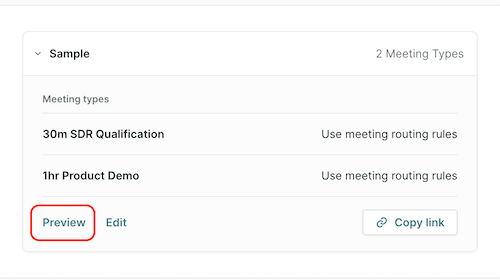
Meeting landing pages use the theme, branding, and content settings established for your organization. See this article for more info.
<span id="sharing-landing-pages></span>
Sharing Meeting Landing Pages
Once your meeting landing page is ready to use, press the “Copy link” button to get a shareable link that will allow your prospects to book meetings. You can send this link individually to prospects, include it in your email signature, or make it part of a digital campaign.
Heading 1
Heading 2
Heading 3
Heading 4
Heading 5
Heading 6
Lorem ipsum dolor sit amet, consectetur adipiscing elit, sed do eiusmod tempor incididunt ut labore et dolore magna aliqua. Ut enim ad minim veniam, quis nostrud exercitation ullamco laboris nisi ut aliquip ex ea commodo consequat. Duis aute irure dolor in reprehenderit in voluptate velit esse cillum dolore eu fugiat nulla pariatur.
Lorem ipsum dolor sit amet, consectetur adipiscing elit, sed do eiusmod tempor incididunt ut labore et dolore magna aliqua. Ut enim ad minim veniam, quis nostrud exercitation ullamco laboris nisi ut aliquip ex ea commodo consequat. Duis aute irure dolor in reprehenderit in voluptate velit esse cillum dolore eu fugiat nulla pariatur.
Lorem ipsum dolor sit amet, consectetur adipiscing elit, sed do eiusmod tempor incididunt ut labore et dolore magna aliqua. Ut enim ad minim veniam, quis nostrud exercitation ullamco laboris nisi ut aliquip ex ea commodo consequat. Duis aute irure dolor in reprehenderit in voluptate velit esse cillum dolore eu fugiat nulla pariatur.

Block quote
Ordered list
- Item 1
- asdfasdf
- asdfasdf
- asdfasdf
- Item 2
- Item 3
Unordered list
- Item A
- Item B
- Item C
Bold text
Emphasis
Superscript
Subscript
|
|---|
|





.svg)



