<span id=”top”></span>
Using the Qualified Meeting Booker Chrome Extension
The Qualified Meeting Booker Chrome Extension makes it simple to schedule meetings directly from Gmail. With just a few clicks, you can insert available time slots into your emails - no need to switch tabs or log into the Qualified app.
<span id=”install-chrome-extension”></span>
Install the Chrome Extension
To get started, click this link or visit the Chrome Web Store and search for Qualified Meeting Booker. Then:
- Click Add to Chrome
- When prompted, click Add Extension
- Once installed, the Qualified icon will appear in your Gmail toolbar
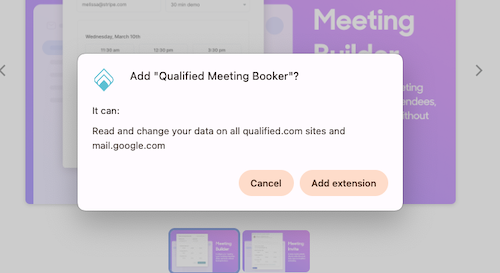
Pro Tip: Make sure you're signed into Qualified in the same Chrome browser where you’re using Gmail. This ensures everything connects properly.
The Qualified Meeting Booker currently only works in the Chrome browser and with Gmail.
<span id=”insert-meeting-slots”></span>
Insert Meeting Time Slots into Gmail
Once the extension is installed, using it is fast and intuitive.
1. Click Compose in Gmail to open a new email. In the formatting toolbar, you’ll see the Qualified icon.
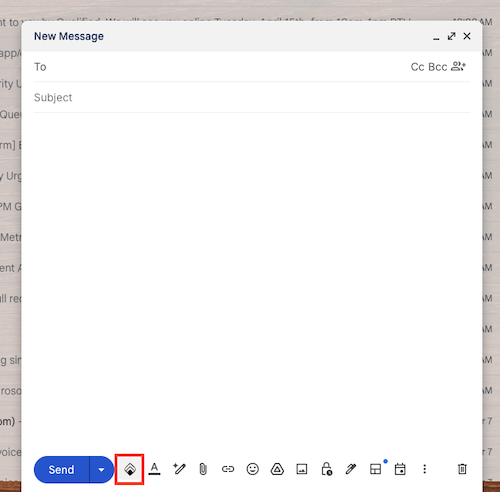
2. Click the icon to open the extension.
3. Configure your meeting
- The extension automatically pulls in the first recipient’s email.
- Select your meeting type.
- Add routing preferences if needed.
- Click Continue.
4. Select available time slots
- The extension displays upcoming availability for your selected meeting type.
- By default, it selects time slots from the first three available days.
- You can modify your selection by clicking time slots to include or remove them.
- You can insert up to 9 time slots.
- Click Insert to add them to your email.
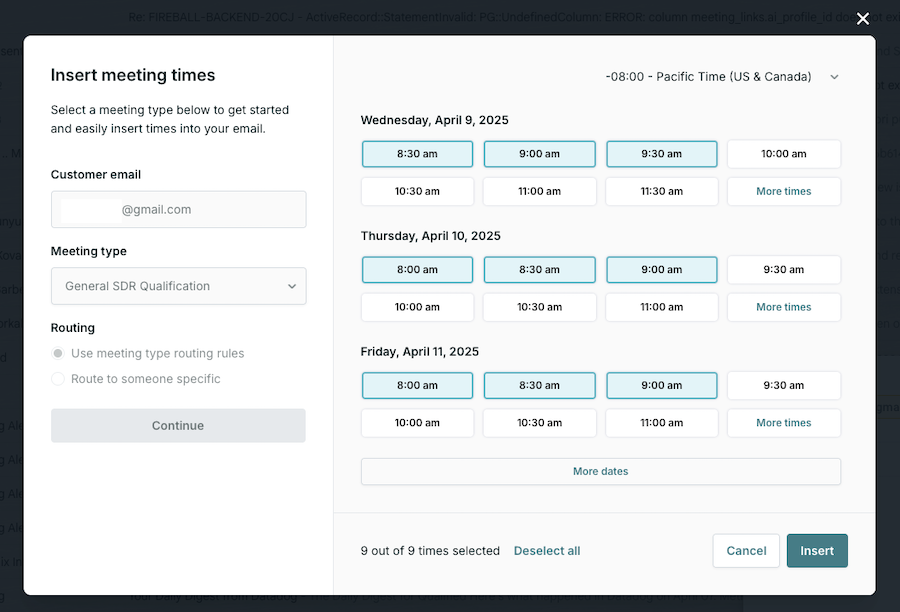
Meeting types used with the extension must support direct or routed meeting links, but do not have to have links already created. If the meeting type does not already have a meeting link, one will be created for you.
<span id=”prospect-experience”></span>
Prospect Experience
When your email is sent, your prospect will see a list of clickable meeting times. Clicking on a time slot opens a confirmation page where they can review the details and confirm the meeting.
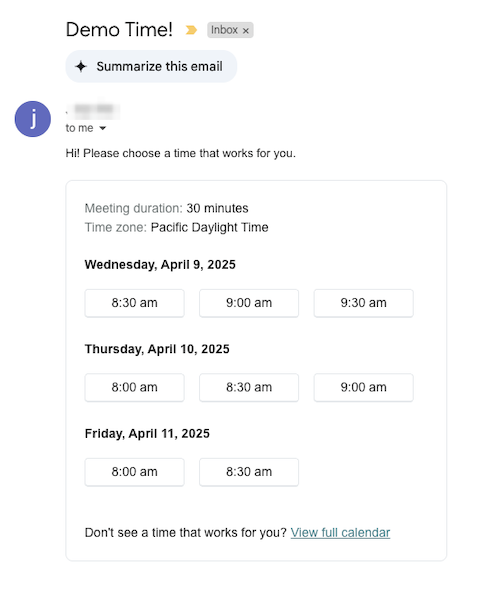
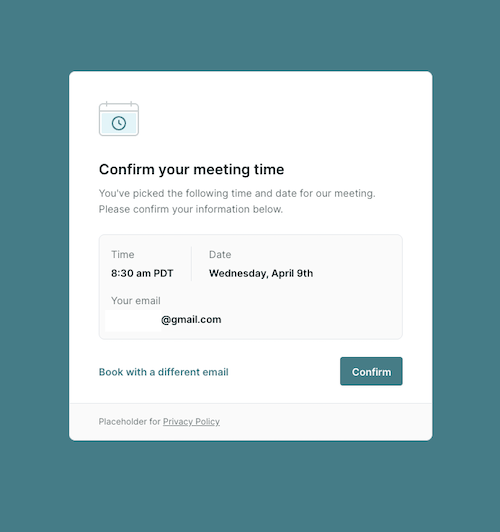
Once confirmed, the meeting is booked, and both parties receive a confirmation email.
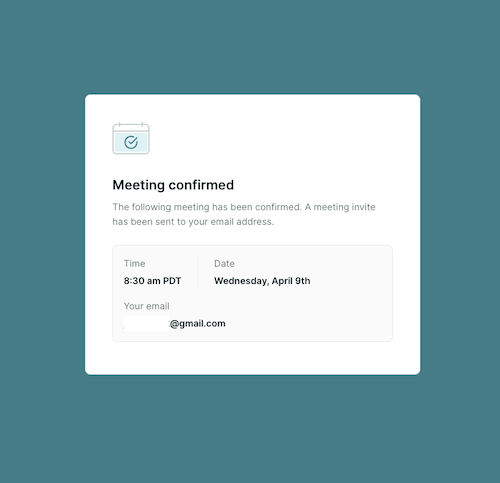
Meetings booked through the extension are fully tracked in Qualified and counted toward your standard analytics. They will appear as being booked via a direct or routed meeting link.
Heading 1
Heading 2
Heading 3
Heading 4
Heading 5
Heading 6
Lorem ipsum dolor sit amet, consectetur adipiscing elit, sed do eiusmod tempor incididunt ut labore et dolore magna aliqua. Ut enim ad minim veniam, quis nostrud exercitation ullamco laboris nisi ut aliquip ex ea commodo consequat. Duis aute irure dolor in reprehenderit in voluptate velit esse cillum dolore eu fugiat nulla pariatur.
Lorem ipsum dolor sit amet, consectetur adipiscing elit, sed do eiusmod tempor incididunt ut labore et dolore magna aliqua. Ut enim ad minim veniam, quis nostrud exercitation ullamco laboris nisi ut aliquip ex ea commodo consequat. Duis aute irure dolor in reprehenderit in voluptate velit esse cillum dolore eu fugiat nulla pariatur.
Lorem ipsum dolor sit amet, consectetur adipiscing elit, sed do eiusmod tempor incididunt ut labore et dolore magna aliqua. Ut enim ad minim veniam, quis nostrud exercitation ullamco laboris nisi ut aliquip ex ea commodo consequat. Duis aute irure dolor in reprehenderit in voluptate velit esse cillum dolore eu fugiat nulla pariatur.

Block quote
Ordered list
- Item 1
- asdfasdf
- asdfasdf
- asdfasdf
- Item 2
- Item 3
Unordered list
- Item A
- Item B
- Item C
Bold text
Emphasis
Superscript
Subscript
|
|---|
|





.svg)



