The Live Booker allows Qualified users to book meetings for leads or contacts on behalf of sales reps or team members. Admins can choose a specific rep or use routing logic based on meeting type settings and launch the scheduling flow from either Qualified or Salesforce
- Accessing the Live Booker
- Booking Meetings with the Live Booker
- Meeting Roles
- Adding Guests
- Meeting Titles
<span id="accessing-live-booker"></span>
Accessing the Live Booker
From Qualified
- Navigate to Settings -> Meetings
- Click on the Live Booker tab
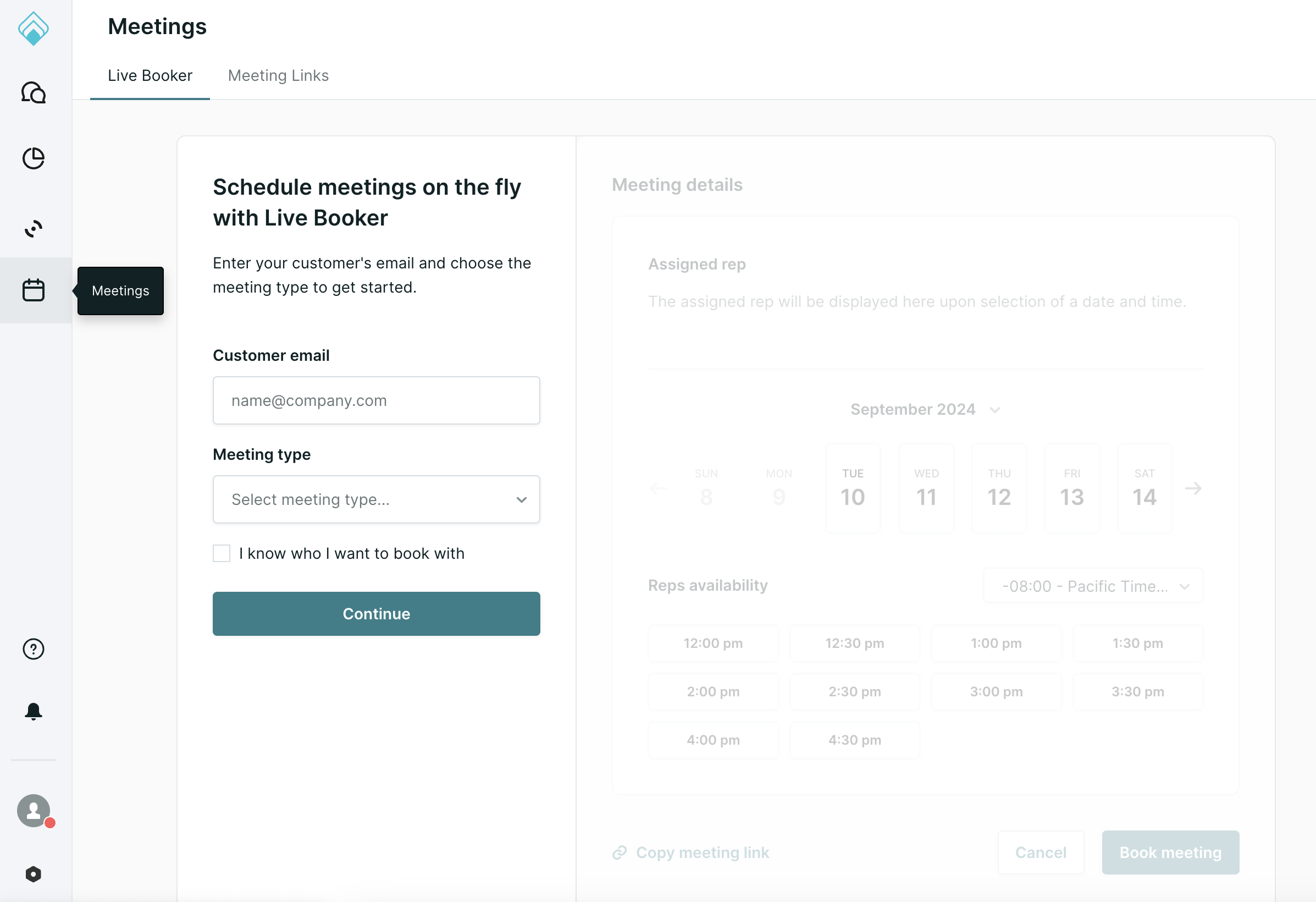
If you don't see the Live Booker tab, contact your Qualified Success Architect.
From Salesforce
Salesforce Admins can add a custom button to the Lead or Contact record to launch Live Booker. See setup instructions here.
<span id="booking-meetings-with-live-booker"></span>
Booking Meetings with the Live Booker
Once you have launched the Live Booker, follow the steps below to book a meeting:
- Enter the email address of the client or lead you're booking for
- Select the appropriate meeting type.
- Choose your booking method:
- To book with a specific rep: Check the box labeled "I know who I want to book with" and select the rep from the list.
- To use routing rules: Leave the box unchecked and click Continue.
Routing Logic Options
Depending on your meeting type configuration, Live Booker supports:
- Smart Routing: Displays reps based on account rules or ownership.
- Round Robin: Rotates meetings evenly across eligible reps. The selected rep is shown at the top.
Direct Booking View
If you selected a specific rep, only that rep’s calendar availability will be shown.
<span id="meeting-roles"></span>
Meeting Roles
Live Booker supports distinct roles:
- Meeting Organizer: The person booking the meeting. They can make changes to the meeting invite
- Meeting Host: The rep who will attend the meeting.
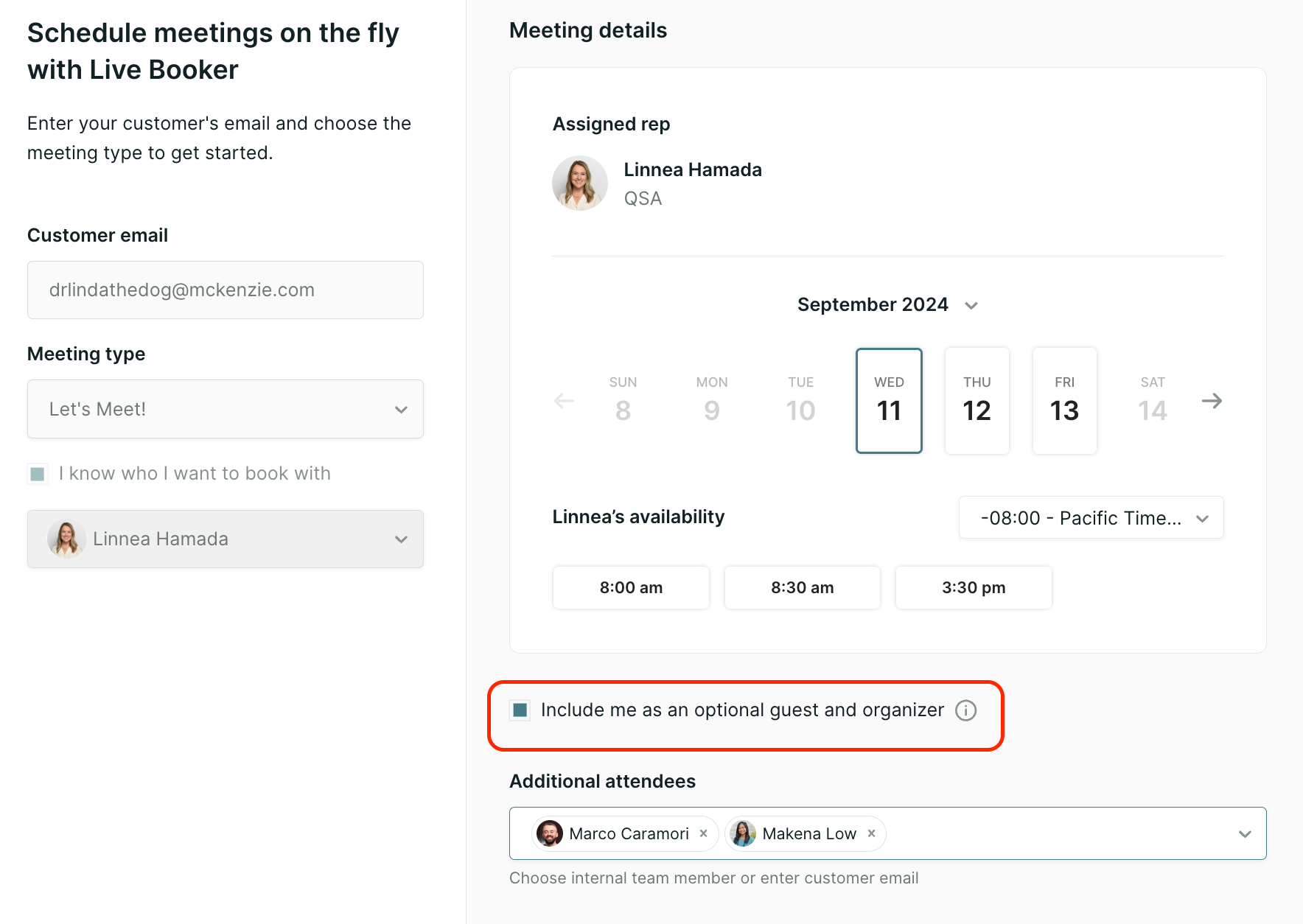
If a user is booking a meeting for themselves, they will not see the “Include me as an optional attendee and host” option.
<span id="adding-guests"></span>
Adding Guests
You can add other members of your team and/or additional customer invitees by selecting them from a drop-down list or typing their email address.
<span id="meeting-title"></span>
Meeting Title
The meeting title can be customized at the time of booking. If left blank, the default title set in your Meeting Settings will be used.
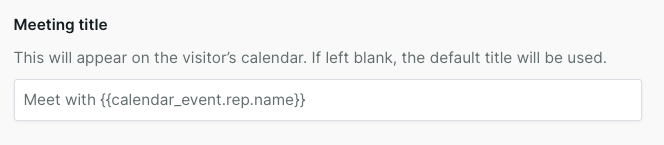
Heading 1
Heading 2
Heading 3
Heading 4
Heading 5
Heading 6
Lorem ipsum dolor sit amet, consectetur adipiscing elit, sed do eiusmod tempor incididunt ut labore et dolore magna aliqua. Ut enim ad minim veniam, quis nostrud exercitation ullamco laboris nisi ut aliquip ex ea commodo consequat. Duis aute irure dolor in reprehenderit in voluptate velit esse cillum dolore eu fugiat nulla pariatur.
Lorem ipsum dolor sit amet, consectetur adipiscing elit, sed do eiusmod tempor incididunt ut labore et dolore magna aliqua. Ut enim ad minim veniam, quis nostrud exercitation ullamco laboris nisi ut aliquip ex ea commodo consequat. Duis aute irure dolor in reprehenderit in voluptate velit esse cillum dolore eu fugiat nulla pariatur.
Lorem ipsum dolor sit amet, consectetur adipiscing elit, sed do eiusmod tempor incididunt ut labore et dolore magna aliqua. Ut enim ad minim veniam, quis nostrud exercitation ullamco laboris nisi ut aliquip ex ea commodo consequat. Duis aute irure dolor in reprehenderit in voluptate velit esse cillum dolore eu fugiat nulla pariatur.

Block quote
Ordered list
- Item 1
- asdfasdf
- asdfasdf
- asdfasdf
- Item 2
- Item 3
Unordered list
- Item A
- Item B
- Item C
Bold text
Emphasis
Superscript
Subscript
|
|---|
|





.svg)



