<span id="top"></span>
Configuring JumpCloud SSO
This guide outlines the steps to configure Single Sign-On (SSO) with JumpCloud for Qualified. Follow these instructions to streamline authentication for your users and enhance security.
- Prerequisites
- Steps to Configure JumpCloud SSO
- Binding Email Process for Existing Users
- Adding New Users
- Disconnecting SSO
<span id="prerequisites"></span>
Prerequisites
- A JumpCloud Admin account.
- Access to Qualified’s Enterprise Single Sign-on and the Admin user role.
- Your organization’s Company ID from Qualified.
- A basic understanding of SAML 2.0 configuration.
<span id="steps-to-configure"></span>
Steps to Configure JumpCloud SSO
Step 1: Set up in Qualified
- Log in to your Qualified Admin account.
- Navigate to Settings → Organization → Single Sign-On.
- Leave the Identity Provider dropdown set to None.
- Copy your Company ID.
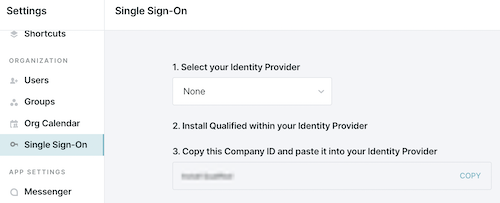
Step 2: Configure in JumpCloud
- Visit the URL https://app.qualified.com/auth/saml/COMPANY_ID/metadata to download the Metadata File.
- Log in to the JumpCloud Admin Console.
- Go to SSO Applications, and click Add New Application.
- Click Upload Metadata to upload the file you downloaded in 1.
- Set the IdP Entity ID to the Company ID.
- Set the SP Entity ID to https://app.qualified.com
- Set the ACS URL at Index 0 to https://app.qualified.com/auth/saml/COMPANY_ID
- Create three custom attributes with the following details:
- first_name, which points to firstname
- last_name, which points to lastname
- saml_id, which points to username
- Press Copy Metadata URL at the top of the screen.
- Press Save.
Step 3: Finalize SSO in Qualified
- Return to Settings → Organization → Single Sign-On in Qualified.
- Paste the Identity Provider Metadata URL from JumpCloud into the required field.
- Click Save and then Verify Configuration to test the connection.
- Before enabling single sign-on, make sure to assign all existing Qualified users access to the Qualified application in JumpCloud (including yourself) as they will no longer be able to access Qualified with their password once SSO is enabled.
- Existing users will receive an email to bind their accounts: Binding Email Process for Existing Users
- When you’re ready, click Enable single sign-on for this org.
<span id="binding-email-process"></span>
Binding Email Process for Existing Users
After enabling SSO, all existing Qualified users receive an email from app@qualified.com with a unique binding link.
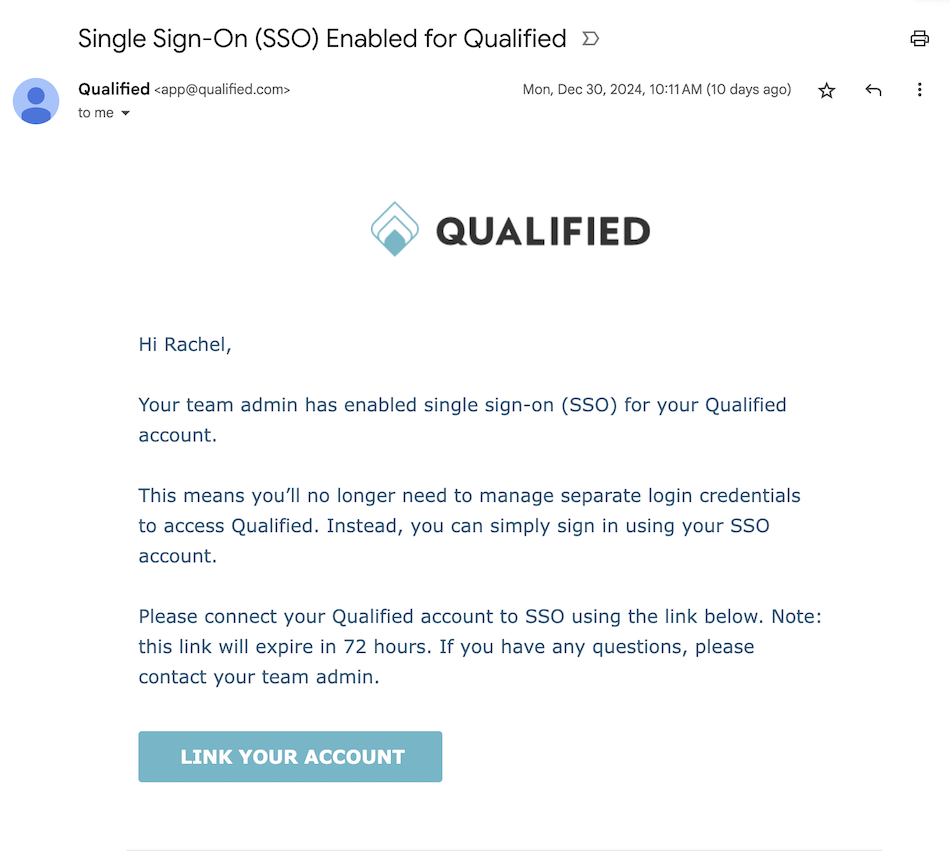
Users must click the link within 72 hours to bind their Qualified account to their JumpCloud Account. If the binding link expires, an admin can resend it from Qualified by going to Settings → Organization → Users.
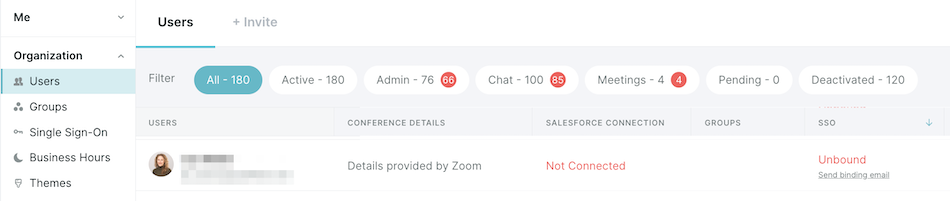
<span id="adding-new-users"></span>
Adding New Users
Simply follow the steps below to add new users to Qualified:
- Assign Users in JumpCloud: a JumpCloud admin will need to assign the user to the Qualified application in JumpCloud.
- Invite Users in Qualified: Invite users from Settings → Organization → Users in Qualified: Provisioning Users in Qualified
- User Accepts Invite: Invited users will receive an email with a button to link their account and access Qualified.
<span id="disconnecting-sso"></span>
Disconnecting SSO
If you'd like to disconnect your company’s SSO, you can do so at any time.
- Go to Settings → Organization → Single Sign-On
- Click Disable SSO for this team.
- Users will receive an email to create a new password and log in using their email addresses.
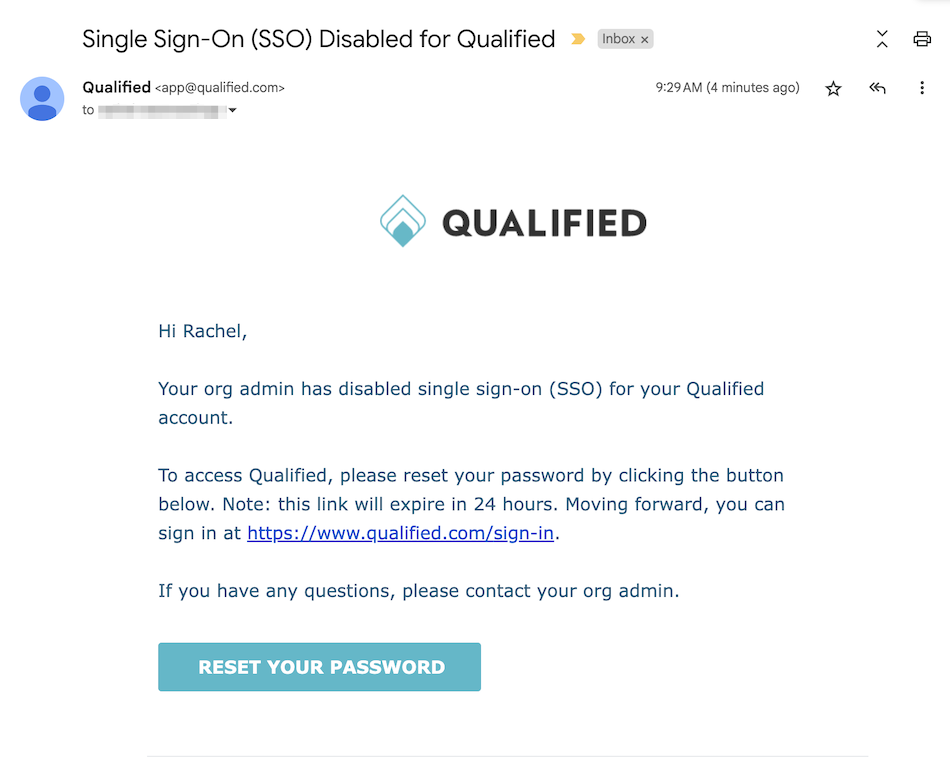
Heading 1
Heading 2
Heading 3
Heading 4
Heading 5
Heading 6
Lorem ipsum dolor sit amet, consectetur adipiscing elit, sed do eiusmod tempor incididunt ut labore et dolore magna aliqua. Ut enim ad minim veniam, quis nostrud exercitation ullamco laboris nisi ut aliquip ex ea commodo consequat. Duis aute irure dolor in reprehenderit in voluptate velit esse cillum dolore eu fugiat nulla pariatur.
Lorem ipsum dolor sit amet, consectetur adipiscing elit, sed do eiusmod tempor incididunt ut labore et dolore magna aliqua. Ut enim ad minim veniam, quis nostrud exercitation ullamco laboris nisi ut aliquip ex ea commodo consequat. Duis aute irure dolor in reprehenderit in voluptate velit esse cillum dolore eu fugiat nulla pariatur.
Lorem ipsum dolor sit amet, consectetur adipiscing elit, sed do eiusmod tempor incididunt ut labore et dolore magna aliqua. Ut enim ad minim veniam, quis nostrud exercitation ullamco laboris nisi ut aliquip ex ea commodo consequat. Duis aute irure dolor in reprehenderit in voluptate velit esse cillum dolore eu fugiat nulla pariatur.

Block quote
Ordered list
- Item 1
- asdfasdf
- asdfasdf
- asdfasdf
- Item 2
- Item 3
Unordered list
- Item A
- Item B
- Item C
Bold text
Emphasis
Superscript
Subscript
|
|---|
|





.svg)



