Clearbit - Integration
Clearbit is a powerful tool and when used with Qualified can help you identify who your anonymous website visitors are so that you can route your most qualified prospects and leads to your reps immediately.
<span id="connecting-clearbit"></span>
Connect to Clearbit
Qualified works with Clearbit Reveal as well as Clearbit Enrichment. Follow the steps below to get either Clearbit product connected to Qualified.
- Confirm you have a Clearbit account with either Clearbit Enrichment or Clearbit Reveal.
- Log into your Qualified admin account and go to Settings → Integrations → Clearbit → Connection.
- Click Connect and insert your Clearbit API key (which you can find in your Clearbit ‘Account Settings’).
- Toggle which Clearbit products you'd like to use on.
- If you use Clearbit Reveal, select your desired Company Matching Confidence Level: Very High, High, or All. We recommend starting with Very High.
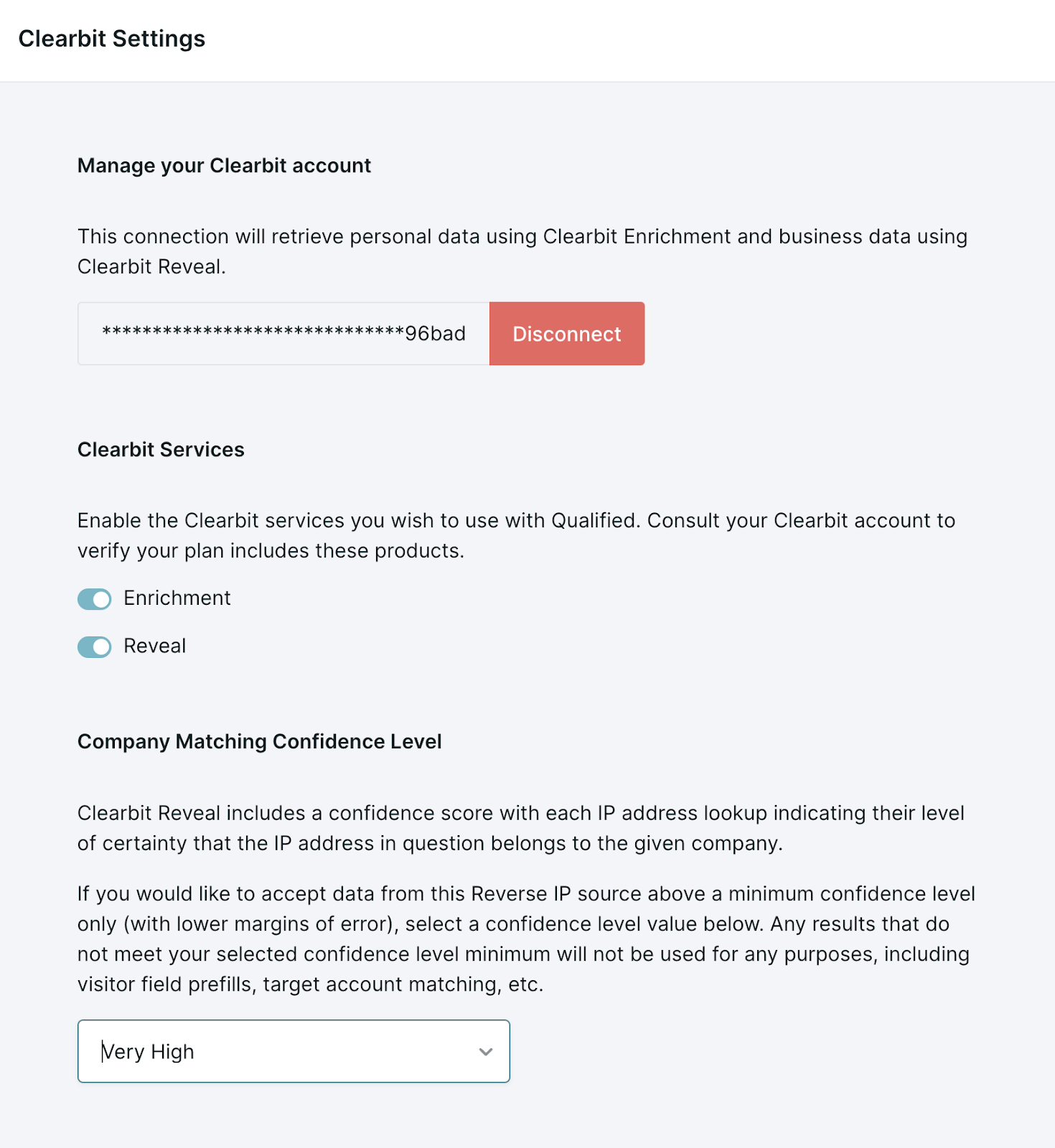
<span id="field-layout"></span>
Setting Up Your Clearbit Field Layout
Navigate to Settings -> Clearbit -> Field Layout
The fields you select here will be visible to within the Clearbit cards in the Visitor 360.
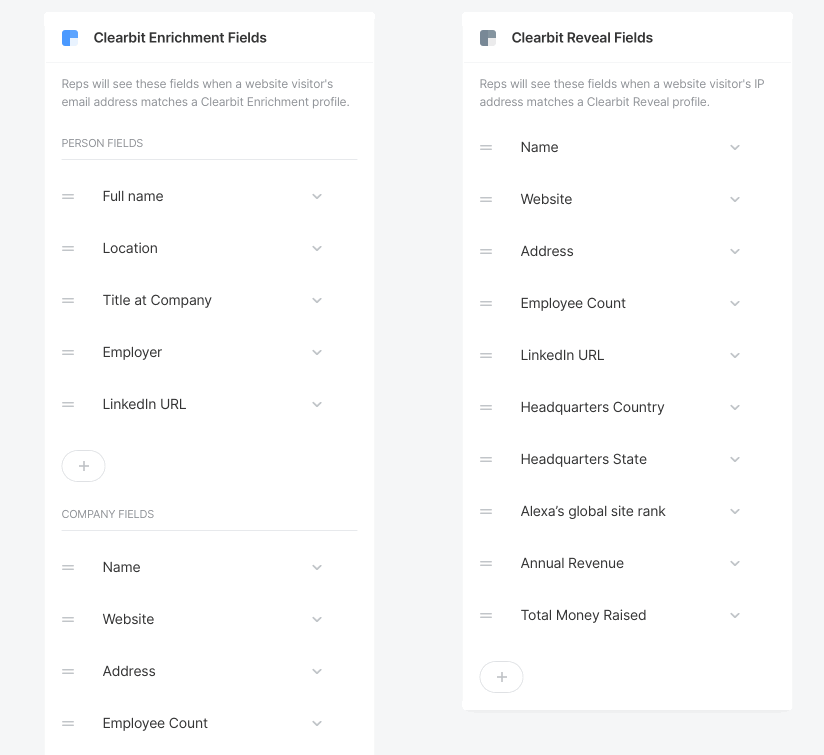
<span id="visitor-fields"></span>
Populate Visitor Fields with Clearbit Data
Now that you’ve connected your Clearbit account, select which Visitor Fields in Qualified will be populated using Clearbit data.
- Navigate to Settings → App Settings → Visitor Fields.
- Select the field you wish to prefill with the Clearbit data or create a new one.
- Select Reveal or Enrichment as your source.
- Select the data from Reveal/Enrichment, such as the company “Name” shown below, that you'd like to store in your visitor field.
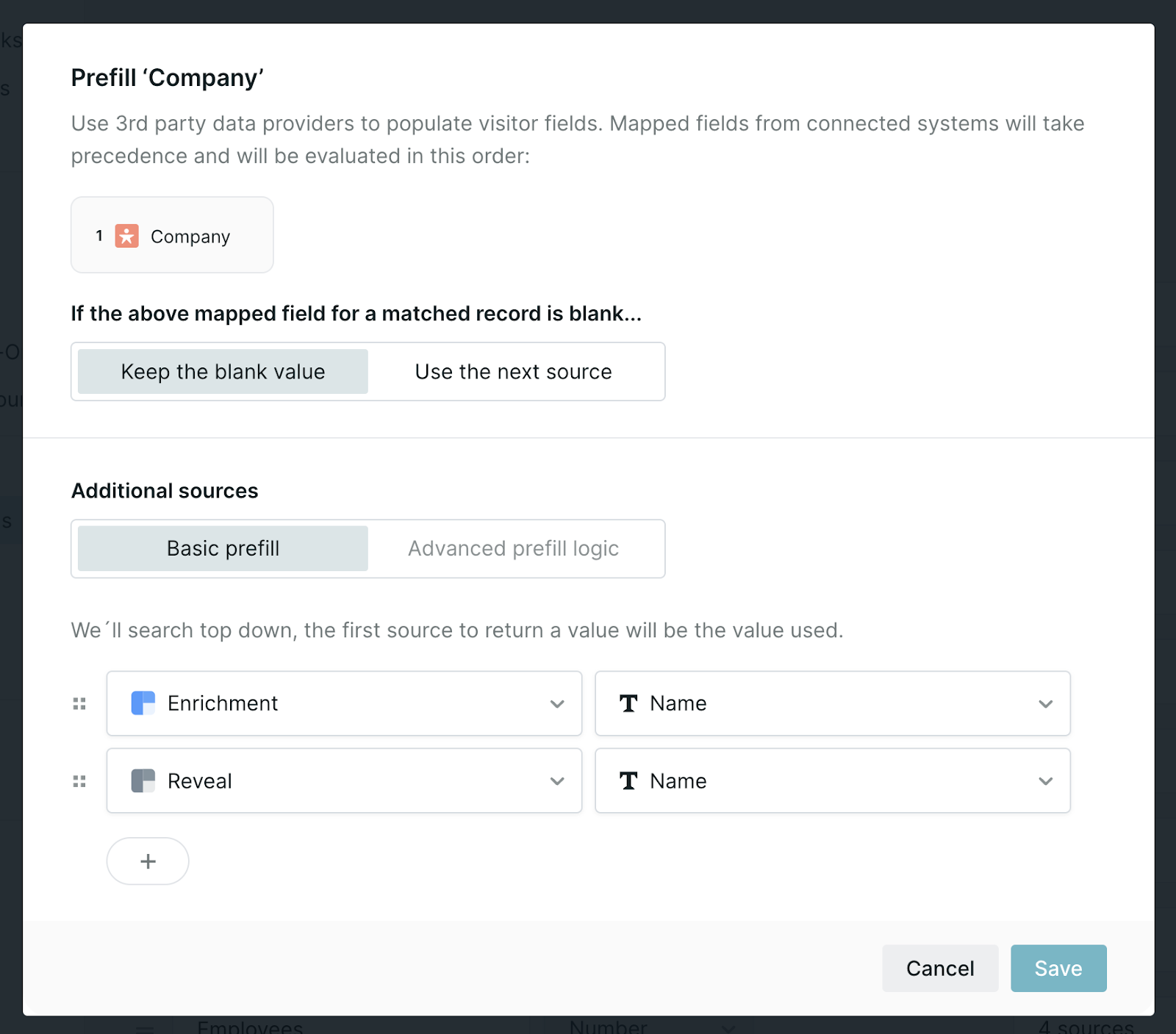
Note: When using both Enrichment and Reveal to prefill a field, also position Enrichment above Reveal. Clearbit Enrichment will prefill information based on the visitor’s email address, while Reveal only uses the visitor’s IP Address which may be incorrect.
Heading 1
Heading 2
Heading 3
Heading 4
Heading 5
Heading 6
Lorem ipsum dolor sit amet, consectetur adipiscing elit, sed do eiusmod tempor incididunt ut labore et dolore magna aliqua. Ut enim ad minim veniam, quis nostrud exercitation ullamco laboris nisi ut aliquip ex ea commodo consequat. Duis aute irure dolor in reprehenderit in voluptate velit esse cillum dolore eu fugiat nulla pariatur.
Lorem ipsum dolor sit amet, consectetur adipiscing elit, sed do eiusmod tempor incididunt ut labore et dolore magna aliqua. Ut enim ad minim veniam, quis nostrud exercitation ullamco laboris nisi ut aliquip ex ea commodo consequat. Duis aute irure dolor in reprehenderit in voluptate velit esse cillum dolore eu fugiat nulla pariatur.
Lorem ipsum dolor sit amet, consectetur adipiscing elit, sed do eiusmod tempor incididunt ut labore et dolore magna aliqua. Ut enim ad minim veniam, quis nostrud exercitation ullamco laboris nisi ut aliquip ex ea commodo consequat. Duis aute irure dolor in reprehenderit in voluptate velit esse cillum dolore eu fugiat nulla pariatur.

Block quote
Ordered list
- Item 1
- asdfasdf
- asdfasdf
- asdfasdf
- Item 2
- Item 3
Unordered list
- Item A
- Item B
- Item C
Bold text
Emphasis
Superscript
Subscript
|
|---|
|





.svg)



