Automate Piper’s Workflows & Activities
This article explains how to use Piper Workflows to automate business processes to optimize AI SDR performance based on visitor interactions.
<span id="what-are-workflows"></span>
What are Workflows?
Workflows enable Qualified Admins to automate complex business logic, and centralize into one place, while ensuring efficient and effective visitor interactions.
How Do Workflows Work?
Workflows are composed of Triggers and Actions:
- Triggers initiate the workflow when specific conditions are met. They are essential for automating responses based on visitor interactions, such as starting a conversation with the AI SDR or booking a meeting
- Actions define the tasks that the workflow will execute once triggered, such as sending a Slack notification, creating a Task or Event in Salesforce, or updating a record in Salesforce or Marketing Automation Platform.
Interested in learning more about Workflows? Check out Workflows: A Comprehensive Guide
<span id="piper-workflow-triggers"></span>
Piper Workflow Triggers
Below are common Workflow Triggers used for business processes related to interactions with Piper the AI SDR.
Conversations with an AI SDR
This workflow activates when a visitor exchanges messages with Piper. It can trigger actions like updating lead details in Salesforce or alerting a sales rep via Slack.
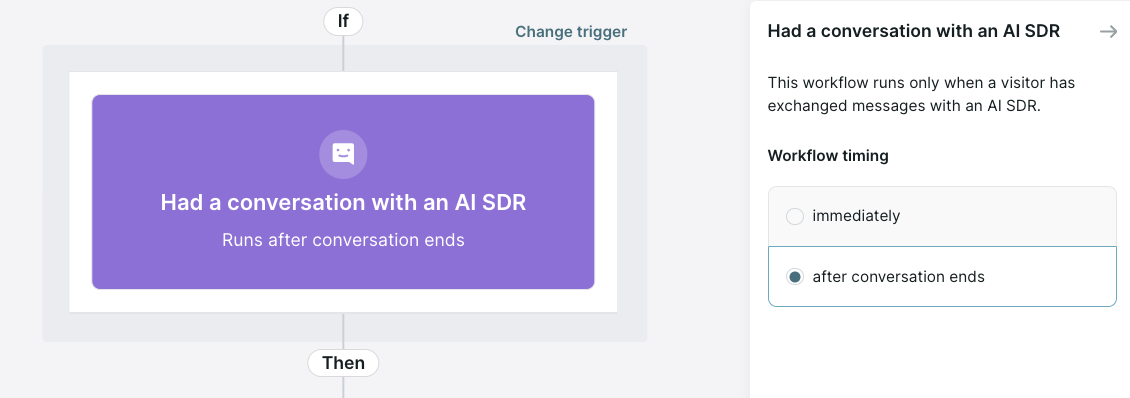
Auto Pounce Sent & Auto Pounce Reply
When Piper automatically engages a visitor (auto pounce), this workflow triggers immediately. If the visitor responds, subsequent workflows can update the CRM or escalate the conversation to a live rep.
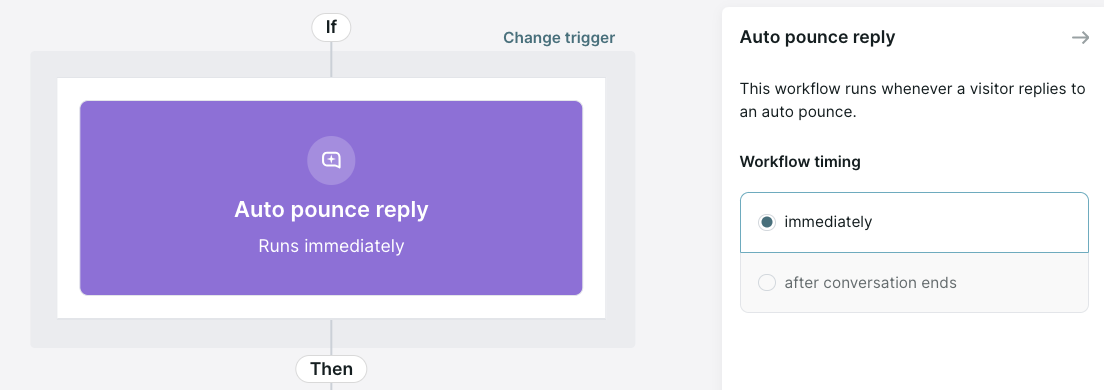
Inbound Chat Request from AI SDR
If a visitor requests to chat with a live rep during their conversation with Piper, this workflow routes the request to the appropriate agent or queues it for when a rep is available.
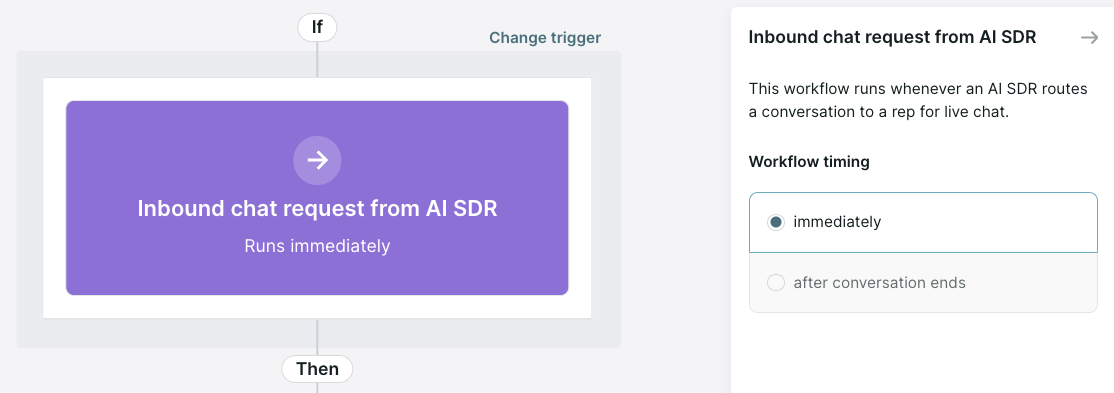
Lead Capture
The Lead Capture workflow will automatically create leads in external systems after Piper collects a visitor’s email. It triggers once key events occur, such as booking a meeting, completing a conversation with a rep or Piper who gathers all required information, or when an experience or session ends.
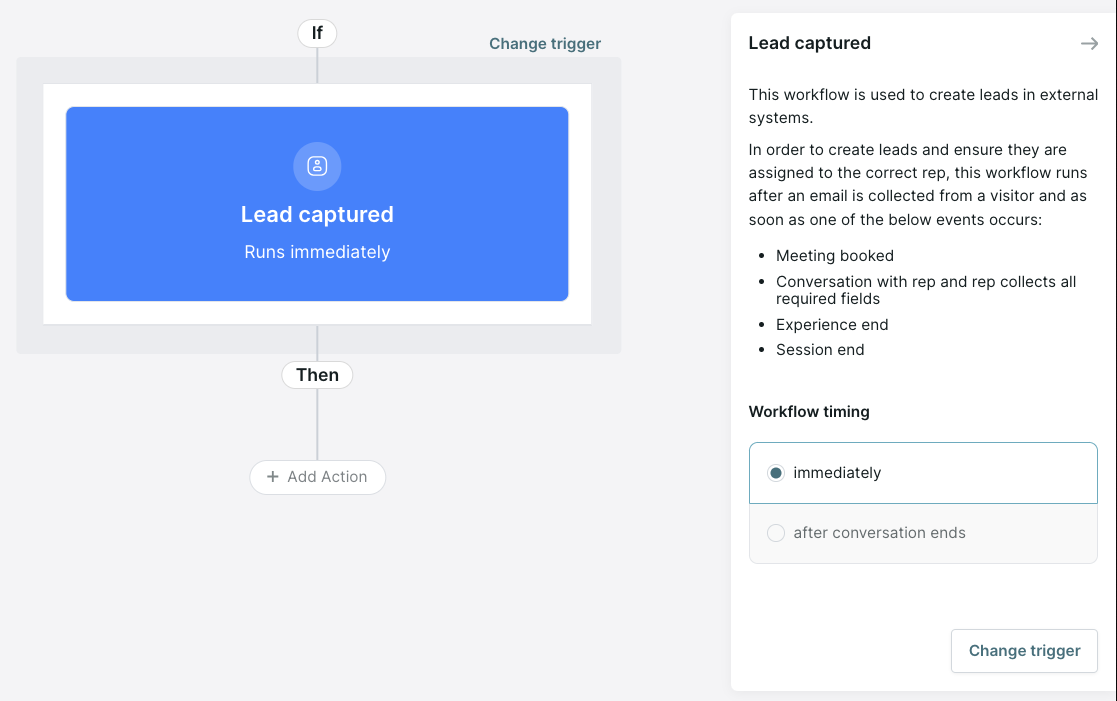
Meeting Offered & Meeting Booked
When Piper offers or books a meeting during a conversation, the workflow can push meeting details to your CRM, alert the assigned sales rep, update visitor records, sync the meeting with your calendar, and send confirmation emails to both the visitor and sales rep.
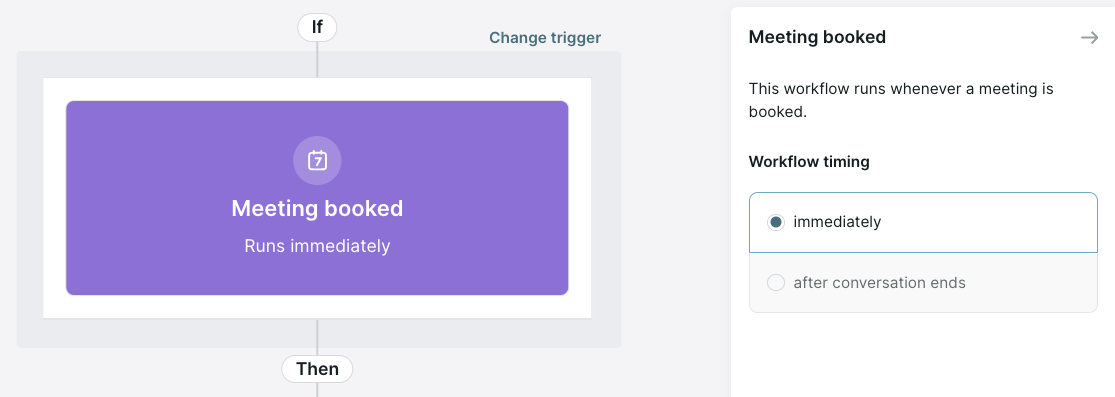
See a complete list of all Workflow Triggers and definitions here: Workflows: A Comprehensive Guide
Heading 1
Heading 2
Heading 3
Heading 4
Heading 5
Heading 6
Lorem ipsum dolor sit amet, consectetur adipiscing elit, sed do eiusmod tempor incididunt ut labore et dolore magna aliqua. Ut enim ad minim veniam, quis nostrud exercitation ullamco laboris nisi ut aliquip ex ea commodo consequat. Duis aute irure dolor in reprehenderit in voluptate velit esse cillum dolore eu fugiat nulla pariatur.
Lorem ipsum dolor sit amet, consectetur adipiscing elit, sed do eiusmod tempor incididunt ut labore et dolore magna aliqua. Ut enim ad minim veniam, quis nostrud exercitation ullamco laboris nisi ut aliquip ex ea commodo consequat. Duis aute irure dolor in reprehenderit in voluptate velit esse cillum dolore eu fugiat nulla pariatur.
Lorem ipsum dolor sit amet, consectetur adipiscing elit, sed do eiusmod tempor incididunt ut labore et dolore magna aliqua. Ut enim ad minim veniam, quis nostrud exercitation ullamco laboris nisi ut aliquip ex ea commodo consequat. Duis aute irure dolor in reprehenderit in voluptate velit esse cillum dolore eu fugiat nulla pariatur.

Block quote
Ordered list
- Item 1
- asdfasdf
- asdfasdf
- asdfasdf
- Item 2
- Item 3
Unordered list
- Item A
- Item B
- Item C
Bold text
Emphasis
Superscript
Subscript
|
|---|
|





.svg)



