Certify Piper to Engage with Visitors
Learn how to test and validate how Piper handles conversations and executes actions on the website & systems
<span id="create-test-experience"></span>
Create a Test Experience
The first step to completing an end to end test with Piper is to create a test experience that only your team has access to, so you can have conversations with Piper exactly as a website visitor would.
As an Admin, you’ll start by creating a new Automatic Experience in Qualified. To ensure only members of your team are able to access the test experience on your website, add a unique testing parameter to the experience trigger criteria.
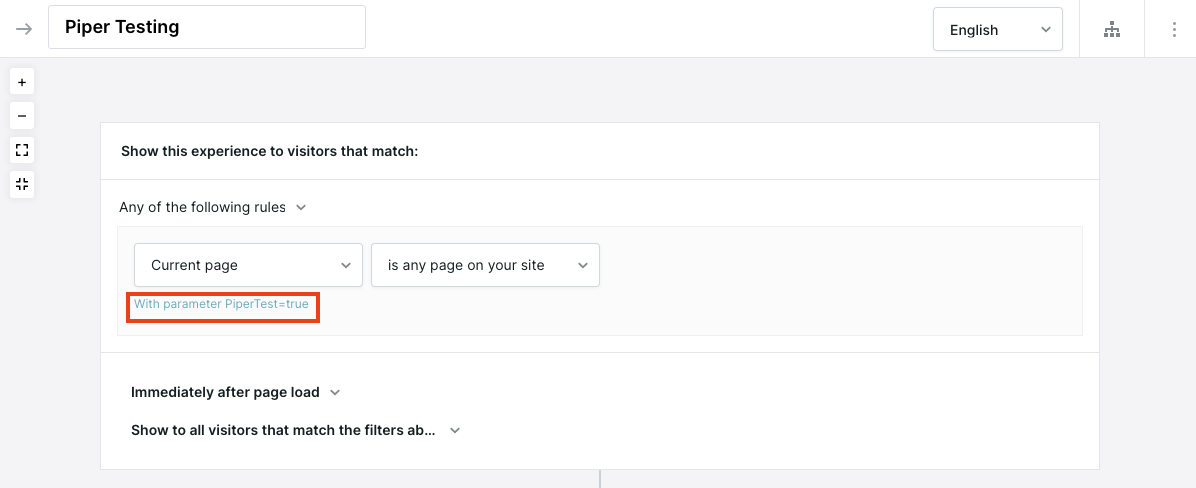
Next, you’ll add Piper into your test experience. Depending on how your use-case, you may add Piper in one of two ways outlined below:
- Add ONLY the Start autopilot action and enable the Greeting option so Piper will proactively greet you (or “pounce”) when you arrive on the website.
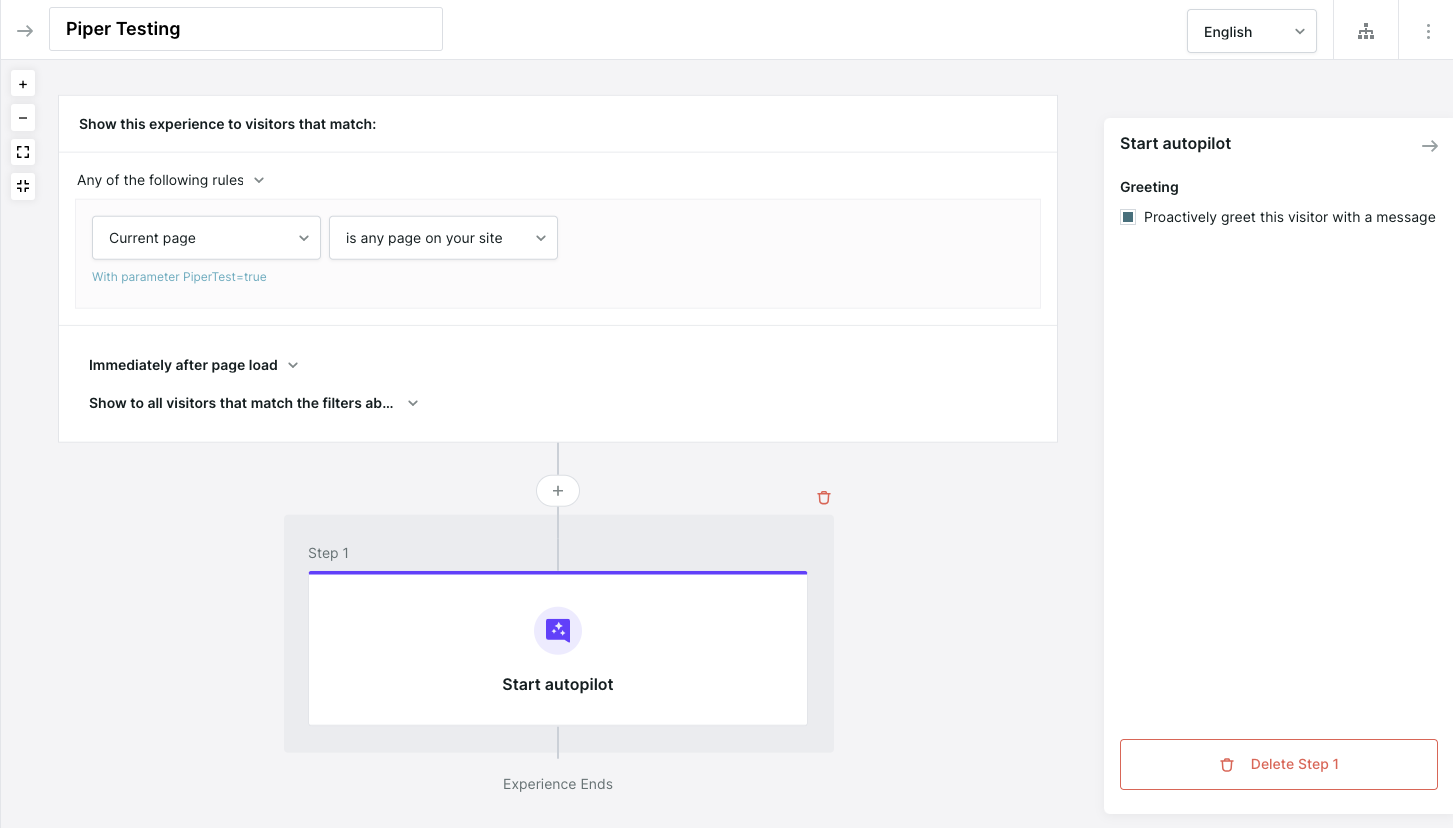
- Add the Start autopilot action after a Custom greeting. In this case, Piper will not proactively greet you. Instead she will wait for you to engage by clicking on a greeting button.
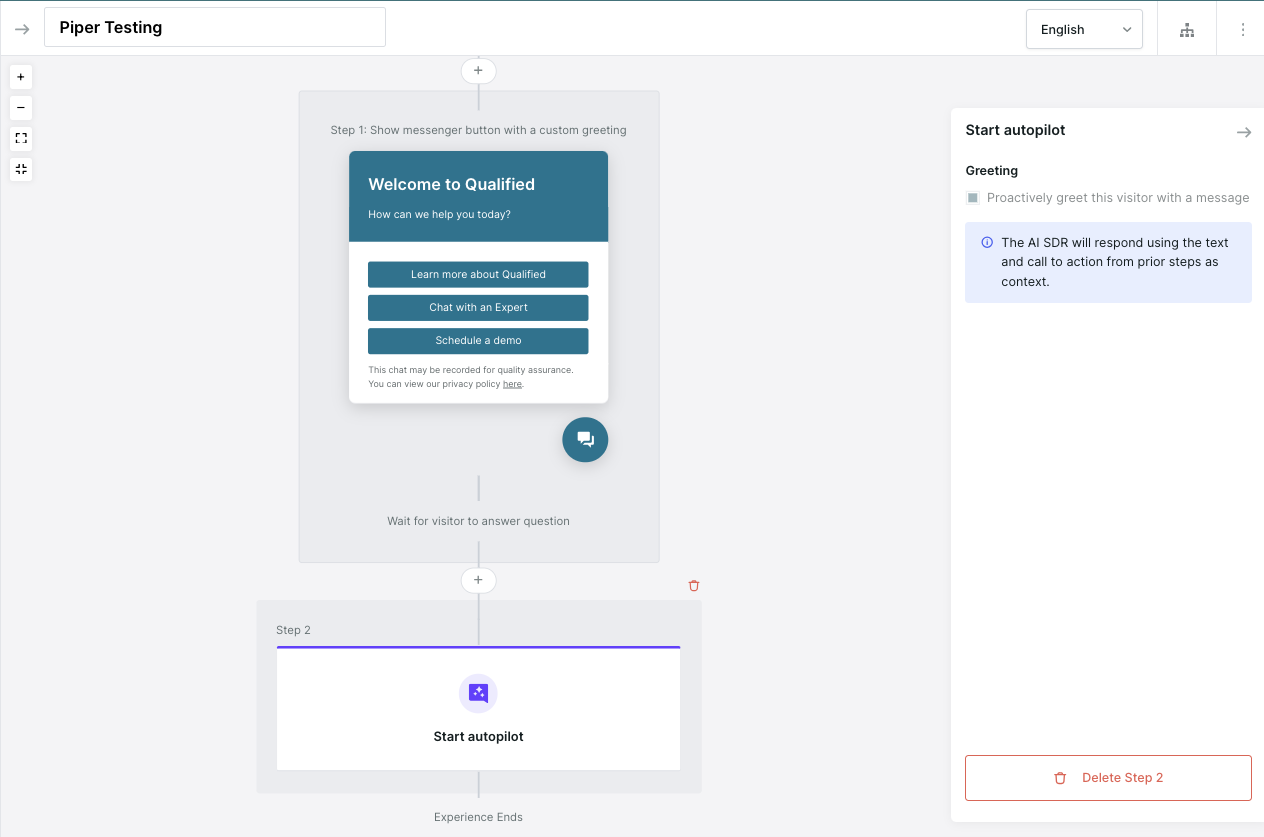
Once you’ve configured and Published your test experience, make sure to activate the experience by sliding the “Active” toggle to the right.
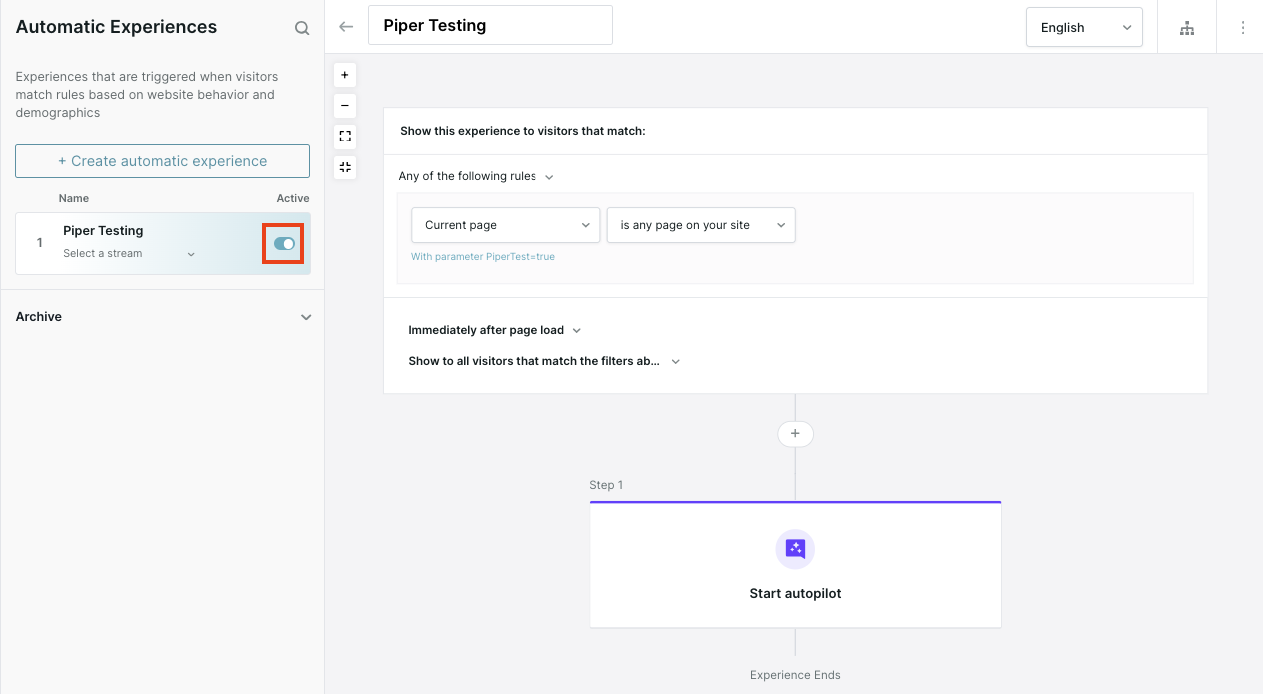
If you have questions about creating a test Experience, reach out to your Qualified Success Architect or help@qualified.com.
<span id="enable-piper-workflows"></span>
Enable Piper Workflows
To ensure you’re also validating how Piper executes actions on the website & systems, you’ll need to make sure you activate all necessary Workflows before beginning your end to end test.
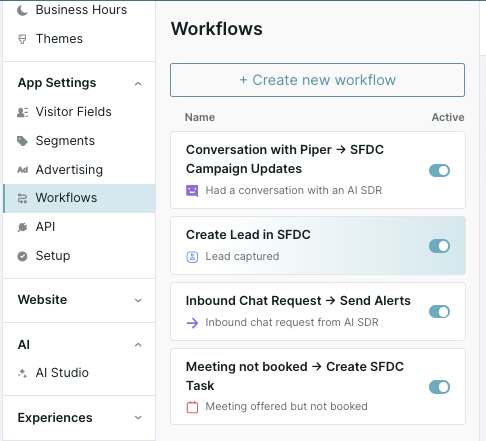
<span id="test-piper"></span>
Test Piper on your Website
Once you’ve activated your test experience and workflows, you’re ready to run through an end to end test with Piper.
Below are the general steps you should follow to validate how Piper handles conversations and executes actions on the website & systems:
- Open a new Incognito web browser
- Visit your website, and include the test parameter you added at the end of the URL.
- Your test URL should look something like this: www.qualified.com/?PiperTest=true
- Engage with Piper and have a conversation.
- Ask questions about your company, products, competitors, etc. Additionally, ask questions that should invoke the Rules of Engagement (ROEs).
- Trigger a goal by using a keyword in your message or clicking a goal button
- Answer any qualification questions Piper asks in a way that would qualify you for the goal action of booking a meeting or routing to a rep.
- Book the meeting or chat with the rep.
- Once complete, close the incognito browser to end your session.
- Verify that the Lead is synced to Salesforce or your Marketing Automation Platform with all the expected information.
- Repeat steps 1-9 to test ROE behavior, different Goal keywords, and disqualified Goal actions.
If you have questions about testing Piper or need assistance with the process,, reach out to your Qualified Success Architect or help@qualified.com.
Heading 1
Heading 2
Heading 3
Heading 4
Heading 5
Heading 6
Lorem ipsum dolor sit amet, consectetur adipiscing elit, sed do eiusmod tempor incididunt ut labore et dolore magna aliqua. Ut enim ad minim veniam, quis nostrud exercitation ullamco laboris nisi ut aliquip ex ea commodo consequat. Duis aute irure dolor in reprehenderit in voluptate velit esse cillum dolore eu fugiat nulla pariatur.
Lorem ipsum dolor sit amet, consectetur adipiscing elit, sed do eiusmod tempor incididunt ut labore et dolore magna aliqua. Ut enim ad minim veniam, quis nostrud exercitation ullamco laboris nisi ut aliquip ex ea commodo consequat. Duis aute irure dolor in reprehenderit in voluptate velit esse cillum dolore eu fugiat nulla pariatur.
Lorem ipsum dolor sit amet, consectetur adipiscing elit, sed do eiusmod tempor incididunt ut labore et dolore magna aliqua. Ut enim ad minim veniam, quis nostrud exercitation ullamco laboris nisi ut aliquip ex ea commodo consequat. Duis aute irure dolor in reprehenderit in voluptate velit esse cillum dolore eu fugiat nulla pariatur.

Block quote
Ordered list
- Item 1
- asdfasdf
- asdfasdf
- asdfasdf
- Item 2
- Item 3
Unordered list
- Item A
- Item B
- Item C
Bold text
Emphasis
Superscript
Subscript
|
|---|
|





.svg)



