AppExchange Chat: Connecting to Salesforce
Establish a team-level connection to Salesforce so that your AppExchange Chat data syncs with your Salesforce data. In this article, we'll go over:
- Prerequisites for Using Qualified
- Salesforce Connection Prerequisites
- Frequently Asked Questions about Salesforce Connections
- Get Your Salesforce Org Ready for AppExchange Chat
- Connect AppExchange Chat to Salesforce
<span id="qualified-prerequisites"></span>
Prerequisites for Using Qualified
To use AppExchange Chat to its fullest potential, Qualified strongly recommends having Salesforce as your core CRM. Built on the Salesforce platform, Qualified is purpose-built for Salesforce. While Qualified does integrate with other CRM tools such as HubSpot, we are built on the Salesforce platform. Qualified is purpose-built for Salesforce.
<span id="connection-prerequisites"></span>
Salesforce Connection Prerequisites
To create leads, update contacts, and add chat transcripts to your leads, we’ll connect your Salesforce org to AppExchange Chat. But before we do that, let’s figure out who on your team should be involved with the setup.
Heads up, this might take some time as you'll need to involve your Salesforce administrator and possibly colleagues on your information security team. Not to worry, we have most of the information they will need here on this page.
Here's a flow chart help you determine who to involve:
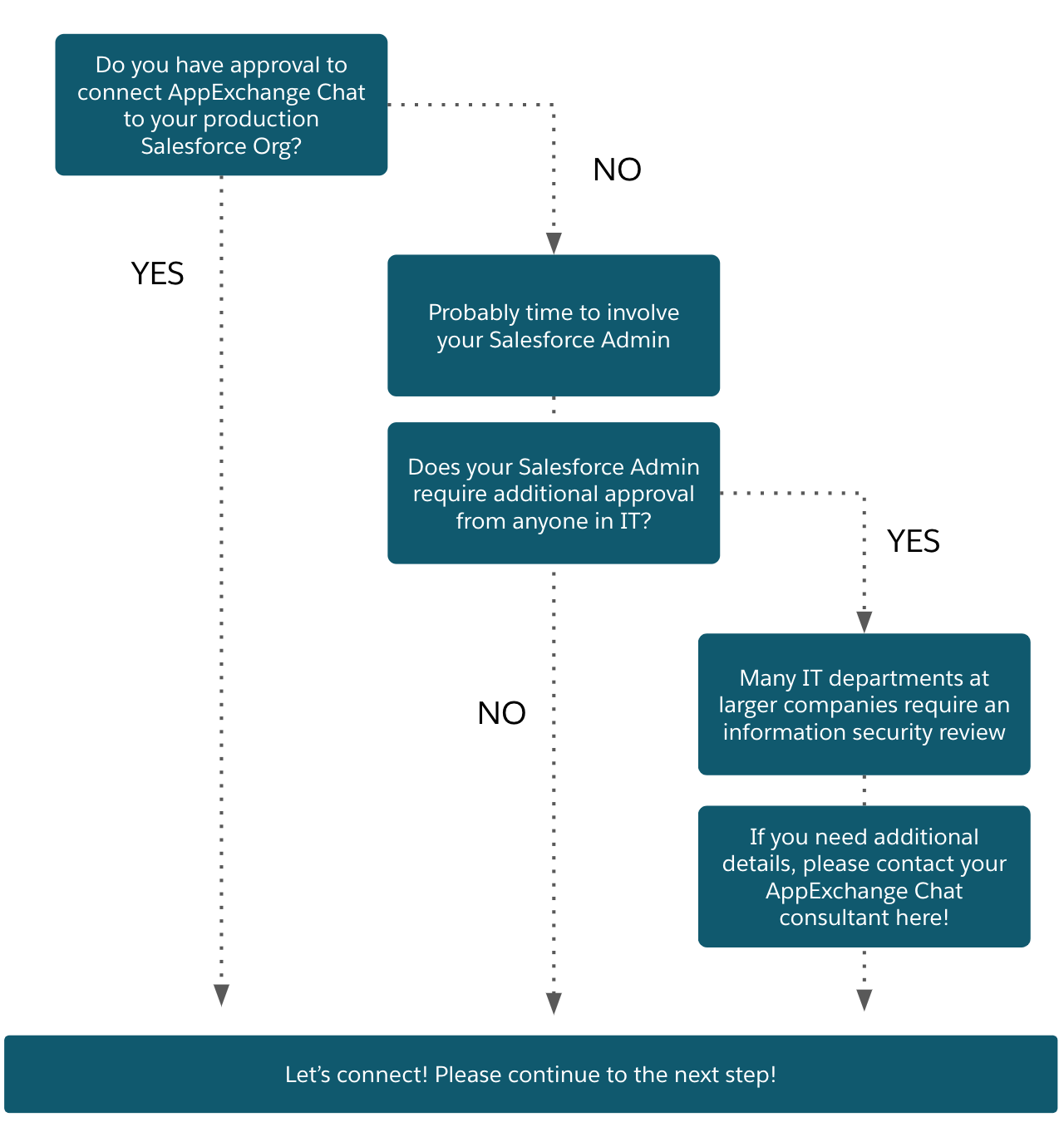
<span id="faq"></span>
Frequently Asked Questions About Salesforce Connections
Most Salesforce admins have questions about the connection between their org and AppExchange Chat. Here are answers to the most common questions.
Q: Does AppExchange Chat require a managed Package?
A: No. AppExchange Chat connects to your Salesforce org using an OAuth connection via credentials chosen by you or your admin.
Q: Where can I learn more about AppExchange Chat's connection architecture?
A: Please contact our support team or your Qualified Consultant to receive detailed documentation about the connection architecture.
Q: Do AppExchange Chat events count against Salesforce API limits?
A: Yes. When AppExchange Chat makes API calls to your Salesforce org, it counts against your limits. We make API calls to:
- Create and update leads
- Update contacts
- Sync known lead and contact information as visitors come to your listing
- Add visitors as campaign members
- Sync meeting and conversation events
- Sync target account information (daily)
Q: Can we connect AppExchange Chat to a Sandbox?
A: Yes. You can connect AppExchange Chat to your Salesforce sandbox. When you’re ready to switch to production, your field mappings and other details are retained.
Q: Do I need an API user to connect to AppExchange Chat?
A: Yes. To connect to AppExchange Chat, you must set up an API user with specific permissions.
Q: What does the AppExchange Chat connection do?
A: AppExchange Chat uses the connection to create and update leads, update contacts, and create events.
Q: Should I create a new user or use an existing user to connect?
A: Options for team-level users:
- Unique Integration User (most desirable): Create a unique integration user for AppExchange Chat.some text
- Pros: If you want to disconnect your Salesforce org from AppExchange, you can do so through the integration user.
- Cons: This option requires a Salesforce license, which may be cost-prohibitive.
- Shared Integration User (more desirable): An integration user with the required permissions is created in your Salesforce org. some text
- Pros: Many orgs already have an integration user designed for apps like AppExchange Chat.
- Cons: If a Salesforce org encounters issues, integration users are frequently deactivated until those issues are resolved. This action disrupts the AppExchange Chat integration.
- Existing User (least desirable): An existing user connects to AppExchange Chat using their own login.some text
- Pros: Easy; Doesn’t require provisioning of an SFDC license.
- Cons: If the person associated with this login leaves your company and their license is de-provisioned, the integration stops working.
Q: Will AppExchange Chat start changing data as soon as I connect it to my org?
A: No. AppExchange Chat updates your Salesforce data only when it:
- Creates leads
- Updates contacts
- Creates campaign members
- Creates conversation events and meeting booked events
Q: How will we test the Salesforce connection?
A: Before go-live, your Qualified Consultant will help you test the connection by:
- Creating a sample lead in your org.
- Having you create a ‘dummy’ contact to verify AppExchange Chat can recognize and update known visitor records.
<span id="get-ready"></span>
Get Your Salesforce Org Ready for AppExchange Chat
To create and update leads, contacts, and events in your Salesforce org, AppExchange Chat requires a user with specific permissions. We recommend connecting to AppExchange Chat with an admin user. Alternatively, you can assign the permissions to an existing user.
At a minimum, the team-level account you use to connect Qualified to Salesforce will need the following permissions:
- Read, Edit, and Create access on the Lead object
- Read and Edit access on the Contact object
- Read and Edit access on the Campaigns and Campaign Members objects (Note: Enable the 'Marketing User' option for this user)
- Read access on the Account and Opportunity objects
- Create access on the Event and Activity objects
- Enable the setting for API Enabled in the user profile
Create a Unique Integration User in Salesforce
To create a unique integration to use with AppExchange chat, follow these steps:
- Log in to your Salesforce org.
- Click your profile icon, and then click Setup.
- Create a user with appropriate licenses. If you need help creating a new user, ask your Salesforce admin.
- From Setup, click Manage Users | Profiles.
- Open the profile of the user that you created.
- Click Edit.
- Under Administrative Permissions, check API Enabled.
Information Security Details
If you'd like our full information security documentation, please contact our support team or your AppExchange Chat consultant from Qualified. Within our full InfoSec documentation is:
- Qualified's SOC2 Type II Report
- Qualified's Complete Policy Packet
- Qualified's Consensus Assessments Initiative Questionnaire
<span id="connect-salesforce"></span>
Connect AppExchange Chat to Salesforce
To establish a connection between AppExchange Chat and Salesforce, login to your Salesforce org from the Qualified dashboard using your team-level account. The team-level account must have required permissions, or have the System administrator profile.
- Log in to your Qualified dashboard.
- On the bottom left, click the gear icon.
- Click Salesforce | Connection.
- Under Team-level Account, click Connect to Salesforce.
- Log in to Salesforce with your team-level account credentials.
- When prompted, allow AppExchange Chat to access your org.
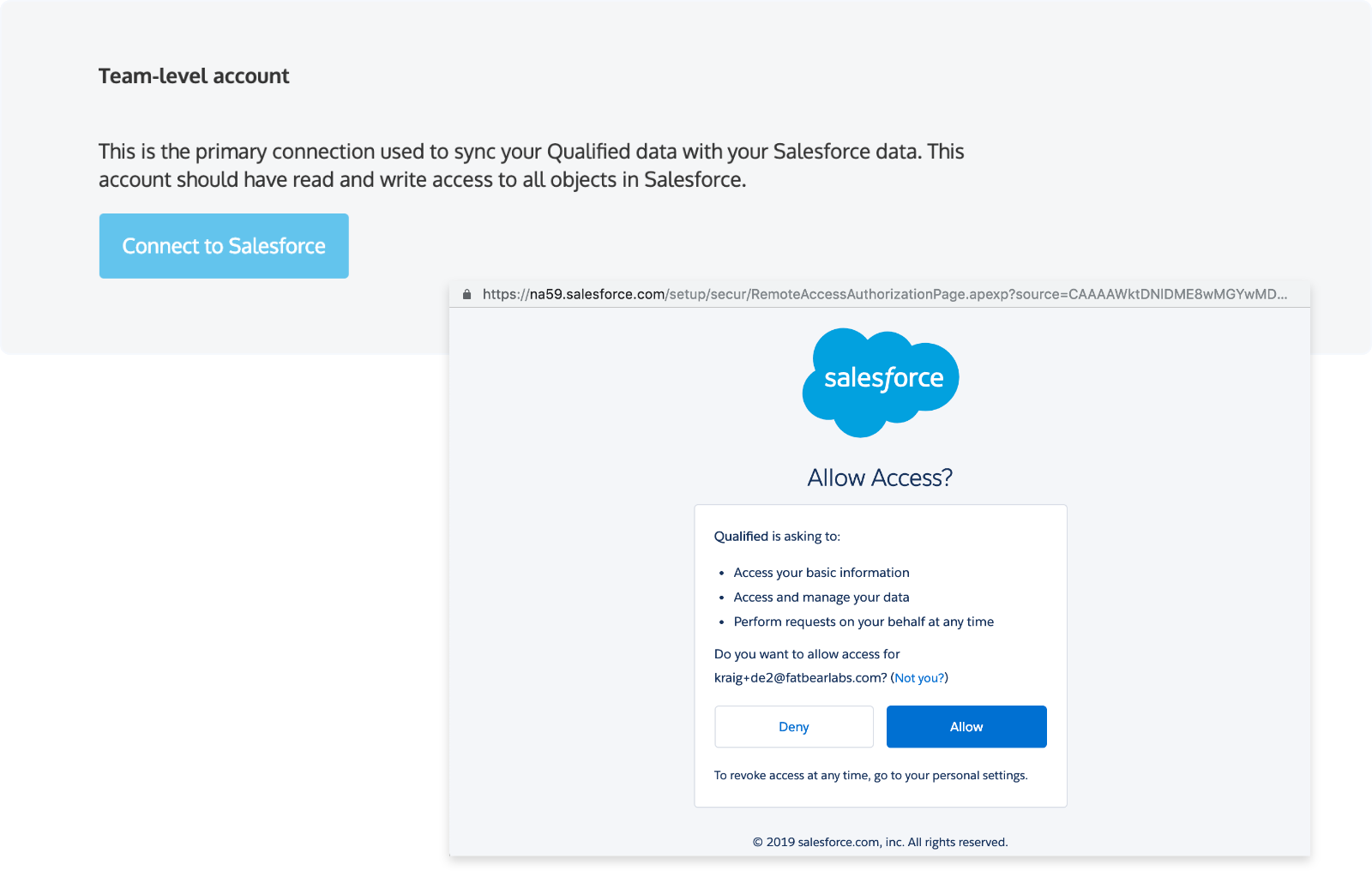
Heading 1
Heading 2
Heading 3
Heading 4
Heading 5
Heading 6
Lorem ipsum dolor sit amet, consectetur adipiscing elit, sed do eiusmod tempor incididunt ut labore et dolore magna aliqua. Ut enim ad minim veniam, quis nostrud exercitation ullamco laboris nisi ut aliquip ex ea commodo consequat. Duis aute irure dolor in reprehenderit in voluptate velit esse cillum dolore eu fugiat nulla pariatur.
Lorem ipsum dolor sit amet, consectetur adipiscing elit, sed do eiusmod tempor incididunt ut labore et dolore magna aliqua. Ut enim ad minim veniam, quis nostrud exercitation ullamco laboris nisi ut aliquip ex ea commodo consequat. Duis aute irure dolor in reprehenderit in voluptate velit esse cillum dolore eu fugiat nulla pariatur.
Lorem ipsum dolor sit amet, consectetur adipiscing elit, sed do eiusmod tempor incididunt ut labore et dolore magna aliqua. Ut enim ad minim veniam, quis nostrud exercitation ullamco laboris nisi ut aliquip ex ea commodo consequat. Duis aute irure dolor in reprehenderit in voluptate velit esse cillum dolore eu fugiat nulla pariatur.

Block quote
Ordered list
- Item 1
- asdfasdf
- asdfasdf
- asdfasdf
- Item 2
- Item 3
Unordered list
- Item A
- Item B
- Item C
Bold text
Emphasis
Superscript
Subscript
|
|---|
|





.svg)



