6sense - Integration
Qualified offers an integration with 6sense to help you pull in firmographic information about your website visitors. Using 6sense’s reverse IP lookup, you can quickly see where the visitor is coming from, their company information, segments they belong to, and insights for their product lines.
<span id="connecting-6sense"></span>
Connecting to 6sense
To generate a 6sense API token, log in to your 6sense admin account and:
1. Click the Settings icon.
2. Click the Integrations tile.
3 Click All Integrations.
4. Click the Company Details API Token tile.
5 Click Generate New token.
6. Enter a Token Name and from the Integrations dropdown menu, select Qualified.
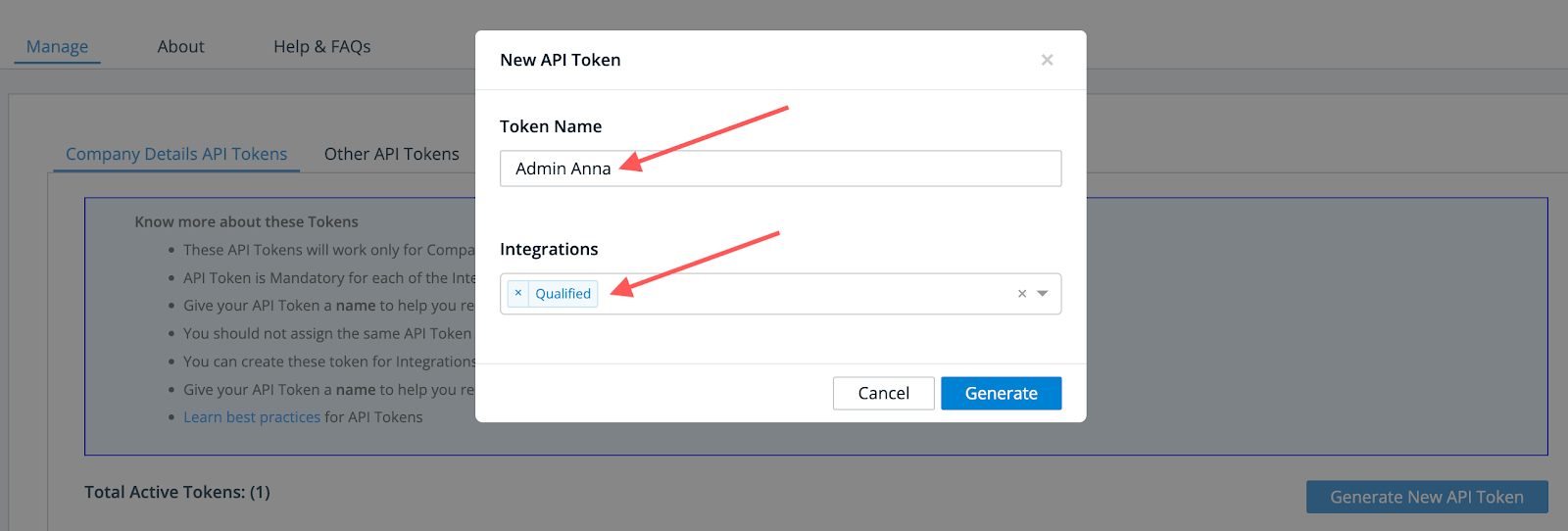
7. Click Generate.
8. Copy your API Token.
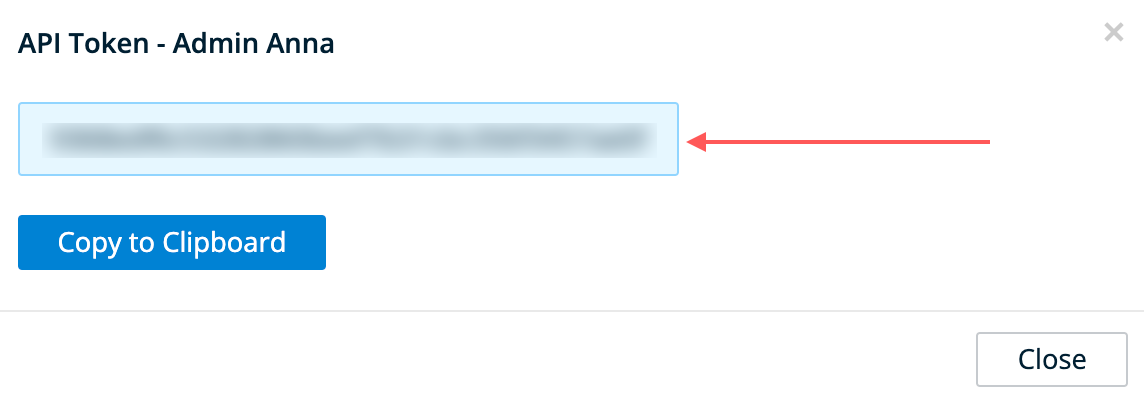
9. Lastly, enable the Segments toggle shown below, and select the option "Segment ID + Name.”
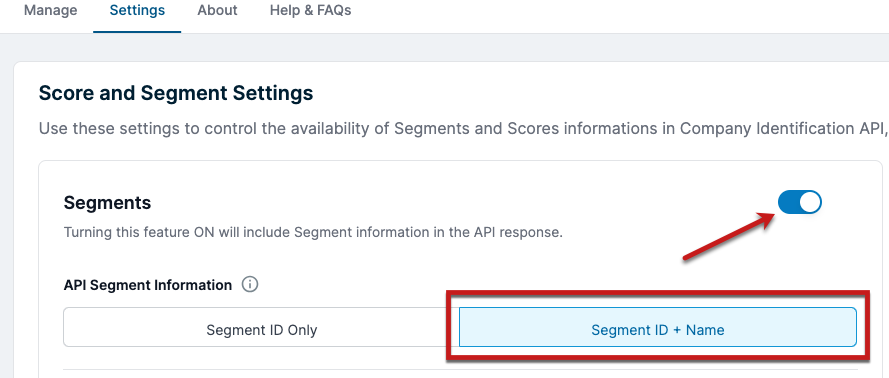
Then log in to your Qualified admin account to connect with 6sense:
1. Go to Settings → Integrations → 6sense → Connection.
2. Click Connect to 6sense.
3. Enter the 6sense API token you copied earlier.
4. Click Connect.
IMPORTANT! If you ever update your 6sense plan to include additional product lines, such as Buying Intent, Intent Score, or ABM data, you must refresh your 6sense connection with Qualified. Click Refresh on the 6sense connection settings page to update your Qualified connection.
<span id="field-layout"></span>
Setting Up Your 6sense Field Layout
The 6sense field layout will show on the right-hand side of the Qualified app when your sales reps are interacting or looking at a visitor on your site. You can add or remove fields depending on what’s most important to your sales reps by going to Settings → Integrations → 6sense → Field Layout.
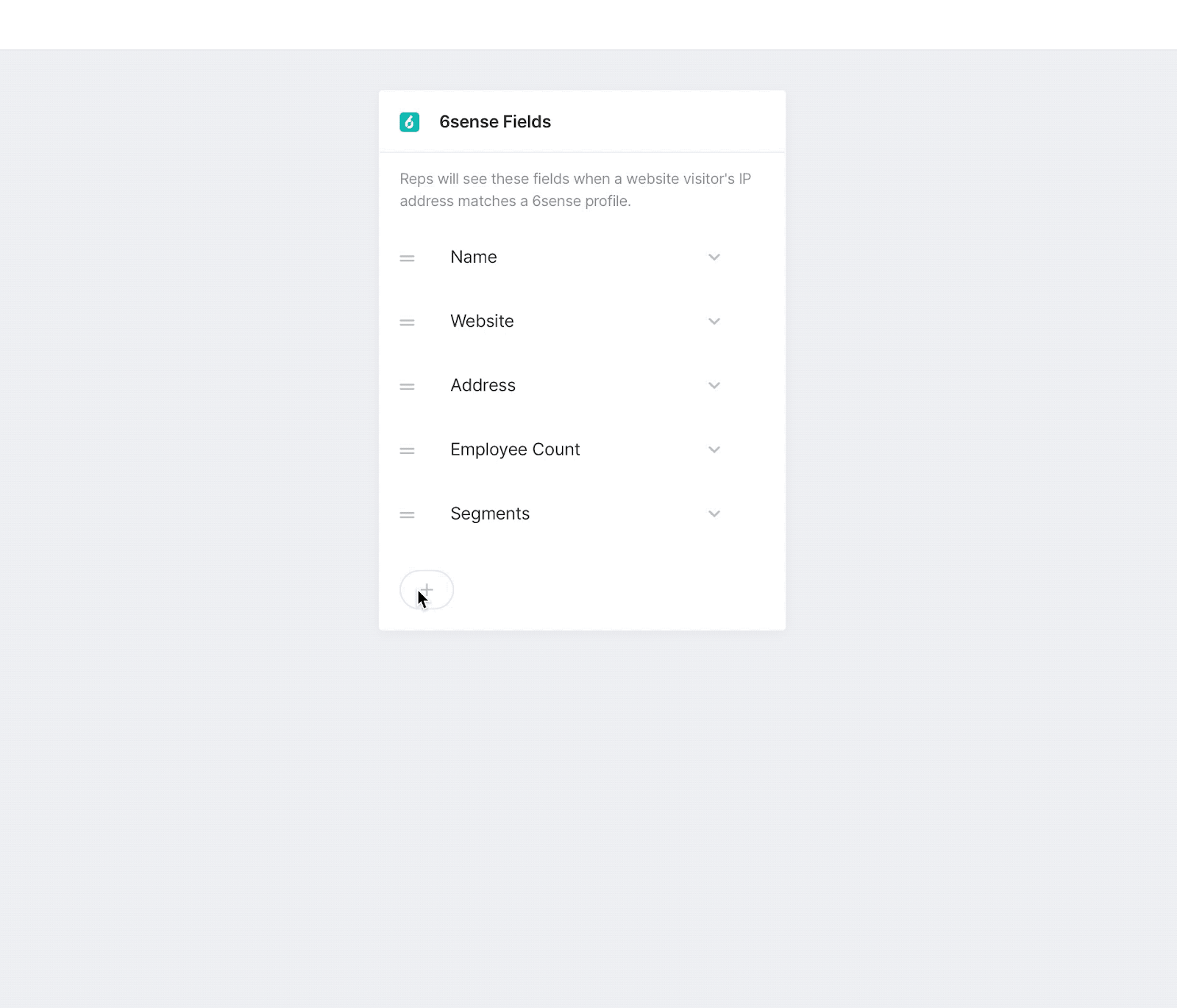
<span id="visitor-fields"></span>
Populate Visitor Fields with 6sense Data
Finally, add 6sense information to your visitor fields to save on the visitor record. Visitor fields are the fields in Qualified where you will store everything you wish to track and know about your website visitors.
Visitor fields contain information you might gather through chatting or talking to a lead directly, the information they might have given you explicitly through a lead form or chatbot or other info that might be pulled from an external system, like 6sense.
- Navigate to Settings → App Settings → Visitor Fields.
- Select the field you wish to prefill with the 6sense data or create a new one.
- Select 6sense as your source.
- Select the data from 6sense, such as the company “Name” shown below, that you'd like to store in your visitor field.
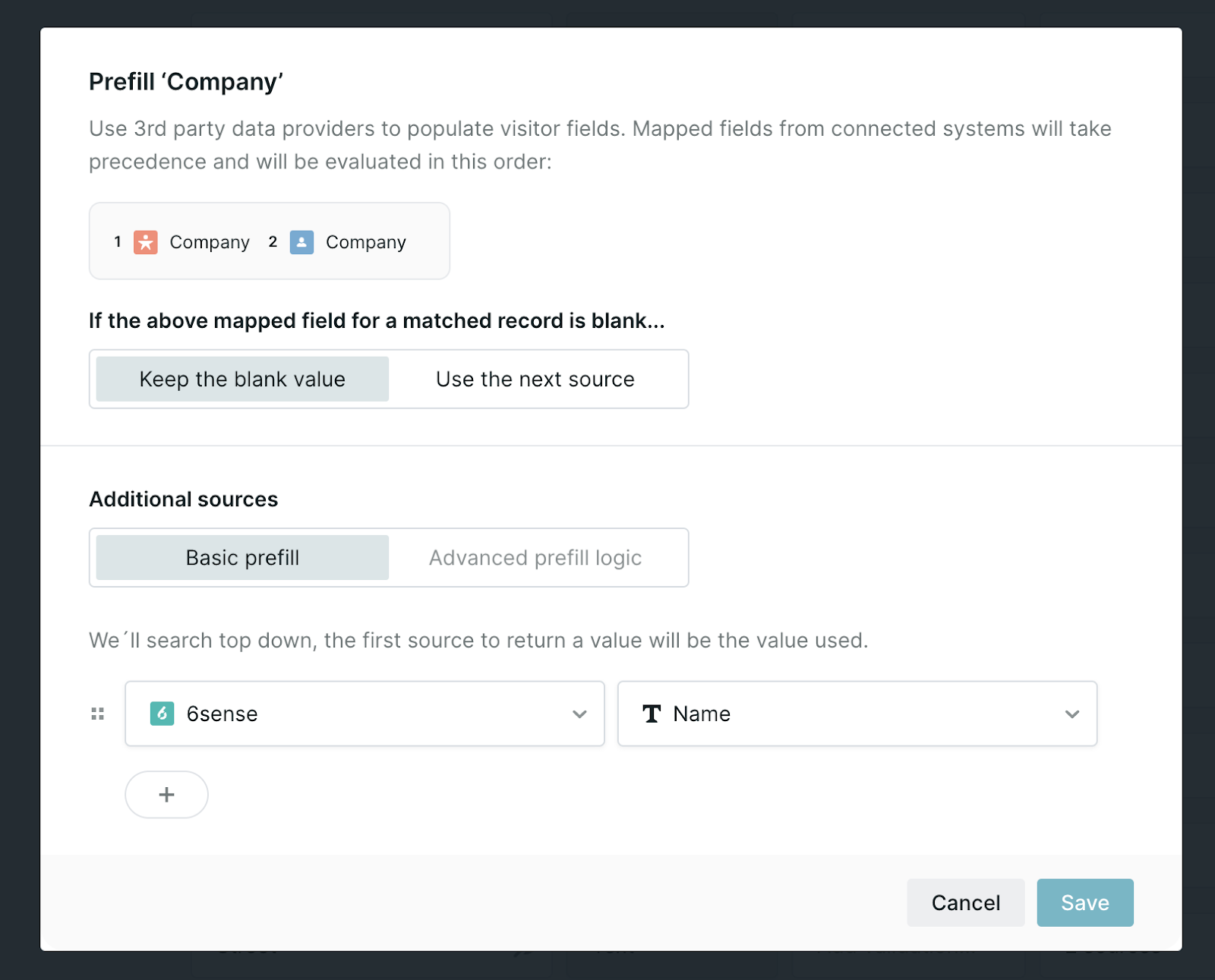
Heading 1
Heading 2
Heading 3
Heading 4
Heading 5
Heading 6
Lorem ipsum dolor sit amet, consectetur adipiscing elit, sed do eiusmod tempor incididunt ut labore et dolore magna aliqua. Ut enim ad minim veniam, quis nostrud exercitation ullamco laboris nisi ut aliquip ex ea commodo consequat. Duis aute irure dolor in reprehenderit in voluptate velit esse cillum dolore eu fugiat nulla pariatur.
Lorem ipsum dolor sit amet, consectetur adipiscing elit, sed do eiusmod tempor incididunt ut labore et dolore magna aliqua. Ut enim ad minim veniam, quis nostrud exercitation ullamco laboris nisi ut aliquip ex ea commodo consequat. Duis aute irure dolor in reprehenderit in voluptate velit esse cillum dolore eu fugiat nulla pariatur.
Lorem ipsum dolor sit amet, consectetur adipiscing elit, sed do eiusmod tempor incididunt ut labore et dolore magna aliqua. Ut enim ad minim veniam, quis nostrud exercitation ullamco laboris nisi ut aliquip ex ea commodo consequat. Duis aute irure dolor in reprehenderit in voluptate velit esse cillum dolore eu fugiat nulla pariatur.

Block quote
Ordered list
- Item 1
- asdfasdf
- asdfasdf
- asdfasdf
- Item 2
- Item 3
Unordered list
- Item A
- Item B
- Item C
Bold text
Emphasis
Superscript
Subscript
|
|---|
|





.svg)



