<span id="top"></span>
Using Qualified Workflows
Workflows in Qualified enable admins to automate business processes and enhance visitor experiences. By combining triggers and actions, Workflows centralize business logic, freeing up teams to focus on creating meaningful visitor interactions while automation runs behind the scenes.
<span id="what-are-workflows"></span>
What are Workflows?
Workflows provide a centralized way to automate and manage your business logic within Qualified. Previously, logic had to be implemented in individual Experiences. With Workflows, admins can focus on creating visitor-facing Experiences while automating complex backend processes.
If Workflows are not enabled in your account, contact your Qualified Success Architect or help@qualified.com.
<span id="how-do-workflows-work"></span>
How do Workflows work?
Workflows consist of two primary components:
- Triggers: Conditions that initiate a workflow, either immediately or after a conversation ends.
- Actions: Tasks performed when a workflow is triggered
<span id="workflow-triggers"></span>
Workflow Triggers
Triggers are conditions that initiate workflows. Depending on your setup, these can execute immediately or after the conversation ends. Below is an overview of available triggers, their timing, and how they function:
Conversation-Based Triggers
- Conversation with a rep
- Immediately: Triggered as soon as a visitor exchanges a message with a live rep.
- After conversation ends: Triggered after the session ends if the visitor had a conversation with a live rep.
- Conversation with a bot
- Immediately: Triggered when a visitor interacts with a rules-based chatbot, or exchanges a message with an AI SDR.
- After conversation ends: Triggered if a visitor interacts solely with a bot during their session.
- Conversation with a rep or bot
- Immediately: Triggered as soon as a visitor interacts with any rep, bot, or AI SDR.
- After conversation ends: Triggered when a session ends, provided the visitor interacted with any rep, bot, or AI SDR.
- Conversation with an AI SDR
- Immediately: Triggered when a visitor exchanges messages with an AI SDR.
- After conversation ends: Triggered at session end if the visitor only interacted with an AI SDR.
Pounce Triggers
- Pounce sent: Triggered immediately when a pounce is sent to a visitor.
- Pounce reply: Triggered immediately when a visitor responds to a pounce.
- Auto-pounce sent/reply: Triggered immediately for auto-pounce events.
Chat Request Triggers
- Inbound chat request: Triggered immediately when a visitor requests to chat with a live rep.
- Inbound chat request from AI SDR: Triggered immediately when an AI SDR routes a conversation to a live rep.
- Missed inbound chat request: Triggered after the conversation ends if a visitor's inbound chat request wasn't answered.
Lead Capture Trigger
- Lead captured: Triggered immediately when an email is collected and one of the following events occurs:
- Meeting booked
- Conversation with a rep where all required fields are collected
- Experience end
- Session end
Meeting-Related Triggers
- Meeting offered: Triggered immediately when a meeting is offered to a visitor.
- Meeting booked: Triggered immediately when a visitor books a meeting.
- Meeting offered but not booked: Triggered after the conversation ends when a visitor is offered a meeting but doesn't complete booking it.
<span id="workflow-actions"></span>
Workflow Actions
Actions determine the tasks executed once a workflow is triggered. These actions are grouped into three primary categories: General, Integrations, and Notifications. Below is a detailed breakdown of available actions, their purposes, and example use cases.
Not all actions are available for every trigger. Some actions may also depend on the trigger timing (e.g., "Immediately" vs. "After conversation ends").
General Actions
These actions modify visitor data or control the flow of the workflow:
- Set a value on a visitor field: Assigns a specific value to a visitor field, ensuring data consistency.
- Track Event: Sends the specified event to Google Analytics and any conversation event listeners configured on your website.
- Branch: Adds conditional logic to refine workflow outcomes based on specific criteria.
- Jump to a step: Directs the workflow to another section, ideal for managing complex workflows.
Integrations
These actions sync Qualified workflows with external systems like Salesforce and Marketing Automation Platforms (MAPs):
- Push to an external system: Creates or updates records in Salesforce or your MAP.
- Add to a Salesforce campaign: Adds a visitor record to a specific Salesforce campaign. Always use this action after the "Push to an external system" step.
- Create a Salesforce task: Generates a task in Salesforce with pre-defined or variable-filled fields.
- Create a Salesforce event: Creates an event in Salesforce, complete with customized data fields.
- Create a HubSpot Timeline Event: Records conversation events as generic timeline activities in HubSpot, including conversation transcripts and a link to the full conversation.
- Create a HubSpot Meeting Activity: Logs meetings booked via Qualified as a specific meeting activity in HubSpot, automatically mapping meeting details such as start and end times and linking Qualified attendees to HubSpot users when profiles match.
You must first connect your integrations in Qualified (Salesforce, MAP, Slack/Teams) before the related Action is available in Workflows.
Notifications
Notifications keep your team informed of key events or updates:
- Send a Slack alert: Sends a Slack message to a user or channel.
- Send an email: Sends an email to a designated address or Salesforce user.
- Send an app alert: Sends a Slack message to a user or channel.
<span id="creating-a-workflow"></span>
Creating a Workflow
Follow these steps to create and activate a Workflow:
- Log into Qualified as an Admin
- Go to Settings → App Settings → Workflows
- Click the + Create new workflow button.
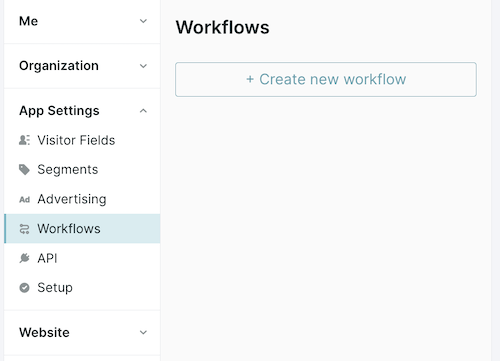
- Name your Workflow.

- Then, select a Trigger. Use the “Change trigger” option if needed (see Trigger list above)
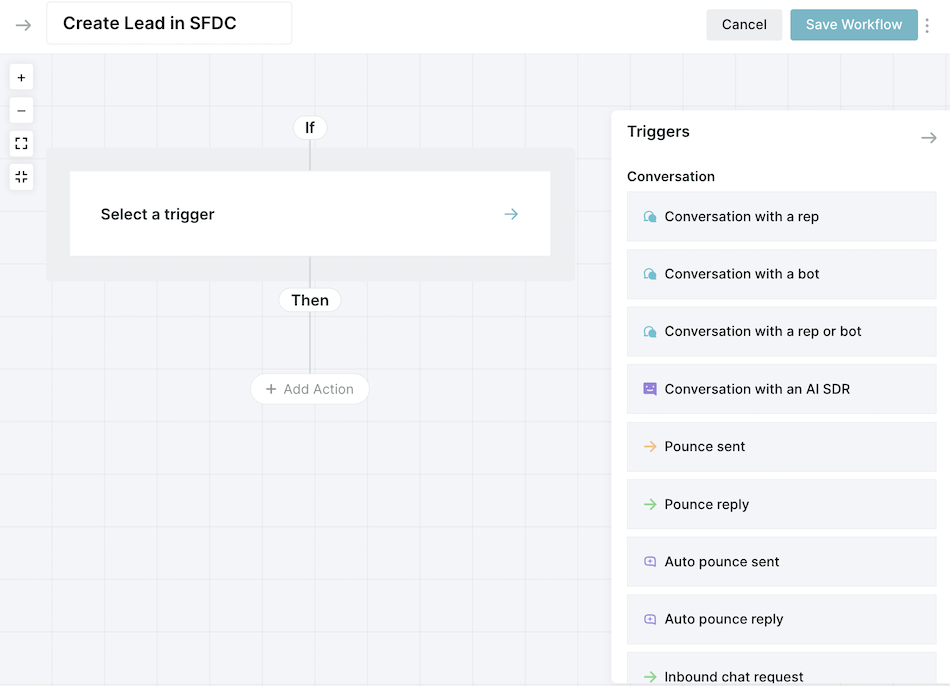
- Specify the Workflow timing, if applicable. Note: some triggers only support one timing option.
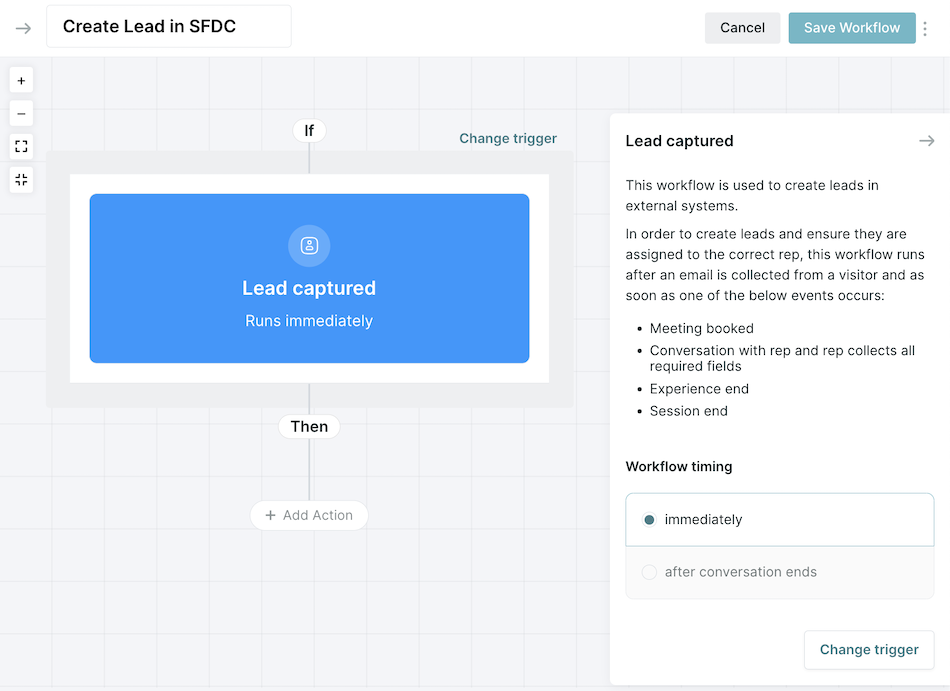
- Add an Action, such as:
- Setting a visitor field value.
- Creating a Salesforce task.
- Sending a Slack notification.
- (See Action list above)
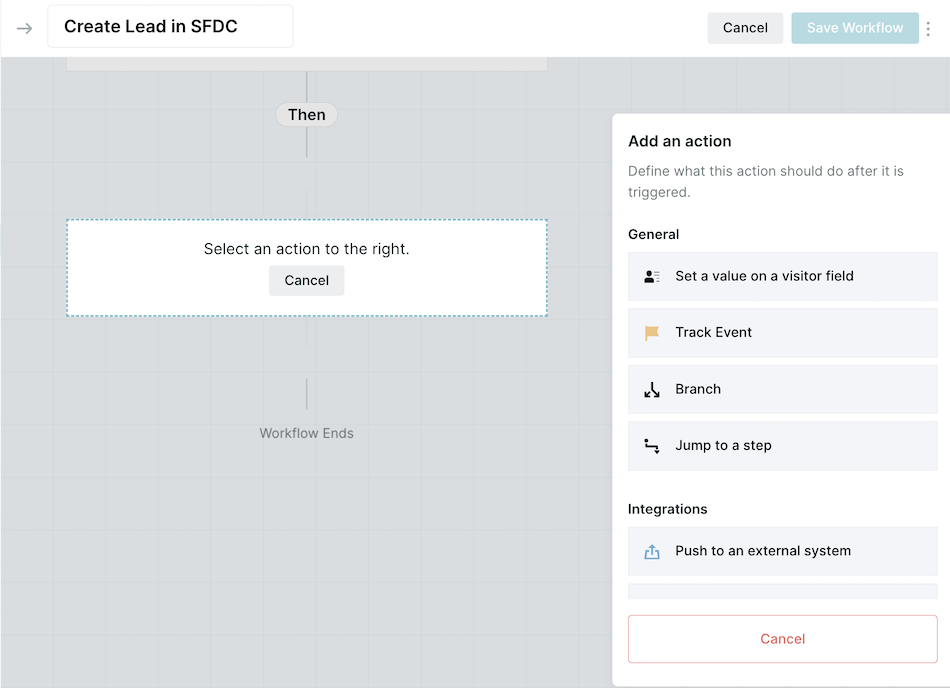
- Add additional Actions as needed.
- Click Save Workflow in the upper right-hand corner.
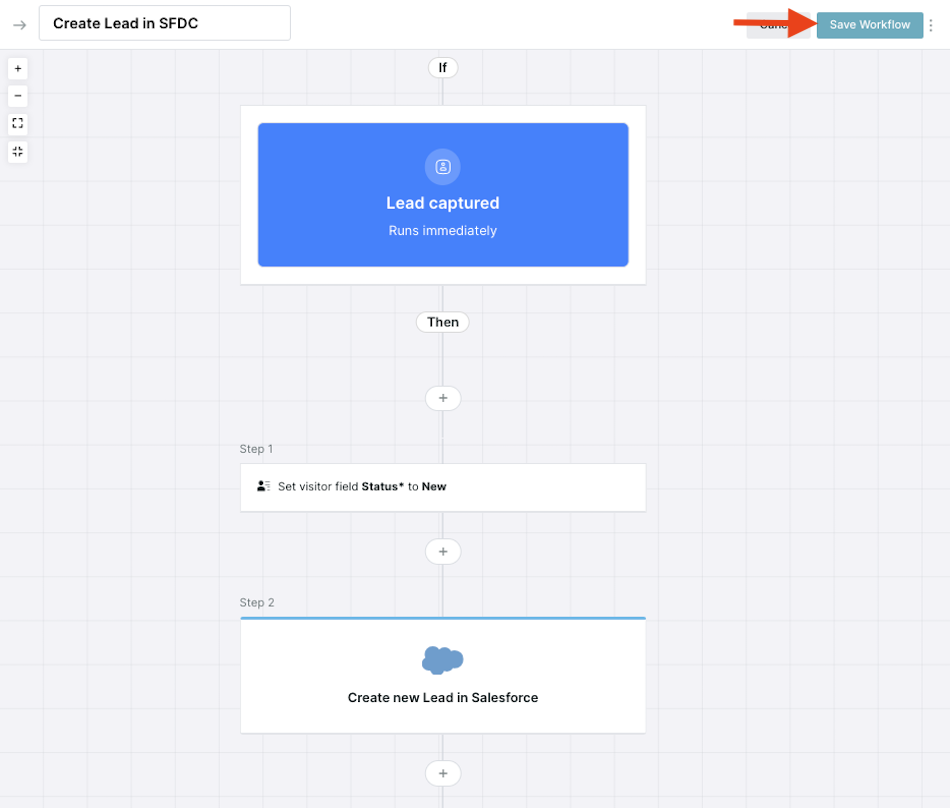
- Activate the workflow using the toggle in the Workflows list.
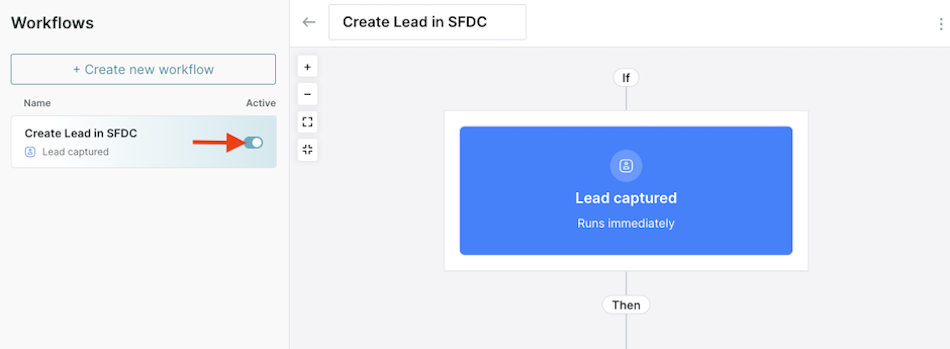
Heading 1
Heading 2
Heading 3
Heading 4
Heading 5
Heading 6
Lorem ipsum dolor sit amet, consectetur adipiscing elit, sed do eiusmod tempor incididunt ut labore et dolore magna aliqua. Ut enim ad minim veniam, quis nostrud exercitation ullamco laboris nisi ut aliquip ex ea commodo consequat. Duis aute irure dolor in reprehenderit in voluptate velit esse cillum dolore eu fugiat nulla pariatur.
Lorem ipsum dolor sit amet, consectetur adipiscing elit, sed do eiusmod tempor incididunt ut labore et dolore magna aliqua. Ut enim ad minim veniam, quis nostrud exercitation ullamco laboris nisi ut aliquip ex ea commodo consequat. Duis aute irure dolor in reprehenderit in voluptate velit esse cillum dolore eu fugiat nulla pariatur.
Lorem ipsum dolor sit amet, consectetur adipiscing elit, sed do eiusmod tempor incididunt ut labore et dolore magna aliqua. Ut enim ad minim veniam, quis nostrud exercitation ullamco laboris nisi ut aliquip ex ea commodo consequat. Duis aute irure dolor in reprehenderit in voluptate velit esse cillum dolore eu fugiat nulla pariatur.

Block quote
Ordered list
- Item 1
- asdfasdf
- asdfasdf
- asdfasdf
- Item 2
- Item 3
Unordered list
- Item A
- Item B
- Item C
Bold text
Emphasis
Superscript
Subscript
|
|---|
|





.svg)



