User Management
Within Qualified's settings, admins have the ability to manage chat users, Meetings users, and other admins. Specifically, admins can invite new users (via email or Salesforce), customize user permissions, view calendar and Salesforce connections, change roles, and resend calendar invites.
<span id="managing-users"></span>
Managing Users
Follow the steps below to access a user management table in Qualified as an Admin:
- Go to Settings → Organization → Users
- Use the filters at the top to view All users, Active, Admin, Chat, Meetings, Pending, and Deactivated users.
- The red icon and number in the filter headers indicate the number of users who have "Action Required" and need to connect their calendar, connect their Salesforce, and/or add a profile photo.
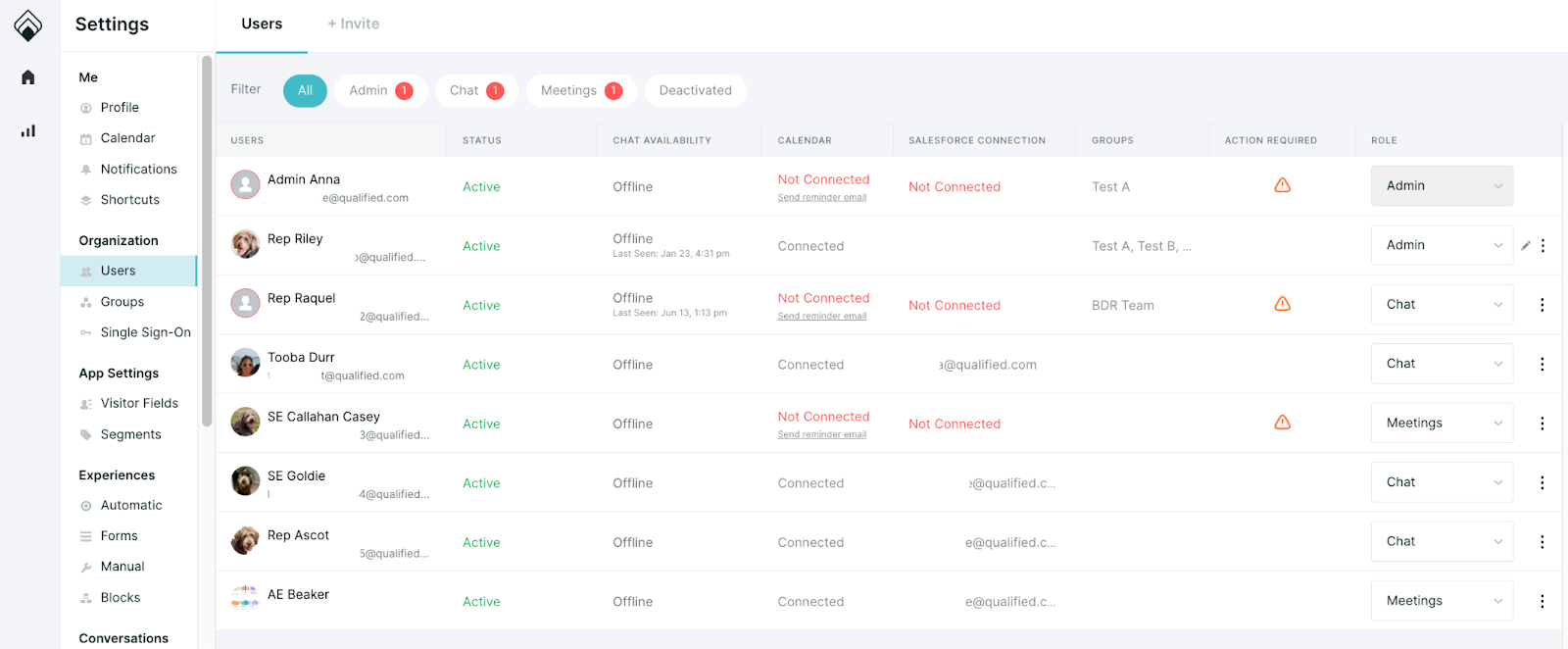
We highly recommend that all users connect to Salesforce, Google or Microsoft calendar, and Zoom or Teams account to best utilize the Qualified Platform.
<span id="provisioning-users"></span>
Provisioning Users
- As a Qualified Admin, go to Settings → Organization → Users.
- Select the + Invite as the top of this page
- Select whether you'd like to invite a user via Email or Salesforce.
Pro Tip! When inviting Chat or Meetings users, we recommend inviting via Salesforce in order to automatically connect their Salesforce account to Qualified when they accept the invite.
- Email - add the user's email address in the "Email" box. You can add multiple users at the same time by separating their email addresses with a delimiter such as a space, comma, or line break. You must select a Role to assign to these users and, optionally, select to add them to a specific Group.
- Salesforce - select "Salesforce" at the top. Then, filter the list of Salesforce users by user profiles or specific users. You must select a Role to assign to these users and, optionally, select to add them to a specific Group.
Admins can add users to a group while initially provisioning them or by going to Settings → Groups. Leverage groups to efficiently create routing rules and enable the meeting booker to schedule multi-rep meetings.
- Qualified will send an invitation email from invite@qualified.com to the invited users.
- When received, users should click the “Join Now” button at the bottom of that email and follow the prompts to set up their profile, connect their calendar, add conferencing details, and if invited via email, connect their Salesforce account.
<span id="deactivating-users"></span>
Deactivating Users
Deactivate users from your Qualified account when they no longer need a license. This will remove any connections they set up within Qualified, including their calendar and Salesforce, and immediately log them out of Qualified.
To deactivate users in your Qualified account, following these steps:
- Go to Settings → Organization → Users
- Locate the user you want to deactivate and click the kebab icon on the right side of their row.
- Click “Deactivate” from the options that appear.
<span id="user-roles"></span>
User Roles
There are four types of Qualified users: Admin, Custom Admin, Chat and Meetings. Each role can be further customized by clicking the pencil icon next to that individual user.

A few important things to note:
- Admin users can edit all user settings and make any changes to their Qualified instance. This role is designed for Salesforce administrators, demand gen experts, or CMOs.
- If multiple admins exist in your Qualified instance, there may be times you will want to change settings at the same time. Note that only one admin can make changes to admin settings such as routing or integrations at a time.
- If there are two people logged in, a red banner will show allowing one user to take admin access. This, however, does not apply to experiences. Qualified will lock each experience separately, so you could have one admin update routing, another edit an experience, and a third admin edit a separate experience.
- Custom Admin users can perform the functions designated in the custom permission options. These are assigned by clicking edit next to existing admin users.
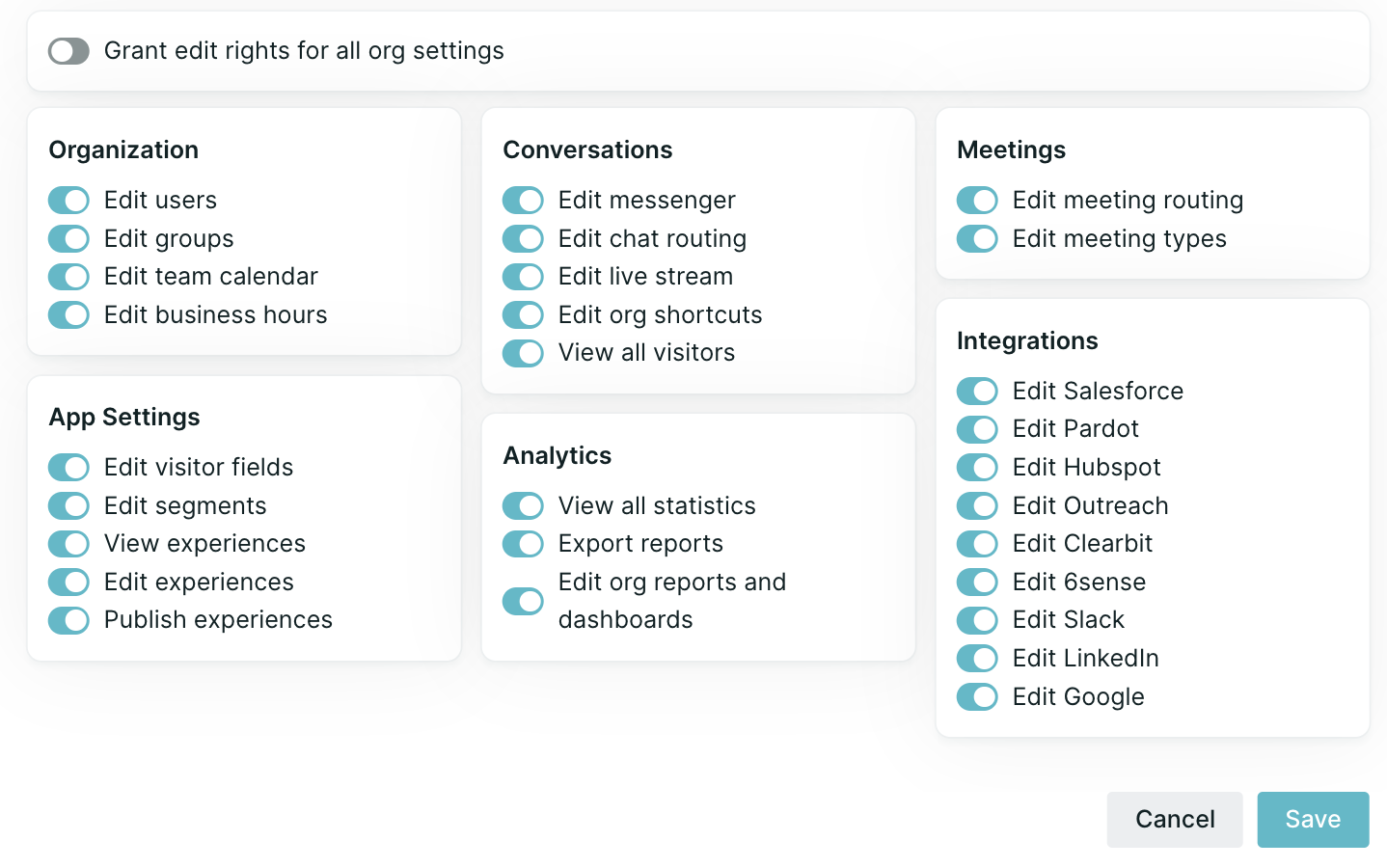
- Chat users can view and message website visitors routed to them, access dashboards and reports, and connect their calendar, shortcuts and personal connections. Reps will only be able to see visitors routed to them (as set up by their Qualified admin), but they can show other reps' calendars for booking meetings as well as pass chats to other available reps.
Chat users can only see visitors routed to them based on the Conversation Routing rules, but can show other reps' calendars for booking meetings and pass chats to other available reps.
- Meeting Users are leveraged throughout Qualified Meetings. Meetings users have limited access within Qualified and should only see Setup options required for getting meetings offered and booked on their behalf. Meeting users will also see any Direct or Routed Meeting Links configured for their org. To grant broader access, use a Custom Admin role with desired permissions.
Heading 1
Heading 2
Heading 3
Heading 4
Heading 5
Heading 6
Lorem ipsum dolor sit amet, consectetur adipiscing elit, sed do eiusmod tempor incididunt ut labore et dolore magna aliqua. Ut enim ad minim veniam, quis nostrud exercitation ullamco laboris nisi ut aliquip ex ea commodo consequat. Duis aute irure dolor in reprehenderit in voluptate velit esse cillum dolore eu fugiat nulla pariatur.
Lorem ipsum dolor sit amet, consectetur adipiscing elit, sed do eiusmod tempor incididunt ut labore et dolore magna aliqua. Ut enim ad minim veniam, quis nostrud exercitation ullamco laboris nisi ut aliquip ex ea commodo consequat. Duis aute irure dolor in reprehenderit in voluptate velit esse cillum dolore eu fugiat nulla pariatur.
Lorem ipsum dolor sit amet, consectetur adipiscing elit, sed do eiusmod tempor incididunt ut labore et dolore magna aliqua. Ut enim ad minim veniam, quis nostrud exercitation ullamco laboris nisi ut aliquip ex ea commodo consequat. Duis aute irure dolor in reprehenderit in voluptate velit esse cillum dolore eu fugiat nulla pariatur.

Block quote
Ordered list
- Item 1
- asdfasdf
- asdfasdf
- asdfasdf
- Item 2
- Item 3
Unordered list
- Item A
- Item B
- Item C
Bold text
Emphasis
Superscript
Subscript
|
|---|
|





.svg)



