Configuring Visitor Segments
Segments group your visitors into buckets according to your company’s predefined criteria. Use segments to power Live Streams and routing to enable your reps to easily engage with VIP visitors on your website.
<span id="getting-started"></span>
Getting Started
Segments ensure your most valuable visitors are displayed front and center. Before getting started, decide which types of website visitors are important to your team and consider the amount of traffic you receive to your website.
Once a segment is created in Qualified, it will be displayed in a Live Stream and can be used in your routing rules.
A few important segments to consider are:
- Visitors in your ideal customer profile
- High-intent visitors (visitors on your legal or pricing pages)
- Your existing customers
- Paid advertising (Google, LinkedIn, Facebook)
- Open opportunities
- Any of your ABM target accounts in Salesforce
You might also want to segment visitors who your sales reps should disregard:
- Internal employees
- Visitors who fall outside your ideal customer profile
- Competitors
Next, consider your website traffic. If you receive a lot of traffic to your site, you might wish to segment your visitors even further to cut out the noise for your sales team. Don’t get a lot of traffic? Keep your segments to a minimum and give your sales reps more visibility.
<span id="creating-segments"></span>
Creating Segments
- Navigate to Settings →App Settings → Segments.
- Select the “+” icon to create a new Segment.
- Name the Segment.
- To save your changes, click “Save” in the top right corner of the screen.
At this step, you can create the segment based on the visitor data that’s revealed when they arrive on your site or as they interact with your Qualified experiences such as:
- Salesforce field Information
- You can filter by our three core objects - Leads, Contacts and Accounts. If you're on the Enterprise plan, you can also filter by all fields of any object directly related to the three core objects.
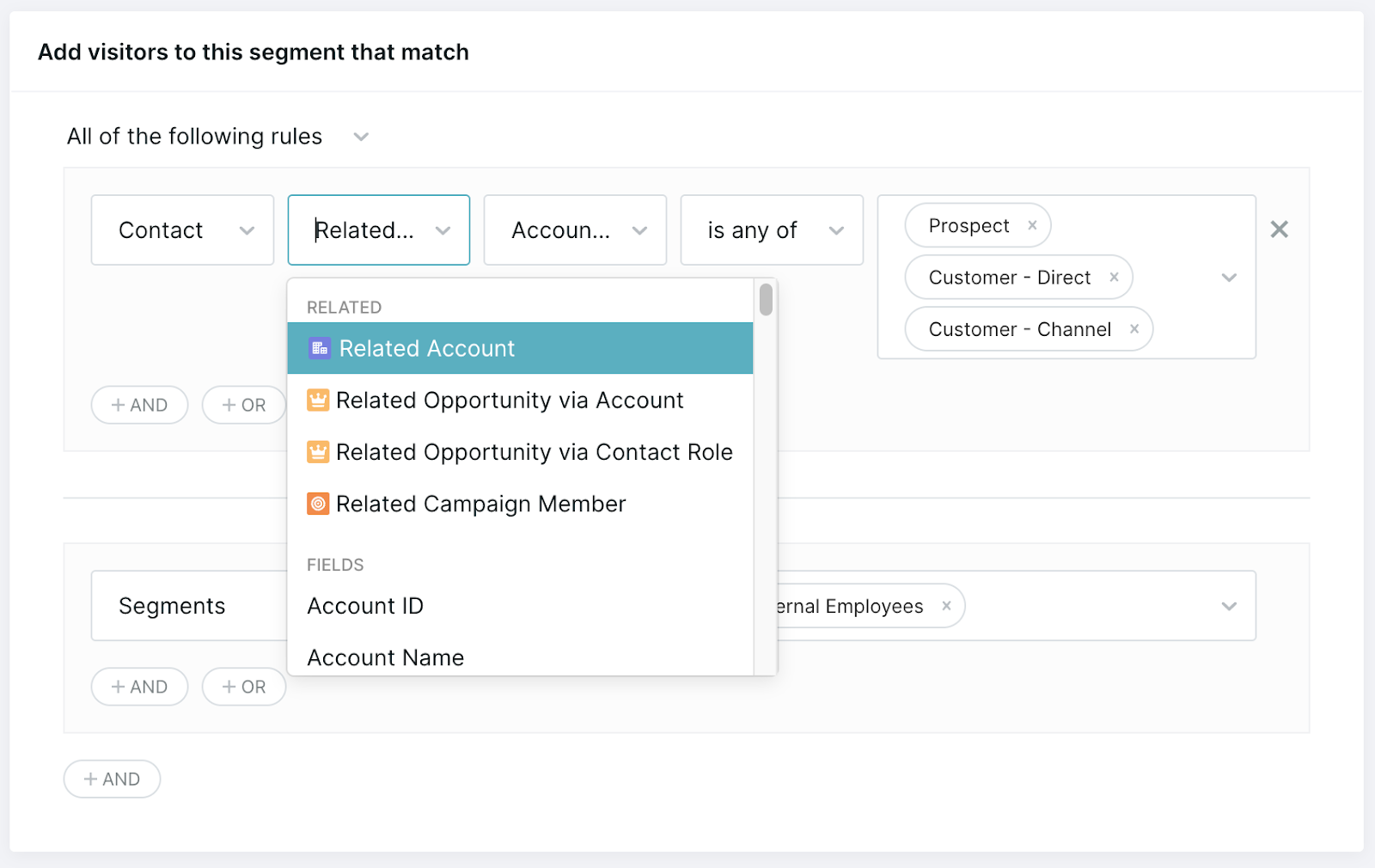
- Qualified visitor fields
- Target account lists
- Marketing automation fields (Pardot, Marketo or Hubspot)
- Note that this includes being able to sync Marketo Smart List, Static List and Program Members for use in segment criteria if enabled by your Qualified Success Architect.
- Visitor location
- Data enrichment information
- Other segments previously created
<span id="using-segments"></span>
Using Segments
Now that you’ve created your segments, you can leverage them for routing rules and for the Live Stream.
Routing Rules
Segments can also be used within your routing rules to quickly get visitors to the right sales reps. Just like blocks in the Experience Builder can be used to streamline steps across experiences, you can think of segments as blocks for your visitor groups!
- Navigate to Settings → Conversations → Routing for Conversations Routing or Settings → Meetings → Routing for Meetings Routing
- Create a new routing rule or edit an existing one.
- Within your routing rule, you’ll see your segments listed as a filter.
Live Stream
Add your segments to your Live Streams so that your sales reps can easily identify the visitors that mean the most to your business.
- Navigate to Settings → Conversations → Streams
- Find the Live Stream you’d like to edit or create a new one.
- Click “Select Segment”.
- Select the Segment you’ve just created to add it to the Live Stream.
Once you're finished, you'll see the Live Stream appear with your visitor segment.
Heading 1
Heading 2
Heading 3
Heading 4
Heading 5
Heading 6
Lorem ipsum dolor sit amet, consectetur adipiscing elit, sed do eiusmod tempor incididunt ut labore et dolore magna aliqua. Ut enim ad minim veniam, quis nostrud exercitation ullamco laboris nisi ut aliquip ex ea commodo consequat. Duis aute irure dolor in reprehenderit in voluptate velit esse cillum dolore eu fugiat nulla pariatur.
Lorem ipsum dolor sit amet, consectetur adipiscing elit, sed do eiusmod tempor incididunt ut labore et dolore magna aliqua. Ut enim ad minim veniam, quis nostrud exercitation ullamco laboris nisi ut aliquip ex ea commodo consequat. Duis aute irure dolor in reprehenderit in voluptate velit esse cillum dolore eu fugiat nulla pariatur.
Lorem ipsum dolor sit amet, consectetur adipiscing elit, sed do eiusmod tempor incididunt ut labore et dolore magna aliqua. Ut enim ad minim veniam, quis nostrud exercitation ullamco laboris nisi ut aliquip ex ea commodo consequat. Duis aute irure dolor in reprehenderit in voluptate velit esse cillum dolore eu fugiat nulla pariatur.

Block quote
Ordered list
- Item 1
- asdfasdf
- asdfasdf
- asdfasdf
- Item 2
- Item 3
Unordered list
- Item A
- Item B
- Item C
Bold text
Emphasis
Superscript
Subscript
|
|---|
|





.svg)



