<span id="top"></span>
Piper Common Questions
This article covers commonly asked questions to help you get the most out of Piper the AI SDR. Whether you're setting up your company's description, configuring goals, or troubleshooting performance, you'll find clear answers and actionable steps to optimize your AI SDR's interactions with visitors.
- How do I write my company description for the AI SDR?
- What topics should I add to trigger a Goal?
- How do I find the conversation a visitor had with our AI SDR?
- How do I provide feedback on the AI SDR’s responses?
- When does an AI SDR conversation end?
- When is a Lead created by the AI SDR?
- Why isn’t the AI SDR proactively initiating conversations (pouncing)?
- Why didn’t the AI SDR offer a meeting?
If you need further assistance, please reach out to your Qualified Success Architect or email help@qualified.com.
<span id="writing-company-description"></span>
How do I write my company description for the AI SDR?
To write a company description for the AI SDR, follow these steps:
- Keep it Simple and Clear: Focus on making the description easy to understand while covering key information about your company.
- State the Problem Your Business Solves: Clearly explain what challenges your company addresses for its customers, focusing on the core value proposition.
- List Products or Services: Mention the products or services you offer without diving into too much detail. Highlight what’s important for understanding your business.
- Avoid Marketing Jargon: Skip overly promotional language or salesy terms. The goal is to educate the AI about your business, not to advertise.
- Length: Aim for 1-4 paragraphs, adjusting based on the complexity of your offerings.
For example, you might write something like this: "Company ABC is a cloud-based software provider that simplifies project management for small to medium-sized businesses. Our platform enables teams to plan, track, and collaborate on projects in real time. With features like task management, time tracking, and seamless integration with tools like Slack and Google Drive, we help businesses improve efficiency and meet deadlines. Company ABC serves clients across various industries, including marketing, consulting, and technology, focusing on reducing operational complexities for better project outcomes."
This type of description ensures your AI SDR has a clear, concise understanding of your business and its offerings.
To add the company description for your AI SDR, an Admin will go to Settings → AI Studio → General. For step-by-step instructions, check out our detailed help center article here: Configuring AI Studio
<span id="what-topics-to-add"></span>
What topics should I add to trigger a Goal?
To effectively configure Piper Goals and ensure accurate triggers, consider adding the following types of topics:
- Intent-based Keywords: Focus on phrases that visitors use when expressing interest in specific actions, such as:
- "Pricing"
- "Demo"
- "Schedule"
- "Live Agent"
- Clarified Terms: Include context for words or phrases that have multiple meanings, so Piper can trigger the correct action based on the visitor’s intent. For example:
- "Apple" should be specified as "the company Apple" if you're referring to the tech company.
- "Services" can be more specific, such as "Qualified services" or "Professional marketing services."
- Industry or Role-Specific Terms: If your target audience consists of professionals in a particular industry, adding industry-related keywords helps Piper filter and qualify leads effectively. For example
- "Medical device pricing" or "Healthcare solutions."
- Acronyms and their Full Forms: To ensure Piper understands acronyms and their variations, always include both versions. For instance:
- "ROI (return on investment)" if you want Piper to focus on financial discussions.
These guidelines will ensure Piper can trigger the right goals and actions, improving engagement and lead conversion.
To add topics to a Goal, an Admin will go to Settings → AI Studio → Goals. For step-by-step instructions, check out our detailed help center article here: Configuring AI Studio
<span id="find-conversation-with-aisdr"></span>
How do I find the conversation a visitor had with our AI SDR?
To find a conversation a visitor had with your AI SDR, follow these steps:
- Go to Analytics: In Qualified, navigate to the Analytics section.
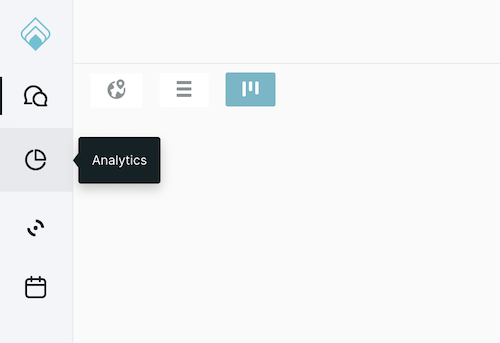
- Search for the Session: Click the + next to Reports to search for the visitor’s session.
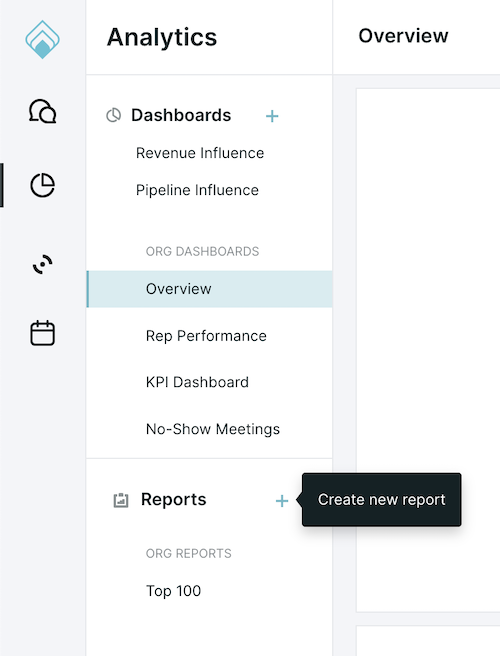
- Add the AI SDR Filter:
- Click Add Filter and select the “Conversation with AI SDR?” field.
- This will display all sessions where a conversation with your AI SDR occurred.
Instead of scrolling through the filter options, start typing "AI SDR" to quickly find the relevant filters.
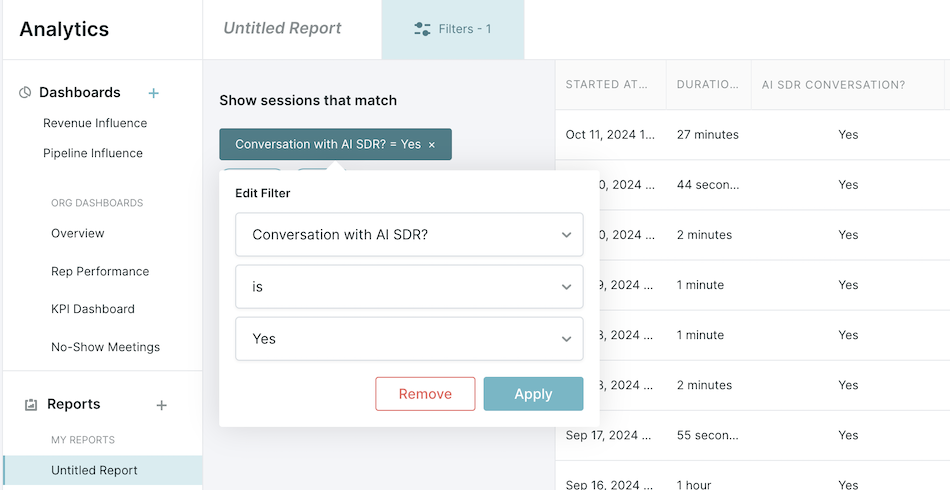
- Narrow Your Search (Optional): If you know specific details about the visitor (e.g., email, name, or company), use the + And button to apply additional filters and refine the results.
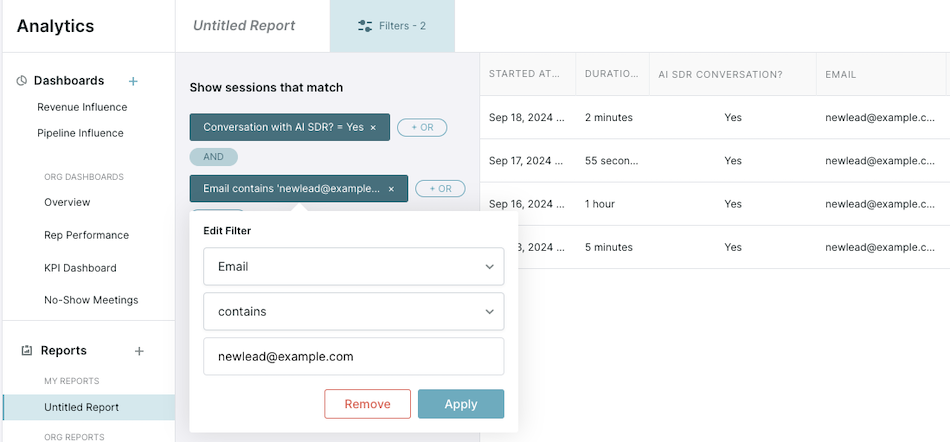
- View the Conversation: Once you find the visitor's session, click the line item to view the conversation they had with the AI SDR.
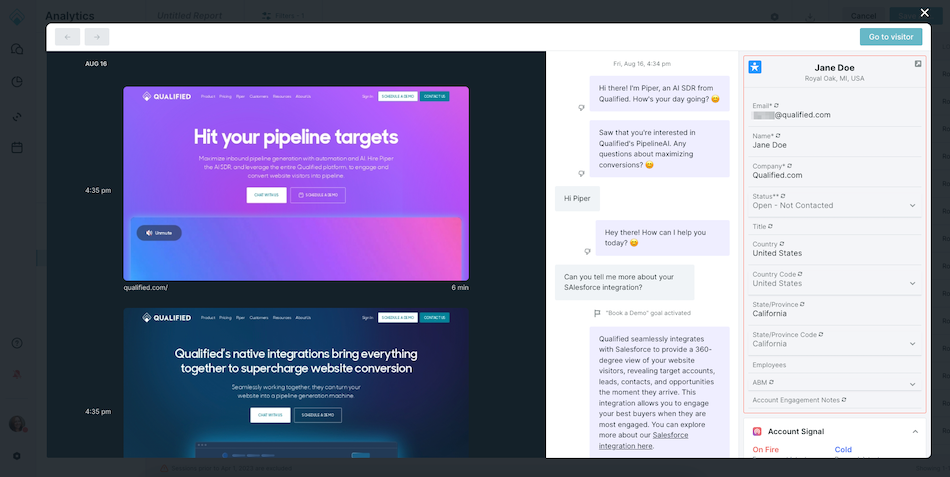
- Access Full Visitor History: If you want to see the visitor’s complete activity, click the “Go to visitor” button in the upper right-hand corner.
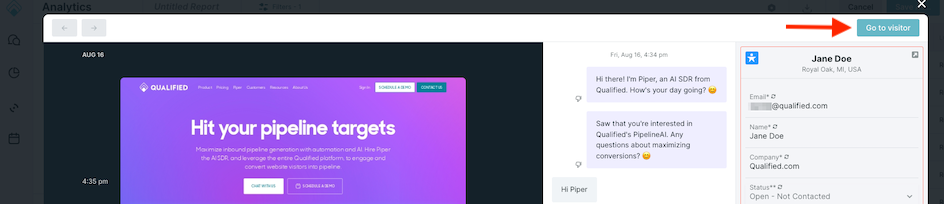
These steps will help you easily locate and review conversations with your AI SDR.
<span id="provide-feedback-on-responses"></span>
How do I provide feedback on the AI SDR’s responses?
To provide feedback on the AI SDR's responses, follow these steps:
- Locate the Conversation: Find the session where the conversation with the AI SDR took place. (For guidance on finding the conversation, refer to: "How do I find the conversation a visitor had with our AI SDR?")
- Identify the Response: In the conversation history, look for the responses sent by the AI SDR, which are highlighted with a light purple background.
- Provide Feedback:
- Find the specific AI response you want to comment on.
- Click the 👎 (thumbs down) icon next to the response.
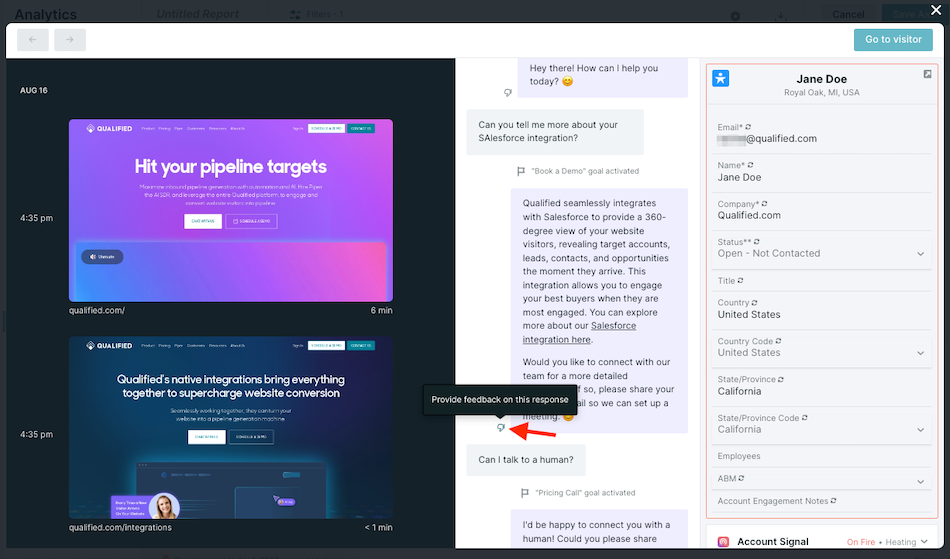
- Submit Details: A feedback pop-up will appear. Explain what was wrong with the response and provide any additional details (optional).
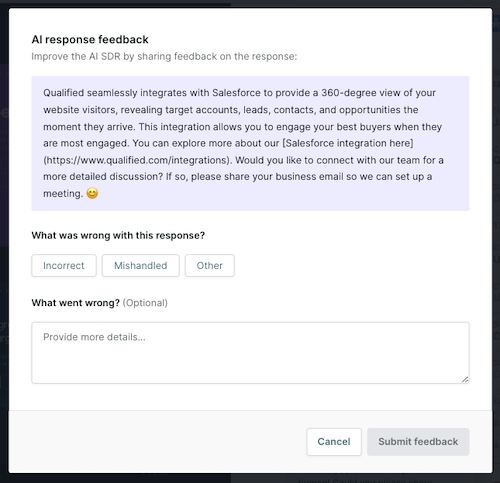
- Submit: Once you've entered your feedback, click Submit Feedback to complete the process.
This will help refine the AI SDR’s performance and improve its future interactions.
<span id="aisdr-conversation-ends"></span>
When does an AI SDR conversation end?
An AI SDR conversation will end when the visitor’s session ends. This happens in two cases:
- The visitor leaves your website: The session will end 5 minutes after the visitor leaves.
- Inactivity: If the visitor remains on your website but is inactive for 1 hour, the conversation will also end.
Once either condition is met, the AI SDR conversation will end.
<span id="lead-created-by-aisdr"></span>
When is a Lead created by the AI SDR?
A new Lead will be created by the AI SDR if you have an active Lead Capture Workflow configured. The following conditions must be met to trigger the workflow:
- Email Captured: The visitor’s email is collected.
- One of the following events occurs:
- A Meeting is Booked.
- A Conversation with either a live rep or the AI SDR is completed, and all required fields are collected.
- The Experience Ends (the visitor finishes interacting with the AI SDR).
- The Session Ends (the visitor leaves the website or becomes inactive).
With the Lead Capture Workflow in place, a lead will be created as soon as both the email is captured and one of these events happens.
Check out Workflows: A Comprehensive Guide to learn more about how workflows work and how to create them.
<span id="aisdr-not-pouncing"></span>
Why isn’t the AI SDR proactively initiating conversations (pouncing)?
If the AI SDR isn’t proactively initiating conversations (pouncing), there could be several reasons why. Here are steps to troubleshoot:
- Confirm Experience Configuration:
- Navigate to Settings → Experiences → Automatic.
- Ensure the experience is active and the trigger criteria is set up correctly.
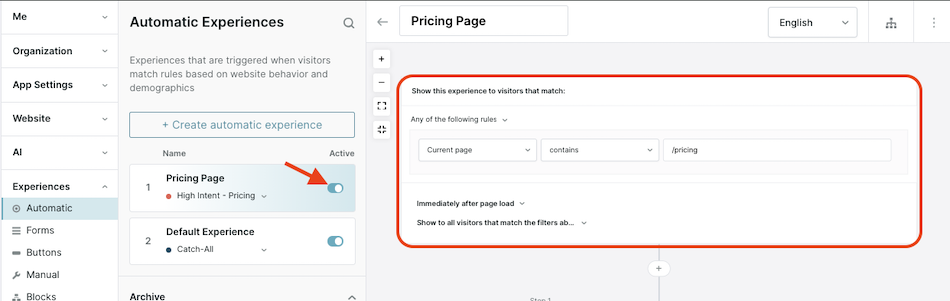
- Verify the Start Autopilot Step:
- Within the experience, locate the Start Autopilot step.
- Make sure the “Proactively greet this visitor with a message” setting is enabled.
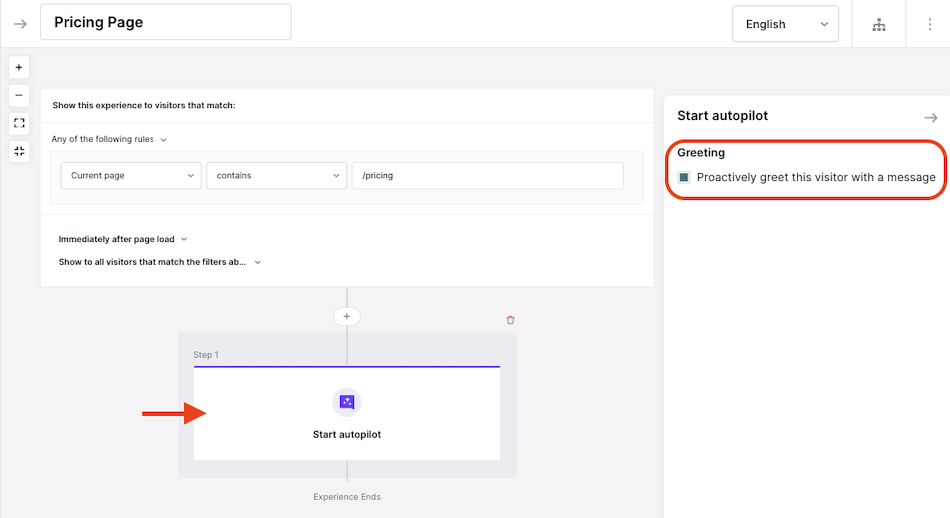
- Check for Custom Greeting Steps:
- If you see the warning “The AI SDR will respond using the text and call to action from prior steps as context,” this means the AI SDR is not set to pounce.
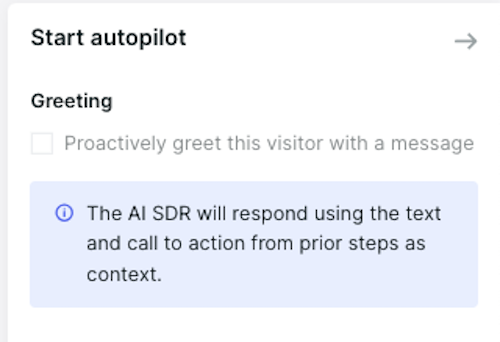
- To fix this, remove any Conversation steps (like a Custom Greeting) that come before the Start Autopilot step. This allows the AI SDR to proactively initiate a conversation (pounce) as expected.
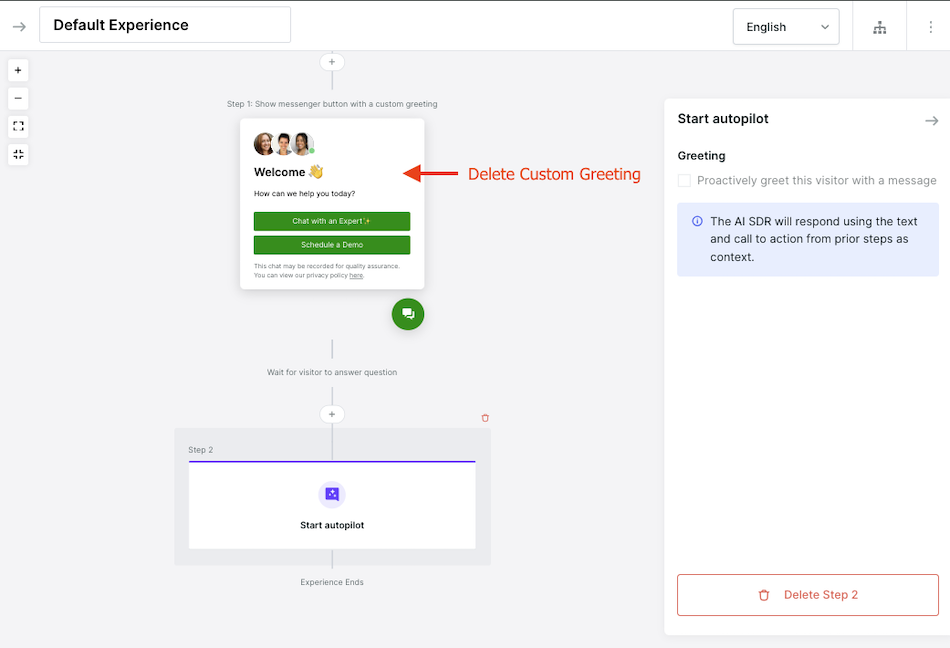
Following these steps should help resolve why the AI SDR isn’t pouncing on visitors.
<span id="aisdr-not-offering-meeting"></span>
Why didn’t the AI SDR offer a meeting?
If the AI SDR didn’t offer a meeting, here’s a step-by-step guide to understand why:
- Locate the Conversation:
- Start by finding the conversation where the AI SDR was expected to offer a meeting (For guidance on finding the conversation, refer to: "How do I find the conversation a visitor had with our AI SDR?").
- Click into the conversation to view the transcript of the interaction the AI SDR had with the visitor.
- Check for Piper Goal Activation:
- Look for points in the conversation where a goal was activated. Goals are indicated by a flag icon and will indicate which goal was activated.
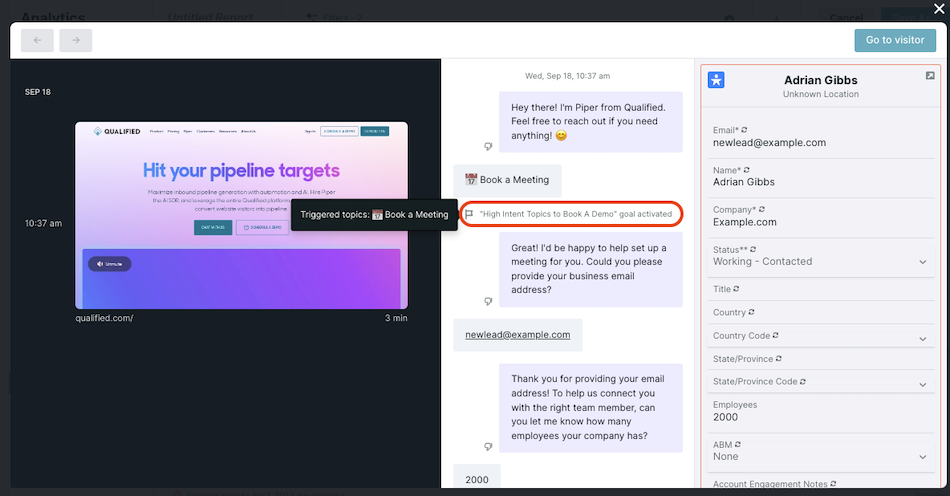
- Email Capture:
- The AI SDR requires the visitor's email before offering a meeting. If the visitor didn’t provide an email, the meeting offer wouldn’t occur.
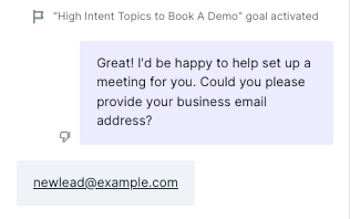
- Review Additional Qualifying Questions:
- Depending on the triggered goal’s configuration, the AI SDR may ask further qualifying questions after capturing the email to determine if the visitor is eligible for a meeting.
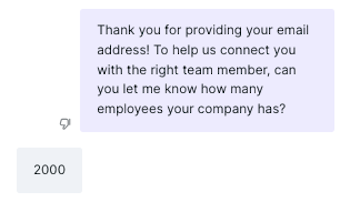
- Confirm that the visitor responded to all qualifying questions. Without complete responses, the AI SDR won’t proceed with the meeting offer.
- Verify Goal Configuration in AI Studio:
- Navigate to Settings → AI Studio → Goals and click the goal that was activated in the conversation to see how it’s configured.
- Compare the visitor’s responses with the qualifications configured in the Goal, if any.
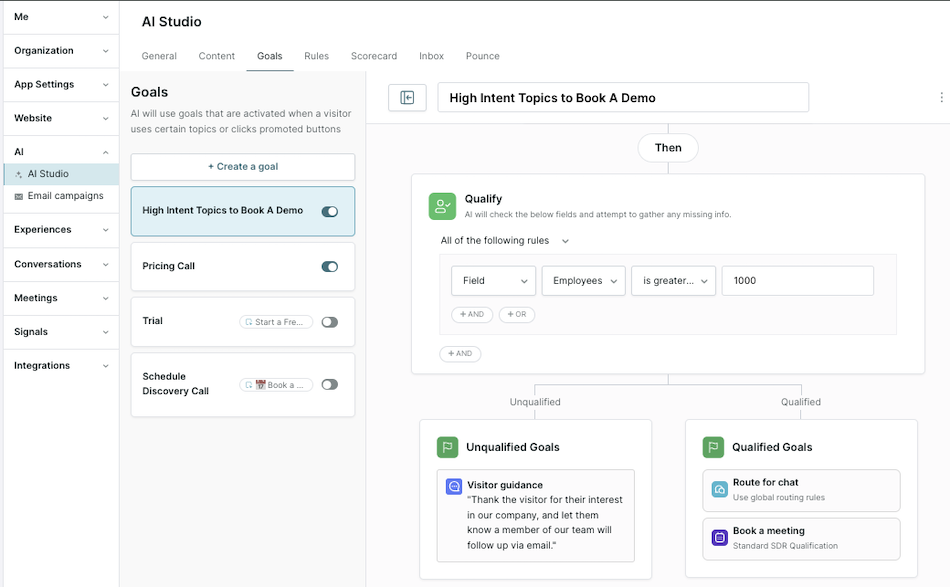
- Confirm the goal is configured to Offer a Meeting or Route for Chat with an “Offer a meeting” fallback setup.
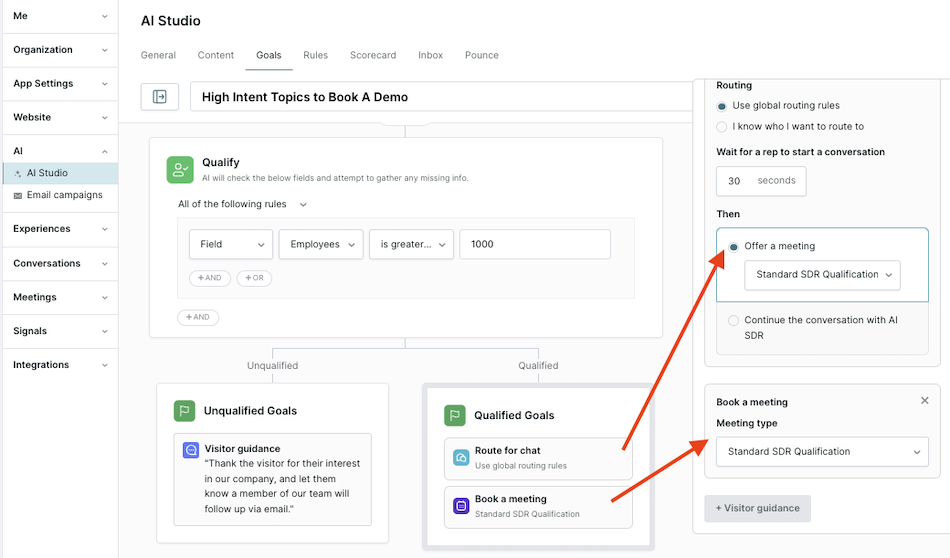
- Confirm the Outcome:
- If the visitor met the qualification criteria and the goal was configured to offer a meeting, the AI SDR should have offered the meeting.
- If the AI SDR should have offered a meeting, please reach out to your Qualified Success Architect or help@qualified.com to investigate further.
Heading 1
Heading 2
Heading 3
Heading 4
Heading 5
Heading 6
Lorem ipsum dolor sit amet, consectetur adipiscing elit, sed do eiusmod tempor incididunt ut labore et dolore magna aliqua. Ut enim ad minim veniam, quis nostrud exercitation ullamco laboris nisi ut aliquip ex ea commodo consequat. Duis aute irure dolor in reprehenderit in voluptate velit esse cillum dolore eu fugiat nulla pariatur.
Lorem ipsum dolor sit amet, consectetur adipiscing elit, sed do eiusmod tempor incididunt ut labore et dolore magna aliqua. Ut enim ad minim veniam, quis nostrud exercitation ullamco laboris nisi ut aliquip ex ea commodo consequat. Duis aute irure dolor in reprehenderit in voluptate velit esse cillum dolore eu fugiat nulla pariatur.
Lorem ipsum dolor sit amet, consectetur adipiscing elit, sed do eiusmod tempor incididunt ut labore et dolore magna aliqua. Ut enim ad minim veniam, quis nostrud exercitation ullamco laboris nisi ut aliquip ex ea commodo consequat. Duis aute irure dolor in reprehenderit in voluptate velit esse cillum dolore eu fugiat nulla pariatur.

Block quote
Ordered list
- Item 1
- asdfasdf
- asdfasdf
- asdfasdf
- Item 2
- Item 3
Unordered list
- Item A
- Item B
- Item C
Bold text
Emphasis
Superscript
Subscript
|
|---|
|





.svg)



