<span id="top"></span>
Offers Common Questions
Qualified AI Offers helps you create personalized, targeted offers to engage visitors and capture leads. This article covers common questions that cover setup, customization, targeting, tracking, and troubleshooting tips to get the most from your AI Offers.
- What types of offers can I create with AI Offers?
- How can I customize the design of my offers?
- Are there any mobile-specific design features available?
- What targeting and segmentation options are available?
- Can I use AI Offers to capture leads?
- How do I track the performance of my AI Offers?
- How to correct the “This URL is not in your approved domain list” error.
- How to correct the “Trouble retrieving your website” in the design preview.
If you need further assistance, please reach out to your Qualified Success Architect or email help@qualified.com.
<span id="types-of-offers"></span>
What types of offers can I create with AI Offers?
Qualified Offers offers multiple formats to suit various needs:
- Banner Offers: Header or footer placements for broad visibility.
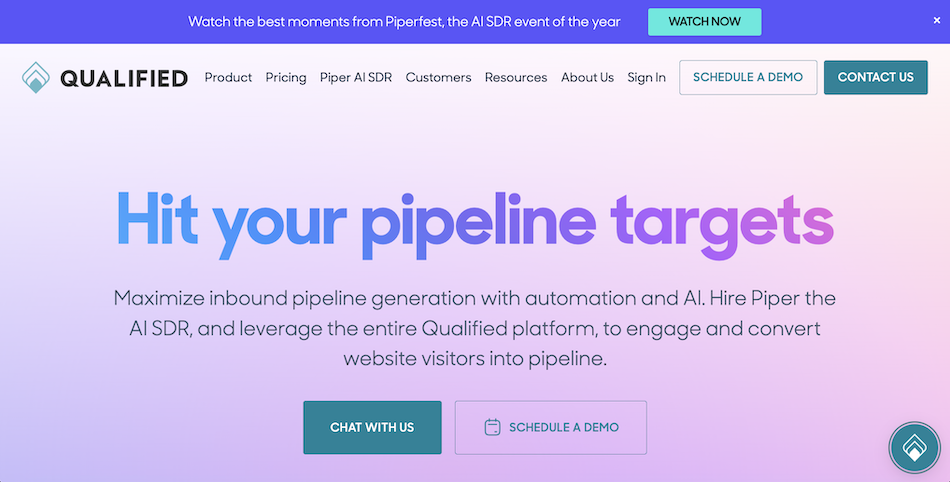
- Pop-up Offers: Centered on the page for high-priority messaging.
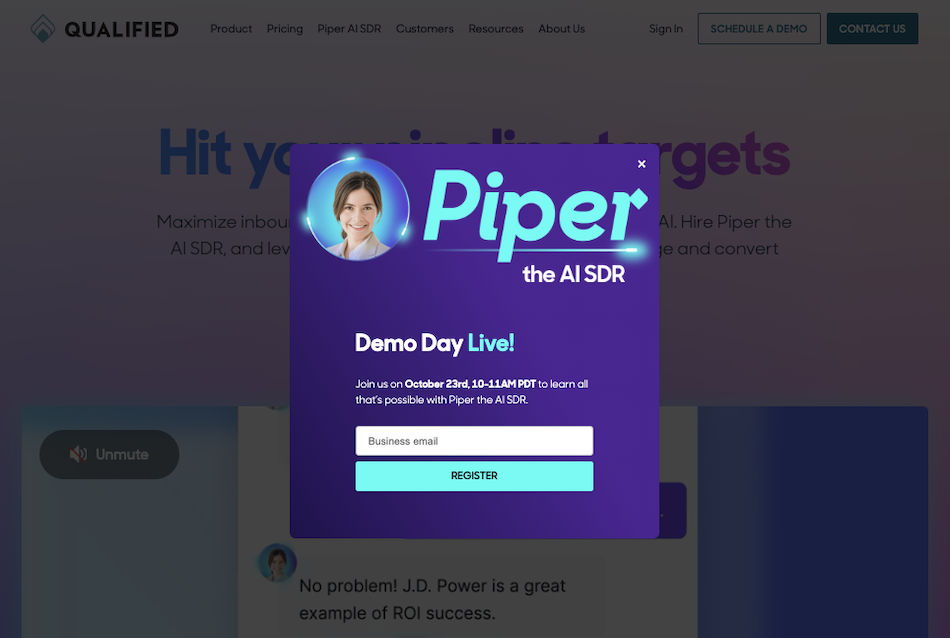
- Side Pop Offers: Subtle, side-aligned offers for less intrusive engagement.
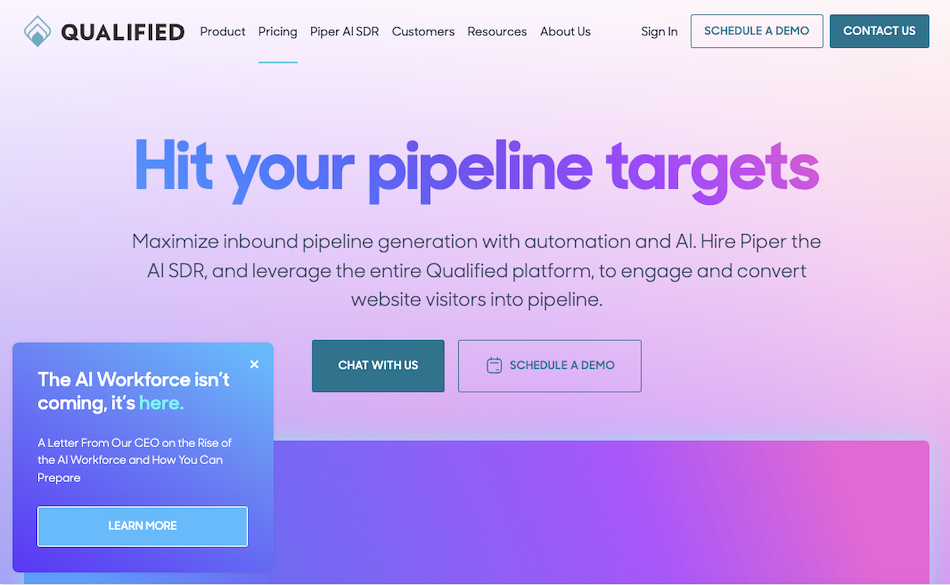
- Exit Intent Offers: Triggered when a visitor shows intent to leave.
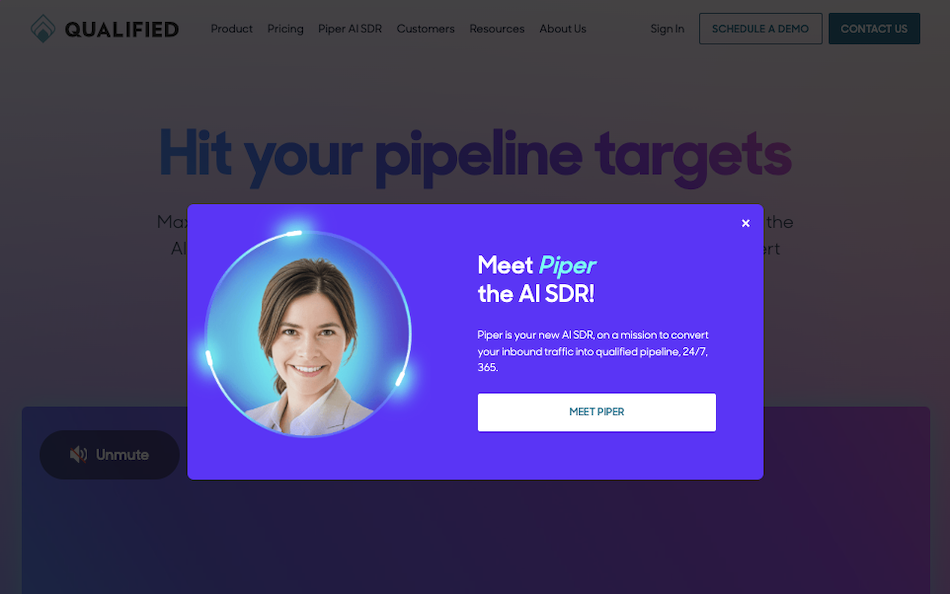
For step-by-step instructions on how to create an offer, check out our help center guide: Creating and Optimizing AI Offers
<span id="customize-offer-design"></span>
How can I customize the design of my offers?
Qualified Offers features no-code design tools, allowing for:
- Customizable CTAs including buttons, links, and forms.
- Personalization for Offers text using information from the Visitor 360.
- Background gradients for added appeal.
- Foreground and background images, with cropping and positioning options.
- Real-time offer previews to see how designs appear before publishing.
Watch the video below walking you through the design options in Qualified:
For step-by-step instructions on how to create an offer, check out our help center guide: Creating and Optimizing AI Offers
<span id="mobile-specific"></span>
Are there any mobile-specific design features available?
AI Offers is designed with mobile responsiveness in mind, ensuring offers display well across devices. However, admins do have the option under the Design settings to indicate whether an offer should appear on Desktop, Mobile, or both.
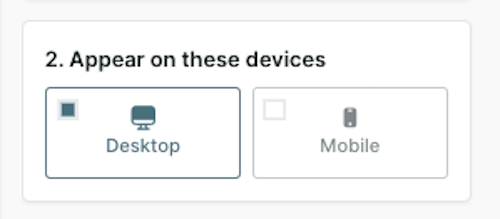
For step-by-step instructions on how to create an offer, check out our help center guide: Creating and Optimizing AI Offers
<span id="targeting-segmentation"></span>
What targeting and segmentation options are available?
Offers can be targeted to specific audience segments based on various criteria, allowing marketers to:
- Select specific audiences based on segment, or custom attributes.
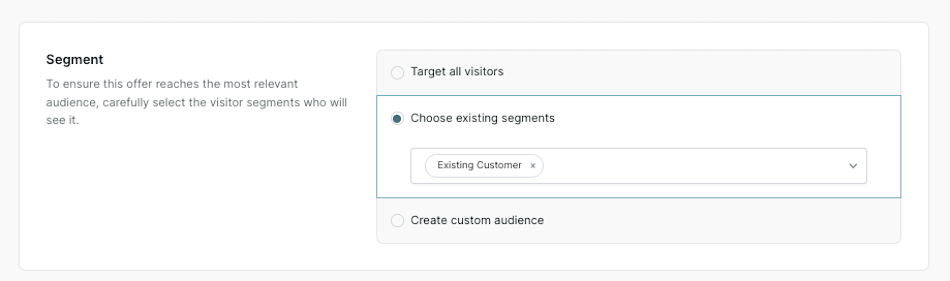
- Apply page-level targeting to control where offers appear.
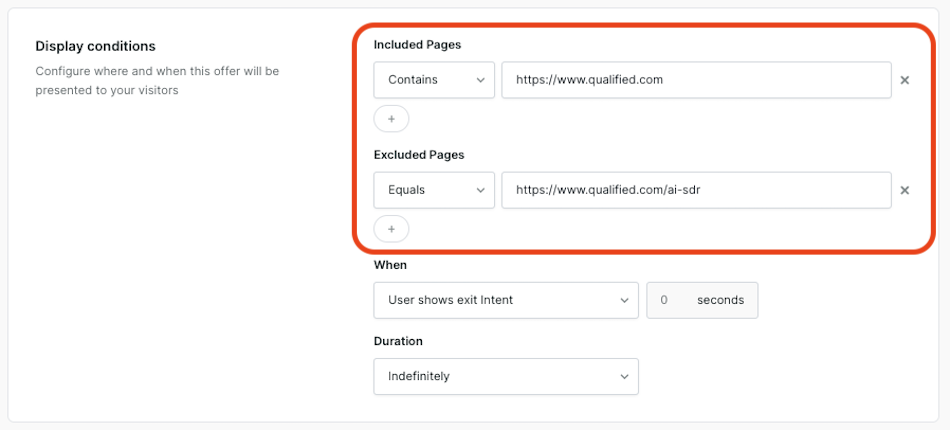
- Set display conditions, such as immediate display, delayed display, or exit intent.
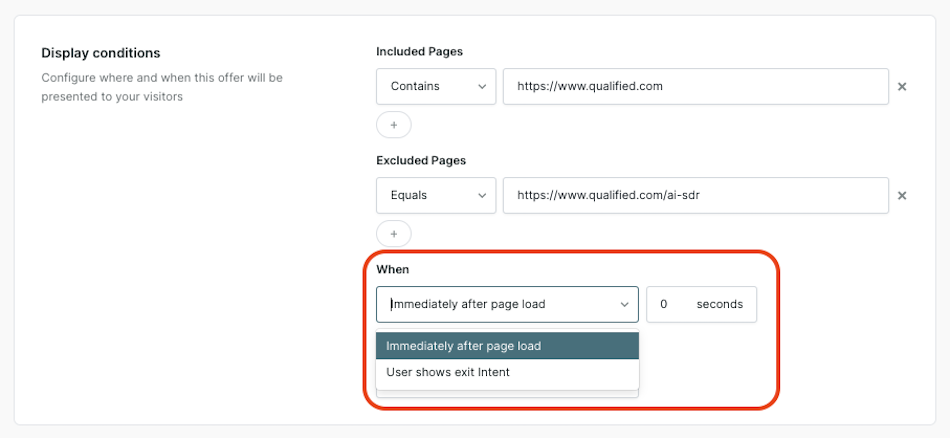
For step-by-step instructions on how to create an offer, check out our help center guide: Creating and Optimizing AI Offers
<span id="offers-lead-capture"></span>
Can I use AI Offers to capture leads?
Yes, AI Offers can include a streamlined lead capture form that embeds directly within the offer. This allows you to capture leads without requiring them to navigate to a separate landing page. Leads are then automatically enriched with data, synced to Salesforce or your MAP, and can be added to a specified campaign.
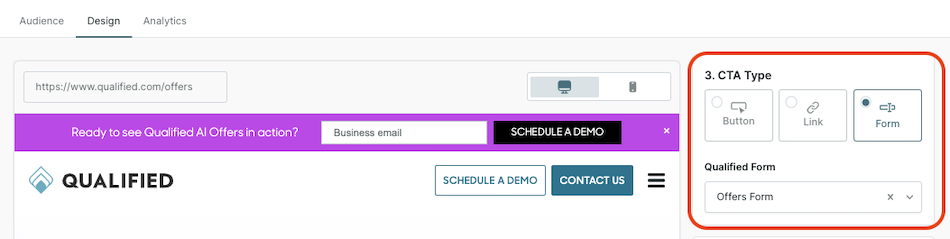
For step-by-step instructions on how to create an offer, check out our help center guide: Creating and Optimizing AI Offers
<span id="offer-analytics"></span>
How do I track the performance of my AI Offers?
You can track the performance of your AI Offers using the Offer Analytics dashboard. The dashboard provides data on impressions, clickthroughs, dismissals, and conversions, which allows you to see which offers perform well and which ones need to be optimized.
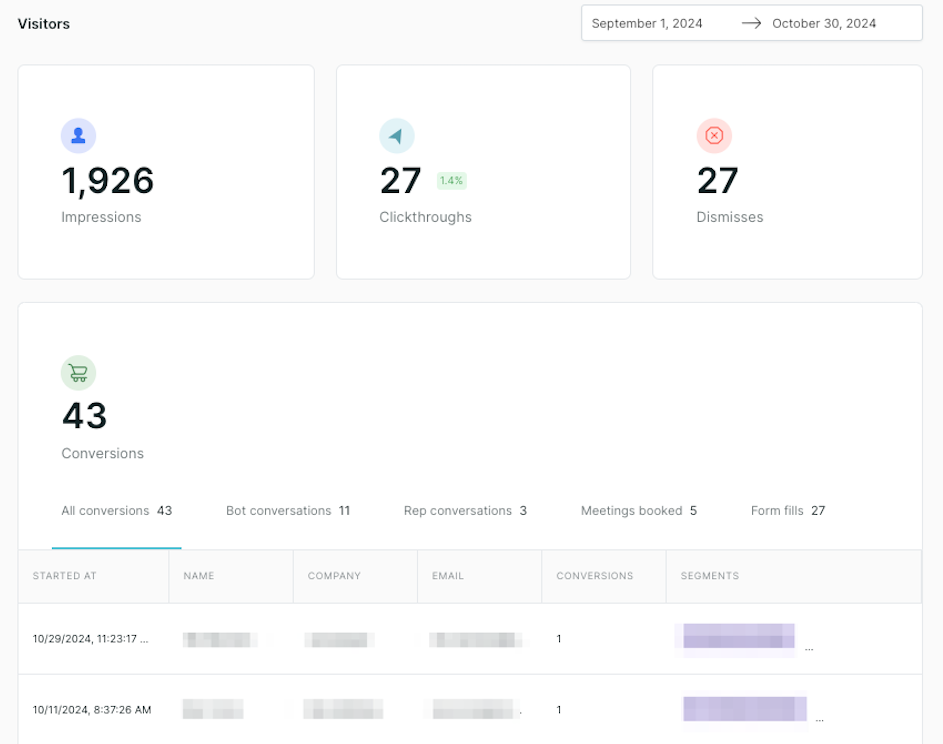
For more details on Offer Analytics, check out our help center guide: Offer Analytics
<span id="url-not-in-approved-domain-list"></span>
How to correct the “This URL is not in your approved domain list” error.
When configuring an offer’s Display conditions, you may see an error stating “This URL is not in your approved domain list. Add it here.”
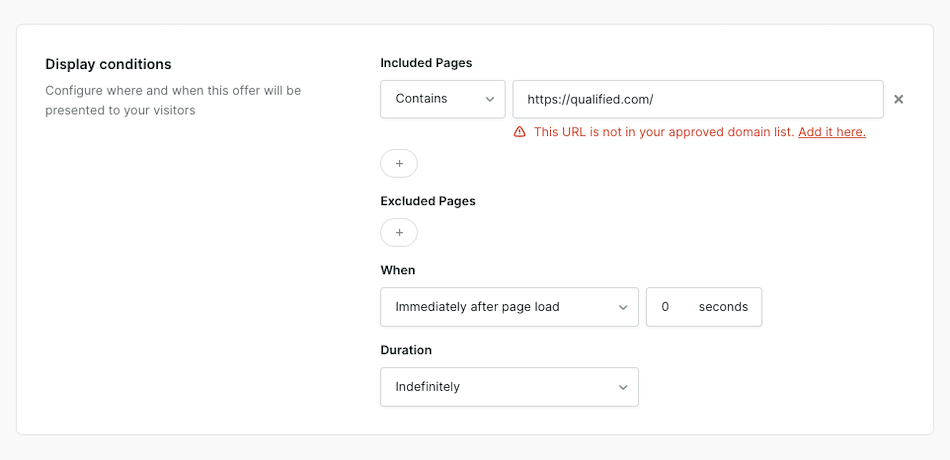
To correct this error, you’ll need to whitelist the domain by adding it to the Website Domains section under App Settings → Setup.
To learn more about whitelisting domains, check out Website Domain Whitelisting. If you need additional assistance, reach out to your Qualified Success Architect or help@qualified.com.
<span id="trouble-retrieving-website"></span>
How to correct the “Trouble retrieving your website” in the design preview.
When customizing the design of an offer, you may see an error message in the real-time preview that states “Trouble retrieving your website.”
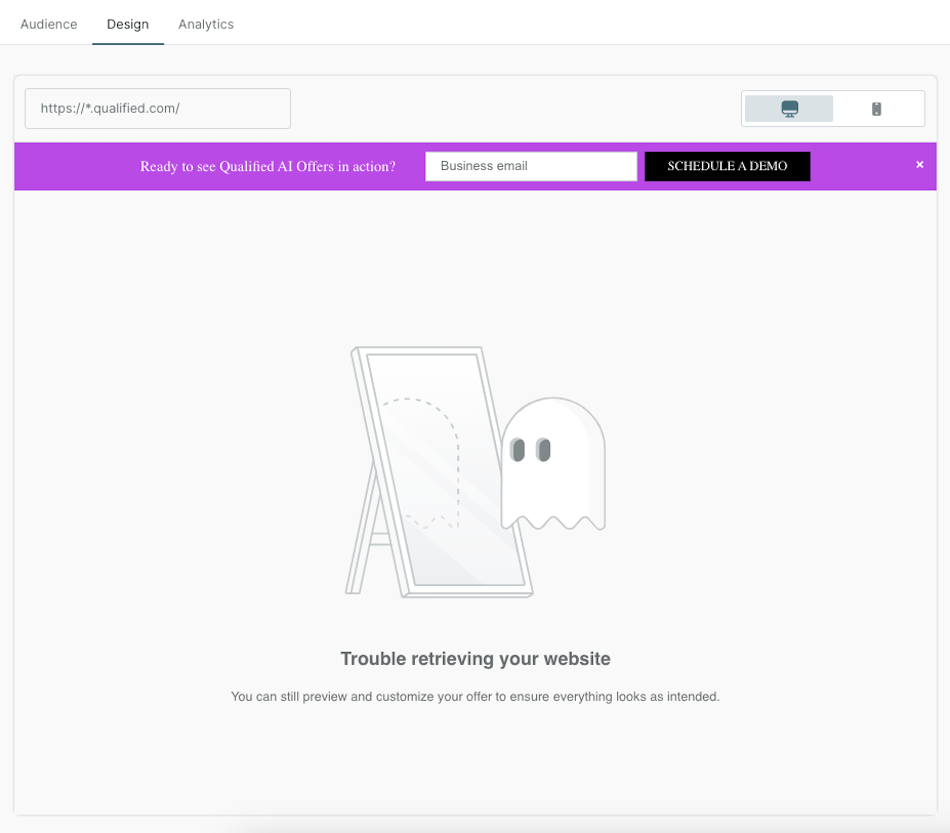
Before reaching out for additional assistance, double check the URL added to “Included Pages” under the offer’s Audience - Display conditions is a valid URL.
In the example below, you’ll see that the url is https://*.qualified.com, which is invalid. You should be able to correct the issue by updating the URL to https://qualified.com, clicking Save, and refreshing your browser before navigating back to the Design tab.
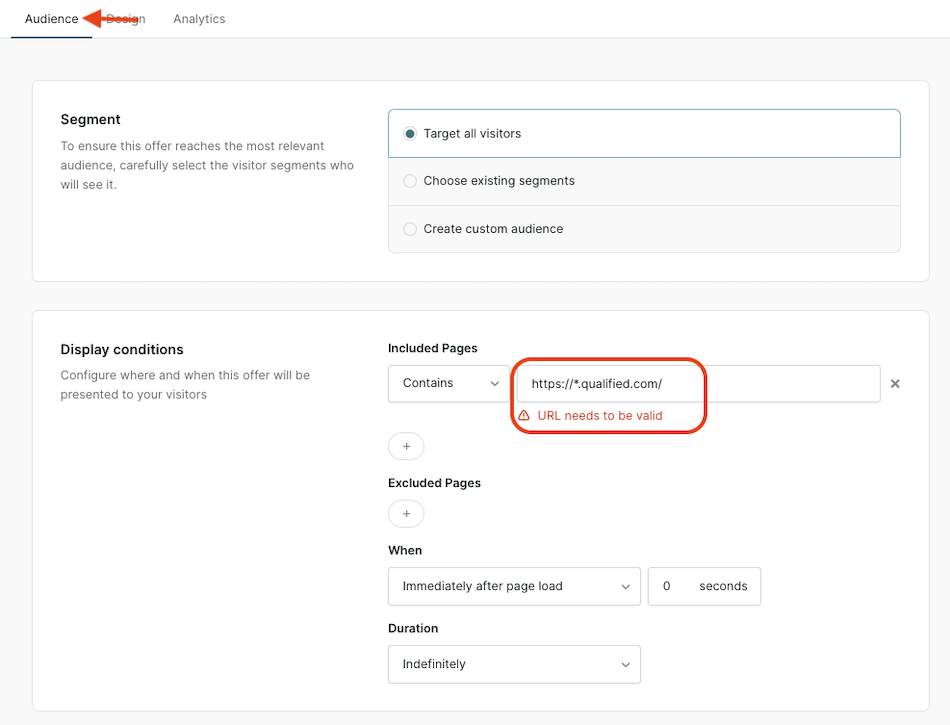
If the above did not resolve the error, please reach out to your Qualified Success Architect or help@qualified.com for additional assistance.
Heading 1
Heading 2
Heading 3
Heading 4
Heading 5
Heading 6
Lorem ipsum dolor sit amet, consectetur adipiscing elit, sed do eiusmod tempor incididunt ut labore et dolore magna aliqua. Ut enim ad minim veniam, quis nostrud exercitation ullamco laboris nisi ut aliquip ex ea commodo consequat. Duis aute irure dolor in reprehenderit in voluptate velit esse cillum dolore eu fugiat nulla pariatur.
Lorem ipsum dolor sit amet, consectetur adipiscing elit, sed do eiusmod tempor incididunt ut labore et dolore magna aliqua. Ut enim ad minim veniam, quis nostrud exercitation ullamco laboris nisi ut aliquip ex ea commodo consequat. Duis aute irure dolor in reprehenderit in voluptate velit esse cillum dolore eu fugiat nulla pariatur.
Lorem ipsum dolor sit amet, consectetur adipiscing elit, sed do eiusmod tempor incididunt ut labore et dolore magna aliqua. Ut enim ad minim veniam, quis nostrud exercitation ullamco laboris nisi ut aliquip ex ea commodo consequat. Duis aute irure dolor in reprehenderit in voluptate velit esse cillum dolore eu fugiat nulla pariatur.

Block quote
Ordered list
- Item 1
- asdfasdf
- asdfasdf
- asdfasdf
- Item 2
- Item 3
Unordered list
- Item A
- Item B
- Item C
Bold text
Emphasis
Superscript
Subscript
|
|---|
|





.svg)



