Microsoft Teams - Integration
If your company uses Microsoft 365, most likely you’re also using Microsoft Teams to keep your team connected via chat. Microsoft Teams is a collaborative workspace within the Microsoft suite that works as your internal business chat tool.
Qualified integrates with Microsoft Teams to allow for your most important insights and signals from Qualified to flow into your company chat rooms.
<span id="connect-microsoft-teams"></span>
Connect to Microsoft Teams
Before getting started, please note that the user that connects Microsoft Teams to Qualified does not need to be a Microsoft Teams administrator. The user will need to have access to the Team(s) and/or Channel(s) you want alerts sent to though.
To get connected:
1. In your Qualified Admin account, go to Settings → Integration → MS Teams → Connection.
2. Click Connect to Microsoft Teams to trigger the Microsoft 365 authorization pop-up.

3. Sign in to your Microsoft 365 Account.
4. Accept the screen asking to access your Microsoft Teams information. This allows Qualified to pull in the Teams that you have authorization to add alerts to.
5. Once completed, you’ll notice the connection button change to now reflect the action to “Disconnect”.
<span id="adding-qualified-to-teams"></span>
Adding Qualified to Teams
1. In Teams, navigate to your app library, search for Qualified, and click on the app shown below.
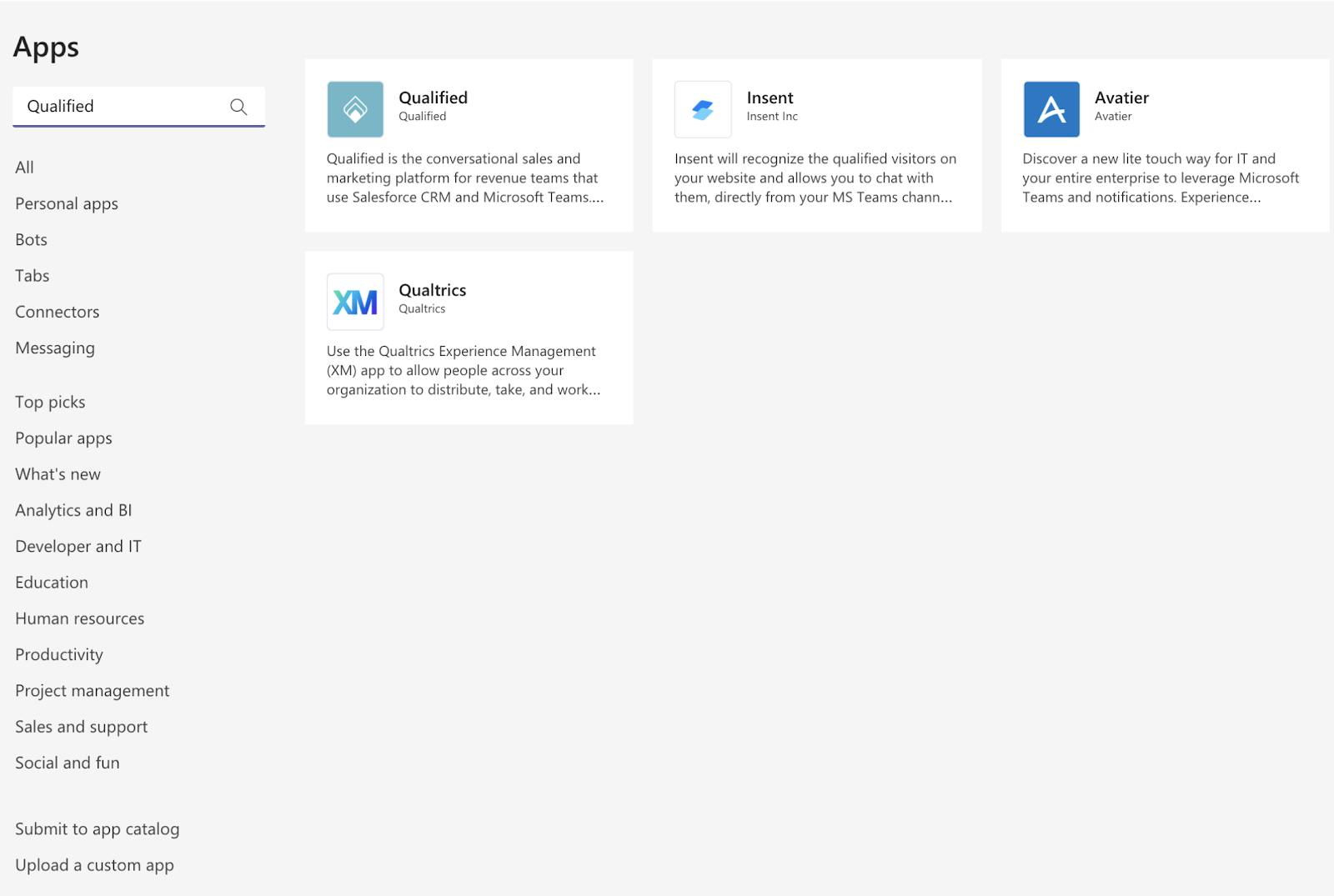
2. Click Add to a Team and enter the team(s) name you wish to send alerts to, and then click the “Set up a bot” button.
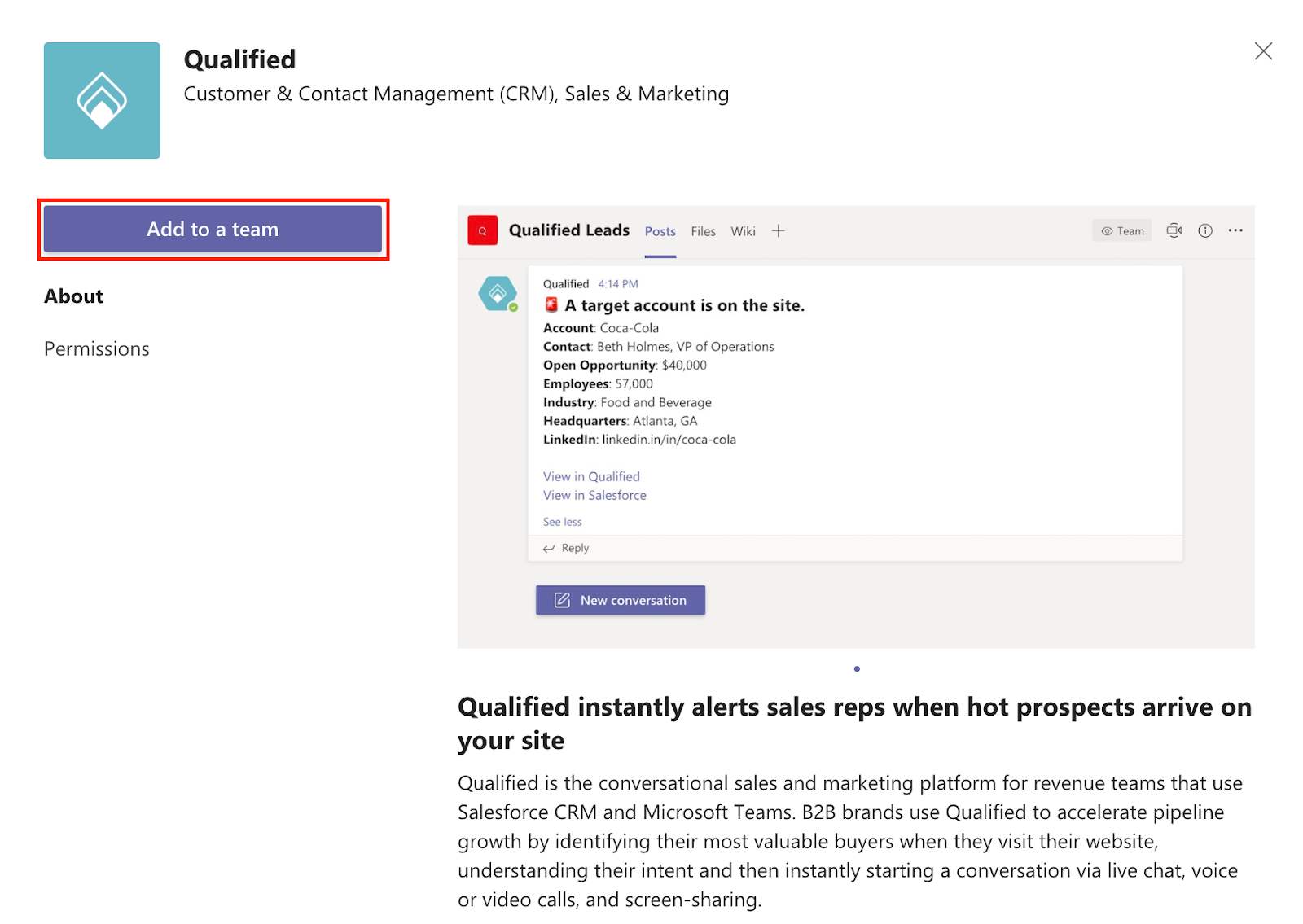
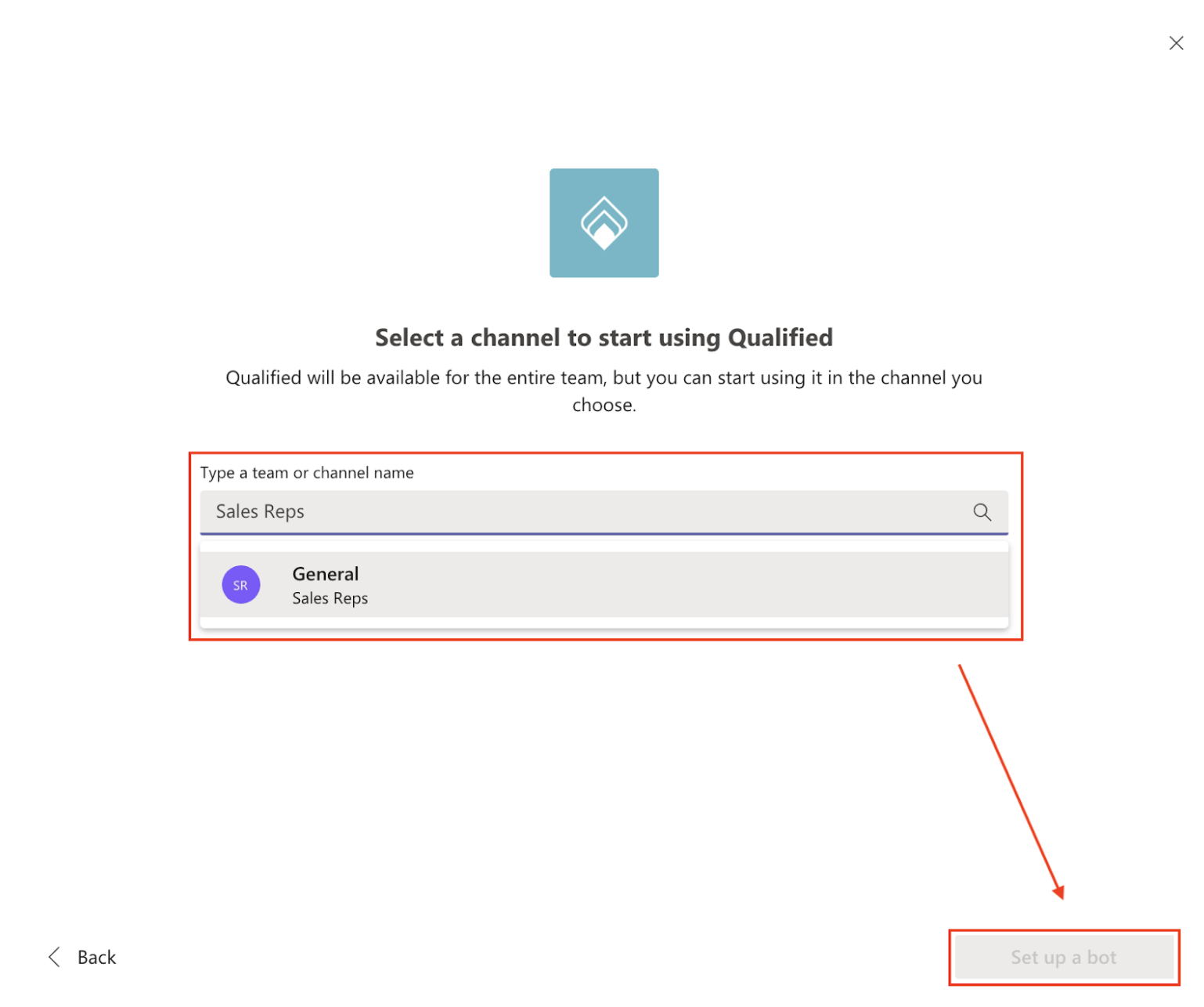
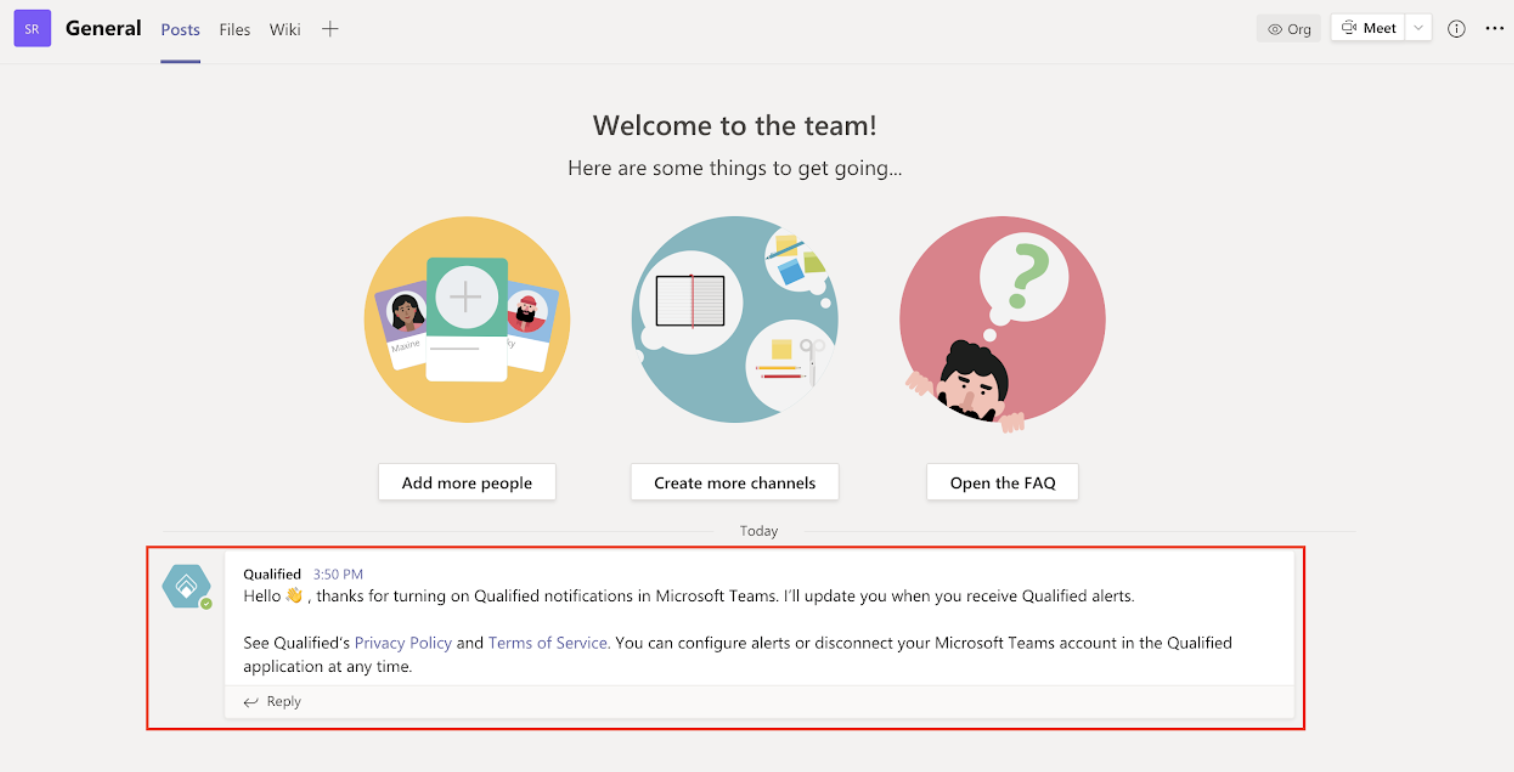
3. You will see a welcome message appear in the “General” channel for the team you added the bot to. This message is always sent to the “General” channel and not any other channels for the selected team.
<span id="connect-microsoft-teams"></span>
Configuring Alerts
After you've successfully connected to Microsoft Teams, set up your alerts within your Qualified experiences. This will tell us when you'd like to alert your sales team within Teams of certain visitors on your website.
To get started, log in to your Qualified account and click the gear icon to open your Settings page. Navigate to the “Experiences” tab and click on the experience built for your highest-value visitors, such as your ABM red carpet or open opportunities.
Most likely you'll want to alert your team right away to this high-value visitor, so right before the first step in your experience select to add a new step OR alternatively you can add this step after the qualify & route node to alert your team. Click the “Add Action” button in your step menu and then click the “Send a Microsoft Teams alert” option as shown below.
Note: While we can add Qualified to private teams, we cannot add alerts to private channels.
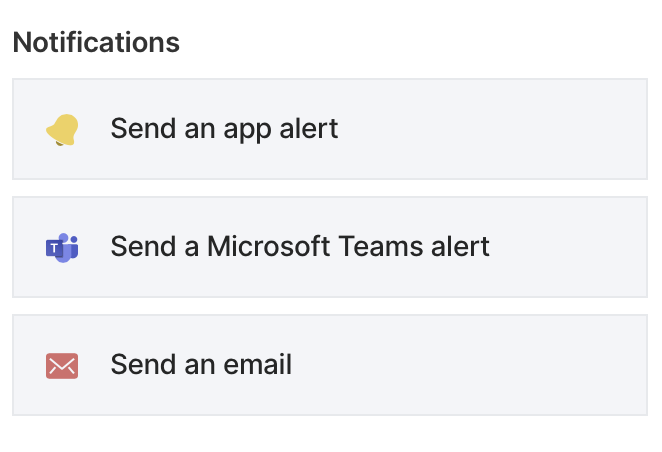
<span id="configuring-alerts"></span>
Customize Your Alerts
You can enter an alert subject and message body. You also need to select which channels to alert.
When no customized message is created, you'll see a view of all of your visitor fields (as shown below). You can customize your Microsoft Teams message at any time using variable tags to show the information that's most important to you, such as the Salesforce owner (if the visitor is a lead or contact).
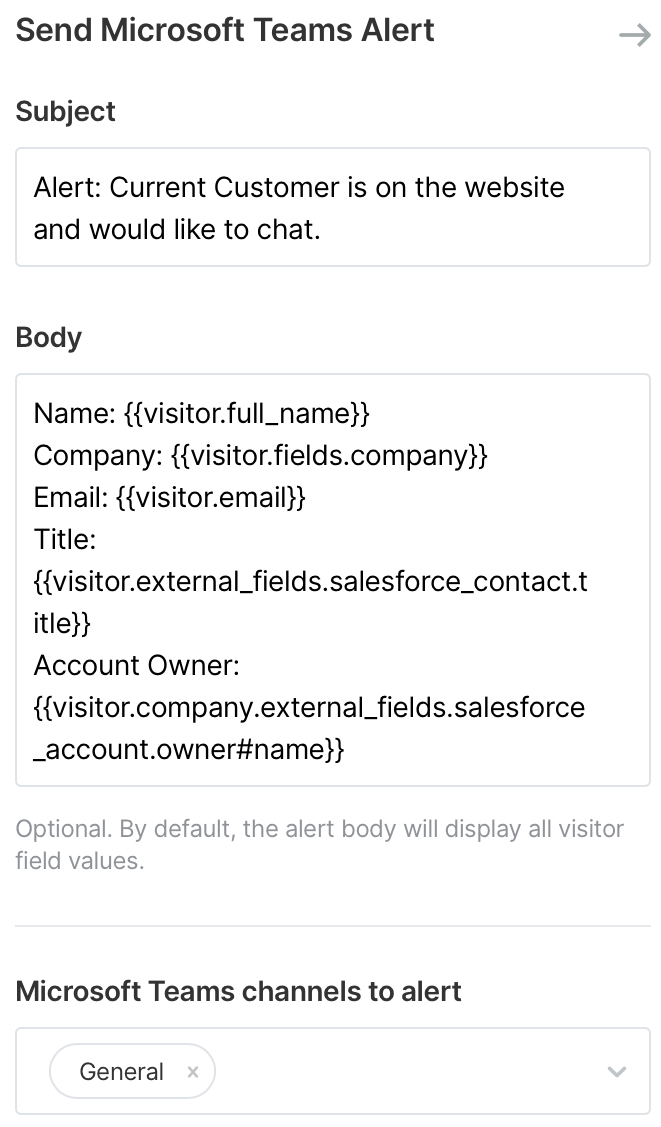
You'll want to note that the Team must have the app installed, otherwise the drop-down menu will not let you select that specific Team until Qualified has been added. The drop-down menu is organized with the parent teams being alphabetized, and the channels under each team are alphabetized as well. Disabled channels are moved to the bottom of the dropdown as well, and valid channels are elevated to the top of the dropdown.
Heading 1
Heading 2
Heading 3
Heading 4
Heading 5
Heading 6
Lorem ipsum dolor sit amet, consectetur adipiscing elit, sed do eiusmod tempor incididunt ut labore et dolore magna aliqua. Ut enim ad minim veniam, quis nostrud exercitation ullamco laboris nisi ut aliquip ex ea commodo consequat. Duis aute irure dolor in reprehenderit in voluptate velit esse cillum dolore eu fugiat nulla pariatur.
Lorem ipsum dolor sit amet, consectetur adipiscing elit, sed do eiusmod tempor incididunt ut labore et dolore magna aliqua. Ut enim ad minim veniam, quis nostrud exercitation ullamco laboris nisi ut aliquip ex ea commodo consequat. Duis aute irure dolor in reprehenderit in voluptate velit esse cillum dolore eu fugiat nulla pariatur.
Lorem ipsum dolor sit amet, consectetur adipiscing elit, sed do eiusmod tempor incididunt ut labore et dolore magna aliqua. Ut enim ad minim veniam, quis nostrud exercitation ullamco laboris nisi ut aliquip ex ea commodo consequat. Duis aute irure dolor in reprehenderit in voluptate velit esse cillum dolore eu fugiat nulla pariatur.

Block quote
Ordered list
- Item 1
- asdfasdf
- asdfasdf
- asdfasdf
- Item 2
- Item 3
Unordered list
- Item A
- Item B
- Item C
Bold text
Emphasis
Superscript
Subscript
|
|---|
|





.svg)



