<span id="top"></span>
Conversations Common Questions
This FAQ guide addresses common AI Conversations questions, from troubleshooting visitor visibility to enabling AI tools and customizing alerts. Explore the topics below to ensure smooth and effective website interactions!
- Why are the reps not seeing any website visitors?
- Why are visitors appearing in the wrong Live Stream?
- Why can’t my reps chat with a visitor?
- How do I customize the alerts the reps are receiving?
- How do I enable Rep AI Tools (Copilot)?
- Why isn’t the AI auto-pouncing on visitors?
- How do I find the conversation a visitor had with a rep?
- When does a conversation end?
If you need further assistance, please reach out to your Qualified Success Architect or email help@qualified.com.
<span id="rep-cant-see-visitors"></span>
Why are Reps not seeing any website visitors?
Reps using Qualified Conversations will see only visitors who have been routed for pounce according to a routing rule that they are part of. To help reps focus on the most important visitors to your website, they will not see any visitors that are routed exclusively to other representatives, or who have not been routed at all.
If a rep is not seeing any visitors on the website - including visitors who should be routed to them based on their territory assignments or lead ownership - Qualified Admins should confirm that the rep is appropriately included in the relevant Conversations routing rule.
For more information about routing, check out our Help Article: Configuring Conversations Routing
<span id="wrong-live-stream"></span>
Why are visitors appearing in the wrong Live Stream?
Live Streams prioritize and categorize website visitors to help reps focus on the most important ones. Visitors appear in the first stream (from left to right) that matches their criteria.
If a visitor appears in an unexpected stream:
- Review the entry criteria for that stream to understand why they qualify.
- If they meet criteria for multiple streams, consider reordering streams to reflect your team's priorities.
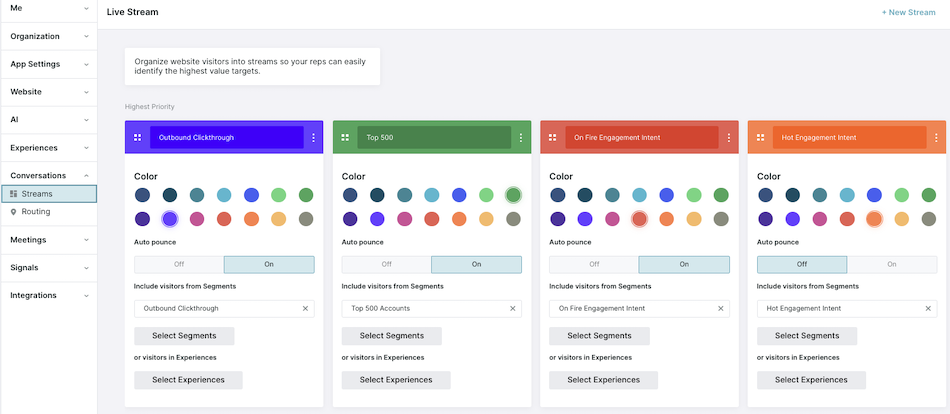
Learn more about Live Streams with our Help Center Article, Configuring Live Streams
<span id="rep-cant-chat"></span>
Why can’t my reps chat with a visitor?
If reps can’t pounce on visitors, they’re likely not set to “Available” to chat. Reps must be “Available” to engage visitors, even when those visitors are routed to them.
Here’s a guide for reps on how to make themselves “Available” for chat: Navigating Qualified - Going Available for Chat
<span id="customize-alerts"></span>
How do I customize the alerts the reps are receiving?
Qualified has various alert options to notify reps about website activity, including:
- Routing notifications for chats.
- Alerts for target visitors arriving, meetings booked, or chat requests were missed, and more.
An admin can customize when to trigger an alert, where it’s sent (in-app, Slack, Microsoft Teams, or via email) and what the alert says in the Experience Builder or Workflows. If you need guidance on where to customize your team’s alerts, reach out to your Qualified Success Architect.
Additionally, reps can also personalize alert sounds, enable voice notifications, and manage which Live Streams send them alerts based on key segments they care about most.
For rep notification settings, check out our Help Article: Customize Your Notifications.
<span id="enable-rep-ai-tools"></span>
How do I enable Rep AI Tools (Copilot)?
To enable Rep AI Tools for your team, follow these steps:
- Navigate to Settings → AI Studio → General.
- Scroll down to the Rep AI Tools section.
- Check the box next to the tools you want to enable:
- AI Suggest: Generates suggested responses to visitor questions during live chats (requires configured content).
- AI Expand: Transforms shorthand notes or bullet points into complete, polished responses.
- AI Tune: Fixes grammar and adjusts the tone of messages to align with the conversation flow.
Once enabled, these tools will help your reps have faster, more efficient conversations.
For step-by-step details, visit our Help Article: Using AI Studio to Configure Your AI SDR.
<span id="not-auto-pouncing"></span>
Why isn’t the AI auto-pouncing on visitors?
If the AI is not auto-pouncing on visitors, consider these troubleshooting steps:
- Check Auto Pounce Settings:
- Go to Settings → AI Studio → Pounce.
- Ensure Auto Pounce is enabled for the correct streams and that exclusions (e.g., visitor segments) aren’t blocking messages.
- Review Auto Pounce Delay:
- Confirm the auto pounce delay is aligned with your expectations.
- It’s important to note that the visitor must still be active on the website when the Auto pounce delay countdown ends to receive an auto pounce.
- Rep Availability:
- Reps must be “Available” for live chat, and have the “Enable auto pounce” turned on for the auto pounce to send on their behalf
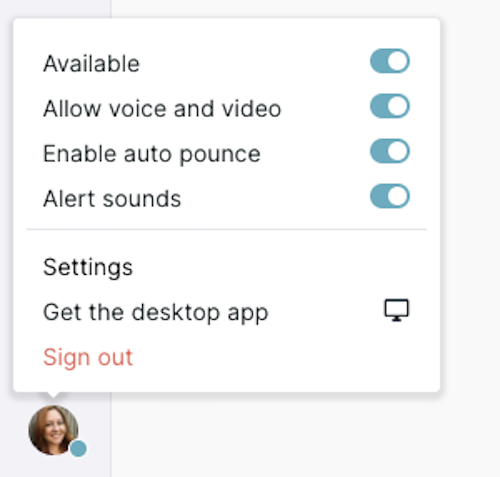
If the troubleshooting steps above do not answer your question, reach out to your Qualified Success Architect or help@qualified.com.
<span id="find-conversation-with-rep"></span>
How do I find the conversation a visitor had with a rep?
To find a conversation a visitor had with a rep in Qualified, follow these steps:
- Go to Analytics: In Qualified, navigate to the Analytics section.
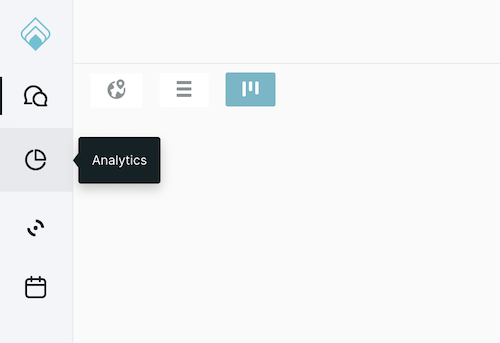
- Search for the Session: Click the + next to Reports to search for the visitor’s session.
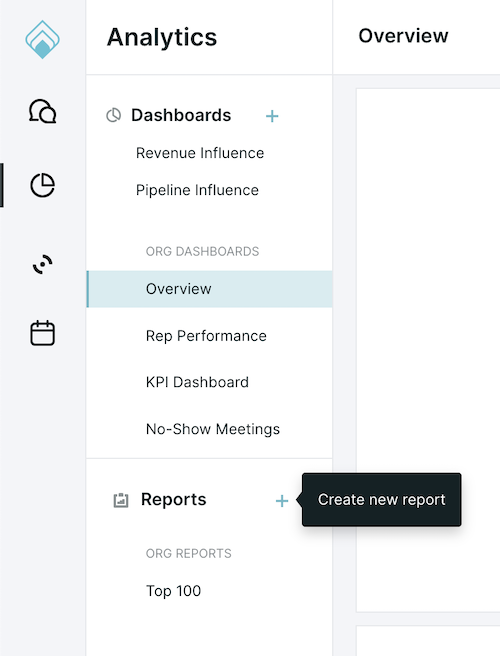
- Add a “Conversation with a Rep” filter:
- Click Add Filter and select the “Had a conversation with a rep?” field. This will display all sessions where a conversation with a rep.
- Alternatively, if you know who the rep was, select the “Reps who had a conversation field and pick the rep.
Instead of scrolling through the filter options, start typing "Conversation" to quickly find the relevant filters.
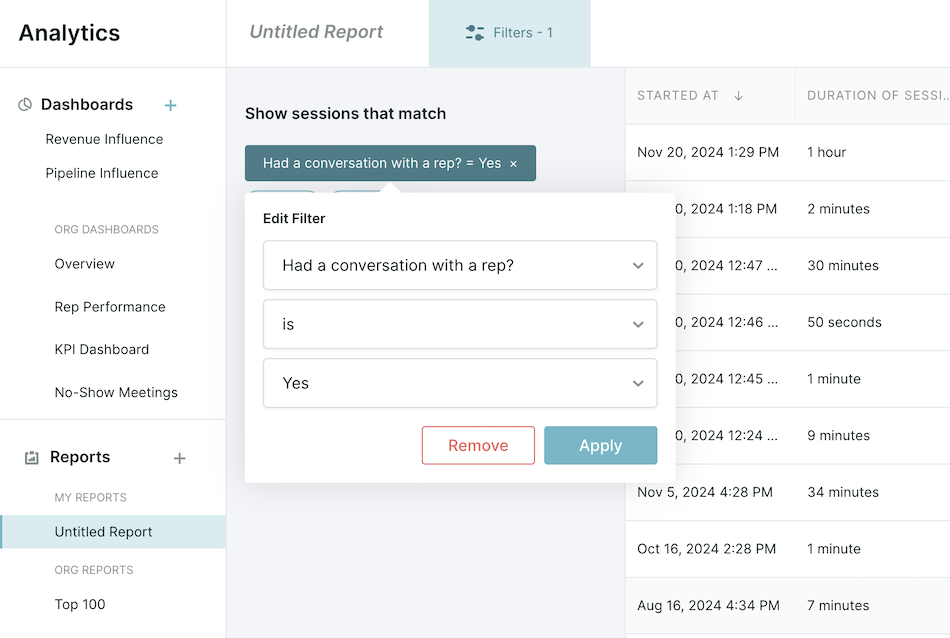
- Narrow Your Search (Optional): If you know specific details about the visitor (e.g., email, name, or company), use the + And button to apply additional filters and refine the results.
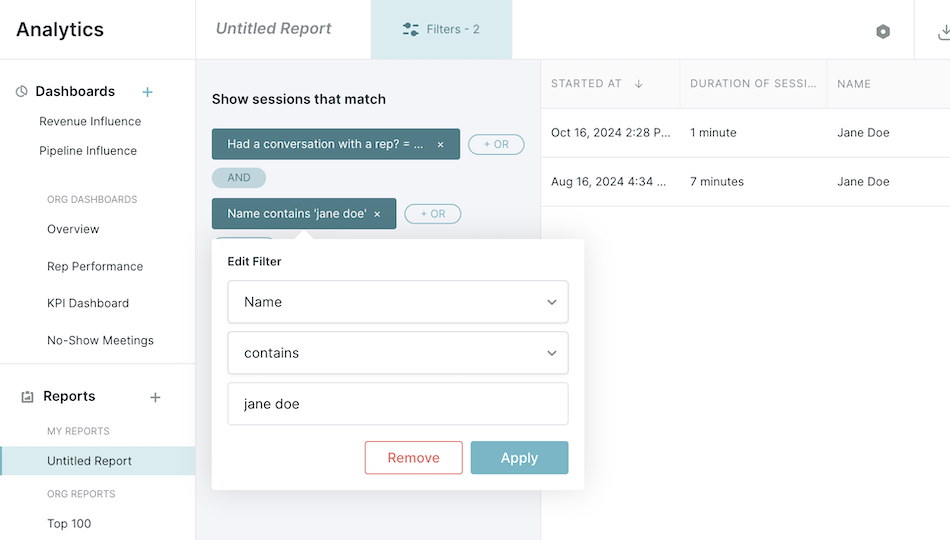
- View the Conversation: Once you find the visitor's session, click the line item to view the conversation they had with the rep.
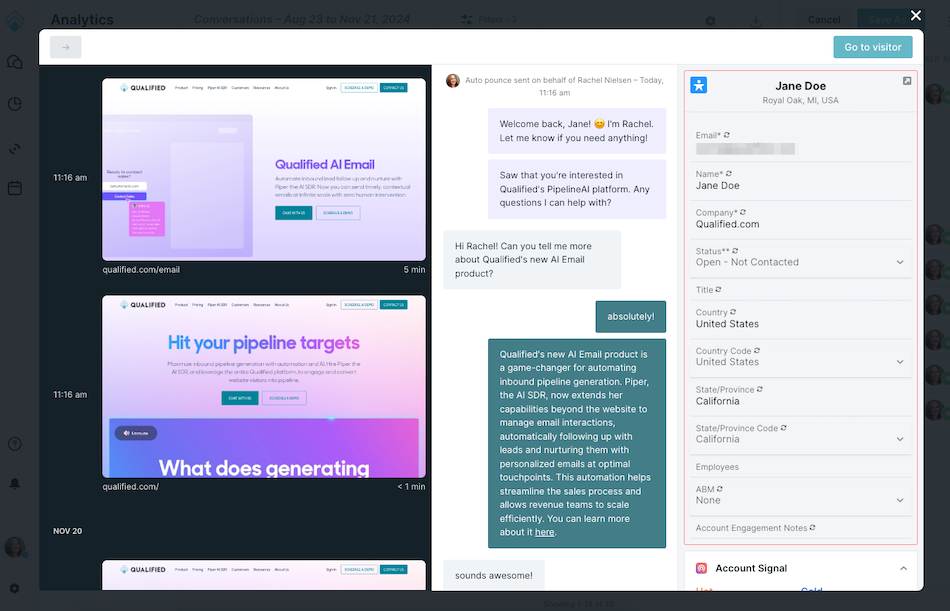
- Access Full Visitor History: If you want to see the visitor’s complete activity, click the “Go to visitor” button in the upper right-hand corner.
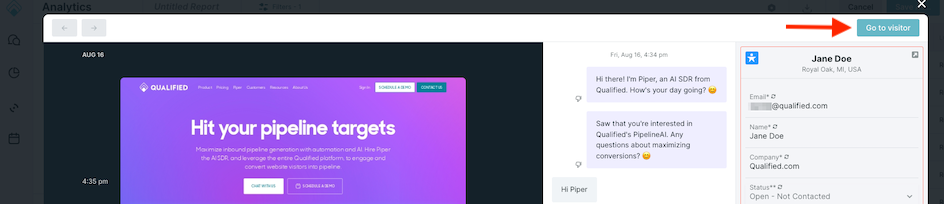
These steps will help you easily locate and review conversations with your AI SDR.
For more information on tracking down a specific visitor, check out our Help Article Viewing Visitor Routing History.
<span id="conversation-end"></span>
When does a conversation end?
A conversation will end when the visitor’s session ends. This happens in two cases:
- The visitor leaves your website: The session will end 5 minutes after the visitor leaves.
- Inactivity: If the visitor remains on your website but is inactive for 1 hour, the conversation will also end.
Once either condition is met, the conversation will end.
Heading 1
Heading 2
Heading 3
Heading 4
Heading 5
Heading 6
Lorem ipsum dolor sit amet, consectetur adipiscing elit, sed do eiusmod tempor incididunt ut labore et dolore magna aliqua. Ut enim ad minim veniam, quis nostrud exercitation ullamco laboris nisi ut aliquip ex ea commodo consequat. Duis aute irure dolor in reprehenderit in voluptate velit esse cillum dolore eu fugiat nulla pariatur.
Lorem ipsum dolor sit amet, consectetur adipiscing elit, sed do eiusmod tempor incididunt ut labore et dolore magna aliqua. Ut enim ad minim veniam, quis nostrud exercitation ullamco laboris nisi ut aliquip ex ea commodo consequat. Duis aute irure dolor in reprehenderit in voluptate velit esse cillum dolore eu fugiat nulla pariatur.
Lorem ipsum dolor sit amet, consectetur adipiscing elit, sed do eiusmod tempor incididunt ut labore et dolore magna aliqua. Ut enim ad minim veniam, quis nostrud exercitation ullamco laboris nisi ut aliquip ex ea commodo consequat. Duis aute irure dolor in reprehenderit in voluptate velit esse cillum dolore eu fugiat nulla pariatur.

Block quote
Ordered list
- Item 1
- asdfasdf
- asdfasdf
- asdfasdf
- Item 2
- Item 3
Unordered list
- Item A
- Item B
- Item C
Bold text
Emphasis
Superscript
Subscript
|
|---|
|





.svg)



