AppExchange Chat: Styling & Content Guidelines
AppExchange Chat, powered by Qualified, enables live prospective customer conversations on AppExchange. You can use these conversations to answer questions, explain the business value of your solution, and capture leads. If someone from your company isn’t available to chat, you can configure an automated experience to assist the prospect.
This article provides styling and content guidelines for the AppExchange Chat app. As you work with Qualified to implement the chat app on your listings, apply these guidelines:
- Styling Recommendations
- Content Guidelines
- Partner Brand Guidelines
- Get Answers To Brand Guideline Questions
<span id="styling"></span>
Styling Recommendations
Below are options to guide the look and feel of the AppExchange Chat app.
App Appearance
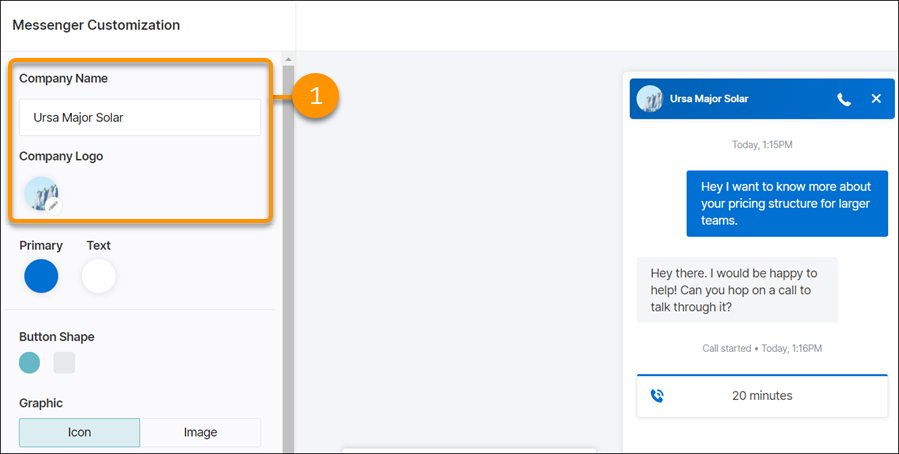
The chat app can be configured to reflect your company’s name and logo (1). Other aspects of the app’s appearance, such as app color, are standardized across all AppExchange Chat implementations.
To configure the appearance of the chat app:
- In your Qualified Admin account, go to Settings → Conversations → Messenger.
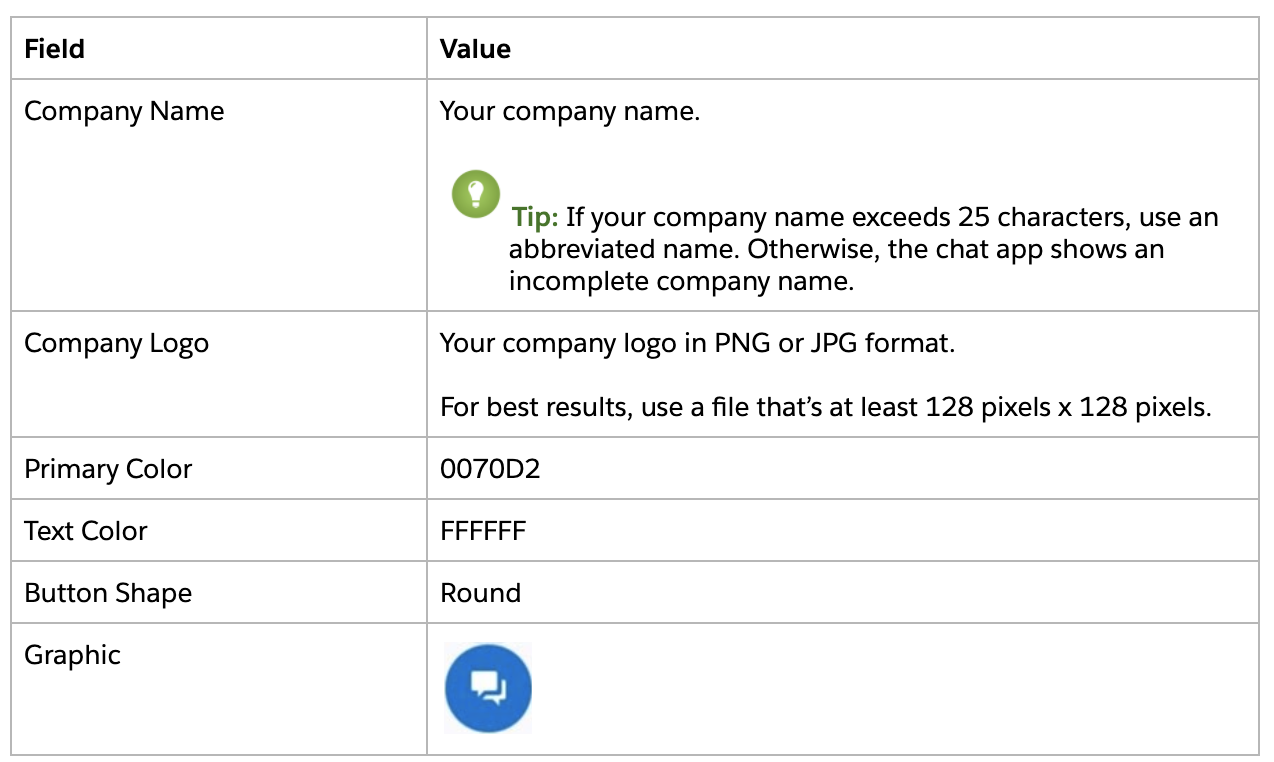
App User Interface Text
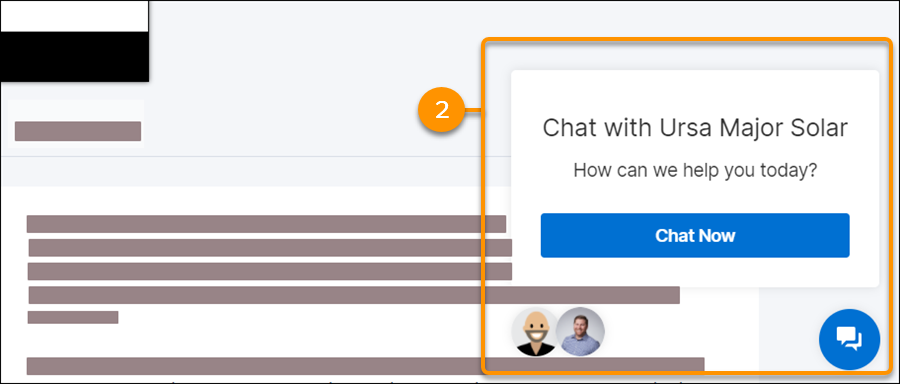
Before a conversation takes place, the chat app shows a greeting to customers who visit your listing (2). Customers also see this interface when they leave a conversation, then return later. Some text on this interface is standardized across all AppExchange Chat implementations.
Below are recommendations to increase engagement from your listing visitors:
- Unique value propositions
- Unique call to actions
To configure user interface text, go to the Experiences page in Qualified Settings
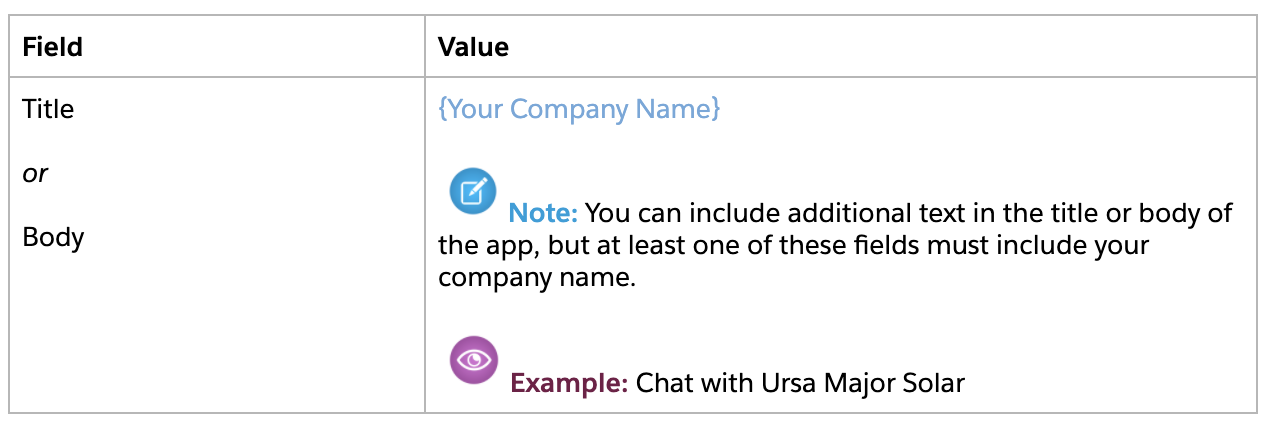
<span id="content-guidelines"></span>
Content Guidelines
Apply these guidelines when you interact with customers using the AppExchange Chat app.
Routing Message
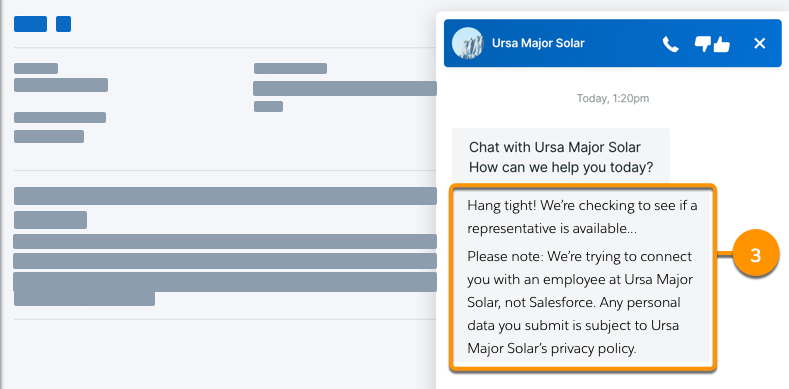
The routing message is the automated message that appears when customers initiate a conversation with the chat app, but before they’re connected with an agent (3). The routing message is standardized across all AppExchange Chat implementations.
You must display the routing message the first time you interact with a customer. You can omit the message if the customer returns to a conversation in progress. To configure the routing message, go to the Experiences page in Qualified Settings.
IMPORTANT! If your Qualified implementation includes multiple experiences, you must include a routing message in each experience.
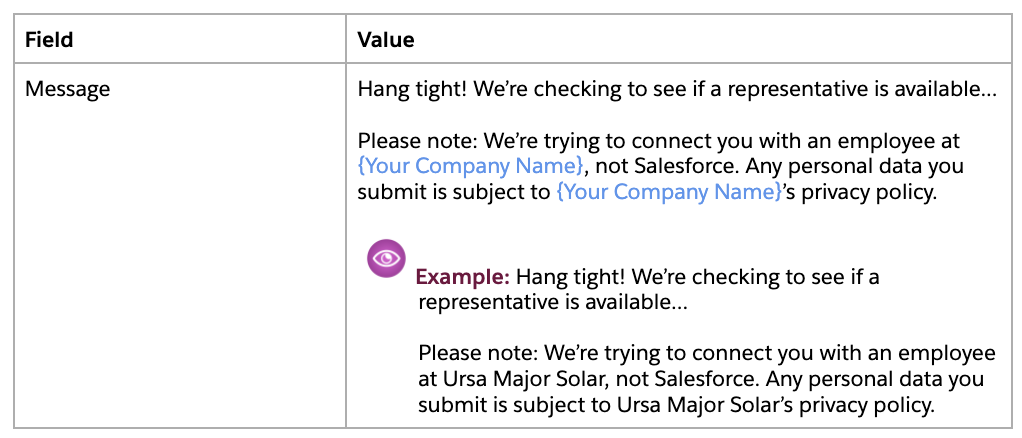
Agent Unavailable Message
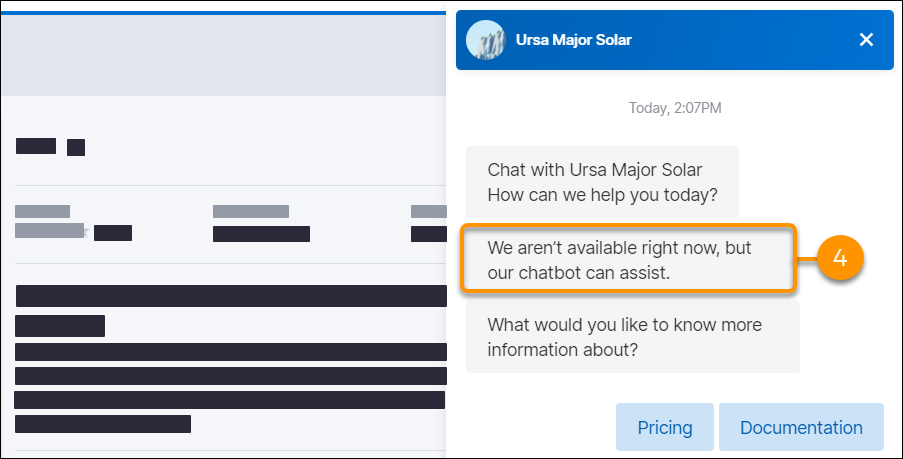
The agent unavailable message is the automated message that appears when customers initiate a conversation in the chat app, but no one from your company is available to chat (4). The agent unavailable message is followed by an automated experience that you configure, which collectively we refer to as a chatbot interaction. The agent unavailable message is standardized across all AppExchange Chat implementations.
You must display the agent unavailable message for every chatbot interaction. To configure the agent unavailable message, go to the Experiences page in Qualified Settings.
IMPORTANT! If your Qualified implementation includes multiple experiences, you must include an agent unavailable message in each experience

<span id="partner-guidelines"></span>
Partner Brand Guidelines
In addition to the guidelines outlined in this document, adhere to the Salesforce Partner Brand Guidelines when you implement AppExchange Chat.
<span id="get-answers"></span>
Get Answers To Brand Guideline Questions
For questions about implementing these guidelines in your chat app, contact Qualified customer support.
Heading 1
Heading 2
Heading 3
Heading 4
Heading 5
Heading 6
Lorem ipsum dolor sit amet, consectetur adipiscing elit, sed do eiusmod tempor incididunt ut labore et dolore magna aliqua. Ut enim ad minim veniam, quis nostrud exercitation ullamco laboris nisi ut aliquip ex ea commodo consequat. Duis aute irure dolor in reprehenderit in voluptate velit esse cillum dolore eu fugiat nulla pariatur.
Lorem ipsum dolor sit amet, consectetur adipiscing elit, sed do eiusmod tempor incididunt ut labore et dolore magna aliqua. Ut enim ad minim veniam, quis nostrud exercitation ullamco laboris nisi ut aliquip ex ea commodo consequat. Duis aute irure dolor in reprehenderit in voluptate velit esse cillum dolore eu fugiat nulla pariatur.
Lorem ipsum dolor sit amet, consectetur adipiscing elit, sed do eiusmod tempor incididunt ut labore et dolore magna aliqua. Ut enim ad minim veniam, quis nostrud exercitation ullamco laboris nisi ut aliquip ex ea commodo consequat. Duis aute irure dolor in reprehenderit in voluptate velit esse cillum dolore eu fugiat nulla pariatur.

Block quote
Ordered list
- Item 1
- asdfasdf
- asdfasdf
- asdfasdf
- Item 2
- Item 3
Unordered list
- Item A
- Item B
- Item C
Bold text
Emphasis
Superscript
Subscript
|
|---|
|





.svg)



